JS requestVideoFrameCallback
天行无忌 人气:0前言:
在文章《浏览器视频帧操作方法 requestVideoFrameCallback()》中介绍了基本的使用情况,本文来体验一下其使用过程,后续将增加一些酷炫的实例。
点击开始播放视频、暂停视频以读取元数据。在画布上绘制视频帧与实际视频帧速率同步的画面。
主要代码如下:
<template>
<div id="app">
<div class="player-container">
<div class="title">requestVideoFrameCallback() 简单实例</div>
<div class="item-container left">
<div class="item-container-in">
<video controls playsinline muted autoplay></video>
<div class="item-header">Video</div>
</div>
</div>
<div class="item-container right">
<div class="item-container-in">
<canvas></canvas>
<div class="item-header">Canvas</div>
</div>
</div>
<div class="fps-info" v-if="fpsInfo">
<strong>FPS:</strong>
<i>{{ fpsInfo }}</i>
</div>
<div class="metadata-info" v-if="metadata">
<textarea readonly v-model="metadata"></textarea>
</div>
</div>
</div>
</template>
<script>
export default {
name: "App",
data() {
return {
fpsInfo: null,
metadata: null,
};
},
mounted() {
this.init();
},
methods: {
init() {
const video = document.querySelector("video");
const canvas = document.querySelector("canvas");
const ctx = canvas.getContext("2d");
video.addEventListener("play", () => {
if (
!("requestVideoFrameCallback" in HTMLVideoElement.prototype)
) {
return alert(
"你的浏览器不支持接口 `Video.requestVideoFrameCallback()`"
);
}
});
let width = canvas.width;
let height = canvas.height;
let paintCount = 0;
let startTime = 0.0;
const updateCanvas = (now, metadata) => {
if (startTime === 0.0) {
startTime = now;
}
ctx.drawImage(video, 0, 0, width, height);
const elapsed = (now - startTime) / 1000.0;
const fps = (++paintCount / elapsed).toFixed(3);
this.fpsInfo = !isFinite(fps) ? 0 : fps;
this.metadata = JSON.stringify(metadata, null, 2);
video.requestVideoFrameCallback(updateCanvas);
};
video.src = "https://vjs.zencdn.net/v/oceans.mp4";
video.requestVideoFrameCallback(updateCanvas);
},
},
};
</script>
<style>
* {
-webkit-box-sizing: border-box;
box-sizing: border-box;
}
#app {
font-family: Avenir, Helvetica, Arial, sans-serif;
-webkit-font-smoothing: antialiased;
-moz-osx-font-smoothing: grayscale;
text-align: center;
color: #2c3e50;
background: #000;
}
.title {
position: absolute;
left: 0;
top: 30;
height: 60px;
line-height: 60px;
font-size: 24px;
color: #fff;
text-align: center;
width: auto;
right: 0px;
background-color: #000;
z-index: 100;
border-bottom: 1px rgba(255, 255, 255, 0.6) solid;
}
.player-container {
width: 100%;
height: 100vh;
overflow: hidden;
position: relative;
}
.item-container {
position: absolute;
width: 50%;
height: 100%;
padding: 50px;
top: 0px;
z-index: 1;
}
.item-container.left {
left: -5px;
border-right: 1px rgba(255, 255, 255, 0.6) solid;
}
.item-container-in {
width: 100%;
height: 100%;
position: relative;
}
.item-header {
position: absolute;
width: 100%;
height: 100%;
top: 100px;
z-index: 9;
color: rgba(255, 255, 255, 0.8);
font-weight: 700;
}
.item-container.right {
right: -5px;
border-left: 1px rgba(255, 255, 255, 0.6) solid;
}
.item-container canvas,
.item-container video {
position: absolute;
left: 50%;
top: 50%;
margin: -180px 0px 0px -320px;
width: 640px;
height: 360px;
}
.item-container::before {
position: absolute;
content: "";
width: 1px;
height: 100%;
overflow: hidden;
background-color: rgba(#fff, 0.6);
}
.fps-info {
position: absolute;
width: 200px;
height: 50px;
line-height: 20px;
font-family: Arial, Helvetica, sans-serif;
left: 50px;
bottom: 50px;
z-index: 10;
padding: 15px;
background-color: rgba(255, 255, 255, 0.5);
text-align: left;
color: #000;
}
.fps-info i {
font-style: normal;
}
.metadata-info {
position: absolute;
width: 600px;
height: 180px;
line-height: 20px;
font-family: Arial, Helvetica, sans-serif;
right: 50px;
bottom: 50px;
z-index: 10;
padding: 15px;
background-color: rgba(255, 255, 255, 0.5);
text-align: left;
color: #000;
}
.metadata-info textarea {
display: block;
width: 100%;
height: 100%;
background-color: transparent;
border: none;
}
</style>执行代码点击播放视频,右边的画面保持和视频画面同步。
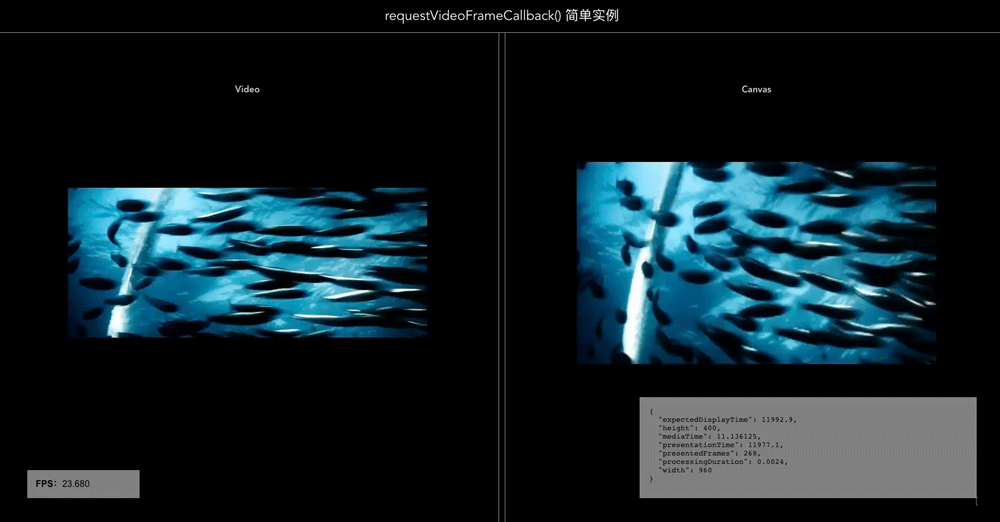
利用方法 requestVideoFrameCallback() 可以在WEB中实现使用摄像头同步动作到3D任务模型中,需要用到AI来识别视频中的每一帧的骨骼工作,然后同步到虚拟3D模型中。这在虚拟直播中算是比较常见的场景。
加载全部内容