pytorch模型部署到安卓
AI浩 人气:2这篇文章演示如何将训练好的pytorch模型部署到安卓设备上。我也是刚开始学安卓,代码写的简单。
环境:
pytorch版本:1.10.0
模型转化
pytorch_android支持的模型是.pt模型,我们训练出来的模型是.pth。所以需要转化才可以用。先看官网上给的转化方式:
import torch
import torchvision
from torch.utils.mobile_optimizer import optimize_for_mobile
model = torchvision.models.mobilenet_v3_small(pretrained=True)
model.eval()
example = torch.rand(1, 3, 224, 224)
traced_script_module = torch.jit.trace(model, example)
optimized_traced_model = optimize_for_mobile(traced_script_module)
optimized_traced_model._save_for_lite_interpreter("app/src/main/assets/model.ptl")
这个模型在安卓对应的包:
repositories {
jcenter()
}
dependencies {
implementation 'org.pytorch:pytorch_android_lite:1.9.0'
implementation 'org.pytorch:pytorch_android_torchvision:1.9.0'
}
注:pytorch_android_lite版本和转化模型用的版本要一致,不一致就会报各种错误。
目前用这种方法有点问题,我采用的另一种方法。
转化代码如下:
import torch
import torch.utils.data.distributed
# pytorch环境中
model_pth = 'model_31_0.96.pth' #模型的参数文件
mobile_pt ='model.pt' # 将模型保存为Android可以调用的文件
model = torch.load(model_pth)
model.eval() # 模型设为评估模式
device = torch.device('cpu')
model.to(device)
# 1张3通道224*224的图片
input_tensor = torch.rand(1, 3, 224, 224) # 设定输入数据格式
mobile = torch.jit.trace(model, input_tensor) # 模型转化
mobile.save(mobile_pt) # 保存文件
对应的包:
//pytorch implementation 'org.pytorch:pytorch_android:1.10.0' implementation 'org.pytorch:pytorch_android_torchvision:1.10.0'
定义模型文件和转化后的文件路径。
load模型。这里要注意,如果保存模型
torch.save(model,'models.pth')
加载模型则是
model=torch.load('models.pth')如果保存模型是
torch.save(model.state_dict(),"models.pth")
加载模型则是
model.load_state_dict(torch.load('models.pth'))定义输入数据格式。
模型转化,然后再保存模型。
安卓部署
新建项目
新建安卓项目,选择Empy Activity,然后选择Next
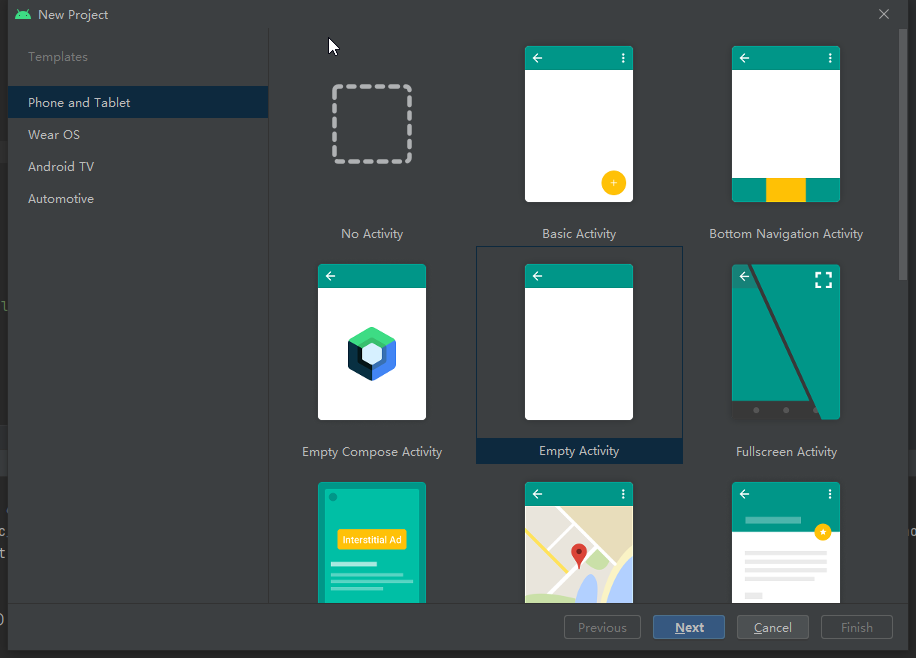
然后,填写项目信息,选择安卓版本,我用的4.4,点击完成
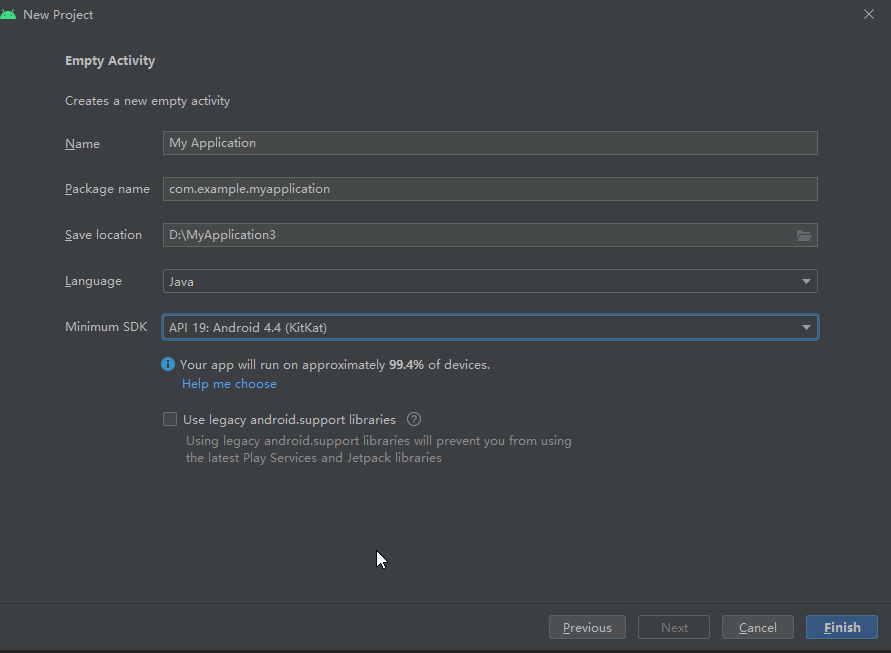
导入包
导入pytorch_android的包
//pytorch implementation 'org.pytorch:pytorch_android:1.10.0' implementation 'org.pytorch:pytorch_android_torchvision:1.10.0'
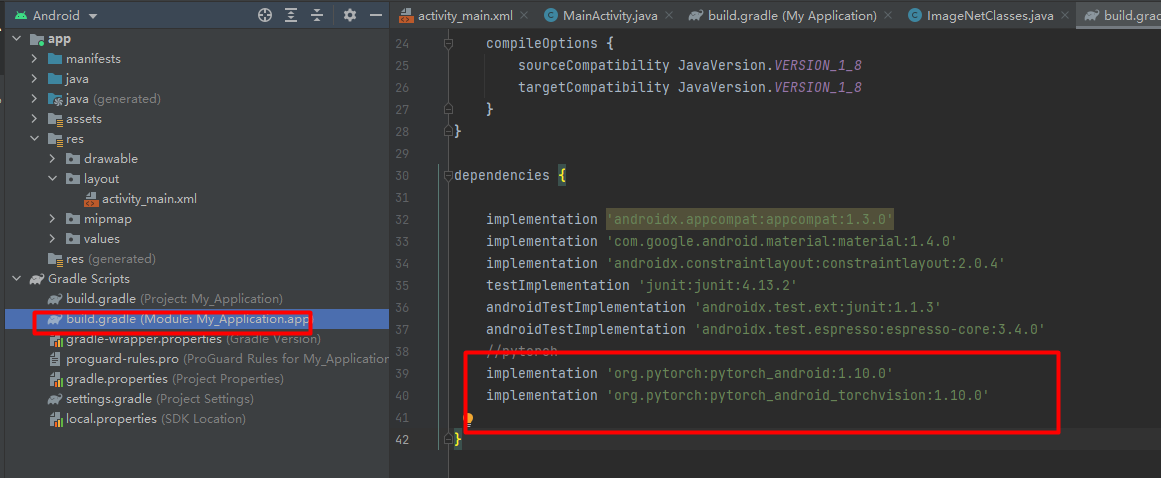
如果有参数报错请参照我的完整的配置,代码如下:
plugins {
id 'com.android.application'
}
android {
compileSdk 32
defaultConfig {
applicationId "com.example.myapplication"
minSdk 21
targetSdk 32
versionCode 1
versionName "1.0"
testInstrumentationRunner "androidx.test.runner.AndroidJUnitRunner"
}
buildTypes {
release {
minifyEnabled false
proguardFiles getDefaultProguardFile('proguard-android-optimize.txt'), 'proguard-rules.pro'
}
}
compileOptions {
sourceCompatibility JavaVersion.VERSION_1_8
targetCompatibility JavaVersion.VERSION_1_8
}
}
dependencies {
implementation 'androidx.appcompat:appcompat:1.3.0'
implementation 'com.google.android.material:material:1.4.0'
implementation 'androidx.constraintlayout:constraintlayout:2.0.4'
testImplementation 'junit:junit:4.13.2'
androidTestImplementation 'androidx.test.ext:junit:1.1.3'
androidTestImplementation 'androidx.test.espresso:espresso-core:3.4.0'
//pytorch
implementation 'org.pytorch:pytorch_android:1.10.0'
implementation 'org.pytorch:pytorch_android_torchvision:1.10.0'
}
页面文件
页面的配置如下:
<?xml version="1.0" encoding="utf-8"?>
<FrameLayout xmlns:android="http://schemas.android.com/apk/res/android"
xmlns:tools="http://schemas.android.com/tools"
android:layout_width="match_parent"
android:layout_height="match_parent"
tools:context=".MainActivity">
<ImageView
android:id="@+id/image"
android:layout_width="match_parent"
android:layout_height="match_parent"
android:scaleType="fitCenter" />
<TextView
android:id="@+id/text"
android:layout_width="match_parent"
android:layout_height="wrap_content"
android:layout_gravity="top"
android:textSize="24sp"
android:background="#80000000"
android:textColor="@android:color/holo_red_light" />
</FrameLayout>
这个页面只有两个空间,一个展示图片,一个显示文字。
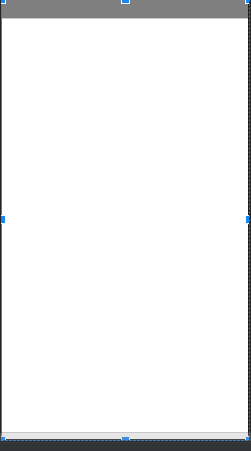
模型推理
新增assets文件夹,然后将转化的模型和待测试的图片放进去。
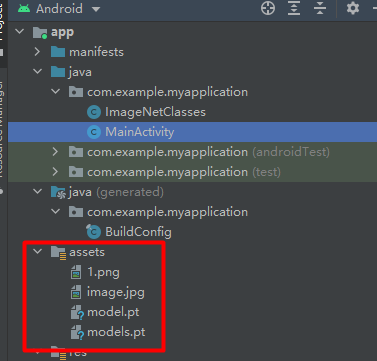
新增ImageNetClasses类,这个类存放类别名字。
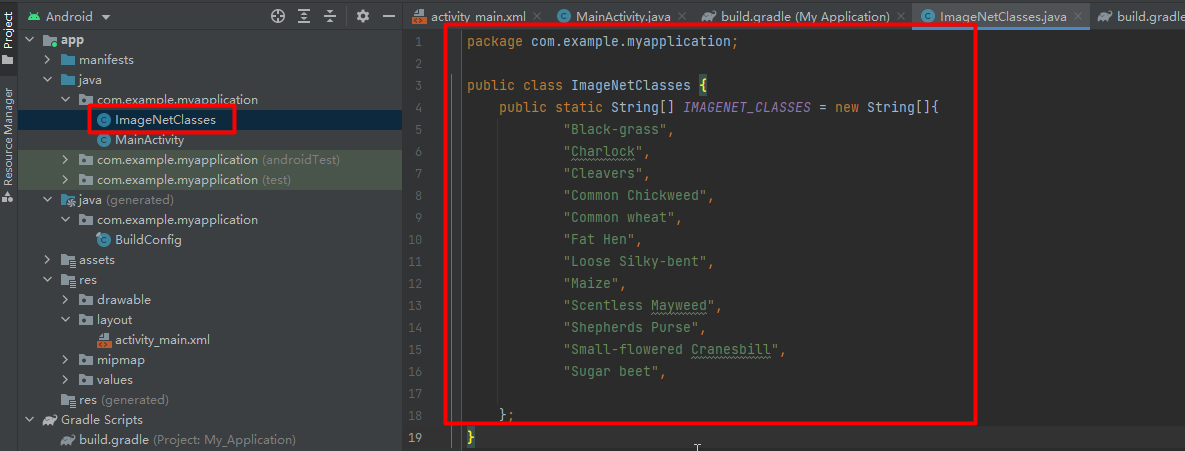
代码如下:
package com.example.myapplication;
public class ImageNetClasses {
public static String[] IMAGENET_CLASSES = new String[]{
"Black-grass",
"Charlock",
"Cleavers",
"Common Chickweed",
"Common wheat",
"Fat Hen",
"Loose Silky-bent",
"Maize",
"Scentless Mayweed",
"Shepherds Purse",
"Small-flowered Cranesbill",
"Sugar beet",
};
}
在MainActivity类中,增加模型推理的逻辑。完成代码如下:
package com.example.myapplication;
import android.content.Context;
import android.graphics.Bitmap;
import android.graphics.BitmapFactory;
import android.os.Bundle;
import android.util.Log;
import android.widget.ImageView;
import android.widget.TextView;
import org.pytorch.IValue;
import org.pytorch.Module;
import org.pytorch.Tensor;
import org.pytorch.torchvision.TensorImageUtils;
import org.pytorch.MemoryFormat;
import java.io.File;
import java.io.FileOutputStream;
import java.io.IOException;
import java.io.InputStream;
import java.io.OutputStream;
import androidx.appcompat.app.AppCompatActivity;
public class MainActivity extends AppCompatActivity {
@Override
protected void onCreate(Bundle savedInstanceState) {
super.onCreate(savedInstanceState);
setContentView(R.layout.activity_main);
Bitmap bitmap = null;
Module module = null;
try {
// creating bitmap from packaged into app android asset 'image.jpg',
// app/src/main/assets/image.jpg
bitmap = BitmapFactory.decodeStream(getAssets().open("1.png"));
// loading serialized torchscript module from packaged into app android asset model.pt,
// app/src/model/assets/model.pt
module = Module.load(assetFilePath(this, "models.pt"));
} catch (IOException e) {
Log.e("PytorchHelloWorld", "Error reading assets", e);
finish();
}
// showing image on UI
ImageView imageView = findViewById(R.id.image);
imageView.setImageBitmap(bitmap);
// preparing input tensor
final Tensor inputTensor = TensorImageUtils.bitmapToFloat32Tensor(bitmap,
TensorImageUtils.TORCHVISION_NORM_MEAN_RGB, TensorImageUtils.TORCHVISION_NORM_STD_RGB, MemoryFormat.CHANNELS_LAST);
// running the model
final Tensor outputTensor = module.forward(IValue.from(inputTensor)).toTensor();
// getting tensor content as java array of floats
final float[] scores = outputTensor.getDataAsFloatArray();
// searching for the index with maximum score
float maxScore = -Float.MAX_VALUE;
int maxScoreIdx = -1;
for (int i = 0; i < scores.length; i++) {
if (scores[i] > maxScore) {
maxScore = scores[i];
maxScoreIdx = i;
}
}
System.out.println(maxScoreIdx);
String className = ImageNetClasses.IMAGENET_CLASSES[maxScoreIdx];
// showing className on UI
TextView textView = findViewById(R.id.text);
textView.setText(className);
}
/**
* Copies specified asset to the file in /files app directory and returns this file absolute path.
*
* @return absolute file path
*/
public static String assetFilePath(Context context, String assetName) throws IOException {
File file = new File(context.getFilesDir(), assetName);
if (file.exists() && file.length() > 0) {
return file.getAbsolutePath();
}
try (InputStream is = context.getAssets().open(assetName)) {
try (OutputStream os = new FileOutputStream(file)) {
byte[] buffer = new byte[4 * 1024];
int read;
while ((read = is.read(buffer)) != -1) {
os.write(buffer, 0, read);
}
os.flush();
}
return file.getAbsolutePath();
}
}
}
然后运行。
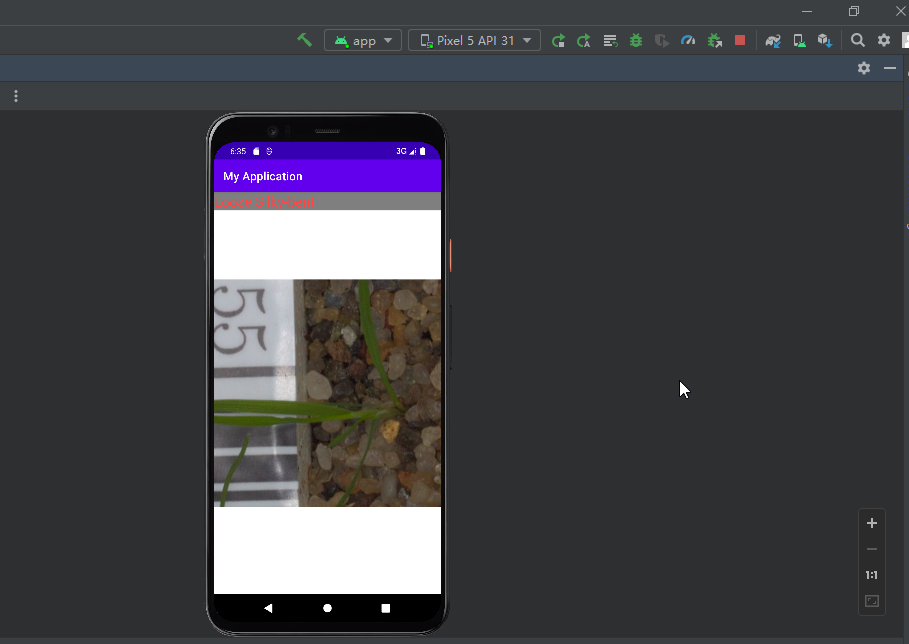
到此这篇关于如何将pytorch模型部署到安卓上的方法示例的文章就介绍到这了,更多相关pytorch模型部署到安卓内容请搜索以前的文章或继续浏览下面的相关文章希望大家以后多多支持!
加载全部内容