JetpackCompose Scaffold组件使用教程
知奕奕 人气:0搭设基本Scaffold页面
scaffold 组件遵循 Material Design,可以协助开发者迅速构建对应框架页面
准备工作
首先在 drawable 文件夹内,添加几张 vector images,用作我们的底部导航栏图标
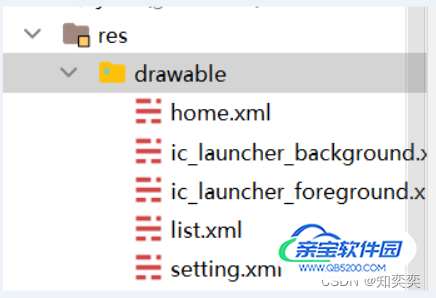
在主页面中声明数据类,表示单个图标以及其解释文本
data class Item(
val name: String,
val icon: Int
)
新增组件 mainBody,逐一添加三个底部按钮的图标
@Composable
fun mainBody() {
// 存储当前选中的底部按钮的状态
var selectedItem by remember {
mutableStateOf(0)
}
// 三个底部按钮
val items = listOf(
Item("主页", R.drawable.home),
Item("列表", R.drawable.list),
Item("设置", R.drawable.setting)
)
...
}
主体编写
首先是设置 topBar,即顶部导航栏对应按钮
代码很简单,但要注意使用的括号类型以及对应嵌套关系!
Scaffold(
topBar = {
TopAppBar(
title = { Text("主页") },
navigationIcon = {
IconButton(onClick = { /*TODO*/ }) {
Icon(Icons.Filled.Menu, null)
}
}
)
},
...
){}
紧接着在 topBar 属性后面写底部导航栏属性 bottomBar
items.forEachIndexed 按照索引渲染,vue 的 v-for 懂吧,就这个原理!
依次渲染 BottomNavigationItem 即可;
bottomBar = {
BottomNavigation {
items.forEachIndexed { index, item ->
BottomNavigationItem(
// selectedItem 是内置属性,表示当前选中的Item
// onClick即切换当前激活的Item
selected = selectedItem == index,
onClick = { selectedItem = index },
// 这几个属性看看英文就懂了,不解释
icon = { Icon(painterResource(item.icon), null) },
alwaysShowLabel = false,
label = { Text(item.name) }
)
}
}
}
这是总体的代码:
@Composable
fun mainBody() {
var selectedItem by remember {
mutableStateOf(0)
}
val items = listOf(
Item("主页", R.drawable.home),
Item("列表", R.drawable.list),
Item("设置", R.drawable.setting)
)
Scaffold(
topBar = {
TopAppBar(
title = { Text("主页") },
navigationIcon = {
IconButton(onClick = { /*TODO*/ }) {
Icon(Icons.Filled.Menu, null)
}
}
)
},
bottomBar = {
BottomNavigation {
items.forEachIndexed { index, item ->
BottomNavigationItem(
selected = selectedItem == index,
onClick = { selectedItem = index },
icon = { Icon(painterResource(item.icon), null) },
alwaysShowLabel = false,
label = { Text(item.name) }
)
}
}
}
) {
// 在scaffold里面塞一个box,糊弄一下
Box(
modifier = Modifier.fillMaxSize(),
contentAlignment = Alignment.Center
) {
Text(text = "主页界面")
}
}
}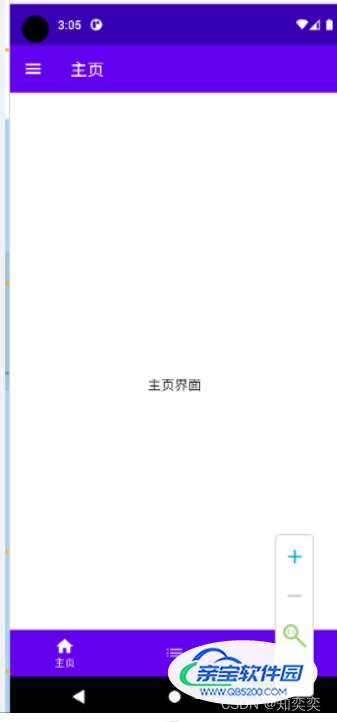
加载全部内容