R语言ggplot2图例
探索者v 人气:0本文在 http://www.cookbook-r.com/Graphs/Scatterplots_(ggplot2)/ 的基础上加入了自己的理解
图例用来解释图中的各种含义,比如颜色,形状,大小等等, 在ggplot2中aes中的参数(x, y 除外)基本都会生成图例来解释图形, 比如 fill, colour, linetype, shape.
基本箱线图(带有图例)
library(ggplot2) bp <- ggplot(data=PlantGrowth, aes(x=group, y=weight, fill=group)) + geom_boxplot() bp
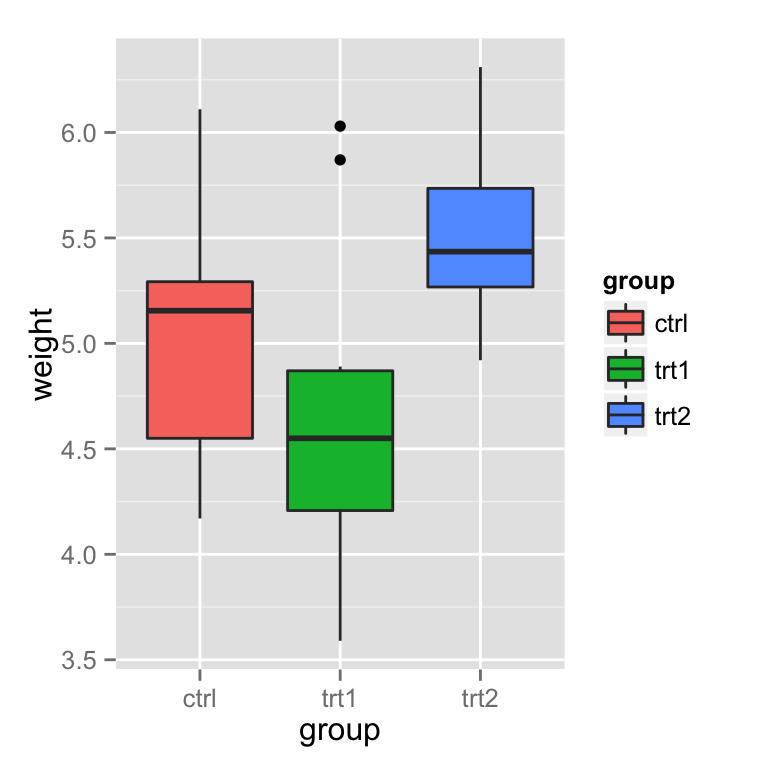
移除图例
Use guides(fill=FALSE), replacing fill with the desired aesthetic. 使用 guides(fill=FALSE) 移除由ase中 匹配的fill生成的图例, 也可以使用theme You can also remove all the legends in a graph, using theme.
bp + guides(fill=FALSE)
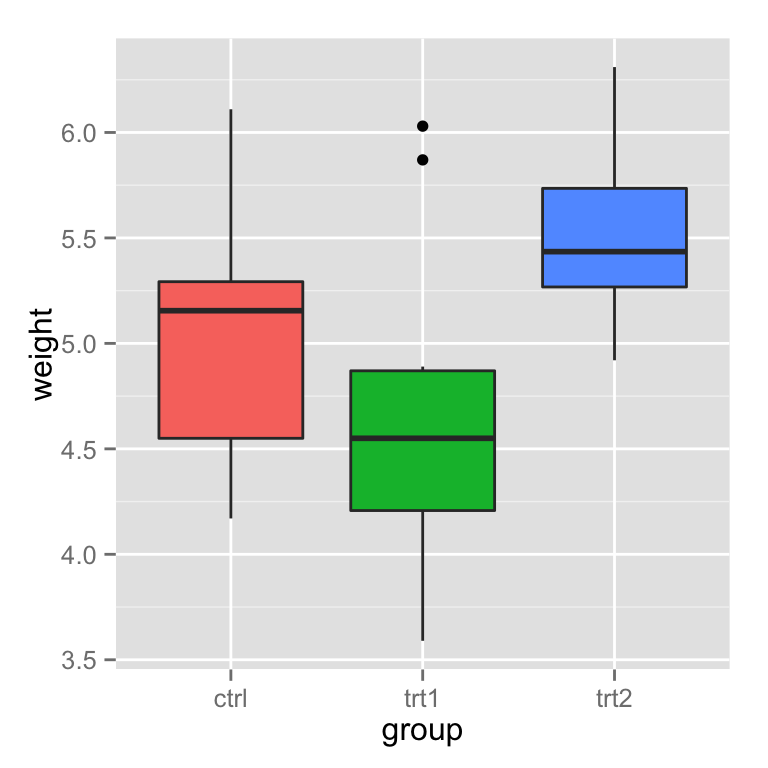
# 也可以这也 bp + scale_fill_discrete(guide=FALSE)
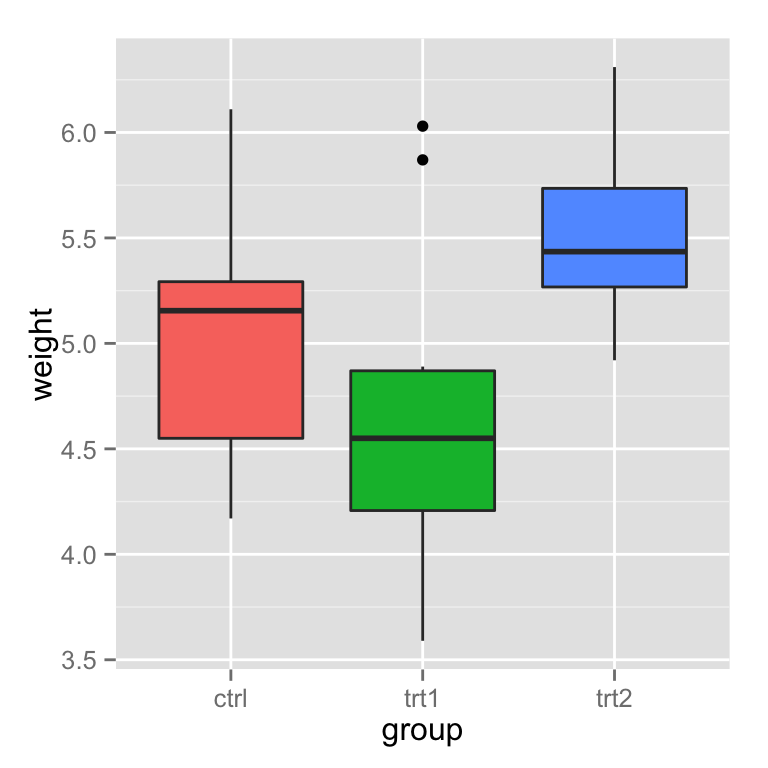
# 移除所有图例 bp + theme(legend.position="none")
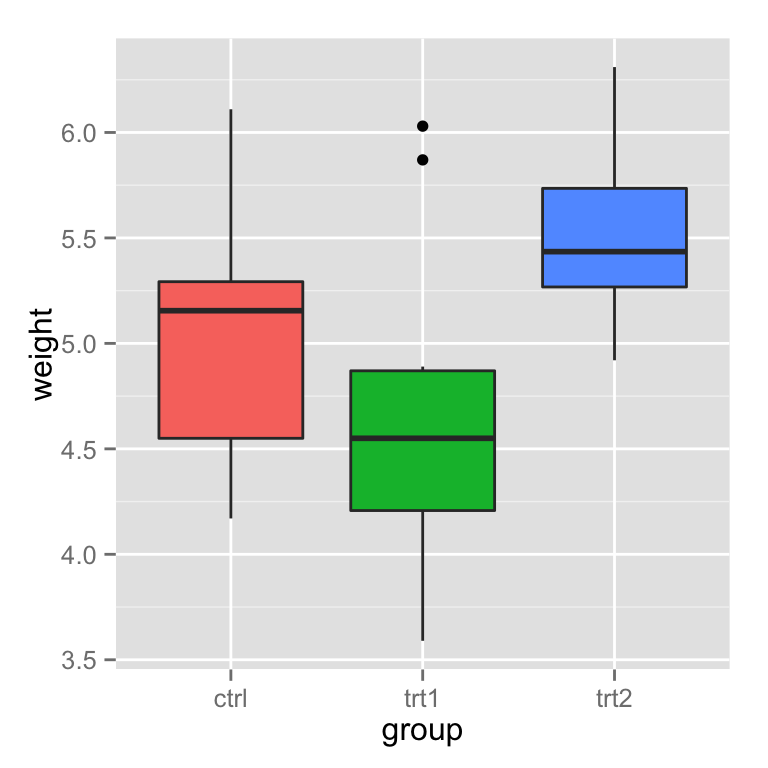
修改图例的内容
改变图例的顺序为 trt1, ctrl, trt2:
bp + scale_fill_discrete(breaks=c("trt1","ctrl","trt2"))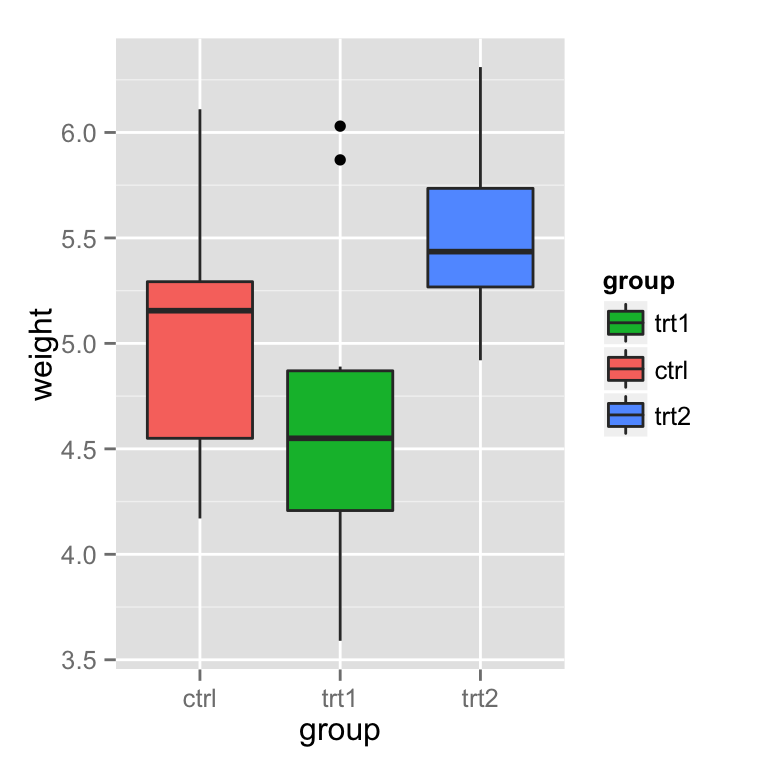
根据不同的分类,可以使用 scale_fill_manual, scale_colour_hue,scale_colour_manual, scale_shape_discrete, scale_linetype_discrete 等等.
颠倒图例的顺序
# 多种方法 bp + guides(fill = guide_legend(reverse=TRUE))
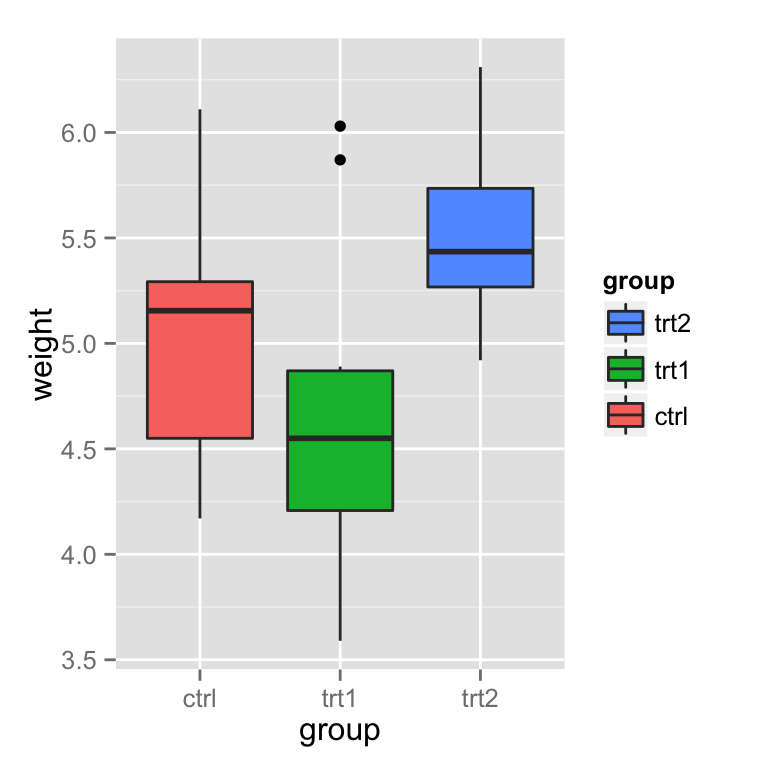
# 也可以 bp + scale_fill_discrete(guide = guide_legend(reverse=TRUE))
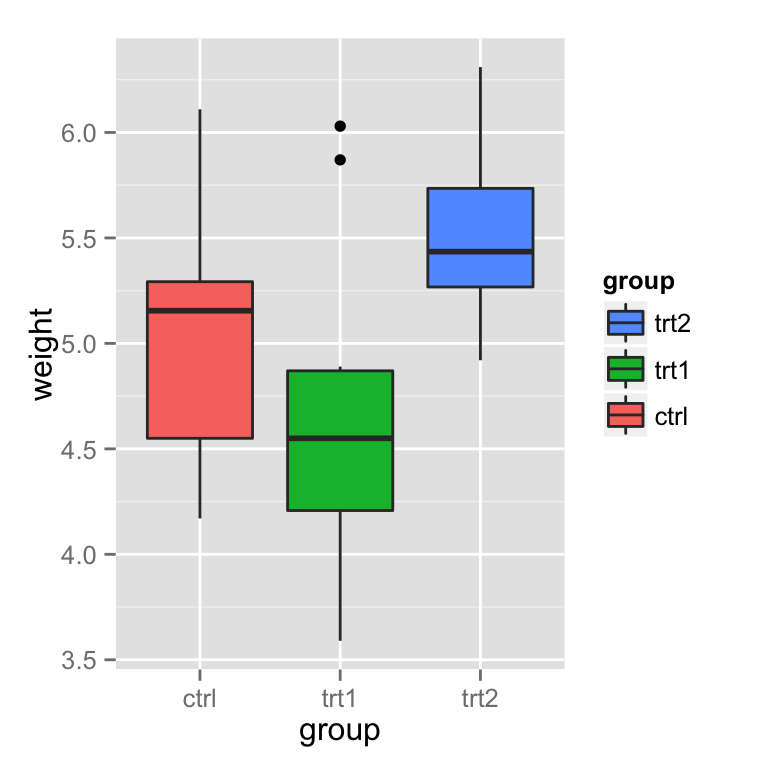
# 还可以这也 bp + scale_fill_discrete(breaks = rev(levels(PlantGrowth$group)))
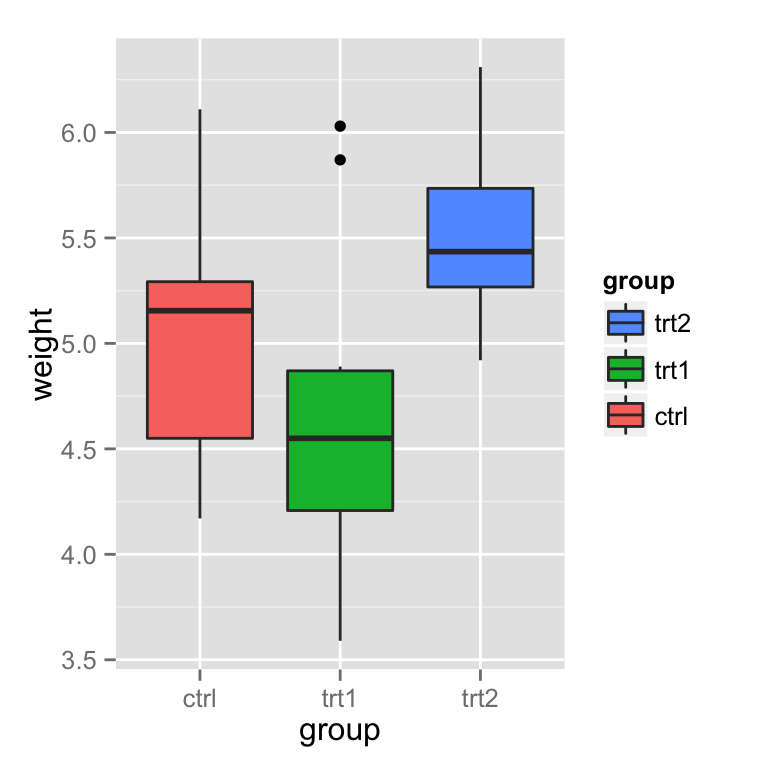
隐藏图例标题
# Remove title for fill legend bp + guides(fill=guide_legend(title=NULL))
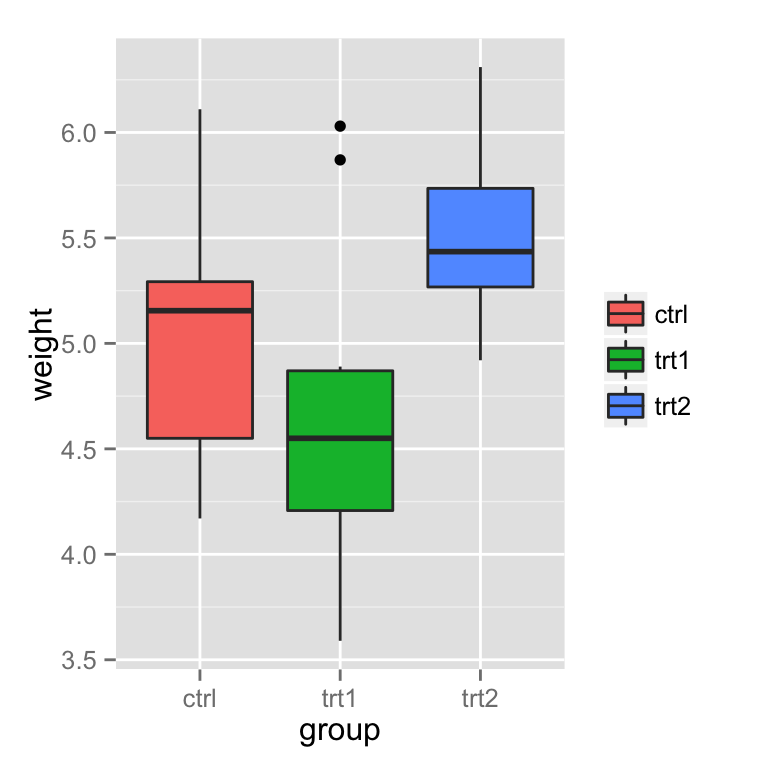
# Remove title for all legends bp + theme(legend.title=element_blank())
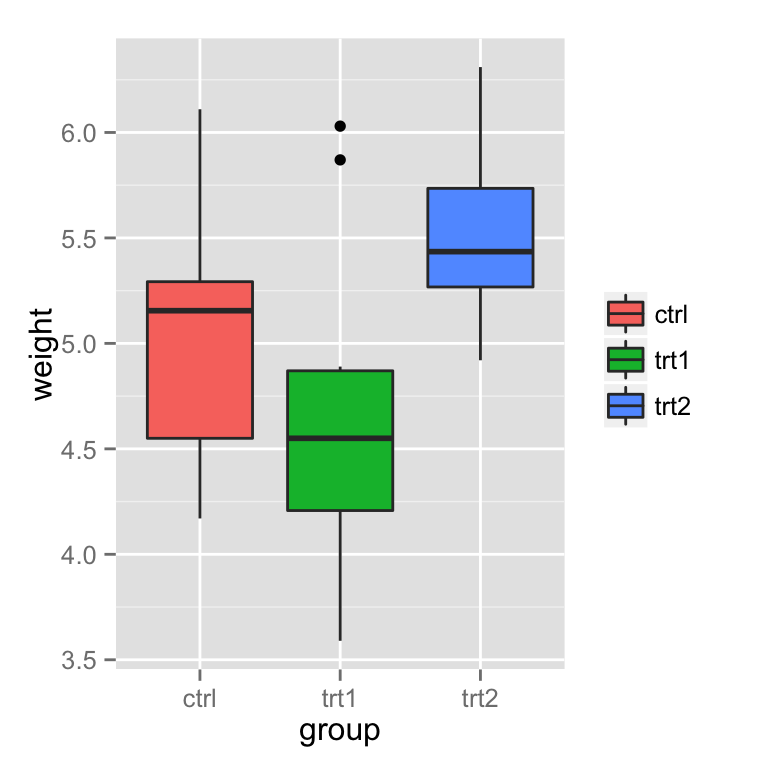
修改图例中的标签
两种方法一种是直接修改标签, 另一种是修改data.frame
Using scales
图例可以根据 fill, colour, linetype, shape 等绘制, 我们以 fill 为例, scale_fill_xxx, xxx 表示处理数据的一种方法, 可以是 hue(对颜色的定量操作), continuous(连续型数据处理), discete(离散型数据处理)等等.
# 设置图例名称 bp + scale_fill_discrete(name="Experimental\nCondition")
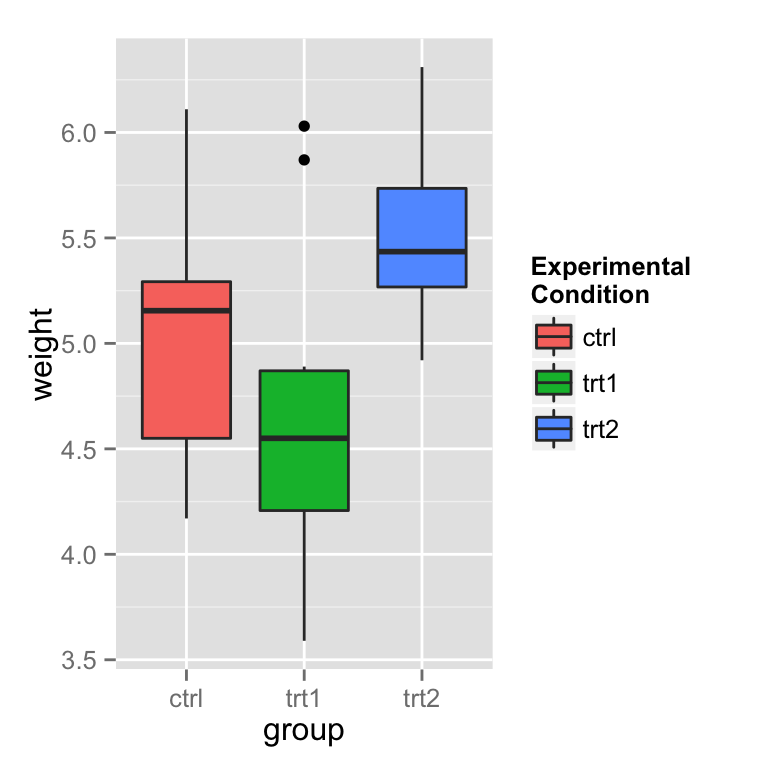
# 设置图例的名称, 重新定义新的标签名称
bp + scale_fill_discrete(name="Experimental\nCondition",
breaks=c("ctrl", "trt1", "trt2"),
labels=c("Control", "Treatment 1", "Treatment 2"))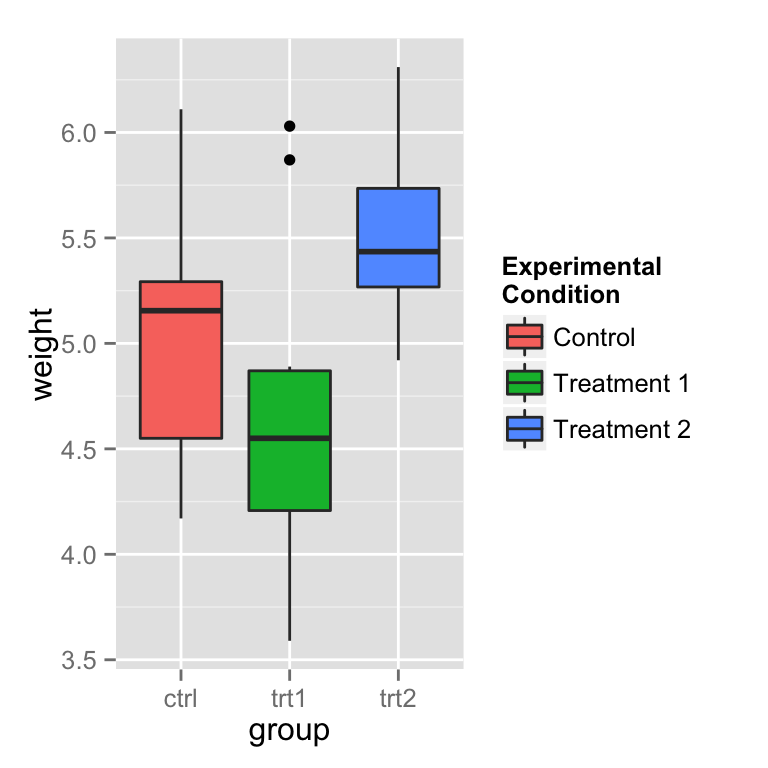
# 自定义fill的颜色
bp + scale_fill_manual(values=c("#999999", "#E69F00", "#56B4E9"),
name="Experimental\nCondition",
breaks=c("ctrl", "trt1", "trt2"),
labels=c("Control", "Treatment 1", "Treatment 2"))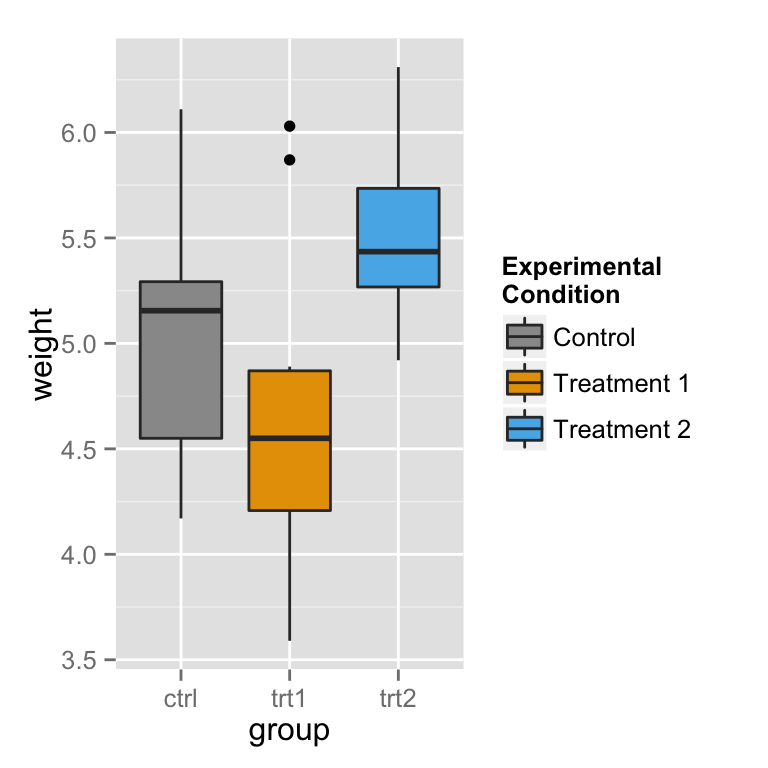
注意这里并不能修改 x轴 的标签,如果需要改变x轴的标签,可以参照http://blog.csdn.net/tanzuozhev/article/details/51107583
# A different data set
df1 <- data.frame(
sex = factor(c("Female","Female","Male","Male")),
time = factor(c("Lunch","Dinner","Lunch","Dinner"), levels=c("Lunch","Dinner")),
total_bill = c(13.53, 16.81, 16.24, 17.42)
)
# A basic graph
lp <- ggplot(data=df1, aes(x=time, y=total_bill, group=sex, shape=sex)) + geom_line() + geom_point()
lp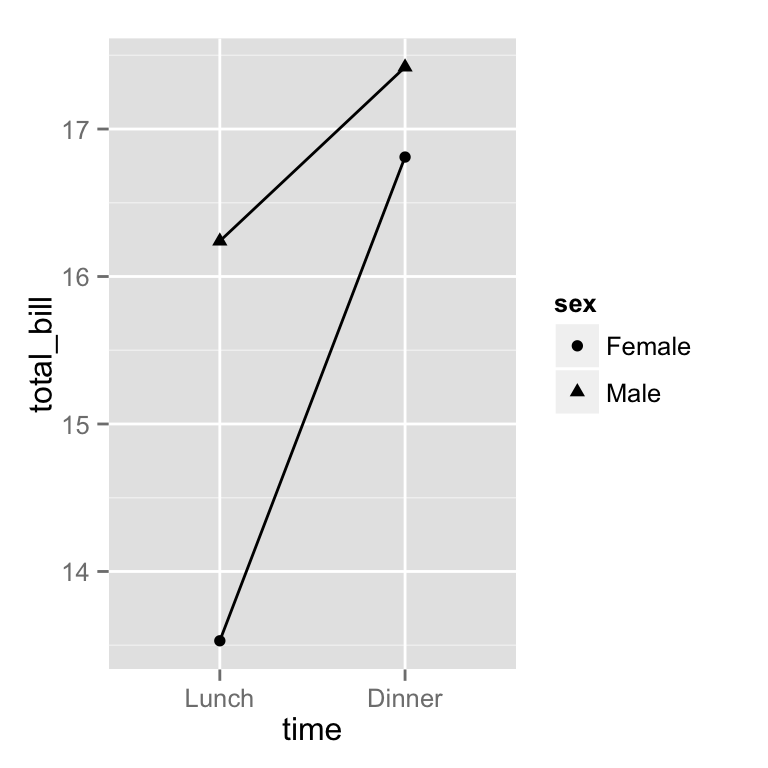
# 修改图例
lp + scale_shape_discrete(name ="Payer",
breaks=c("Female", "Male"),
labels=c("Woman", "Man"))
If you use both colour and shape, they both need to be given scale specifications. Otherwise there will be two two separate legends. 如果同时使用 color和shape,那么必须都进行scale_xx_xxx的定义,否则color和shape的图例就会合并到一起, 如果 scale_xx_xxx 中的name相同,那么他们也会合并到一起.
# Specify colour and shape lp1 <- ggplot(data=df1, aes(x=time, y=total_bill, group=sex, shape=sex, colour=sex)) + geom_line() + geom_point() lp1
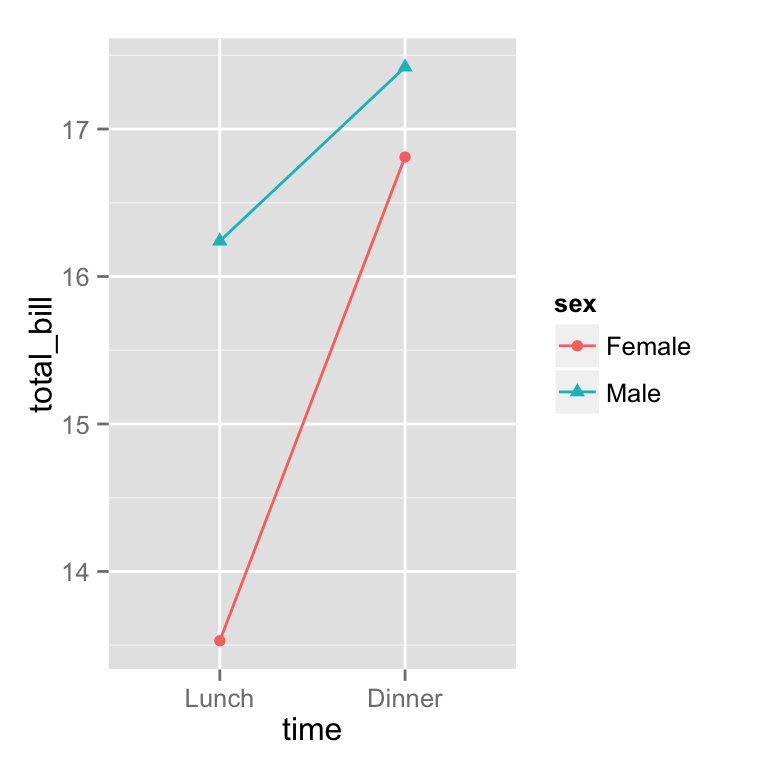
# Here's what happens if you just specify colour
lp1 + scale_colour_discrete(name ="Payer",
breaks=c("Female", "Male"),
labels=c("Woman", "Man"))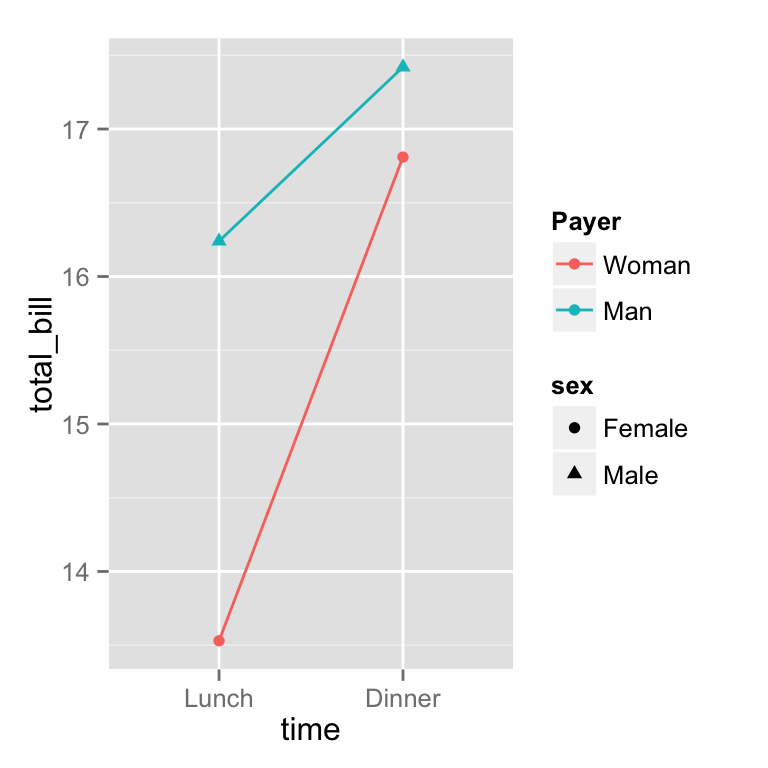
# Specify both colour and shape
lp1 + scale_colour_discrete(name ="Payer",
breaks=c("Female", "Male"),
labels=c("Woman", "Man")) +
scale_shape_discrete(name ="Payer",
breaks=c("Female", "Male"),
labels=c("Woman", "Man"))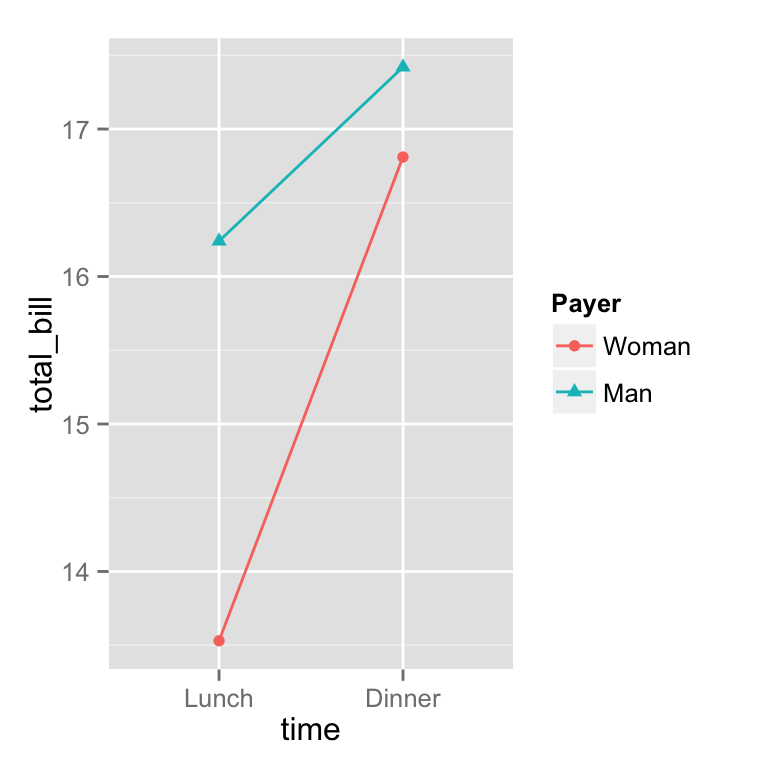
### scale的种类
scale_xxx_yyy:
xxx 的分类 colour: 点 线 或者其他图形的框线颜色 fill: 填充颜色 linetype :线型, 实线 虚线 点线 shape: 点的性状,超级多,可以自己搜索一下 size: 点的大小 alpha: 透明度
yyy 的分离 hue: 设置色调范围(h)、饱和度(c)和亮度(l)获取颜色 manual: 手动设置 gradient: 颜色梯度 grey: 设置灰度值discrete: 离散数据 (e.g., colors, point shapes, line types, point sizes) continuous 连续行数据 (e.g., alpha, colors, point sizes)
修改data.frame的factor
pg <- PlantGrowth # Copy data into new data frame # Rename the column and the values in the factor levels(pg$group)[levels(pg$group)=="ctrl"] <- "Control" levels(pg$group)[levels(pg$group)=="trt1"] <- "Treatment 1" levels(pg$group)[levels(pg$group)=="trt2"] <- "Treatment 2" names(pg)[names(pg)=="group"] <- "Experimental Condition" # View a few rows from the end product head(pg)
## weight Experimental Condition ## 1 4.17 Control ## 2 5.58 Control ## 3 5.18 Control ## 4 6.11 Control ## 5 4.50 Control ## 6 4.61 Control
# Make the plot
ggplot(data=pg, aes(x=`Experimental Condition`, y=weight, fill=`Experimental Condition`)) +
geom_boxplot()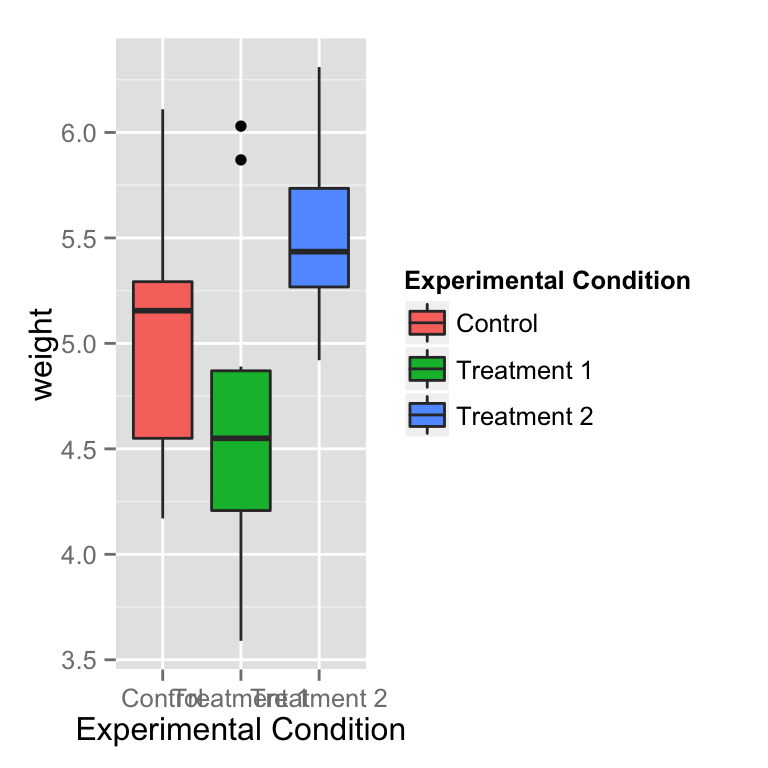
修改标题和标签的显示
# 标题 bp + theme(legend.title = element_text(colour="blue", size=16, face="bold"))
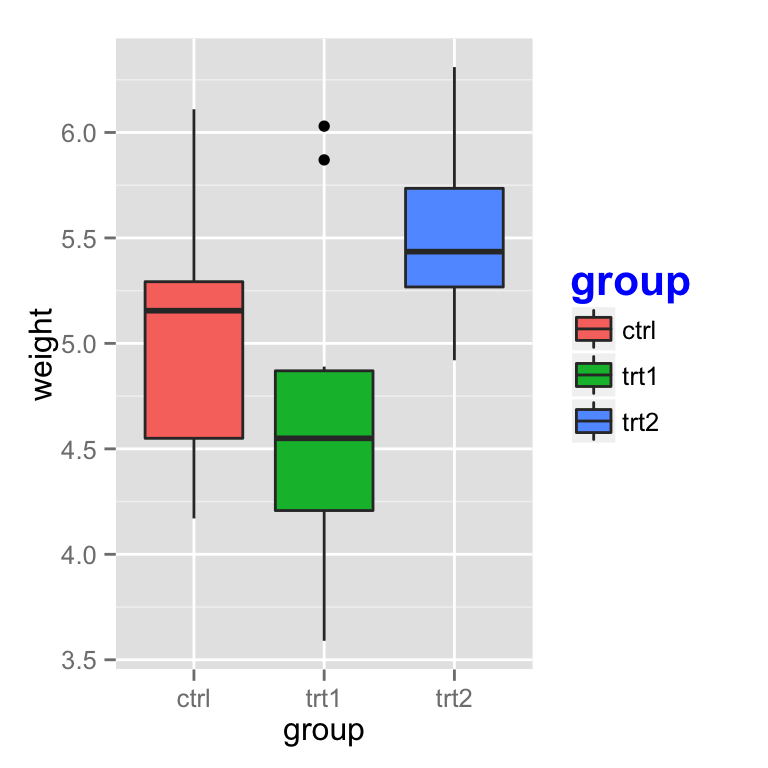
# 标签 bp + theme(legend.text = element_text(colour="blue", size = 16, face = "bold"))
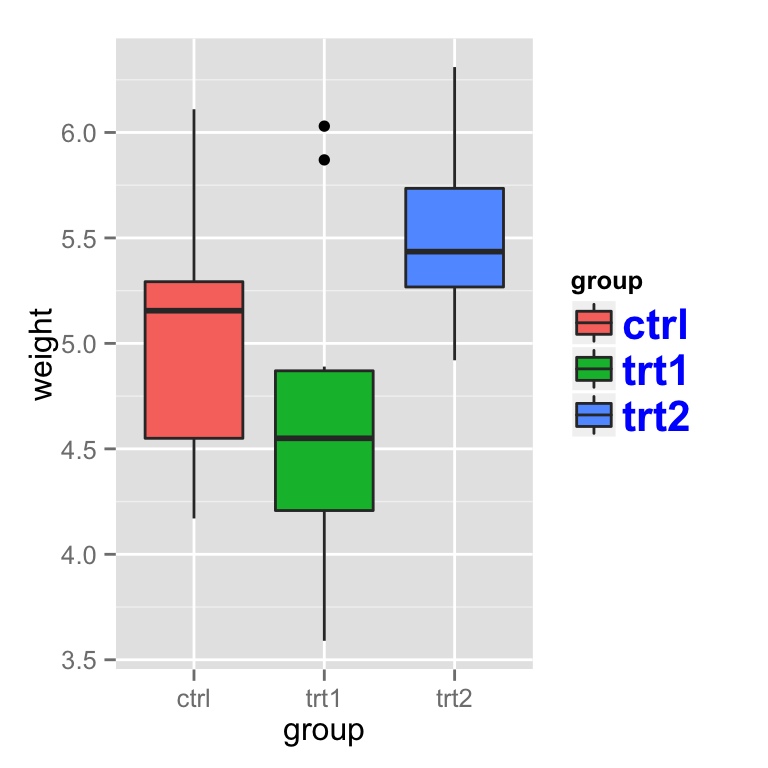
修改图例的框架
bp + theme(legend.background = element_rect())
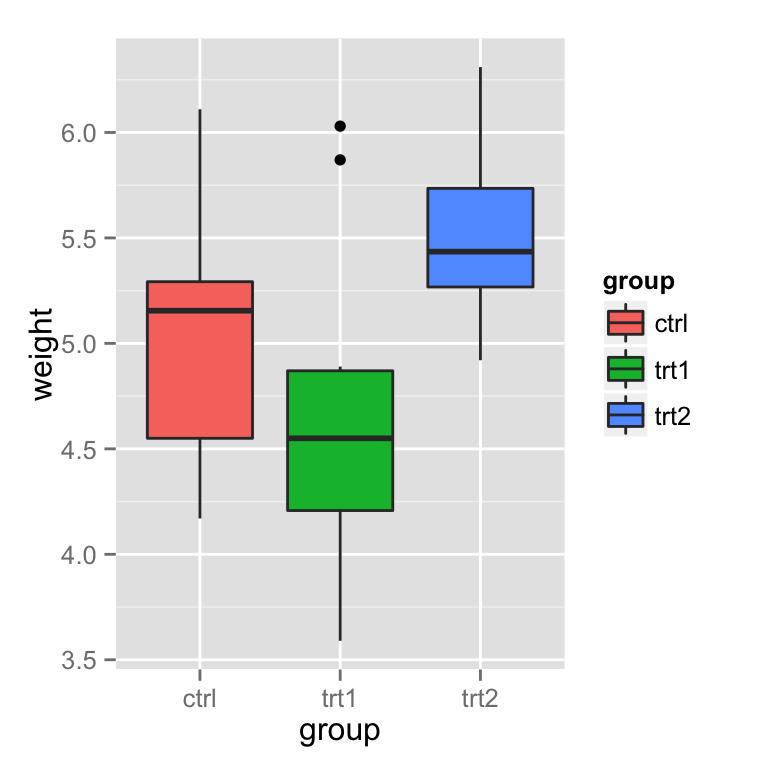
bp + theme(legend.background = element_rect(fill="gray90", size=.5, linetype="dotted"))
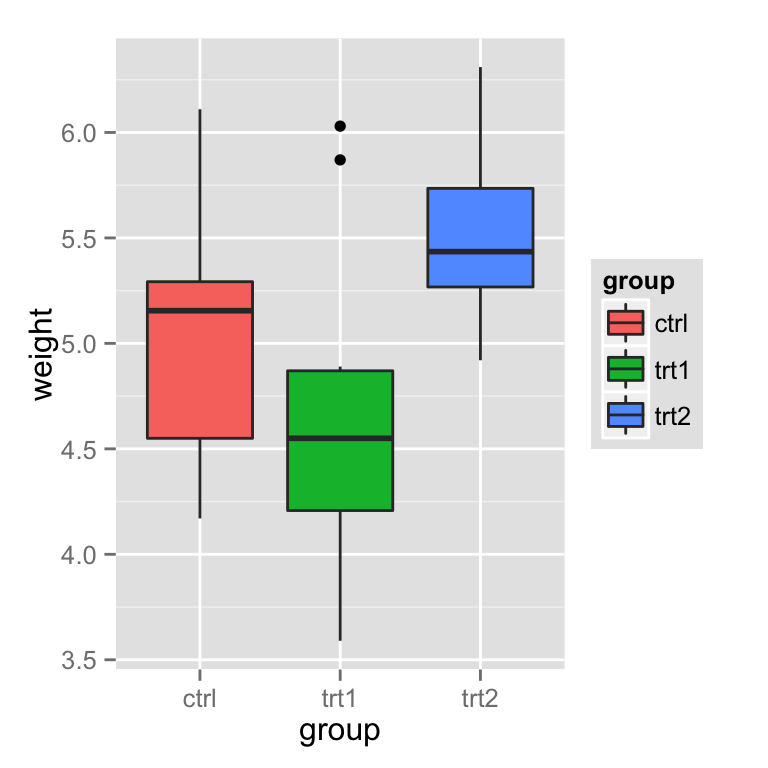
设置图例的位置
图例的位置(left/right/top/bottom):
bp + theme(legend.position="top")
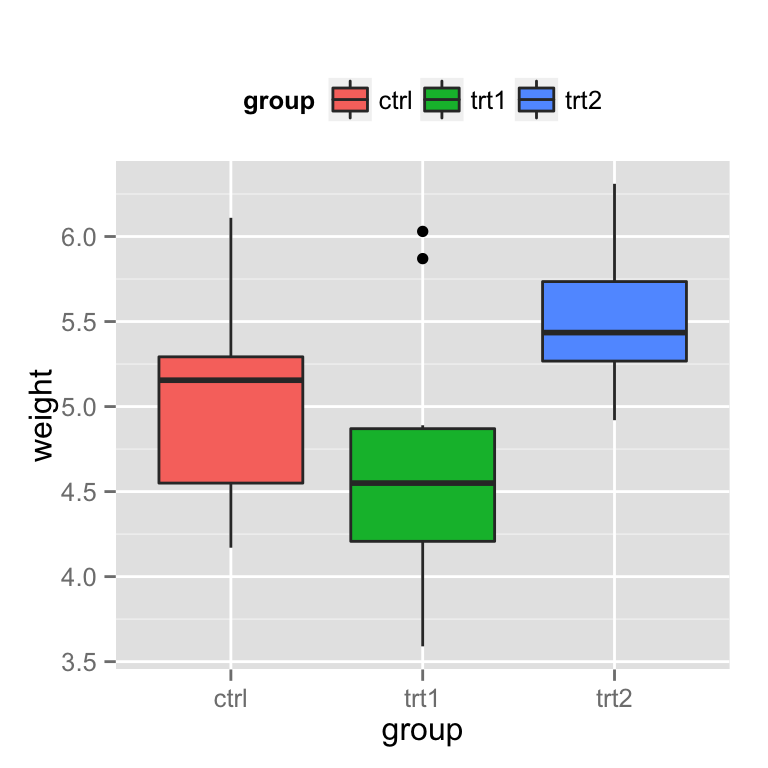
也可以根据坐标来设置图例的位置, 左下角为 (0,0), 右上角为(1,1)
# Position legend in graph, where x,y is 0,0 (bottom left) to 1,1 (top right) bp + theme(legend.position=c(.5, .5))
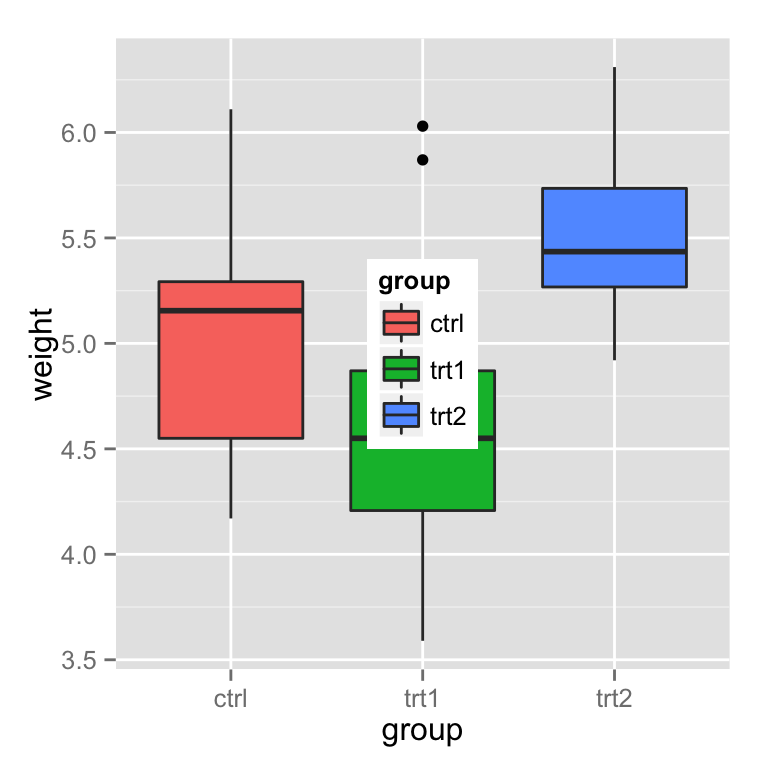
# Set the "anchoring point" of the legend (bottom-left is 0,0; top-right is 1,1)
# Put bottom-left corner of legend box in bottom-left corner of graph
bp + theme(legend.justification=c(0,0), # 这个参数设置很关键
legend.position=c(0,0))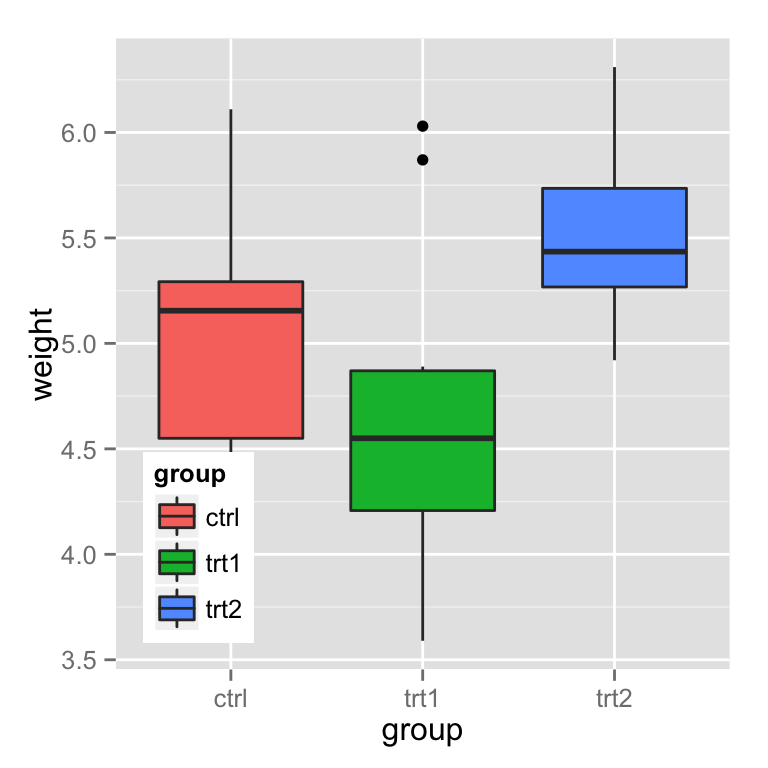
# Put bottom-right corner of legend box in bottom-right corner of graph bp + theme(legend.justification=c(1,0), legend.position=c(1,0))
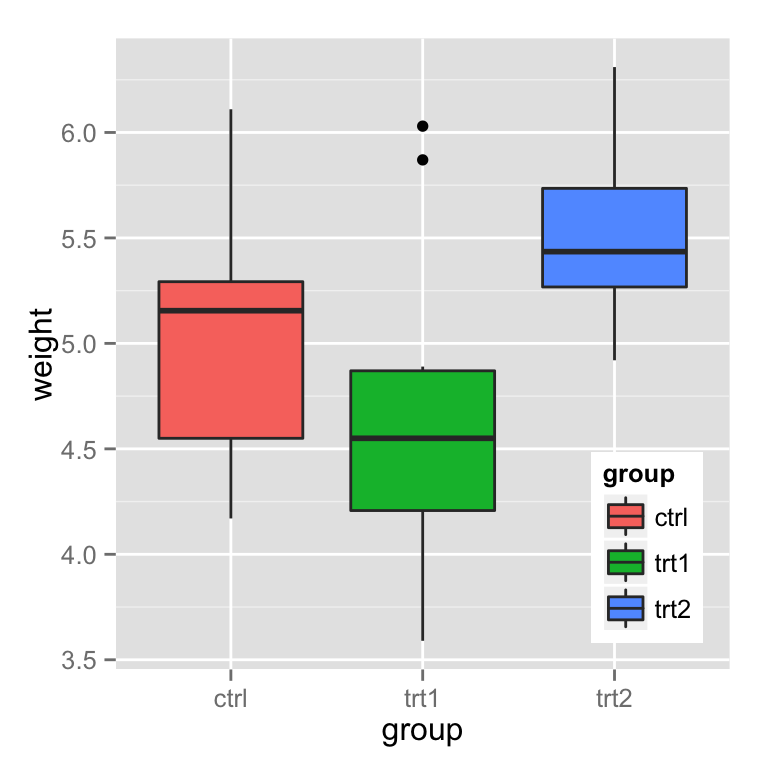
隐藏斜线
# No outline
ggplot(data=PlantGrowth, aes(x=group, fill=group)) +
geom_bar()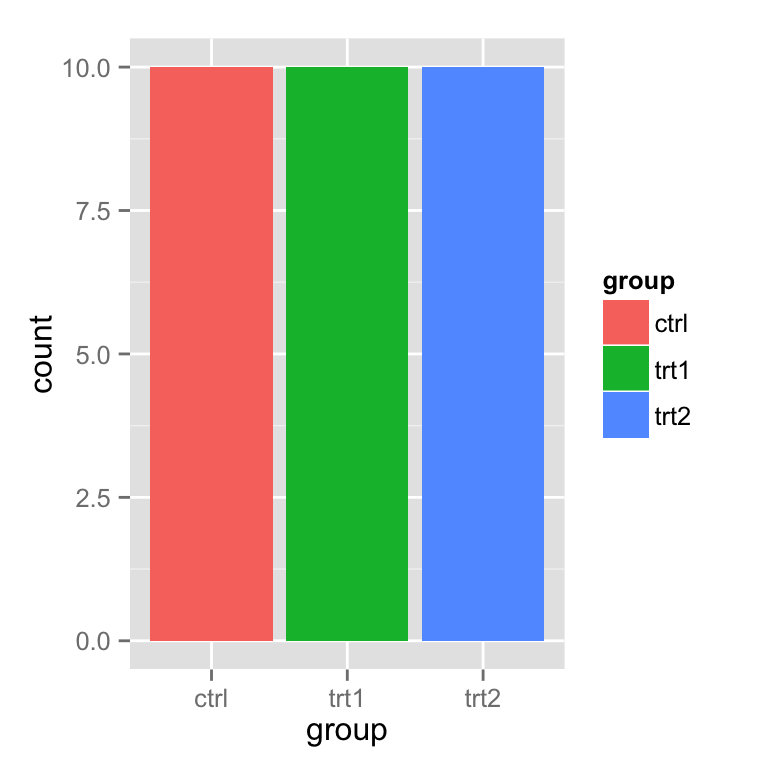
# 如果设置了颜色, 那么图例中就会出现 黑色斜线
ggplot(data=PlantGrowth, aes(x=group, fill=group)) +
geom_bar(colour="black")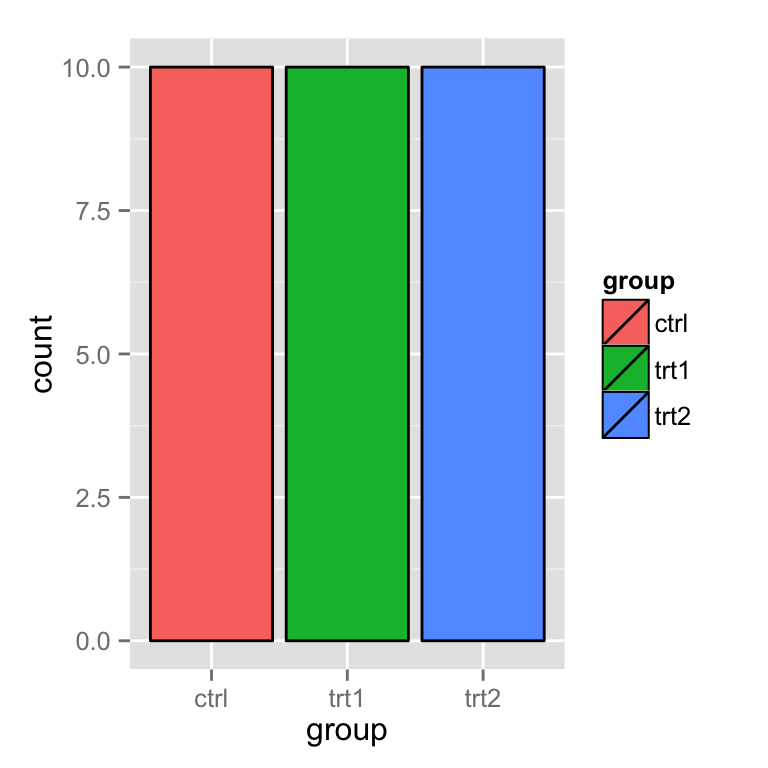
# 黑魔法: 可以先设置geom_bar, 然后再来一个没有 图例 的 geom_bar
ggplot(data=PlantGrowth, aes(x=group, fill=group)) +
geom_bar() +
geom_bar(colour="black", show_guide=FALSE)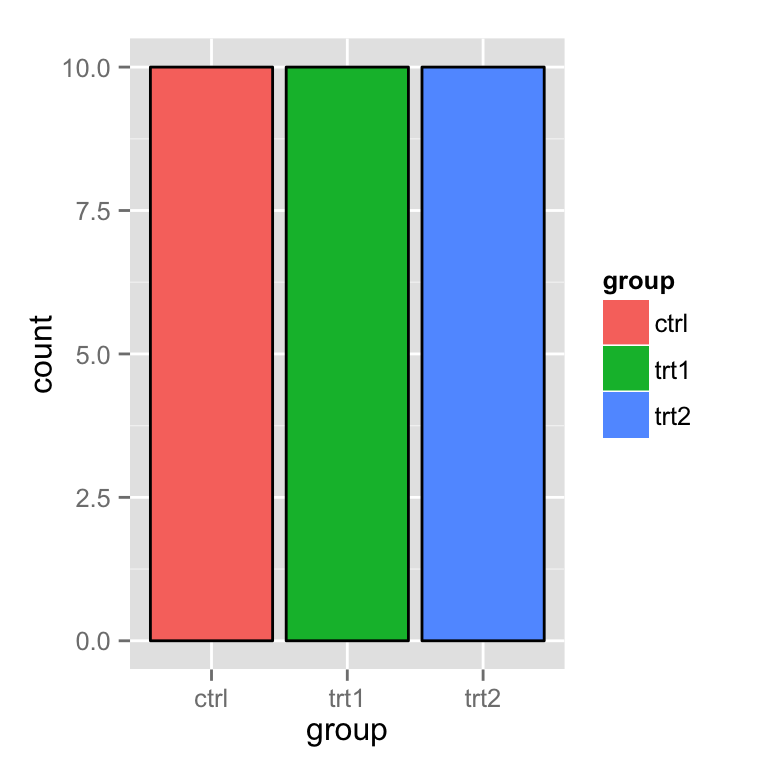
总结
加载全部内容