vue elementUl导入文件
人气:0elementUl导入文件(判断文件格式)
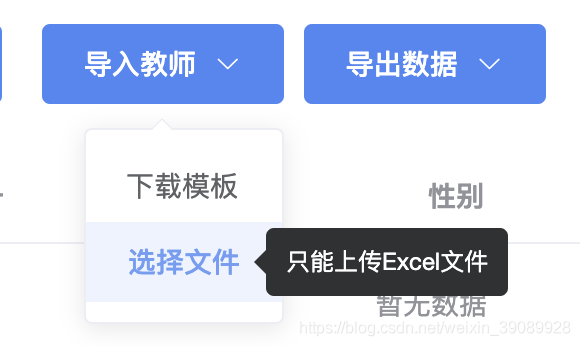
使用el-elment 的el-dropdown组件来写下拉菜单效果。
下载模板比较简单,直接点击跳转页面,用window.open打开一个新的浏览器窗口方式下载模板文件。
选择文件,用组件el-upload。需要做一个提示“只能上传Excel文件”,用el-tooltip组件。
上传文件需要在before-upload进行判断文件格式。
判断文件格式的思路
是获取文件的后缀名,如果不是.xlsx就返回false,提示“文件格式只能是.xlsx!”
获取文件后缀名用到了2个方法。lastIndexOf()和substring()
lastIndexOf() 方法可返回一个指定的字符串值最后出现的位置,在一个字符串中的指定位置从后向前搜索
stringObject.substring(start,stop)
| 参数 | 描述 |
|---|---|
| start | 必需。一个非负的整数,规定要提取的子串的第一个字符在 stringObject 中的位置。 |
| stop | 可选。一个非负的整数,比要提取的子串的最后一个字符在 stringObject 中的位置多 1。 如果省略该参数,那么返回的子串会一直到字符串的结尾。 |
html
<el-dropdown style="margin-left: 10px">
<el-button type="primary">
导入教师
<i class="el-icon-arrow-down el-icon--right"></i>
</el-button>
<el-dropdown-menu slot="dropdown">
<el-dropdown-item>
<span @click="modelDown">下载模板</span>
</el-dropdown-item>
<el-dropdown-item>
<el-upload
ref="upload"
action="/api/teacher/import"
:limit="1"
:data="uploadFile"
:on-error="uploadError"
:before-upload="beforeUpload"
:on-success="uploadSuccess"
>
<div class="right">
<el-tooltip
class="item"
effect="dark"
content="只能上传Excel文件"
placement="right"
>
<el-button type="text">选择文件</el-button>
</el-tooltip>
</div>
</el-upload>
</el-dropdown-item>
</el-dropdown-menu>
</el-dropdown>data:
data() {
return {
uploadFile: {}, //拼接导入文件参数
tableData: [], // 页面table显示的数据
};
},methods
// 下载模版
modelDown() {
window.open(
"https://linkjoint-star.oss-cn-hongkong.aliyuncs.com/excel-template/教师导入模板.xlsx"
);
},
// 提取文件后缀名
getSuffix(str) {
const fileExtension = str.substring(str.lastIndexOf(".") + 1);
return fileExtension;
},
//导入前判断
beforeUpload(file) {
let suffix = this.getSuffix(file.name);
if (suffix !== "xlsx") {
this.$message.error("文件格式只能是.xlsx");
return false;
}
},
//导入完成后提示
uploadSuccess(res, file) {
console.log("res", res);
if (res.status_code == 200) {
if (res.data.status == 200) {
this.$message({ message: `${res.data.msg}`, type: "success" });
this.getData();
} else {
this.$message({ message: `${res.data.msg}`, type: "warning" });
}
} else {
this.$message.error("服务器错误");
}
this.$refs.upload.clearFiles();
},
//导入错误提示
uploadError(err, file) {
let error = JSON.parse(err.message);
console.log(file);
if (error.status_code == 422) {
this.$message.error(error.message);
}
this.$refs.upload.clearFiles();
},vue element导出导入
导出(下载)
Vue+Element后端导出Excel
从后台导出时,刚取到的文件是个流文件,需要把流文件进行转换。
<el-button class=".el-dropdown-menu__item i" type="primary" icon="el-icon-upload2" @click="downloadTemplate()" >导出模板</el-button>
downloadTemplate() {
exportTemplate()
.then(res => {
if (!res) {
return;
}
// 兼容IE浏览器
if (window.navigator && window.navigator.msSaveOrOpenBlob) {
window.navigator.msSaveOrOpenBlob(
new Blob([res.data]),
`文件名称.xlsx`
);
} else {
let url = window.URL.createObjectURL(new Blob([res.data])); //取到url。创建一个 DOMString,其中包含一个表示参数中给出的对象res的URL。这个 URL 的生命周期和创建它的窗口中的 document 绑定。
let link = document.createElement("a"); //触发鼠标事件对象
link.style.display = "none"; //清除a标签样式
link.href = url; //设置下载地址
link.setAttribute("download", `文件名称.xlsx`); //给a标签添加download属性,并为其赋值
document.body.appendChild(link); //向节点添加一个子节点
link.click(); //执行click事件
}
})
.catch(error => {
});
},前端导出Excel的方法,后期有机会再总结吧。
导入(上传)
Vue+Element后端导入Excel
先读取excel,通过接口把读出的数据result传给后台
<el-upload ref="upload" :show-file-list="false" :on-change="readExcel" :auto-upload="false" :limit="1" :action="'/api/xxxx/xxxxxxxxxxxxx/'" accept=".xlsx" style="width:100%;" > <el-button type="primary" class=".el-dropdown-menu__item i" slot="trigger" icon="el-icon-download" >导入</el-button> </el-upload>
import XLSX from "xlsx";
读取excel
// 读取excel
readExcel(file) {
var reader = new FileReader(); //启动读取指定的File 内容
reader.readAsArrayBuffer(file.raw); //当读取操作完成时,会触发一个 load 事件,从而可以使用 reader.onload 属性对该事件进行处理。
reader.onload = e => { //获取文件数据
const data = e.target.result; //XLSX读取文件
const wb = XLSX.read(data, { type: "array" }); //获取第一张表
const wsname = wb.SheetNames[0];
const ws = wb.Sheets[wsname];
var result = XLSX.utils.sheet_to_json(ws, { header: 1 });
this.$refs.upload.clearFiles(); //清除当前 files
if (result.length < 2503) {
this.dataDetail(result);
} else {
this.$message("每次导入数据最多2500条");
}
return result;
};
},
//通过接口把读出来的result传给后台
dataDetail(result) {
//result内容格式的校验、必填项的校验
importReord(result)
.then(res => {
this.getRecordList();
if (res.data.msg == "批量新增成功") {
this.$message({
message: "数据导入成功",
type: "success"
});
}
})
.catch(error => {
if (error.response.status == 403) {
this.$message.error("无操作权限");
} else {
this.$message.error("数据导入失败");
}
});
}校验时间格式
格式 : 2020-02-12 12:00
//校验时间格式
istimeCheck(keyword) {
// let emIP = this.periodCheck.replace(/\s+/g, ""); //循环去空
let emIP = this.periodCheck.replace(/(^\s*)|(\s*$)/g, ""); //去除首尾空格
let timeArray = emIP.split("-"); //把字符串转换为数组
var result = timeArray.map(function(item, index, timeArray) {
// var reg = /^[1-9]\d{3}.(0[1-9]|1[0-2]).(0[1-9][0-1][0-9]|0[1-9]2[0-3]|[1-2][0-9][0-1][0-9]|[1-2][0-9]2[0-3]|3[0-1][0-1][0-9]|3[0-1]2[0-3]):[0-5][0-9]$/;
var reg = /^((([0-9]{3}[1-9]|[0-9]{2}[1-9][0-9]{1}|[0-9]{1}[1-9][0-9]{2}|[1-9][0-9]{3}).(((0[13578]|1[02]).(0[1-9]|[12][0-9]|3[01]))|((0[469]|11).(0[1-9]|[12][0-9]|30))|(02.(0[1-9]|[1][0-9]|2[0-8]))))|((([0-9]{2})(0[48]|[2468][048]|[13579][26])|((0[48]|[2468][048]|[3579][26])00)).02.29)) ([0-1][0-9]|2[0-3]):([0-5][0-9])$/;
return reg.test(item);
});
if (result.indexOf(false) > -1) {
return false;
} else {
return true;
}
}校验IP地址格式
格式 : 10.1.1.12 或 10.1.12/24
//校验IP地址格式
isValidIP(keyword) {
let emIP = this.OValidIP.replace(/\s+/g, ""); //字符串去空
if (emIP.indexOf("/") > -1) {
var reg = /^(\d{1,2}|1\d\d|2[0-4]\d|25[0-5])\.(\d{1,2}|1\d\d|2[0-4]\d|25[0-5])\.(\d{1,2}|1\d\d|2[0-4]\d|25[0-5])\.(\d{1,2}|1\d\d|2[0-4]\d|25[0-5])\/(\d{1,2}|1\d\d|2[0-4]\d|25[0-5])$/;
return reg.test(emIP);
} else {
var reg = /^(\d{1,2}|1\d\d|2[0-4]\d|25[0-5])\.(\d{1,2}|1\d\d|2[0-4]\d|25[0-5])\.(\d{1,2}|1\d\d|2[0-4]\d|25[0-5])\.(\d{1,2}|1\d\d|2[0-4]\d|25[0-5])$/;
return reg.test(emIP);
}
},注意:在进行格式检验时,一定要记得判断值为" "或者undefined的情况,否则很容易出现bug。
Vue+Element前端导入Excel
前端导入需要先读取excel,把读出的数据渲染在前端界面上(如:table表格中,此时如果刷新界面,那数据就会没有了),然后通过提交或者保存的方式传给后台。读取excel的方法上面已经有了。
以上为个人经验,希望能给大家一个参考,也希望大家多多支持。
加载全部内容