微信小程序Dialog弹框
lluohuih 人气:0
一、创建组件
1、在根目录下自定义一个components文件夹,用来存放自定义的组件。
2、再针对每一个组件创建一个文件夹,用来存放这个组件相关的文件。
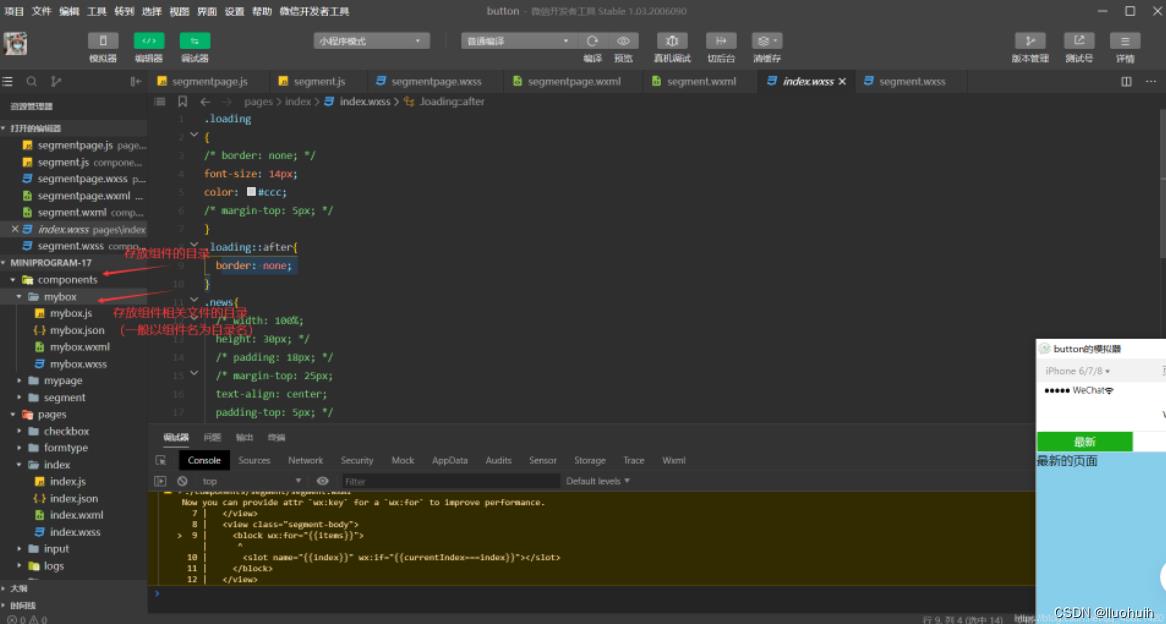
3、在指定组件的文件夹中右键->新建Component创建组件。这样创建的目的是在json文件中添加"component": true,将其声明为一个组件。
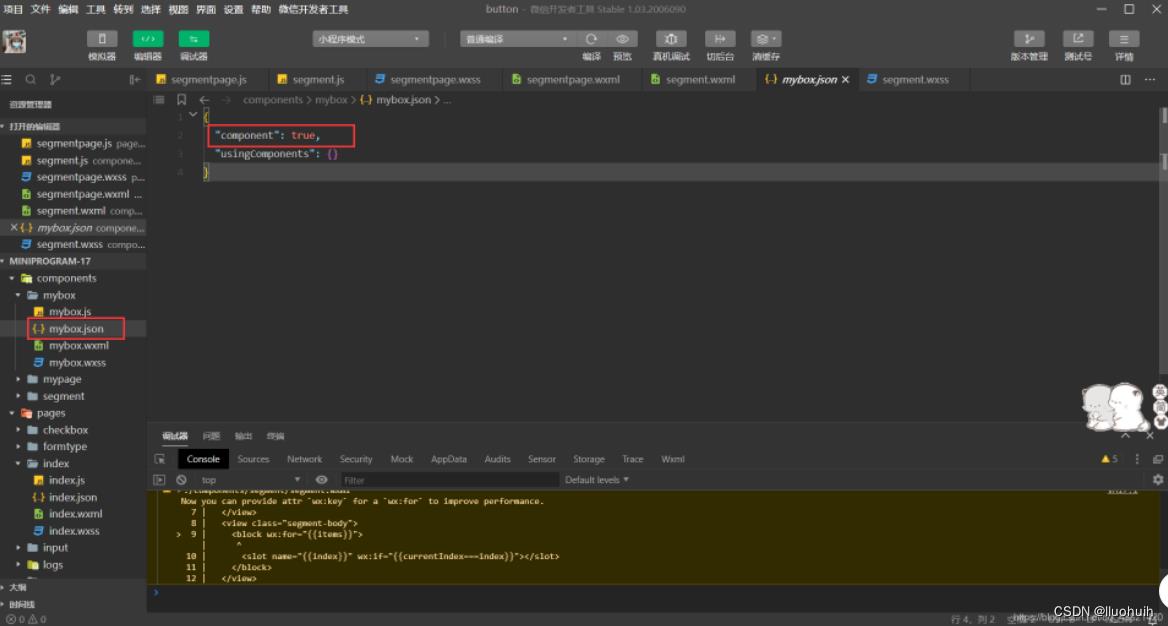
下面开始例子:
1、组件页面 index.wxml
<!-- 确认框 -->
<!-- 遮罩层 -->
<view class="dialog-overlay-view" style="width: {{ windowWidth }}px; height: {{ windowHeight }}px; display: {{ show ? 'block' : 'none' }};"></view>
<view class="col-center" style="width: {{ windowWidth }}px; height: {{ windowHeight }}px; display: {{ show ? 'flex' : 'none' }};">
<view>
<view class="dialog-content-view">
<view>
<text class="dialog-content-text">{{ message }}</text>
</view>
<view class="operation-view">
<view class="operation-col-view" bindtouchend="onCancel">
<text class="cancel-text">{{ cancelButtonText }}</text>
</view>
<view class="operation-col-view" bindtouchend="onConfirm">
<text class="confirm-text">{{ confirmButtonText }}</text>
</view>
</view>
</view>
</view>
</view>2、组件样式 index.wxss
/* components/dialog/index.wxss */
.dialog-overlay-view {
background-color: #000000;
opacity: 0.5;
position: fixed;
z-index: 10;
}
.col-center {
position: fixed;
z-index: 11;
display: flex;
flex-direction: column;
justify-content: center;
align-items: center;
}
.dialog-content-view {
width: 210px;
background: #FFFFFF;
border-radius: 8px;
display: flex;
flex-direction: column;
justify-content: center;
padding: 40px 40px 20px 40px;
}
.dialog-content-text {
font-size: 14px;
font-family: PingFangSC-Regular, PingFang SC;
font-weight: 400;
color: #454545;
line-height: 20px;
}
.operation-view {
display: flex;
flex-direction: row;
justify-content: space-between;
margin-top: 30px;
}
.operation-col-view {
height: 36px;
width: 75px;
display: flex;
flex-direction: column;
justify-content: center;
align-items: center;
}
.cancel-text {
height: 14px;
font-size: 14px;
font-family: PingFangSC-Regular, PingFang SC;
font-weight: 400;
color: #999999;
line-height: 14px;
}
.confirm-text {
height: 14px;
font-size: 14px;
font-family: PingFangSC-Regular, PingFang SC;
font-weight: 400;
color: #E63719;
line-height: 14px;
}3、组件json配置 index.json
{
"component": true,
"usingComponents": {}
}4、组件页面的js index.js
// components/dialog/index.js
Component({
options: {
/**
styleIsolation 选项从基础库版本 2.6.5 开始支持。它支持以下取值:
isolated 表示启用样式隔离,在自定义组件内外,使用 class 指定的样式将不会相互影响(一般情况下的默认值);
apply-shared 表示页面 wxss 样式将影响到自定义组件,但自定义组件 wxss 中指定的样式不会影响页面;
shared 表示页面 wxss 样式将影响到自定义组件,自定义组件 wxss 中指定的样式也会影响页面和其他设置了 apply-shared 或 shared 的自定义组件。(这个选项在插件中不可用。)
*/
styleIsolation: 'isolated'
},
/**
* 组件的属性列表
*/
properties: {
cancelButtonText: {
type: String,
value: '取消'
},
confirmButtonText: {
type: String,
value: '确定'
},
message: {
type: String,
value: ''
},
show: {
type: Boolean,
value: false,
},
confirmCallback: null,
cancelCallback: null,
},
/**
* 组件的初始数据
*/
data: {
windowWidth: 0,
windowHeight: 0,
},
/**
* 生命周期函数
*/
ready: function() {
var _this = this;
wx.getSystemInfo({
success: function(res) {
_this.setData({
windowWidth: res.windowWidth,
windowHeight: res.windowHeight,
});
}
});
},
/**
* 组件的方法列表
*/
methods: {
onConfirm() {
if (this.properties.confirmCallback) {
this.properties.confirmCallback();
}
this.setData({ show: false });
},
onCancel() {
if (this.properties.cancelCallback) {
this.properties.cancelCallback();
}
this.setData({ show: false });
},
}
});5、组件js dialog.js
const defaultOptions = {
show: false,
message: '',
selector: '#cus-dialog',
confirmButtonText: '确认',
cancelButtonText: '取消',
confirmCallback: null,
cancelCallback: null,
};
let currentOptions = Object.assign({}, defaultOptions);
function getContext() {
const pages = getCurrentPages();
return pages[pages.length - 1];
}
const Dialog = (options) => {
options = Object.assign(Object.assign({}, currentOptions), options);
const context = options.context || getContext();
const dialog = context.selectComponent(options.selector);
delete options.context;
delete options.selector;
if (dialog) {
dialog.setData(options);
wx.nextTick(() => {
dialog.setData({ show: true });
});
}
else {
console.warn('未找到 cus-dialog 节点,请确认 selector 及 context 是否正确');
}
};
Dialog.confirm = (options) => Dialog(Object.assign({ showCancelButton: true }, options));
export default Dialog;6、使用方法
需要用到dialog的页面引入dialog组件:
{
"usingComponents": {
"cus-dialog": "../../components/dialog/index"
}
}页面加入dialog节点:
<cus-dialog id="cus-dialog"/>
在页面的js中弹出dialog窗口:
//引入dialog组件
import Dialog from '../../components/dialog/dialog';
//在代码中调用
Dialog.confirm({
message: '弹窗内容',
selector: '#cus-dialog',
confirmCallback: function() {
console.log('确认啦');
}
});加载全部内容