Android 矢量动画 Android高级动画篇之SVG矢量动画范例
FranzLiszt1847 人气:0想了解Android高级动画篇之SVG矢量动画范例的相关内容吗,FranzLiszt1847在本文为您仔细讲解Android 矢量动画的相关知识和一些Code实例,欢迎阅读和指正,我们先划重点:Android,矢量动画,Android,SVG,Android,动画,下面大家一起来学习吧。
效果视频

目录结构

SVG常用指令
L :为从当前点绘制到直线给定的点,后面跟着的为x,y坐标
M :为将画笔移动到某一点,但只是移动画笔,并没有绘制过程,所有没有产生绘制动作
A :为绘制一段弧线,允许弧线不闭合
初始化状态
效果图
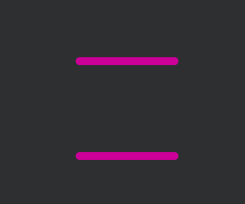
制作静态SVG图型
首先在drawablw目录中建立一个svg_pic.xml文件夹
分别给两条直线名为Path1和Path2
<vector xmlns:android="http://schemas.android.com/apk/res/android"
android:width="200dp"
android:height="200dp"
android:viewportHeight="100"
android:viewportWidth="100">
<group>
<path
android:name="path1"
android:pathData="
M 20,80
L 50,80 80,80"
android:strokeColor="#cc0099"
android:strokeLineCap="round"
android:strokeWidth="5"/>
<path
android:name="path2"
android:pathData="
M 20,20
L 50,20 80,20"
android:strokeColor="#cc0099"
android:strokeLineCap="round"
android:strokeWidth="5"/>
</group>
</vector>
动画变换
在res目录下建立一个anim文件,在anim文件建立两个动画变化文件,分别为cross_anim1.xml和cross_anim2.xml
其中的valueFrom与valueTo属性分别对应了变换的起始坐标
cross_anim1.xml
<?xml version="1.0" encoding="utf-8"?>
<set
xmlns:android="http://schemas.android.com/apk/res/android"
android:ordering="sequentially">
<objectAnimator
android:duration="500"
android:propertyName="pathData"
android:valueFrom="M 20,80 L 50,80 80,80"
android:valueTo="M 20,80 L 50,50 80,80"
android:valueType="pathType"
android:interpolator="@android:anim/bounce_interpolator">
</objectAnimator>
</set>
cross_anim2.xml
<set
xmlns:android="http://schemas.android.com/apk/res/android"
android:ordering="sequentially">
<objectAnimator
android:duration="500"
android:interpolator="@android:anim/bounce_interpolator"
android:propertyName="pathData"
android:valueFrom="
M 20,20
L 50,20 80,20"
android:valueTo="
M 20,20
L 50,50 80,20"
android:valueType="pathType"/>
</set>
动画黏合
最好通过animated-vector进行粘合,在drawable目录下创建link_anim.xml文件
drawable绑定svg静态图型的初始状态
target将两条直线的样式与变换进行绑定
<animated-vector xmlns:android="http://schemas.android.com/apk/res/android"
android:drawable="@drawable/svg_pic">
<target android:name="path1" android:animation="@anim/cross_anim1"/>
<target android:name="path2" android:animation="@anim/cross_anim2"/>
</animated-vector>
引用
<LinearLayout xmlns:android="http://schemas.android.com/apk/res/android"
xmlns:app="http://schemas.android.com/apk/res-auto"
xmlns:tools="http://schemas.android.com/tools"
android:layout_width="match_parent"
android:layout_height="match_parent"
tools:context=".MainActivity">
<ImageView
android:layout_gravity="center"
android:layout_width="match_parent"
android:layout_height="wrap_content"
app:srcCompat="@drawable/link_anim"
android:onClick="anim"/>
</LinearLayout>
public void anim(View view) {
ImageView imageView = (ImageView)view;
Drawable drawable = imageView.getDrawable();
if (drawable instanceof Animatable){
((Animatable)drawable).start();
}
}
解决低版本异常问题
在build.gradle文件的defaultConfig中添加如下语句
vectorDrawables.useSupportLibrary = true
加载全部内容