webpack4.0+vue2.0利用批处理生成前端单页或多页应用的方法
人气:0批处理
前端现在在做项目的时候大多数遇到的都是单页面应用,但有时需要做多页面的时候,会把单页拿过来修改成多页面,如果代码多了,对单页或多页的配置可能会混乱,那么有没有更好的方式能把单页面和多页面不同的配置代码分开,能更清楚的分辩他们的区别,这里是利用 批处理 对前端构建进行部署 git地址 目录分为三块
single //单页代码 share // 共用代码 many //多页代码
只需要用到 批处理 对其中两者进行合并就能生成想要的单页或多页应用,提示需要安装国内的 npm淘宝镜像
如果未安装的需要自行修改build.bat里的命令行 call cnpm install 为 call npm install
如下所示:

先选择存放路径,输入项目名,选择要生成的是单页还是多页
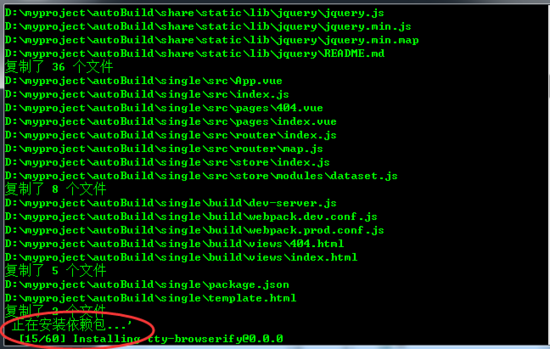
这里以单页为示例,其实就是简单的对文件进行复制,复制完成后会自动安装依赖
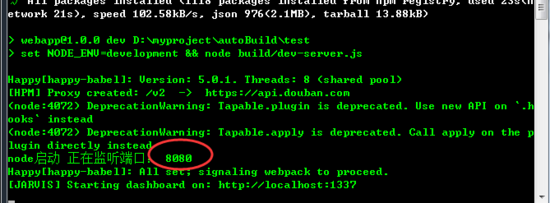
安装完依赖后还会自动运行项目 如上开启的项目端口为8080
目录如下

webpack4 共同配置(share)
这里用到了最新的webpack4.0,它简化了很多配置,多线程输出,更快的构建能力,大大提高了开发的效率
首先看下配置文件 config.js
const path = require('path'),
config = {
//开发环境配置
dev: {
port: 8080,
// 接口代理
proxyTable: {
'/v2': {
target: 'https://api.douban.com',
changeOrigin: true
},
},
},
//生产环境配置
build: {
packName: 'myProjcet', //项目打包后名称
outputPath: '', //打包后项目输出路径
templatePath: 'template.html', //html模版路径,基于根路径下
htmlShortPath: '/', //html文件输出路径, 基于outputPath
resourcesPath: '', //最终打包路径
resourcesShortPath: 'resources', //资源目录 {packName}/resources
},
switchVal: {
to_rem: false, //是否开启px转rem
to_eslint: false, //是否开启eslint语法检测
},
};
//输出的目录
config.build.outputPath = path.resolve(__dirname, '../../dist/', config.build.packName);
//最终输出目录项目存放路径
config.build.resourcesPath = path.join(config.build.outputPath, config.build.resourcesShortPath);
module.exports = config;
这里有开发环境下的接口代理,
生产环境的目录名称和路径
还有可选的是否转换页面字体为 rem 和 eslint 语法检测
eslint 校验是默认的规则校验
它还有其它的三种 通用规则
可根据自身喜好去设置
然后是 utils.js 工具方法
module.exports = {
/***
* 获取src一级目录
*/
getFiles() {
const files = glob.sync('src/**/'),
arr = [];
files.forEach((filepath) => {
let name = filepath.split('/')[1];
if (name) {
arr.push(...[name]);
}
})
let obj = {};
if (arr.length) {
[...new Set(arr)].map(item => {
obj[`@${item}`] = path.join(__dirname, `../src/${item}`);
})
}
return obj
},
/**
* 多页面命名 获取每个多页对应的js名命名
* **/
getFileName() {
let fileName = glob.sync('src/**/index.js');
entryArr = {};
fileName.forEach(function(path) {
let arr = path.split('/');
let name = arr[arr.length - 2];
entryArr[name] = './' + path;
})
return entryArr;
},
/***
* 静态目录存放路径
*/
assetsPath(_path) {
return path.posix.join(config.build.resourcesShortPath, _path);
},
copyDir(source, target) {
rm('-rf', target);
mkdir('-p', target);
cp('-R', source, target);
}
}
再来看在开发和生产共用的代码 webpack.base.conf.js
首先看下一些基本的对 vue、css、js 这些loader的操作
rules: [
{ test: /\.vue$/, loader: 'vue-loader', },
{ test: /\.css$/, use: ['style-loader', 'css-loader'] },
{ test: /\.less$/, use: ['style-loader', 'css-loader', 'less-loader'] },
{ test: /\.scss$/, use: ['style-loader', 'css-loader', 'sass-loader'] },
{
test: /\.js$/,
loader: !process.env.NODE_ENV ? 'happypack/loader?id=happy-babel' : 'babel-loader',
//loader: 'babel-loader',
exclude: /(node_modules|lib)/,
include: [ // 表示只解析以下目录,减少loader处理范围
path.resolve(__dirname, '../src'),
],
},
{
test: /\.(woff2?|eot|ttf|otf)(\?.*)?$/,
use: [{
loader: 'file-loader',
options: {
//生产环境真实路径
name: utils.assetsPath('fonts/[name].[hash:7].[ext]')
}
}]
},
{
test: /\.(png|jpe?g|gif|svg|webp)(\?.*)?$/,
use: {
loader: 'url-loader',
options: {
limit: 10000,
//生产环境真实路径
name: utils.assetsPath('image/[name].[hash:7].[ext]')
}
}
},
]
嗯都给了注释,要注意的是 css、less、scss 的loader顺序,不要写反因为他是从前往后这样编译的 如果找不到前面的后面的loader也就无法执行 js 的loader用了一段这个
!process.env.NODE_ENV ? 'happypack/loader?id=happy-babel' : 'babel-loader',
因为在生产环境下打包时 js loader的编译会很慢,所以开启了多线程去处理 js loader的编译
HappyPack = require('happypack'),
os = require('os'),
happyThreadPool = HappyPack.ThreadPool({ size: os.cpus().length }),
//利用多线程解决js loader编译过程耗时 除scss无法使用 css、vue都可使用 (webpack4本来就是多线程)
createHappyPlugin = (id, loaders) => new HappyPack({
id: id,
loaders: loaders,
threadPool: happyThreadPool,
verbose: true, //允许 HappyPack 输出日志
});
需要在 plugins 下加上下面这段
createHappyPlugin('happy-babel', [{
loader: 'babel-loader',
options: {
babelrc: true,
cacheDirectory: true // 启用缓存
}
}]),
happy-babel 就是找到上面loader的id,但因为webpack4本来就是多线程的,这样做可能多此一举,暂时没有测试过量大时编译效果
还有这个
new VueLoaderPlugin()
在 vue-loader 版本为15.0以后都要加上
其它在升级到webpack4.0后还是有不少的坑,
就比如4之前可用的合并加载文件
new webpack.optimize.MinChunkSizePlugin({minChunkSize: 30000}),
这个已经整合到 splitChunks 里面去了,再用的话就会冲突报错
因为之前没有留意 用3升4的过程中没有删除它,所以大家要重新配置4的时候还是重新一步步配置,否则很多报错都莫名其妙,接着往下看
if (!process.env.NODE_ENV) {
for (let i = 1; i < 3; i++) {
//使用mini-css-extract-plugin在生产环境要把style-loader覆盖,它们会有冲突
config.module.rules[i].use[0] = {
loader: MiniCssExtractPlugin.loader,
};
//自动添加样式补全放
config.module.rules[i].use.splice(2, 0, 'postcss-loader');
}
//css样式合并
config.plugins.push(
new MiniCssExtractPlugin({
filename: utils.assetsPath('css/[name].[chunkhash:8].css'),
})
)
}
在 生产环境 下原来是用 ExtractTextPlugin 插件现在都改成了 MiniCssExtractPlugin
for循环里面主要是把 vue、css、less、scss 的第一个数组 style-loader 覆盖成 MiniCssExtractPlugin 否则会有冲突,
自动添加前缀的 postcss-loader 要放到最后面,这也是执行顺序的问题
在项目最外层要增加一个 postcss.config.js 内容是
module.exports = {
plugins: [
require('autoprefixer')({
browsers: ['last 20 versions']
})
]
}
require的是一个自动补全css前缀的插件 last 20 versions 指的是兼容主流浏览器最近的20个版本,当然如果想要兼容到某个浏览器的特定版本也可以这样写
'last 10 Chrome versions', 'last 5 Firefox versions', 'Safari >= 6', 'ie> 8
接下来是前面提过的 px转rem 和 eslint 语法检查,是否开启和关闭是在 config.js 里设置
build.js 是这里生产打包,操作都是先清空原来的输出目录,复制静态文件到输出目录 然后打包
const spinner = ora("开始构建生产环境.....");
spinner.start();
//清空输出目录
rm("-rf", config.build.outputPath);
//复制static到输出目录
utils.copyDir("./static/*", config.build.resourcesPath);
webpack(webpackConfig).run((err, stats) => {
spinner.stop();
if (err) throw err;
// 输出编译结果
process.stdout.write(stats.toString({
colors: true,
modules: false,
children: false,
chunks: false,
chunkModules: false,
timings: false
}) + "\n\n");
});
以上就是使用单页或多页共同的代码块
webpack4 单页配置(single)
单页应用的目录结构主要是这样的,和一般开发中的 vue 项目结构一样
build --views --index.html --404.html --build.js --config.js --dev-server.js --utils.js --webpack.base.conf.js --webpack.dev.conf.js --webpack.prod.conf.js src --conponents --css --font --images --mixins --pages //页面目录 --router --store --App.vue --index.js static --jquery mode_modules
看build里的配置文件,前面讲过了 build.js、config.js、utils.js、webpack.prod.conf.js 现在就先说下 webpack.dev.conf.js
const webpackConfig = merge(baseWebpackConfig, {
mode: "development",
entry: ["webpack-hot-middleware/client?noInfo=true&reload=true"].concat("./src/index.js"),
devtool: "eval-source-map",
output: {
path: config.build.outputPath,
filename: "index.js",
},
module: {
rules: []
},
resolve: {},
plugins: [
new webpack.HotModuleReplacementPlugin(),
new Jarvis({
port: 1337
})
],
devServer: { inline: true },
});
webpack4.0新增了一个 mode为development/production ,两种模式在不同环境下都做了优化操作,想要访问这两种模式还是需要用到
process.env.NODE_ENV
关于页面热加载直接使用webpack自带的热加载功能 HotModuleReplacementPlugin 然后和入口文件 src/index.js 做一个合并
["webpack-hot-middleware/client?noInfo=true&reload=true"].concat("./src/index.js")
后面的 noinfo 和 reload 是可配置的,如果想继续增加参数可往这里添加, 传送门
然后开启热加载 devServer: { inline: true }
在 output 里的path路径我指向的是打包输出路径,webpack开发环境 是打包到内存的并不是真的打包,filename是给了个固定的 index.js
这个是要写到 html 里做为整个项目的入口,也就是说整个项目运行就靠这个 index.js ,
在plugins里有一个 new Jarvis 这里的端口是1337,项目运行后可以打开这个端口来看下文件大小,项目运行是否出错等等, 这个可视化窗口功能还不错,适合有双屏的同学
接下来看下 webpack.prod.conf.js
const webpackConfig = {
entry: { index: './src/index.js' }, //webpack4默认会去查找./src/index.js
output: {
path: config.build.outputPath,
publicPath: '/',
filename: utils.assetsPath('js/[name].[chunkhash:8].js'),
chunkFilename: utils.assetsPath('js/[name].[chunkhash:8].js')
},
mode: 'production',
devtool: 'false',
module: { rules: [] },
optimization: {
runtimeChunk: { //获取页面共同引用的代码
name: "manifest"
},
splitChunks: {
chunks: 'initial',
minChunks: 2,
maxInitialRequests: 5,
minSize: 30000, //
maxInitialRequests: 3,
automaticNameDelimiter: '~',
cacheGroups: {
vendors: {
name: 'vendors',
test: /[\\/]node_modules[\\/]/,
priority: -10,
enforce: true,
},
default: {
test: /[\\/]src[\\/]/,
priority: -20,
reuseExistingChunk: true
}
}
}
},
plugins: [
new WebpackBar({
minimal: false,
}),
new HtmlWebpackPlugin({
filename: path.join(config.build.htmlShortPath, 'index.html'),
template: config.build.templatePath,
inject: true,
chunks: ['manifest', 'index'], // 引入index.js
minify: {
removeComments: true,
collapseWhitespace: true,
removeAttributeQuotes: false
}
}),
//css压缩
new OptimizeCssAssetsPlugin({
assetNameRegExp: /\.css$/g,
cssProcessor: require('cssnano'),
cssProcessorOptions: { safe: true, discardComments: { removeAll: true } },
canPrint: true
}),
]
};
这里说下在output下的publicPath,如果要把打包后的文件指向一个相对路径要加上 / 要不然生成出来的的入口文件会变成 resources/js/xxx.js 而不是我们期待的 /resources/js/xxx.js 再则图片的路径也会变成 resources/image/...png ,这样是无效的路径,当然这还是要看你用的是相对路径还是绝对路径了
来看下 optimization 这个东西,这是webpack4新加的功能用于代码的合并策略,这里是对两个地方的js进行合并一个是npm包一个是项目下的代码
cacheGroups: {
vendors: {
name: 'vendors',
test: /[\\/]node_modules[\\/]/,
priority: -10,
enforce: true,
},
default: {
test: /[\\/]src[\\/]/,
priority: -20,
reuseExistingChunk: true
}
}
这是符合合并规则条件的共同设置
chunks: 'initial', minChunks: 2, maxInitialRequests: 5, minSize: 30000, // maxInitialRequests: 3, automaticNameDelimiter: '~',
也可以把他们拎到具体的合并对象下去做单独的规则设置
然后在 plugins 下引用上面的合并后的js
new HtmlWebpackPlugin({
filename: path.join(config.build.htmlShortPath, 'index.html'),
template: config.build.templatePath,
inject: true,
chunks: ['manifest', 'index'], // 引入index.js
minify: {
removeComments: true,
collapseWhitespace: true,
removeAttributeQuotes: false
}
}),
chunks 它有如下三个模式,可自行调整
- async表示只从异步加载得模块(动态加载import())里面进行拆分
- initial表示只从入口模块进行拆分
- all表示以上两者都包括
再看下 dev-server.js 启动项入口
let port = process.env.PORT || config.dev.port;
const app = express();
app.use(bodyParser.json());
app.use(bodyParser.urlencoded({ extended: true }));
app.engine('html', ejs.__express);
app.set('view engine', 'html');
app.set('views', path.resolve(__dirname, 'views'));
app.use(compression()); //开启gzip
//webpack编译器
const compiler = webpack(webpackConfig);
//webpack-dev-server 中间件
const devMiddleware = require('webpack-dev-middleware')(compiler, {
//这里必填 与webpack配置的路径相同
publicPath: webpackConfig.output.publicPath,
stats: {
colors: true,
chunks: false,
}
})
//热更新中间件
const hotMiddleware = require('webpack-hot-middleware')(compiler);
//处理本地开发环境下的代理接口
Object.keys(config.dev.proxyTable).forEach(function(context) {
const options = config.dev.proxyTable[context];
if (typeof options === 'string') {
options = {
target: options
}
}
if (~context.indexOf(',')) {
context = context.split(',');
}
app.use(proxyMiddleware(context, options));
})
app.use(devMiddleware);
app.use(hotMiddleware);
// 静态资源目录 指向static目录
app.use(express.static('./static'));
app.get('/*', function(req, res) {
res.render('index');
});
//无路由时跳转404
app.get('*', function(req, res) {
res.render('404');
})
app.listen(port, function() {
console.log('node启动 正在监听端口:', port)
})
这里利用 nodejs 调用模板进行页面渲染
app.set('views', path.resolve(__dirname, 'views'));
指向的是当前 build 下的 views 目录下的html文件,
开启热更新和开发接口代理
app.use(devMiddleware); app.use(hotMiddleware);
app.use(express.static('./static')); 指向本地的静态资源
比如本地的图片路径是 /images/jpge.jpg ,
在开发环境下访问就会变成 http://localhost:8080/static/images/jpge.jpg ,
app.get('/*', function(req, res) {
res.render('index');
});
把所有路径直接指向到 views/index.html 下 文件内容如下
<body> <!--开发环境--> <div id="app"></div> <script type="text/javascript" src="lib/jquery/jquery.min.js"></script> <script type="text/javascript" src="lib/bootstrap/js/bootstrap.min.js"></script> <script type="text/javascript" src="index.js"></script> </body>
index.js 就是之前的入口文件,必须要写进html文件里的,因为没有用 HtmlWebpackPlugin 做模板的映射,当真正在开发环境下使用 (template.html) 模板是这样子的
<body> <!--生产环境--> <div id="app"></div> <script type="text/javascript" src="/resources/lib/jquery/jquery.min.js"></script> <script type="text/javascript" src="/resources/lib/bootstrap/js/bootstrap.min.js"></script> </body>
所以分了两个模板去渲染页面
webpack4 多页配置(single)
多页应用的目录结构
build --views --index.html --404.html --build.js --config.js --dev-server.js --utils.js --webpack.base.conf.js --webpack.dev.conf.js --webpack.prod.conf.js src --conponents --css --font --images --mixins --pages //页面目录 --new --index.js //入口 --new.vue static --jquery mode_modules
build目录下有三个文件有些改动
dev-server.js 去掉了视图目录指向
因为是多页的,这里是获取src目录下的一级目录做为路由
//这个获取的是内存路径
app.get('/:viewname?', function(req, res, next) {
var viewname = req.params.viewname ? req.params.viewname + '.html' : 'main.html';
var filepath = path.join(compiler.outputPath, viewname);
compiler.outputFileSystem.readFile(filepath, function(err, result) {
if (err) {
res.send('can\'t not find the file: ' + filepath).end;
return;
}
res.set('content-type', 'text/html');
res.send(result);
res.end();
});
});
然后是 webpack.dev.conf.js 里加了这一段
let entryObj = utils.getFileName();
Object.keys(entryObj).forEach((name) => {
webpackConfig.entry[name] = ['webpack-hot-middleware/client?noInfo=true&reload=true'].concat(entryObj[name]);
let plugin = new htmlWebpackPlugin({
filename: name + '.html',
template: config.build.templatePath,
inject: true,
chunks: [name]
});
webpackConfig.plugins.push(plugin);
})
获取src目录下的每个文件做为入口进行模板渲染
同样在 webpackprod.conf.js 也需要加上
let entryObj = utils.getFileName();
Object.keys(entryObj).forEach((name) => {
webpackConfig.entry[name] = entryObj[name];
let plugin = new HtmlWebpackPlugin({
chunks: ['manifest', name],
filename: name + '.html',
template: config.build.templatePath,
inject: true,
environment: 'resources',
minify: {
removeComments: true,
collapseWhitespace: true,
removeAttributeQuotes: false
}
});
webpackConfig.plugins.push(plugin);
})
这里多了一个 environment 他是插入模板的一个变量,为区分开发和生产环境路径
<body> <!--生产环境--> <div id="app"></div> <script type="text/javascript" src="<%= htmlWebpackPlugin.options.environment %>/lib/jquery/jquery.min.js"></script> <script type="text/javascript" src="<%= htmlWebpackPlugin.options.environment %>/lib/bootstrap/js/bootstrap.min.js"></script> </body>
您可能感兴趣的文章:
加载全部内容