自建windows服务器怎样部署egg应用(图文详解)
人气:01. 使用IE浏览器登陆VPN
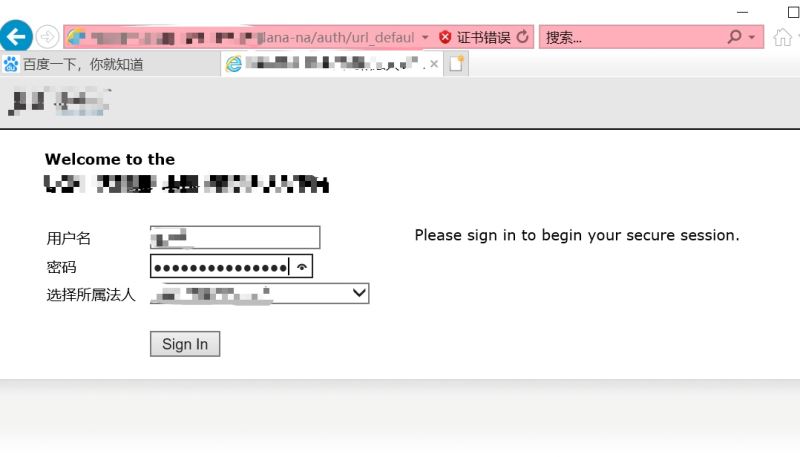
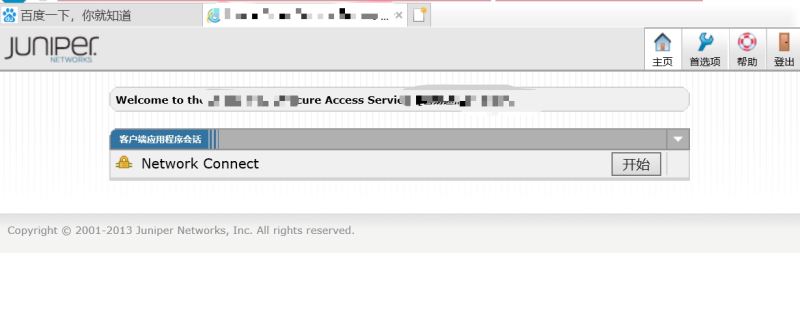
2. 远程登陆

3. 在服务器安装最新的node.js,git等
4. 下载源码> git clone ****.git
5. npm安装依赖> cd you-project> npm i
6. 使用egg单进程启动
// 安装最新的egg包
// 在项目根目录下新建run.js
const egg = require('egg');
function normalizePort(val) {
const listenPort = parseInt(val, 10);
if (isNaN(listenPort)) {
return val;
}
if (listenPort >= 0) {
return listenPort;
}
return false;
}
const port = normalizePort(process.env.PORT) || 3000;
egg.start({ ignoreWarning: true })
.then(app => {
app.listen(port);
app.logger.info(`server running on ${port} ...`);
});
测试启动
> node run.js
7. pm2启动安装pm2
> npm i pm2 -g
新建pm2启动文件
module.exports = {
apps : [{
name: '****',
script: 'run.js',
// Options reference: http://pm2.io/doc/en/runtime/reference/ecosystem-file/
args: 'one two',
instances: 4,
autorestart: true,
watch: false,
max_memory_restart: '4G',
env: {
NODE_ENV: 'development',
},
env_production: {
NODE_ENV: 'production',
APP_URL: '*****',
DB_HOST: 'localhost',
DB_PORT: '3306',
DB_USERNAME: '*****',
DB_PASSWORD: '*****',
DB_DATABASE: '*****',
EGG_SERVER_ENV: '****',
},
}],
};
生产环境启动
$ pm2 start ecosystem.config.js --env production
测试环境启动
$ pm2 start ecosystem.config.js
8. 开放3000端口
参考 https:
9. 安装mysql,
参考:https:
设置mysql开机启动
10. 设置pm2开机启动,使用nssm
查看PM2_HOME, pm2 save
设置系统环境变量 PM2_HOME = C:\Users\GYSD\.pm2
验证 echo %PM2_HOME%
创建启动脚本 pm2_startup.bat
@echo off set HOMEDRIVE=C: set PM2_HOME=C:\Users\***\.pm2 @REM Ensure that pm2 command is part of your PATH variable @REM if you're not sure, add it here, as follow: set path=C:\Users\****\AppData\Roaming\npm;%path% @REM Optionally, you can add 'pm2 kill' just before @REM resurrect (adding a sleep between 2 commands): @REM pm2 kill @REM timeout /t 5 /nobreak > NUL @REM pm2 resurrect @REM otherwise, you can simple call resurrect as follow: pm2 resurrect echo "Done"
nssm.exe install MyPM2Service
选择自己的 pm2_startup.bat 路径

重启查看
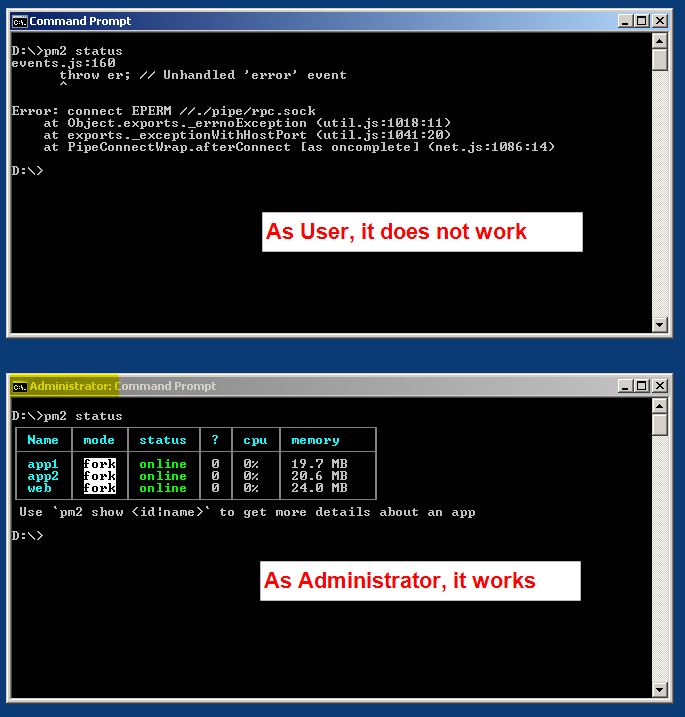
总结
以上所述是小编给大家介绍的自建windows服务器如何部署egg应用,希望对大家有所帮助,如果大家有任何疑问请给我留言,小编会及时回复大家的。在此也非常感谢大家对网站的支持!
如果你觉得本文对你有帮助,欢迎转载,烦请注明出处,谢谢!
您可能感兴趣的文章:
加载全部内容