在vue和element-ui的table中实现分页复选功能
人气:0背景
后台管理系统中,使用表格展示数据时,可能的需求是多项选择然后进行批量操作,也期望能翻页多选。
实现
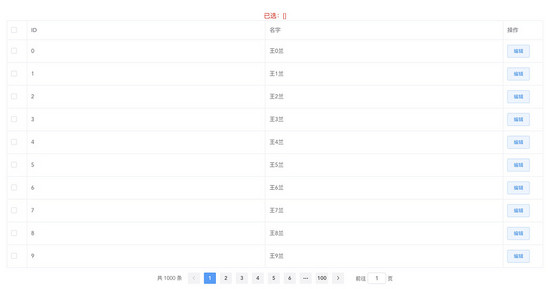
页面结构如下
<el-table class="table" :data="tableData" border style="width: 100%" @selection-change="handleSelectionChange" ref="asTable" > <el-table-column width="50" type="selection" fixed="left" > </el-table-column> <el-table-column prop="id" label="ID" > </el-table-column> <el-table-column prop="name" label="名字" > </el-table-column> <el-table-column label="操作" width="100" > <template slot-scope="scope"> <el-button type="primary" plain size="small" @click="handleEdit(scope.row)" >编辑</el-button> </template> </el-table-column> </el-table> <el-pagination background @current-change="handleCurrentChange" :current-page.sync="pagination.currentPage" :page-size="pagination.size" layout="total, prev, pager, next, jumper" :total="pagination.total" slot="pagination" > </el-pagination>
模拟数据实现分页
data () {
return {
tableData: [],
multipleSelection: [],
pagination: {
currentPage: 1,
size: 10,
total: 1000
}
}
},
beforeMount () {
this.fetchData()
},
methods: {
fetchData () {
this.tableData = []
let start = (this.pagination.currentPage - 1) * this.pagination.size
let end = this.pagination.currentPage * this.pagination.size
setTimeout(_ => {
for (let i = start; i < end; i++) {
this.tableData.push({
id: i,
name: `王${i}兰`
})
}
}
},
handleCurrentChange () {
this.fetchData()
},
handleSelectionChange (val) {
this.multipleSelection = val
},
}
展示已选择项
<div class="result">
已选:{{ allMultipleSelection }}
</div>
allMultipleSelection: [],
在复选事件中对所选项进行存储
主要思路就是:
- 将当前页已选数据放入所有已选项
- 将所有已选项数据中当前页没选择的项移除
handleSelectionChange (val) {
this.multipleSelection = val
// @tip 实现分页复选
console.log(val, 'selection')
setTimeout(_ => {
this.resolveAllSelection()
}, 50)
},
resolveAllSelection () {
let currentPageData = this.tableData.map(item => item[this.uniqueKey]) // 当前页所有数据
let currentPageSelected = this.multipleSelection.map(item => item[this.uniqueKey]) // 当前页已选数据
let currentPageNotSelected = currentPageData.filter(item => !currentPageSelected.includes(item)) // 当前页未选数据
// 将当前页已选数据放入所有已选项
currentPageSelected.forEach(item => {
if (!this.allMultipleSelection.includes(item)) {
this.allMultipleSelection.push(item)
}
})
// 将所有已选项数据中当前页没选择的项移除
currentPageNotSelected.forEach(item => {
let idx = this.allMultipleSelection.indexOf(item)
if (idx > -1) {
this.allMultipleSelection.splice(idx, 1)
}
})
console.log(this.allMultipleSelection, 'all')
},
此时还需要在切换页面时将之间选择项进行重新选中,即遍历当前页所有数据如果存在于所有已选项中,则将其置为已选择。
fetchData () {
// ...
setTimeout(_ => {
// ...
// @tip 实现分页复选
setTimeout(_ => {
this.setSelectedRow()
}, 50)
}, 200)
},
setSelectedRow () {
// 设置当前页已选项
this.tableData.forEach(item => {
if (this.allMultipleSelection.includes(item[this.uniqueKey])) {
this.$refs.asTable.toggleRowSelection(item, true)
console.log(item[this.uniqueKey], 'set')
}
})
},
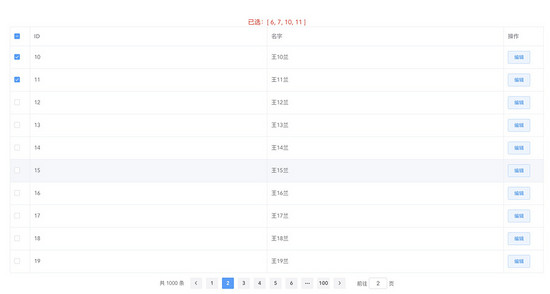
以上实现了分页复选功能。
所有代码存放在 @careteen/lan-vue
查看DEMO
clone仓库并引入依赖
git clone git@github.com:careteenL/lan-vue.git npm install npm run serve
浏览器打开 http://localhost:8080/ 即可看到效果
总结
以上所述是小编给大家介绍的在vue和element-ui的table中实现分页复选功能,希望对大家有所帮助,如果大家有任何疑问请给我留言,小编会及时回复大家的。在此也非常感谢大家对网站的支持!
如果你觉得本文对你有帮助,欢迎转载,烦请注明出处,谢谢!
您可能感兴趣的文章:
加载全部内容