android shape的使用 android shape的使用及渐变色、分割线、边框、半透明阴影
Rflyee 人气:0shape使用、渐变色、分割线、边框、半透明、半透明阴影效果。
首先简单了解一下shape中常见的属性。(详细介绍参看 api文档)
<?xml version="1.0" encoding="utf-8"?> <shape xmlns:android="http://schemas.android.com/apk/res/android" android:shape=["rectangle" | "oval" | "line" | "ring"] > --- 默认为rectangle <corners -- shape=“rectangle”时使用, android:radius="integer" -- 半径,会被下边的属性覆盖,默认为1dp, android:topLeftRadius="integer" android:topRightRadius="integer" android:bottomLeftRadius="integer" android:bottomRightRadius="integer" /> <gradient -- 渐变 android:angle="integer" android:centerX="integer" android:centerY="integer" android:centerColor="integer" android:endColor="color" android:gradientRadius="integer" android:startColor="color" android:type=["linear" | "radial" | "sweep"] android:useLevel=["true" | "false"] /> <padding android:left="integer" android:top="integer" android:right="integer" android:bottom="integer" /> <size -- 指定大小,一般用在imageview配合scaleType属性使用。大小一般会适配滴 android:width="integer" android:height="integer" /> <solid -- 填充颜色,可是是十六进制颜色。(比如想设置半透明效果,直接使用十六就只就OK) android:color="color" /> <stroke -- 指定边框,border,dashWidth和dashGap有一个为0dp则为实线 android:width="integer" android:color="color" android:dashWidth="integer" -- 虚线宽度 android:dashGap="integer" /> -- 虚线间隔宽度 </shape>
注意:
<corners>
1、android:radius,半径,会被下边的单个角度半径属性覆盖,默认为1dp,
2、在使用时,如果单独设置四个角度,又大小不一致时,eclipse的graphics preview会报错。但是直接真机运行即可。(比如实线上边直角,下边屈角的效果)
<size>
Note: The shape scales to the size of the container View proportionate to the dimensions defined here, by default. When you use the shape in an ImageView, you can restrict scaling by setting the android:scaleType to "center"
举个栗子:
1、渐变色 res/drawable/gradient_box.xml:
<?xml version="1.0" encoding="utf-8"?> <shape xmlns:android="http://schemas.android.com/apk/res/android" android:shape="rectangle"> <gradient android:startColor="#FFFF0000" android:endColor="#80FF00FF" android:angle="45"/> <padding android:left="7dp" android:top="7dp" android:right="7dp" android:bottom="7dp" /> <corners android:radius="8dp" /> </shape>
如图:
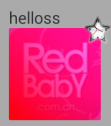
2、白色边框、半透明效果
<?xml version="1.0" encoding="utf-8"?> <shape xmlns:android="http://schemas.android.com/apk/res/android" android:shape="rectangle" > <corners android:radius="16dp" /> <!-- 这是半透明,还可以设置全透明,那就是白色边框的效果了 --> <solid android:color="#80065e8d" /> <stroke android:dashGap="0dp" android:width="4dp" android:color="@android:color/white" /> </shape>
如图:

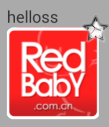
3、分割线效果:
<?xml version="1.0" encoding="utf-8"?> <shape xmlns:android="http://schemas.android.com/apk/res/android" android:shape="line" > <stroke android:width="4dp" android:color="@android:color/black" /> </shape>
如图:
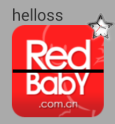
4、单边屈角效果
<?xml version="1.0" encoding="utf-8"?> <shape android:shape="rectangle" xmlns:android="http://schemas.android.com/apk/res/android"> <corners android:topLeftRadius="5dp" android:topRightRadius="5dp" android:bottomLeftRadius="30dp" android:bottomRightRadius="30dp"/> <!-- 这是半透明,还可以设置全透明,那就是白色边框的效果了 --> <solid android:color="#ff065e8d" /> <stroke android:dashGap="0dp" android:width="4dp" android:color="@android:color/white" /> </shape>
如图:

另:附上一份颜色进制图,需要的可以查阅:http://tools.softyun.net/static/colorpicker/index.html
加载全部内容