webpack4.x 入门 浅谈webpack4.x 入门(一篇足矣)
人气:0前言:
webpack4出了以后,一些插件变化很大,和之前的版本使用方式不一样,新手入坑,本篇将介绍如何从一开始配置webpack4的开发版本,对css,js进行编译打包合并生成md5,CSS中的图片处理,js自动注入html页,删除指定文件,提取公共文件,热更新等等。
安装
//全局安装 npm install -g webpack webpack-cli
创建文件夹初始化
//创建文件夹 mkdir webpack4demo //进入 cd webpack4demo //初始化 npm init -y
创建文件夹scripts 里面创建index.js文件
index.js
const s=()=>{
console.log('s init')
}
s()
创建webpack.config.js文件
webpack.config.js
const path = require("path");
module.exports = {
entry: {
index: "./scripts/index.js" //入口文件,若不配置webpack4将自动查找src目录下的index.js文件
},
output: {
filename: "[name].bundle.js",//输出文件名,[name]表示入口文件js名
path: path.join(__dirname, "dist")//输出文件路径
}
}
执行webpack --mode development将会生成dist/index.bundle.js
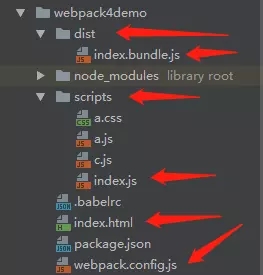
创建index.html,并引入js
<!DOCTYPE html> <html lang="en"> <head> <meta charset="UTF-8"> <title>$Title$</title> </head> <body> $END$ </body> <script src="./dist/index.bundle.js"></script> </html>
打开浏览器将会看到之前设置的js文件生效
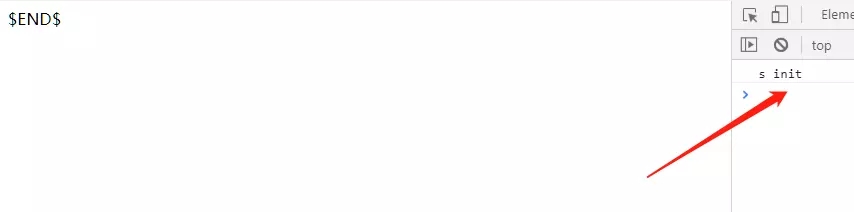
对css,js进行编译打包合并生成md5
创建a.js,c.js,a.css,更改index.js
a.js
import acss from './a.css'
import c from './c.js'
const a={
init(){
console.log("a init bbbaaa")
},
cinit(){
c.init()
}
}
export default a;
c.js
const c={
init(){
console.log("ccccc")
}
}
export default c;
a.css
body{
background-color: #6b0392;
}
index.js
import a from './a.js'
import c from './c.js'
const s=()=>{
a.init()
a.cinit()
c.init()
console.log('s init')
}
s()
配置webpack.config.js文件
const path = require("path");
module.exports = {
entry: {
index: "./scripts/index.js"
},
output: {
filename: "[name].bundle.[hash].js",//[hash]会在后面生成随机hash值
path: path.join(__dirname, "dist")
},
module: { // 处理对应模块
rules: [
{
test: /\.css$/,
use: [ 'style-loader', 'css-loader' ]//处理css
}
]
},
}
安装style-loader, css-loader
npm install style-loader css-loader --save-dev
执行webpack --mode development将会看到一个带md5值得js文件,将他引入html中
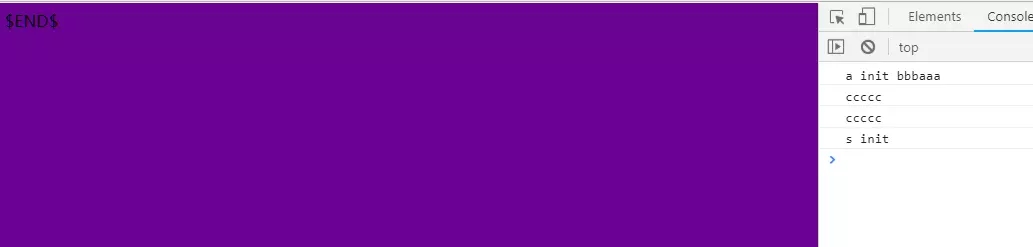
CSS中的图片处理
安装url-loader, file-loader
npm install url-loader file-loader --save-dev
修改a.css 将一张图片放到scripts目录
body{
background-image: url("./timg.jpg");
background-color: #a748ca;
}
配置webpack.config.js文件
module: {
rules: [
{
test: /\.css$/,
use: [ 'style-loader', 'css-loader' ]
},
{
test:/\.(png|jpg|gif)$/,
use:[{
loader:'url-loader',
options:{
outputPath:'images/',//输出到images文件夹
limit:500 //是把小于500B的文件打成Base64的格式,写入JS
}
}]
}
]
},
执行webpack --mode development将会看到dist中有一个images文件夹中有一张图片,打开index.html
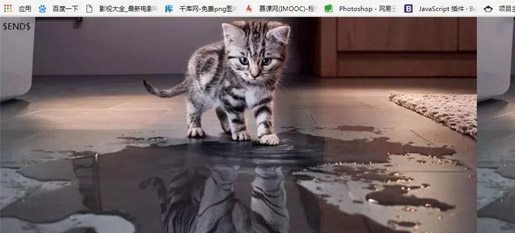
js自动注入html文件
使用插件html-webpack-plugin,可以将生成的js自动引入html页面,不用手动添加
//安装html-webpack-plugin npm install html-webpack-plugin --save-dev //安装webpack webpack-cli npm install webpack webpack-cli --save-dev
配置webpack.config.js文件
const path = require("path");
const HtmlWebpackPlugin = require('html-webpack-plugin');//引入html-webpack-plugin
module.exports = {
entry: {
index: "./scripts/index.js"
},
output: {
filename: "[name].bundle.[hash].js",
path: path.join(__dirname, "dist")
},
module: {
rules: [
{
test: /\.css$/,
use: [ 'style-loader', 'css-loader' ]
}
]
},
plugins: [// 对应的插件
new HtmlWebpackPlugin({ //配置
filename: 'index.html',//输出文件名
template: './index.html',//以当前目录下的index.html文件为模板生成dist/index.html文件
}),
]
}
执行webpack --mode development 记得要讲之前手动引入的script删除,便可以看到dist那里自动生成一个index.html,打开便可以看到。
删除指定文件
使用插件clean-webpack-plugin,删除指定文件,更多配置,查看clean-webpack-plugin
npm install clean-webpack-plugin --save-dev
配置webpack.config.js文件
const CleanWebpackPlugin = require('clean-webpack-plugin');//引入
plugins: [// 对应的插件
new HtmlWebpackPlugin({ //配置
filename: 'index.html',//输出文件名
template: './index.html',//以当前目录下的index.html文件为模板生成dist/index.html文件
}),
new CleanWebpackPlugin(['dist']), //传入数组,指定要删除的目录
]
执行webpack --mode development,可以看到dist目录被删除,又生成一个新的dist,之前的js文件已经被删除。
提取公共文件
我们可看到a.js和index.js都引入了c.js文件,为什么要提取公共代码,简单来说,就是减少代码冗余,提高加载速度。和之前的webpack配置不一样:
//之前配置
// new webpack.optimize.SplitChunksPlugin({
// name: 'common', // 如果还要提取公共代码,在新建一个实例
// minChunks: 2, //重复两次之后就提取出来
// chunks: ['index', 'a'] // 指定提取范围
// }),
//现在配置
optimization: {
splitChunks: {
cacheGroups: {
commons: { // 抽离自己写的公共代码
chunks: "initial",
name: "common", // 打包后的文件名,任意命名
minChunks: 2,//最小引用2次
minSize: 0 // 只要超出0字节就生成一个新包
},
vendor: { // 抽离第三方插件
test: /node_modules/, // 指定是node_modules下的第三方包
chunks: 'initial',
name: 'vendor', // 打包后的文件名,任意命名
// 设置优先级,防止和自定义的公共代码提取时被覆盖,不进行打包
priority: 10
},
}
}
},
下载jq npm install jquery --save 在a.js,index.js引用 import $ from 'jquery' 输出$
生成3个js文件,执行webpack --mode development
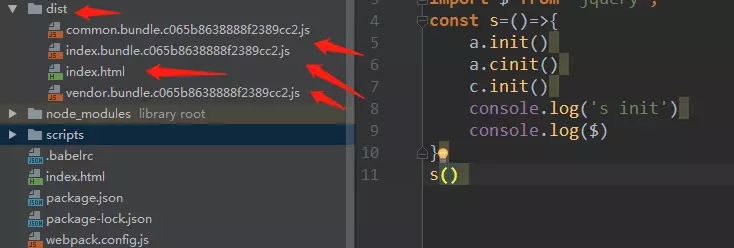
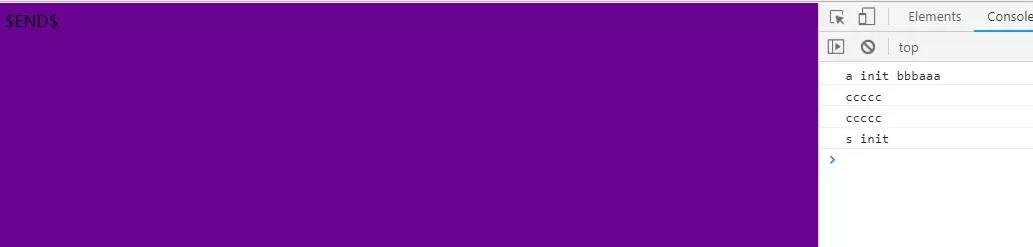
热更新,自动刷新
我们将用到webpack-dev-serve,webpack-dev-server就是一个基于Node.js和webpack的一个小型服务器,它有强大的自动刷新和热替换功能。
安装webpack-dev-serve
npm install webpack-dev-serve --save-dev
配置webpack.config.js文件
const webpack = require("webpack");
plugins: [
new HtmlWebpackPlugin({
filename: 'index.html',
template: './index.html',
}),
new CleanWebpackPlugin(['dist']), //传入数组,指定要删除的目录
// 热更新,热更新不是刷新
new webpack.HotModuleReplacementPlugin()
],
devServer: {//配置此静态文件服务器,可以用来预览打包后项目
inline:true,//打包后加入一个websocket客户端
hot:true,//热加载
contentBase: path.resolve(__dirname, 'dist'),//开发服务运行时的文件根目录
host: 'localhost',//主机地址
port: 9090,//端口号
compress: true//开发服务器是否启动gzip等压缩
},
配置package.json
"scripts": {
"dev": "webpack-dev-server --mode development"
},
执行npm run dev 访问 http://localhost:9090/
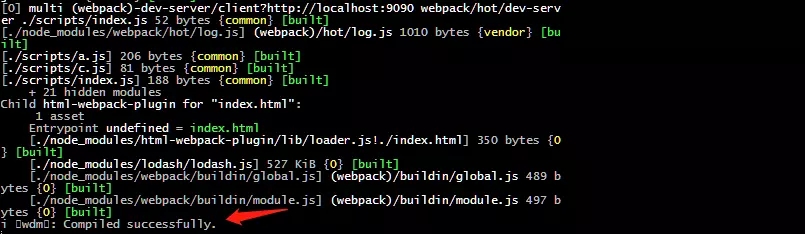

随便修改任一文件便会自动刷新网站显示修改相应内容。
总结:
webpack4还有很多很多配置,例如css的拆分呀,less sass配置呀,js编译es6呀,多入口配置呀,生产环境配置,js没有使用的模块自动检测剥离等等,只能等下次有空在总结,感谢大家的观看,新手入坑,欢迎指出错误的地方。
加载全部内容