vue 分片上传和断点续传 vue+element+oss实现前端分片上传和断点续传
dear嫑闹 人气:0纯前端实现: 切片上传 断点续传 。断点续传需要在切上上传的基础上实现
前端之前上传OSS,无需后端提供接口。先上完整代码,直接复制,将new OSS里的参数修改成自己公司OSS相关信息后可用,如遇问题,请继续往下看。
oss官方文档
https://help.aliyun.com/document_detail/111268.html?spm=a2c4g.11186623.6.1111.5a583a07LknRUO
代码允许所需环境:vue + element + ali-oss
安装ali-oss: cnpm install ali-oss
代码实现
<template>
<div class="dashboard-editor-container">
<el-upload
class="upload-demo"
action=""
ref="upload"
:file-list="fileList"
:limit="2"
:on-change="handleChange"
:on-remove="handleRemove"
:auto-upload="false"
accept=""
>
<el-button slot="trigger" size="small" type="primary">选取文件</el-button>
<el-button style="margin-left: 10px;" size="small" type="success" @click="submitForm">上传到服务器</el-button>
<el-button style="margin-left: 10px;" size="small" type="success" @click="resumeUpload">继续</el-button>
<el-button style="margin-left: 10px;" size="small" type="success" @click="stopUplosd">暂停</el-button>
<el-button style="margin-left: 10px;" size="small" type="success" @click="abortMultipartUpload">清除切片</el-button>
</el-upload>
<el-progress :percentage="percentage" :status="uploadStatus"></el-progress>
</div>
</template>
<script>
let OSS = require('ali-oss') // 引入ali-oss插件
const client = new OSS({
region: 'oss-cn-shanghai',//根据那你的Bucket地点来填写
accessKeyId: 'LTA*********RaXY',//自己账户的accessKeyId
accessKeySecret: 'uu1************GiS',//自己账户的accessKeySecret
bucket: 'a******o',//bucket名字
});
export default {
data () {
return {
fileList:[],
file: null,
tempCheckpoint: null, // 用来缓存当前切片内容
uploadId: '',
uploadStatus: null, // 进度条上传状态
percentage: 0, // 进度条百分比
uploadName: '', //Object所在Bucket的完整路径
}
},
mounted() {
// window.addEventListener('online', this.resumeUpload);
},
methods: {
// 点击上传至服务器
submitForm(file) {
this.multipartUpload();
},
// 取消分片上传事件
async abortMultipartUpload() {
window.removeEventListener('online', this.resumeUpload)
const name = this.uploadName; // Object所在Bucket的完整路径。
const uploadId = this.upload; // 分片上传uploadId。
const result = await client.abortMultipartUpload(name, uploadId);
console.log(result, '=======清除切片====');
},
// 暂停分片上传。
stopUplosd () {
window.removeEventListener('online', this.resumeUpload) // 暂停时清除时间监听
let result = client.cancel();
console.log( result, '---------暂停上传-----------')
},
// 切片上传
async multipartUpload () {
if (!this.file) {
this.$message.error('请选择文件')
return
}
this.uploadStatus = null
// console.log("this.uploadStatus",this.file, this.uploadStatus);
this.percentage = 0
try {
//object-name可以自定义为文件名(例如file.txt)或目录(例如abc/test/file.txt)的形式,实现将文件上传至当前Bucket或Bucket下的指定目录。
let result = await client.multipartUpload(this.file.name, this.file, {
headers: {
'Content-Disposition': 'inline',
'Content-Type': this.file.type //注意:根据图片或者文件的后缀来设置,我试验用的‘.png'的图片,具体为什么下文解释
},
progress: (p, checkpoint) => {
this.tempCheckpoint = checkpoint;
this.upload = checkpoint.uploadId
this.uploadName = checkpoint.name
this.percentage = p * 100
// console.log(p, checkpoint, this.percentage, '---------uploadId-----------')
// 断点记录点。浏览器重启后无法直接继续上传,您需要手动触发上传操作。
},
meta: { year: 2020, people: 'dev' },
mime: this.file.type
});
console.log(result, this.percentage, 'result= 切片上传完毕=');
} catch (e) {
window.addEventListener('online', this.resumeUpload) // 该监听放在断网的异常处理
// 捕获超时异常。
if (e.code === 'ConnectionTimeoutError') { // 请求超时异常处理
this.uploadStatus = 'exception'
console.log("TimeoutError");
// do ConnectionTimeoutError operation
}
// console.log(e)
}
},
// 恢复上传。
async resumeUpload () {
window.removeEventListener('online', this.resumeUpload)
if (!this.tempCheckpoint) {
this.$message.error('请先上传')
return
}
this.uploadStatus = null
try {
let result = await client.multipartUpload(this.file.name, this.file, {
headers: {
'Content-Disposition': 'inline',
'Content-Type': this.file.type //注意:根据图片或者文件的后缀来设置,我试验用的‘.png'的图片,具体为什么下文解释
},
progress: (p, checkpoint) => {
this.percentage = p * 100
console.log(p, checkpoint, 'checkpoint----恢复上传的切片信息-------')
this.tempCheckpoint = checkpoint;
},
checkpoint: this.tempCheckpoint,
meta: { year: 2020, people: 'dev' },
mime: this.file.type
})
console.log(result, 'result-=-=-恢复上传完毕')
} catch (e) {
console.log(e, 'e-=-=-');
}
},
// 选择文件发生改变
handleChange(file, fileList) {
this.fileList = fileList.filter(row => row.uid == file.uid)
this.file = file.raw
// 文件改变时上传
// this.submitForm(file)
},
handleRemove(file, fileList) {
this.percentage = 0 //进度条置空
this.fileList = []
},
}
}
</script>
<style scoped>
</style>
如果相关依赖已经安装完毕,但是上述代码操作时仍有报错,请检查以下问题
const client = new OSS({
region: 'oss-cn-shanghai',//根据那你的Bucket地点来填写
accessKeyId: 'LT******XY',//自己账户的accessKeyId
accessKeySecret: 'uu*********GiS',//自己账户的accessKeySecret
bucket: 'a******io',//bucket名字
});
上述信息放在前端会存在安全问题,如在项目中使用尽量由后端接口提供。或使用STS临时授权。demo中没有,请自行探索。
https://www.alibabacloud.com/help/zh/doc-detail/100624.htm?spm=a2c63.p38356.879954.5.7a234d04IQpf5I
配置项中信息可以问后端或者运维,bucket的名字必须是你OSS上存在的且你有权限访问的,不然会一直报 Pleasr create a busket first或者一直报跨域
当遇到跨域时,或者遇到报报错信息中有etag时,请检查OSS配置,然后找有OSS服务器权限人员进行配置:
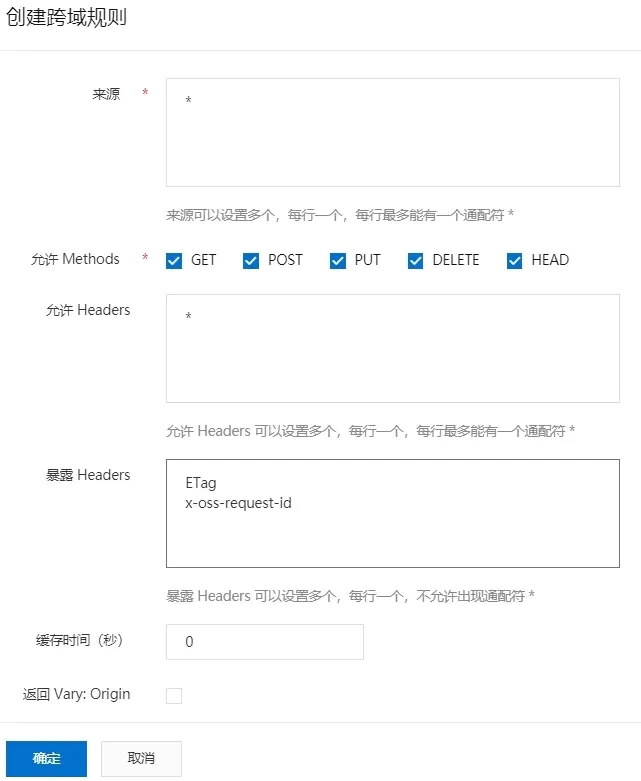
window.addEventListener('online', this.resumeUpload)用于监听网络状态(断网状态和连网状态),实现断网后恢复网络自动上传就必须设置监听。
window.removeEventListener('online', this.resumeUpload)取消监听。如果不设置取消监听,联网状态下会一直处于进行上传,因为一直满足监听条件`
headers: {
'Content-Disposition': 'inline',
'Content-Type': this.file.type //注意:根据图片或者文件的后缀来设置,我取得是文件的type,具体为什么下文解释
},
'Content-Type': this.file.type`的作用:加了在文件上传完毕后,访问文件链接时可以直接查看,否则会直接下载。
文件上传完毕后查看,可以去resule.res.requestUrls中去取,但是注意要去点地址后面的 ?uploadId=******
上述代码只是demo,代码以实现功能为主,并不严谨,请自行完善。
加载全部内容