python scrapy定时抓取 python实现scrapy爬虫每天定时抓取数据的代码实例
Kosmoo 人气:01. 前言。
1.1. 需求背景。
- 每天抓取的是同一份商品的数据,用来做趋势分析。
- 要求每天都需要抓一份,也仅限抓取一份数据。
- 但是整个爬取数据的过程在时间上并不确定,受本地网络,代理速度,抓取数据量有关,一般情况下在20小时左右,极少情况下会超过24小时。
1.2. 实现功能。
通过以下三步,保证爬虫能自动隔天抓取数据:
每天凌晨00:01启动监控脚本,监控爬虫的运行状态,一旦爬虫进入空闲状态,启动爬虫。
一旦爬虫执行完毕,自动退出脚本,结束今天的任务。
一旦脚本距离启动时间超过24小时,自动退出脚本,等待第二天的监控脚本启动,重复这三步。
2. 环境。
python 3.6.1
系统:win7
IDE:pycharm
安装过scrapy
3. 设计思路。
3.1. 前提:
目前爬虫是通过scrapy模块自带的cmdline.execute来启动的。
from scrapy import cmdline
cmdline.execute('scrapy crawl mySpider'.split())
3.2. 将自动执行脚本做到scrapy爬虫的外部
(1)每天凌晨00:01启动脚本(控制脚本的存活时间为24小时),监测爬虫的运行状态(需要用一个标记信息来表示爬虫的状态:运行还是停止)。
- 如果爬虫处于运行状态(前一天爬取数据尚未结束),进入第(2)步;
- 如果爬虫处于非运行状态(前一天的爬取任务已完成,今天的尚未开始),进入第(3)步;
(2)脚本进入等待阶段,每隔10分钟,检查一下爬虫的运行状态,如(1)。但是一旦发现,脚本的等待时间超过了24小时,则自动退出脚本,因为第二天的监测脚本已经开始运行了,接替了它的任务。
(3)做一些爬虫启动前的准备工作(删除用来续爬的文件,防止爬虫不运行了),启动爬虫爬取数据,待爬虫正常结束后,退出脚本,完成当天的爬取任务。
4. 准备工作。
4.1. 标记爬虫的运行状态。
通过判断文件是否存在的方式来判断爬虫是否处于运行状态:
- 在爬虫启动时,创建一个isRunning.txt文件。
- 在爬虫结束时,删除这个isRunning.txt文件。
那么isRunning.txt存在,就说明爬虫正在运行;文件不存在,就说明爬虫不在运行。
# 文件pipelines.py
# 爬虫启动时
checkFile = "isRunning.txt"
class myPipeline:
def open_spider(self, spider):
self.client = MongoClient('localhost:27017') # 连接Mongodb
self.db = self.client['mydata'] # 待存储数据的数据库mydata
f = open(checkFile, "w") # 创建一个文件,代表爬虫在运行中
f.close()
# 文件pipelines.py
# 爬虫正常结束时
checkFile = "isRunning.txt"
class myPipeline:
def close_spider(self, spider):
self.client.close()
isFileExsit = os.path.isfile(checkFile)
if isFileExsit:
os.remove(checkFile)
4.2. 爬虫支持续爬,能随时暂停,方便调试。
# 在scrapy项目中添加start.py文件,用于启动爬虫
from scrapy import cmdline
# 在爬虫运行过程中,会自动将状态信息存储在crawls/storeMyRequest目录下,支持续爬
cmdline.execute('scrapy crawl mySpider -s JOBDIR=crawls/storeMyRequest'.split())
# Note:若想支持续爬,在ctrl+c终止爬虫时,只能按一次,爬虫在终止时需要进行善后工作,切勿连续多次按ctrl+c
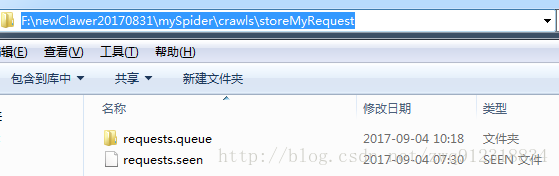
4.3. Log按照每天的日期命名,方便查看和调试
设置Log等级:
# 文件mySpider.py
class mySpider(CrawlSpider):
name = "mySpider"
allowed_domains = ['http://photo.poco.cn/']
custom_settings = {
'LOG_LEVEL':'INFO', # 减少Log输出量,仅保留必要的信息
# ...... 在爬虫内部用custom_setting可以让这个配置信息仅对这一个爬虫生效
}
以日期为Log文件命名
# 文件settings.py
import datetime
BOT_NAME = 'mySpider'
ROBOTSTXT_OBEY = False
startDate = datetime.datetime.now().strftime('%Y%m%d')
LOG_FILE=f"mySpiderlog{startDate}.txt"
4.4. 为数据按日期存储到不同的表(mongodb的集合)中
# 文件pipelines.py
import datetime
GALANCE=f'galance{datetime.datetime.now().strftime("%Y%m%d")}' # 表名
class myPipeline:
def open_spider(self, spider):
self.client = MongoClient('localhost:27017') # 连接Mongodb
self.db = self.client['mydata'] # 待存储数据的数据库mydata
self.db[GALANCE].insert(dict(item))
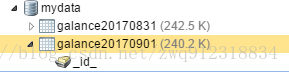
4.5. 编写批处理文件启动爬虫
# 文件run.bat cd /d F:/newClawer20170831/mySpider call python main.py pause
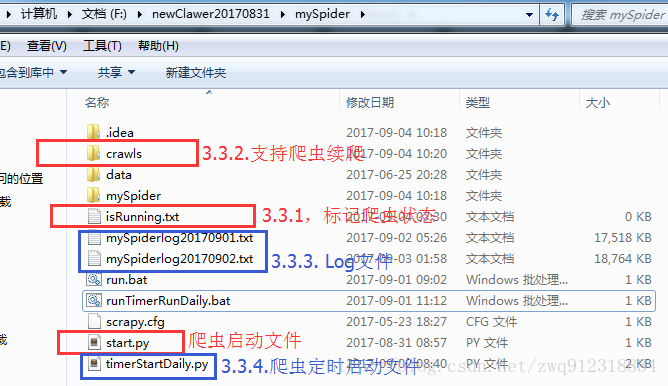
5. 实现代码
5.1. 编写python脚本
# 文件timerStartDaily.py
from scrapy import cmdline
import datetime
import time
import shutil
import os
recoderDir = r"crawls" # 这是为了爬虫能够续爬而创建的目录,存储续爬需要的数据
checkFile = "isRunning.txt" # 爬虫是否在运行的标志
startTime = datetime.datetime.now()
print(f"startTime = {startTime}")
i = 0
miniter = 0
while True:
isRunning = os.path.isfile(checkFile)
if not isRunning: # 爬虫不在执行,开始启动爬虫
# 在爬虫启动之前处理一些事情,清掉JOBDIR = crawls
isExsit = os.path.isdir(recoderDir) # 检查JOBDIR目录crawls是否存在
print(f"mySpider not running, ready to start. isExsit:{isExsit}")
if isExsit:
removeRes = shutil.rmtree(recoderDir) # 删除续爬目录crawls及目录下所有文件
print(f"At time:{datetime.datetime.now()}, delete res:{removeRes}")
else:
print(f"At time:{datetime.datetime.now()}, Dir:{recoderDir} is not exsit.")
time.sleep(20)
clawerTime = datetime.datetime.now()
waitTime = clawerTime - startTime
print(f"At time:{clawerTime}, start clawer: mySpider !!!, waitTime:{waitTime}")
cmdline.execute('scrapy crawl mySpider -s JOBDIR=crawls/storeMyRequest'.split())
break #爬虫结束之后,退出脚本
else:
print(f"At time:{datetime.datetime.now()}, mySpider is running, sleep to wait.")
i += 1
time.sleep(600) # 每10分钟检查一次
miniter += 10
if miniter >= 1440: # 等待满24小时,自动退出监控脚本
break
5.2. 编写bat批处理文件
# 文件runTimerRunDaily.bat cd /d F:/newClawer20170831/mySpider call python timerStartDaily.py pause
6. 部署。
6.1. 添加计划任务。
参考以下这篇博客部署windows计划任务:
有关windows计划任务相关设置的详细说明如下:
https://technet.microsoft.com/zh-cn/library/cc722178.aspx
6.2. 注意事项。
(1)在添加计划任务时,要按照如下图进行勾选(只在用户登录时运行),才能弹出下面的cmd任务界面,方便观察和调试。
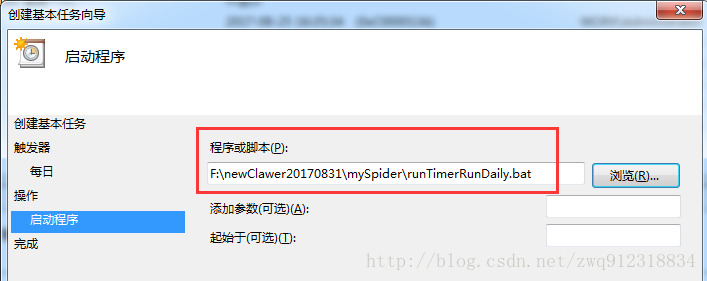
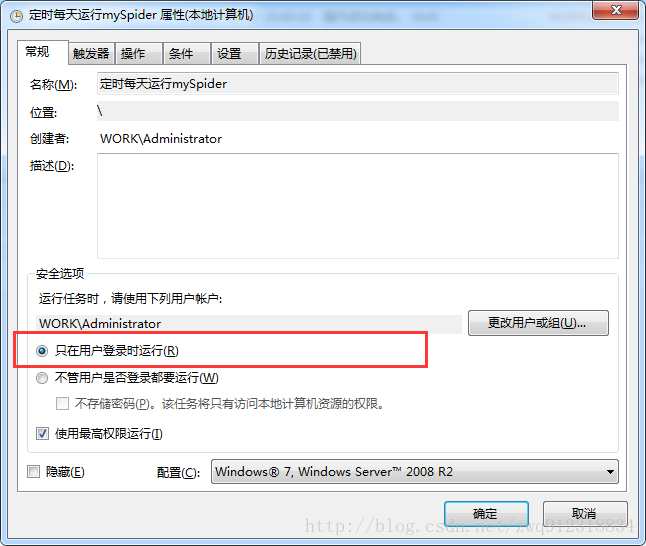
(2)由于爬虫运行时间很长,如果按照默认设置,在凌晨运行实例时,上一次启动尚未结束,会导致这次启动失败,所以要更改默认设置为(如果此任务已经运行:并行运行新实例。保护机制在于每个启动脚本在等待24小时候会自动退出,来保证不会重复启动)。
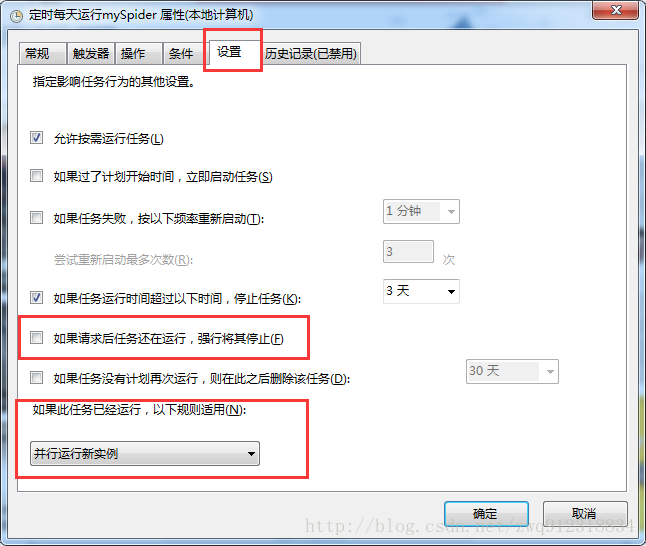
(3)如果想支持续传,只能按一次 ctrl + c 来停止爬虫运行。因为终止爬虫时,爬虫需要做一些善后工作,如果连续按多次ctrl + c来停止爬虫,爬虫将来不及善后,会导致无法续爬。 6.3. 效果展示。
正常执行完成:
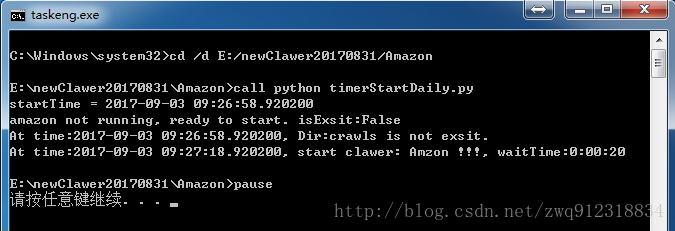
正在执行中:
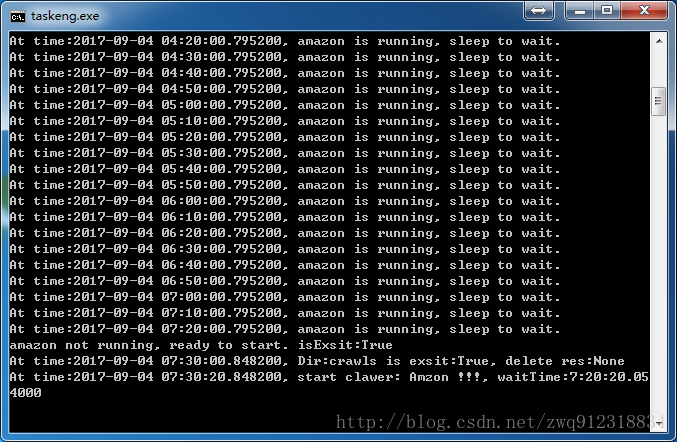
加载全部内容