微信小程序template模板与component组件的区别和使用详解
404的魔咒 人气:0前言:
除了component,微信小程序中还有另一种组件化你的方式template模板,这两者之间的区别是,template主要是展示,方法则需要在调用的页面中定义。而component组件则有自己的业务逻辑,可以看做一个独立的page页面。简单来说,如果只是展示,使用template就足够了,如果涉及到的业务逻辑交互比较多,那就最好使用component组件了。
一. template模板:
1. 模板创建:
建议单独创建template目录,在template目录中创建管理模板文件。
由于模板只有wxml、wxss文件,而且小程序开发工具并不支持快速创建模板,因此就需要直接创建wxml、wxss文件了,一个template的模板文件和样式文件只需要命名相同即可。如果模板较多,建议在template目录下再创建子目录,存放单独的模板。
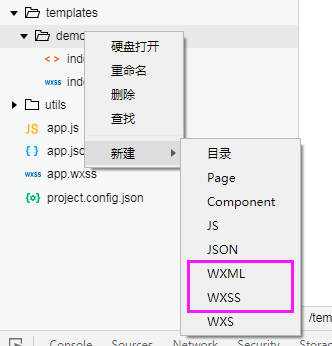
2. 模板文件:
template.wxml文件中能写多个模板,用name区分:
<template name="demo">
<view class='tempDemo'>
<text class='name'>FirstName: {{firstName}}, LastName: {{lastName}}</text>
<text class='fr' bindtap="clickMe" data-name="{{'Hello! I am '+firstName+' '+LastName+'!'}}"> clcikMe </text>
</view>
</template>
3. 样式文件:
模板拥有自己的样式文件(用户自定义)。
/* templateshttps://img.qb5200.com/download-x/demo/index.wxss */
.tempDemo{
width:100%;
}
view.tempDemo .name{color:darkorange}
4. 页面引用:
page.wxml
<!--导入模板-->
<import src="../../templateshttps://img.qb5200.com/download-x/demo/index.wxml" />
<!--嵌入模板-->
<view>
<text>嵌入模板</text>
<template is="demo" data="{{...staffA}}"></template><!--传入参数,必须是对象-->
<template is="demo" data="{{...staffB}}"></template><!--传入参数,必须是对象-->
<template is="demo" data="{{...staffC}}"></template><!--传入参数,必须是对象-->
</view>
page.wxss
@import "../../templateshttps://img.qb5200.com/download-x/demo/index.wxss" /*引入template样式*/
page.js
Page({
/**
* 页面的初始数据
*/
data: {
staffA: { firstName: 'Hulk', lastName: 'Hu' },
staffB: { firstName: 'Shang', lastName: 'You' },
staffC: { firstName: 'Gideon', lastName: 'Lin' }
},
clickMe(e) {
wx.showToast({ title: e.currentTarget.dataset.name, icon: "none", duration: 100000 })
}
......
})
备注:
一个模板文件中可以有多个template,每个template均需定义name进行区分,页面调用的时候也是以name指向对应的template;
template模板没有配置文件(.json)和业务逻辑文件(.js),所以template模板中的变量引用和业务逻辑事件都需要在引用页面的js文件中进行定义;
template模板支持独立样式,需要在引用页面的样式文件中进行导入;
页面应用template模板需要先导入模板 <import src="../../templateshttps://img.qb5200.com/download-x/demo/index.wxml" /> ,然后再嵌入模板<template is="demo" data="{{...staffA}}"></template>
二. Component组件:
1. 组件创建:
新建component目录——创建子目录——新建Component;
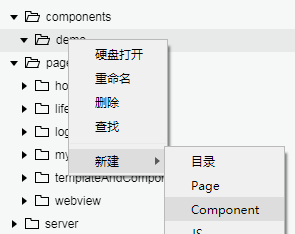

2. 组件编写:
新建的component组件也由4个文件构成,与page类似,但是js文件和json文件与页面不同。
js代码:
// componentshttps://img.qb5200.com/download-x/demo/index.js
Component({
/**
* 组件的属性列表
*/
properties: {
name: {
type: String,
value: ''
}
},
/**
* 组件的初始数据
*/
data: {
type: "组件"
},
/**
* 组件的方法列表
*/
methods: {
click: function () {
console.log("component!");
}
}
})
json配置文件:
{
"component": true,
"usingComponents": {}
}
3. 组件引用:
页面中引用组件需要在json配置文件中进行配置,代码如下:
{
"navigationBarTitleText": "模板demo",
"usingComponents": {
"demo": "../../componentshttps://img.qb5200.com/download-x/demo/index"
}
}
然后在模板文件中进行使用就可以了,其中name的值为json配置文件中usingComponents的键值:
<demo name="comp" /> <!--使用demo组件,并传入值为“comp”的name属性(参数)-->
这样就可以了。
PS:组件中不会自动引用公共样式,如果需要则需在样式文件中引入:
@import "../../app.wxss";
加载全部内容