vue项目打包部署到服务器的方法示例
日光不倾城 人气:0上上一篇我写过一些关于vue项目部署到linux服务器的文章,但是那是以node作为开发环境 pm2 守护进程的方式,让他能正常运行,可是还是出现了问题,因为属于与APP交互的页面,在webView中打开过慢,APP的用户体验非常的差,所以我查找了资料,改变了部署方式,接下来我介绍一下
这一次,我想Tomcat为例
我们先看一下Linux中 Tomcat下面的目录结构:
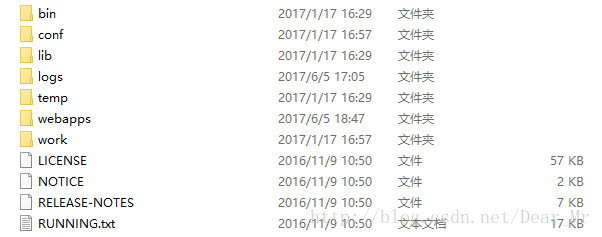
以vue-cli 搭建出来的手脚架 webpack的模板下的/config/index.js,这里可以看到assetsPublicPath这个键,而且还有两次,中间我自己挖过的坑我就不说了,这里要说的是,刚才两个键的后面都进行一次修改,都加一个 './'
为什么要改这里呢,是因为路径问题,如果不修改,部署到Tomcat上会出现空白页
接下来我来贴出我修改后的config/index.js的配置
'use strict'
// Template version: 1.1.3
// see http://vuejs-templates.github.io/webpack for documentation.
const path = require('path')
module.exports = {
build: {
env: require('./prod.env'),
index: path.resolve(__dirname, '..https://img.qb5200.com/download-x/dist/index.html'),
assetsRoot: path.resolve(__dirname, '..https://img.qb5200.com/download-x/dist'),
assetsSubDirectory: 'static',
assetsPublicPath: './',
productionSourceMap: true,
// Gzip off by default as many popular static hosts such as
// Surge or Netlify already gzip all static assets for you.
// Before setting to `true`, make sure to:
// npm install --save-dev compression-webpack-plugin
productionGzip: false,
productionGzipExtensions: ['js', 'css'],
// Run the build command with an extra argument to
// View the bundle analyzer report after build finishes:
// `npm run build --report`
// Set to `true` or `false` to always turn it on or off
bundleAnalyzerReport: process.env.npm_config_report
},
dev: {
env: require('.https://img.qb5200.com/download-x/dev.env'),
port: process.env.PORT || 4000,
autoOpenBrowser: true,
assetsSubDirectory: 'static',
assetsPublicPath: '/',
proxyTable: {},
// CSS Sourcemaps off by default because relative paths are "buggy"
// with this option, according to the CSS-Loader README
// (https://github.com/webpack/css-loader#sourcemaps)
// In our experience, they generally work as expected,
// just be aware of this issue when enabling this option.
cssSourceMap: false
}
}
是不是修改的都是 assetsPublicPath这个键的值 "/" ,改成"./"
这里我还想提一下我中间遇到的坑:
在开发模式的时候我们会在这里配置proxyTable: {}, 配置他的原因是为了开发的时候解决前后端分离跨域问题的
这里一般我们会这么去写
dev: {
env: require('.https://img.qb5200.com/download-x/dev.env'),
port: 4000,
autoOpenBrowser: true,
assetsSubDirectory: 'static',
assetsPublicPath: '/',
proxyTable: {
'/api': {
changeOrigin: true,
target: 'http://192.168.0.116:8080',
pathRewrite: {
'^/api': ''
}
}
},
记住,这么写是为了开发模式的时候方便前后分离开发,但是我们在打包的时候一定要去掉这一部分了,因为在同一环境同端口下是不存在跨域问题的了
而我这里打包的时候就把这一部分给去掉了
变成proxyTable: {}
与此同时,我们在开发模式的时候写axios时会在接口前面加一个"/api" 我们在打包之前同样要去掉,变成后端给的那种接口,这样在部署到服务器的时候,接口路径才能正确
接下来我们还需要修改一个地方 vue-router
vue单页面应用绝大部分都用到了这个vue-router,所以我们这里也需要做一部分修改就需要给 src/router/index.js添点东西,如下面:
export default new Router({
mode : 'history',
base: 'https://img.qb5200.com/download-x/dist/', //添加的地方
routes: [
{
path: '/',
name: 'index',
component: index
}
]
})
然后我们再执行npm run build ,就能发现我们打包出来的一个文件dist 而这个打包好的文件在这个项目的根目录下,我们把他放到Tomcat的目录下的WebApps中,就跨域访问到你的页面了
http://59.111.111.11:4000https://img.qb5200.com/download-x/dist/
备注:记得开通服务器上的端口号,要不然也是访问失败。
需要注意的是:图片资源命名的时候不要有中文,因为中文的话服务器访问可能图片显示不出来。
如果遇到Vue 项目部署到服务器的问题,请点击此文章https:,或许能找到解决方法
以上就是本文的全部内容,希望对大家的学习有所帮助,也希望大家多多支持。
加载全部内容