vue二级路由设置方法
donggua_123 人气:0项目当中使用vue的时候一定会用到路由,并且二级路由甚至三集路由的需求都是刚需,当然,多级路由的配置方法和二级的是一样的,简单讲讲二级路由的配置吧。
首先把一级路由的结构准备好:
<router-link to="https://img.qb5200.com/download-x/discover">
<div @click="clickFind('发现')">
<span class="icon-find"></span>
<p>发现</p>
</div>
</router-link>
<router-link to="/todayStudy">
<div @click="clickStudy('今日学习')">
<span class="icon-todayStudy"></span>
<p>今日学习</p>
</div>
</router-link>
<router-link to="/listenAnyWhere">
<div @click="clickListen('随时听')">
<span class="icon-listenAny"></span>
<p>随时听</p>
</div>
</router-link>
<router-link to="/bought">
<div @click="clickBought('已购')">
<span class="icon-areadyBy"></span>
<p>已购</p>
</div>
</router-link>
<router-link to="/mine">
<div @click="clickMe">
<span class="icon-me"></span>
<p>我</p>
</div>
</router-link>
</div>
<router-view></router-view>
在main.js里引入模块,并配置路由:
import discover from './componentshttps://img.qb5200.com/download-x/discoverhttps://img.qb5200.com/download-x/discover.vue'; import todayStudy from './components/todayStudy/study.vue'; import listen from './components/listenAnyWhere/listen.vue'; import bought from './components/bought/bought.vue'; import mine from './components/mine/mine.vue';
const routes = [
{
path: '/',
redirect: 'https://img.qb5200.com/download-x/discover'
},
{
path: 'https://img.qb5200.com/download-x/discover',
component: discover
},
{
path: '/todayStudy',
component: todayStudy
},
{
path: '/listenAnyWhere',
component: listen
},
{
path: '/bought',
component: bought
},
{
path: '/mine',
component: mine
}
];
先看效果
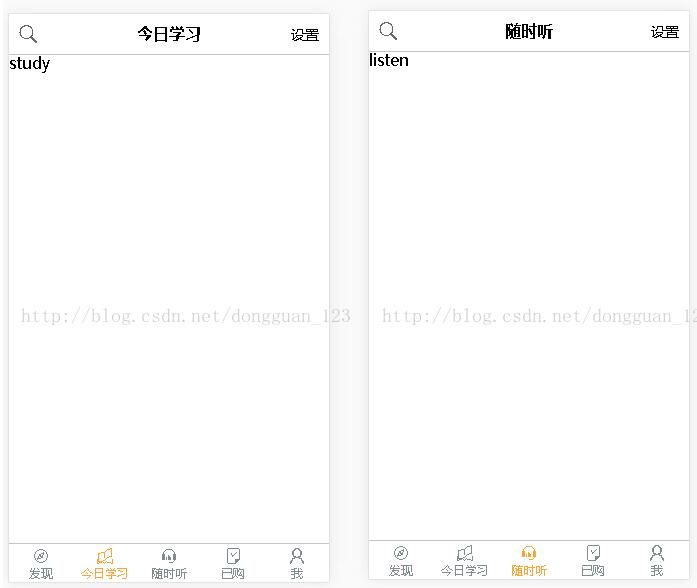
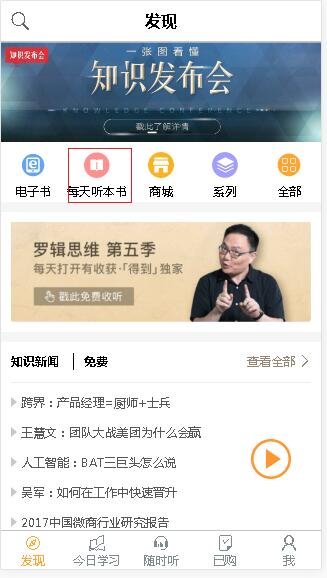
点击每天听本书后进入下一级
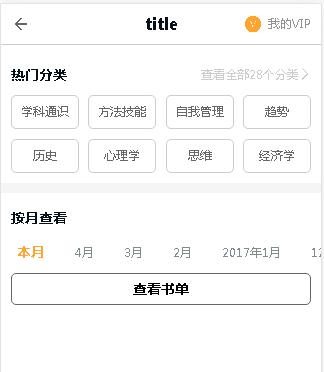
在main.js里设置二级路由
import thisMouth from './componentshttps://img.qb5200.com/download-x/discoverhttps://img.qb5200.com/download-x/detailEveryDay/thisMouth/thisMouth.vue'; import four from './componentshttps://img.qb5200.com/download-x/discoverhttps://img.qb5200.com/download-x/detailEveryDay/fourth/fourth.vue'; import three from './componentshttps://img.qb5200.com/download-x/discoverhttps://img.qb5200.com/download-x/detailEveryDay/three/third.vue'; import two from './componentshttps://img.qb5200.com/download-x/discoverhttps://img.qb5200.com/download-x/detailEveryDay/two/second.vue'; import one from './componentshttps://img.qb5200.com/download-x/discoverhttps://img.qb5200.com/download-x/detailEveryDay/one/first.vue'; import twel from './componentshttps://img.qb5200.com/download-x/discoverhttps://img.qb5200.com/download-x/detailEveryDay/twe/twel.vue'; import elev from './componentshttps://img.qb5200.com/download-x/discoverhttps://img.qb5200.com/download-x/detailEveryDay/elven/elev.vue';
const routes = [
{
path: '/',
redirect: 'https://img.qb5200.com/download-x/discover'
},
{
path: 'https://img.qb5200.com/download-x/discover',
component: discover,
<span style="color:#ff0000;">children: [
{
path: '/',
component: thisMouth
},
{
path: '/thisMouth',
component: thisMouth
},
{
path: '/forthMouth',
component: four
},
{
path: '/thirdMouth',
component: three
},
{
path: '/secondMouth',
component: two
},
{
path: '/firstMouth',
component: one
},
{
path: '/elMouth',
component: twel
},
{
path: '/twMouth',
component: elev
}
]</span>
},
在相应的路径下建立各个路由所需模块即可
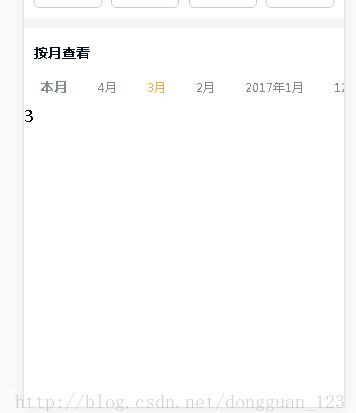
以上这篇vue二级路由设置方法就是小编分享给大家的全部内容了,希望能给大家一个参考,也希望大家多多支持。
加载全部内容