微信小程序的分类页面制作
人气:0微信小程序实的分类页面制作
先上效果图。
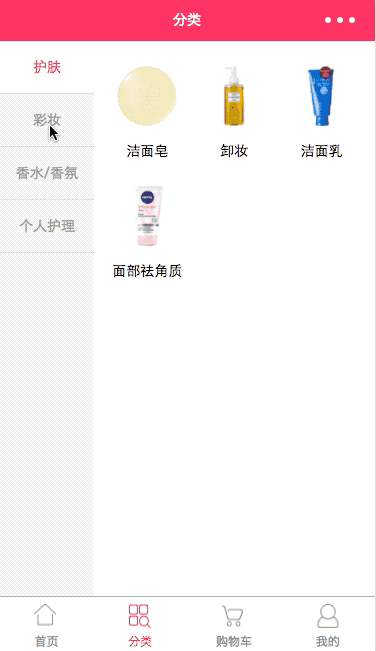
这个界面布局难度不是很大,css基础好的,很快就实现了,分类界面,左边是一级目录,右边是一级目录对应的二级目录,根据
这个需求,我们数据设计的结构一定是数组嵌套数组,第一个数组包含一级目录数据,嵌套的数组包含的是二级目录的数据。
代码的实现
classify.js
Page({
data: {
cateItems: [
{
cate_id: 1,
cate_name: "护肤",
ishaveChild: true,
children:
[
{
child_id: 1,
name: '洁面皂',
image: "http://mz.djmall.xmisp.cn/files/logo/20161208/148117972563.jpg"
},
{
child_id: 2,
name: '卸妆',
image: "http://mz.djmall.xmisp.cn/files/logo/20161207/148110444480.jpg"
},
{
child_id: 3,
name: '洁面乳',
image: "http://mz.djmall.xmisp.cn/files/logo/20161208/148117973270.jpg"
},
{
child_id: 4,
name: '面部祛角质',
image: "http://mz.djmall.xmisp.cn/files/logo/20161208/148117981591.jpg"
}
]
},
{
cate_id: 2,
cate_name: "彩妆",
ishaveChild: true,
children:
[
{
child_id: 1,
name: '气垫bb',
image: "http://mz.djmall.xmisp.cn/files/logo/20161212/14815381301.jpg"
},
{
child_id: 2,
name: '修容/高光',
image: "http://mz.djmall.xmisp.cn/files/logo/20161212/14815381411.jpg"
},
{
child_id: 3,
name: '遮瑕',
image: "http://mz.djmall.xmisp.cn/files/logo/20161212/148153815181.jpg"
},
{
child_id: 4,
name: '腮红',
image: "http://mz.djmall.xmisp.cn/files/logo/20161212/148153815759.jpg"
},
{
child_id: 5,
name: '粉饼',
image: "http://mz.djmall.xmisp.cn/files/logo/20161212/148153816983.jpg"
},
{
child_id: 6,
name: '粉底',
image: "http://mz.djmall.xmisp.cn/files/logo/20161212/148153817721.jpg"
},
{
child_id: 7,
name: '蜜粉/散粉',
image: "http://mz.djmall.xmisp.cn/files/logo/20161212/148153819354.jpg"
},
{
child_id: 8,
name: '隔离霜',
image: "http://mz.djmall.xmisp.cn/files/logo/20161215/148179053369.jpg"
}
]
},
{
cate_id: 3,
cate_name: "香水/香氛",
ishaveChild: true,
children:
[
{
child_id: 1,
name: '淡香水EDT',
image: "http://mz.djmall.xmisp.cn/files/logo/20161213/14815978910.jpg"
},
{
child_id: 2,
name: '浓香水EDP',
image: "http://mz.djmall.xmisp.cn/files/logo/20161213/148159789883.jpg"
},
{
child_id: 3,
name: '香体走珠',
image: "http://mz.djmall.xmisp.cn/files/logo/20161213/14815979307.jpg"
},
{
child_id: 4,
name: '古龙香水男士的最爱',
image: "http://mz.djmall.xmisp.cn/files/logo/20161213/148159765589.jpg"
}
]
},
{
cate_id: 4,
cate_name: "个人护理",
ishaveChild: false,
children: []
}
],
curNav: 1,
curIndex: 0
},
//事件处理函数
switchRightTab: function (e) {
// 获取item项的id,和数组的下标值
let id = e.target.dataset.id,
index = parseInt(e.target.dataset.index);
// 把点击到的某一项,设为当前index
this.setData({
curNav: id,
curIndex: index
})
}
})
js的代码有点长,但是宏观看一下逻辑就很清晰了
- cateItems 展示的数据
- curNav 控制当前那个按钮点亮
- curIndex 根据此参数来拿第几个分类的数据
- switchRightTab 分类tab事件的处理
cateItems里的数据每一个对象都是一个品类的数据,拿第一个品类护肤来说,
- cate_id 识别的id
- cate_name 一级分类名称
- ishaveChild 判断是否有子集
- children 二级目录的数据
classify.wxml
<!--主盒子-->
<view class="container">
<!--左侧栏-->
<view class="nav_left">
<block wx:for="{{cateItems}}">
<!--当前项的id等于item项的id,那个就是当前状态-->
<!--用data-index记录这个数据在数组的下标位置,使用data-id设置每个item的id值,供打开2级页面使用-->
<view class="nav_left_items {{curNav == item.cate_id ? 'active' : ''}}" bindtap="switchRightTab" data-index="{{index}}" data-id="{{item.cate_id}}">{{item.cate_name}}</view>
</block>
</view>
<!--右侧栏-->
<view class="nav_right">
<!--如果有数据,才遍历项-->
<view wx:if="{{cateItems[curIndex].ishaveChild}}">
<block wx:for="{{cateItems[curIndex].children}}">
<view class="nav_right_items">
<!--界面跳转 -->
<navigator url="../..https://img.qb5200.com/download-x/detailhttps://img.qb5200.com/download-x/detail}}">
<image src="{{item.image}}"></image>
<text>{{item.name}}</text>
</navigator>
</view>
</block>
</view>
<!--如果无数据,则显示数据-->
<view class="nodata_text" wx:else>该分类暂无数据</view>
</view>
</view>
这里面要讲解的有
- nav_left_items {{curNav == item.cate_id ? 'active' : ''}} 在classify.js代码中已经说了curNav的作用,就是在这里实现的
- 根据是否和一级目录cate_id相同,来判断是否点亮文字。相同执行.nav_left_items.active样式,不相同则执行.nav_left_items样式
- wx:for 和wx: if的知识点,这放在下面讲,请继续往下看
classify.wxss
page{
background: #f5f5f5;
}
/*总体主盒子*/
.container {
position: relative;
width: 100%;
height: 100%;
background-color: #fff;
color: #939393;
}
/*左侧栏主盒子*/
.nav_left{
/*设置行内块级元素(没使用定位)*/
display: inline-block;
width: 25%;
height: 100%;
/*主盒子设置背景色为灰色*/
background: #f5f5f5;
text-align: center;
}
/*左侧栏list的item*/
.nav_left .nav_left_items{
/*每个高30px*/
height: 40px;
/*垂直居中*/
line-height: 40px;
/*再设上下padding增加高度,总高42px*/
padding: 6px 0;
/*只设下边线*/
border-bottom: 1px solid #dedede;
/*文字14px*/
font-size: 14px;
}
/*左侧栏list的item被选中时*/
.nav_left .nav_left_items.active{
/*背景色变成白色*/
background: #fff;
color: #f0145a;
}
/*右侧栏主盒子*/
.nav_right{
/*右侧盒子使用了绝对定位*/
position: absolute;
top: 0;
right: 0;
flex: 1;
/*宽度75%,高度占满,并使用百分比布局*/
width: 75%;
height: 1000px;
padding: 10px;
box-sizing: border-box;
background: #fff;
}
/*右侧栏list的item*/
.nav_right .nav_right_items{
/*浮动向左*/
float: left;
/*每个item设置宽度是33.33%*/
width: 33.33%;
height: 120px;
text-align: center;
}
.nav_right .nav_right_items image{
/*被图片设置宽高*/
width: 60px;
height: 60px;
margin-top: 15px;
}
.nav_right .nav_right_items text{
/*给text设成块级元素*/
display: block;
margin-top: 15px;
font-size: 14px;
color: black;
/*设置文字溢出部分为...*/
overflow: hidden;
white-space: nowrap;
text-overflow: ellipsis;
}
.nodata_text
{
color: black;
font-size: 14px;
text-align: center;
}
这里有个小技巧分享给大家
要设置字体垂直居中要肿么办呐?
看我布局的样式【.nav_left .nav_left_items】把height与line-height两个属性设置成一样的就可以轻松实现字体垂直居中,但是这个有局限性,是字体要是单行的,为什么呐,因为line-height本身就是设置行高
单行文字过长部分要用省略号应该如何写样式呐? 效果是酱紫 xxxxx...
overflow: hidden;
white-space: nowrap; //设置单行显示
text-overflow: ellipsis;
知识小课堂
1.wx:for
微信小程序列表的渲染,我们之前做首页的时候就有接触过用于循环数组,展示列表型数据
默认数组的当前项的下标变量名默认为index,数组当前项的变量名默认为item
<view wx:for="{{items}}">
{{index}}: {{item.message}}
</view>
也可以自定义变量表使用 wx:for-item可以指定数组当前元素的变量名
使用wx:for-index可以指定数组当前下标的变量名
<view wx:for="{{array}}" wx:for-index="idx" wx:for-item="itemName">
{{idx}}: {{itemName.message}}
</view>
2.wx:if
微信小程序条件渲染,通常是在if里面写判断语句,满足条件就执行这个view控件,通常有if对应就有else,对应的不满足if条件就
3.执行else对应的view控件。
<view wx:if="{{length > 5}}"> 1 </view>
<view wx:elif="{{length > 2}}"> 2 </view>
<view wx:else> 3 </view>
我们要把 wx:if 和 hidden 做对比,他们都可以实现让控件显示与隐藏,但是他们有什么区别呐,if是当满足条件的时候才会渲染
5.view,而hidden是view一定会被渲染,只不过控制显示与隐藏罢了,那么我们要如何区分什么时机用什么方法呐?
一般来说,wx:if有更高的切换消耗而hidden有更高的初始渲染消耗。因此,如果需要频繁切换的情景下,用hidden更好,
6.如果在运行时条件不大可能改变则wx:if较好。
总结
好了,分类页面的制作完成了,
感谢阅读,希望能帮助到大家,谢谢大家对本站的支持!
加载全部内容