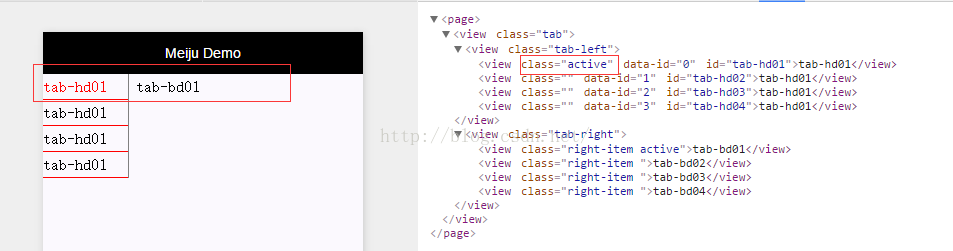微信小程序 tabs选项卡效果的实现
呦丶耍脾气 人气:0微信小程序 tabs选项卡效果
前言:
最近微信应用号是炒的如火如荼,热门满满,但是也可以发现搜索关键词出来,各类网站出现的还都是微信的官方文档解释。正好赶上这个热潮,这几天先把小程序技术文档看了个遍,就直接着手写案例了。很多组件微信内部已经封装完了,正好发现没有tab选项卡效果,这两天正好研究了下。思路如下:
1.首先点击导航的时候需要两个变量,一个存储当前点击样式类,一个是其它导航默认的样式类
2.选项卡内容列表同样也需要两个变量,一个存储当前显示块,一个存储的是其它隐藏的默认块
3.使用三目运算通过点击获取导航索引,根据索引判断是否添加当前类【备注,这里我将点击事件绑定在父级导航栏,通过target对象得到点击触发的事件对象属性】
请结合如下效果图:
接下来直接查看源码:
demo.wxml:
<view class="tab">
<view class="tab-left" bindtap="tabFun">
<view class="{{tabArr.curHdIndex=='0'? 'active' : ''}}" id="tab-hd01" data-id="0">tab-hd01</view>
<view class="{{tabArr.curHdIndex=='1'? 'active' : ''}}" id="tab-hd02" data-id="1">tab-hd01</view>
<view class="{{tabArr.curHdIndex=='2'? 'active' : ''}}" id="tab-hd03" data-id="2">tab-hd01</view>
<view class="{{tabArr.curHdIndex=='3'? 'active' : ''}}" id="tab-hd04" data-id="3">tab-hd01</view>
</view>
<view class="tab-right">
<view class="right-item {{tabArr.curBdIndex=='0'? 'active' : ''}}">tab-bd01</view>
<view class="right-item {{tabArr.curBdIndex=='1'? 'active' : ''}}">tab-bd02</view>
<view class="right-item {{tabArr.curBdIndex=='2'? 'active' : ''}}">tab-bd03</view>
<view class="right-item {{tabArr.curBdIndex=='3'? 'active' : ''}}">tab-bd04</view>
</view>
</view>
demo.js:
Page( {
data: {
tabArr: {
curHdIndex: 0,
curBdIndex: 0
},
},
tabFun: function(e){
//获取触发事件组件的dataset属性
var _datasetId=e.target.dataset.id;
console.log("----"+_datasetId+"----");
var _obj={};
_obj.curHdIndex=_datasetId;
_obj.curBdIndex=_datasetId;
this.setData({
tabArr: _obj
});
},
onLoad: function( options ) {
alert( "------" );
}
});
demo.wxss:
.tab{
display: flex;
flex-direction: row;
}
.tab-left{
width: 200rpx;
line-height: 160%;
border-right: solid 1px gray;
}
.tab-left view{
border-bottom: solid 1px red;
}
.tab-left .active{
color: #f00;
}
.tab-right{
line-height: 160%;
}
.tab-right .right-item{
padding-left: 15rpx;
display: none;
}
.tab-right .right-item.active{
display: block;
}
最终演示效果如下:
感谢阅读,希望能帮助到大家,谢谢大家对本站的支持!
加载全部内容