微信小程序自定义tabbar栏实现过程讲解
山山而川~xyj 人气:0前言
昨天主管突然给我说微信小程序默认的 tabBar 不美观,让我改成中间突出的那种样式。纵然我心里面有千般不情愿,但还是接下了这个任务。查了一下文档 自定义 tabBar 发现有这个方法,有思路了就赶紧搞起来,以下是我的开发经验分享。
一、自定义tabbar栏配置
- 在 app.json 文件中的 tabBar 中指定 custom 字段为 true(意思是允许使用自定义 tabBar);
- 在 app.json 中全局开启使用组件,或者在所有涉及的 tab 页 json 中申明usingComponents 项;
- 在 app.json 中添加作为 tabBar 栏的页面;
示例代码
"tabBar": {
"custom": true,
"color": "#afafaf",
"selectedColor": "#0099f6",
"backgroundColor": "#F7F8F8",
"list": [
{
"pagePath": "pages/index/index",
"text": "首页"
},
{
"pagePath": "pages/goodIndexCopy/goodIndexCopy",
"text": "易购商城"
},
{
"pagePath": "pages/release/release",
"text": "发布"
},
{
"pagePath": "pages/nearby/nearby",
"text": "本地"
},
{
"pagePath": "pages/mine/mine",
"text": "我的"
}
]
},
"usingComponents": {},
pagePath 是自己添加的页面,text 是tabBar上展示的文字。
二、添加自定义tabbar栏组件
在根目录下创建 custom-tab-bar 文件夹,并在该文件夹下新建 Component,或者新建 Page,但是这种创建方式需要自己改动一些代码,在这里我们选用新建 Component 的方式。
添加组件代码
1、完善 wxml 文件代码,tabBar 栏需要展示的页面是一个固定的数组,可以使用 wx:for 循环展示,在这里用到 selected 这个字段,这个字段的作用是帮助展示 tabBar 选中和未选中的样式。
<!--custom-tab-bar/index.wxml-->
<view class="tab-bar">
<view wx:for="{{list}}" wx:key="index" class="tab-bar-item {{item.bulge?'bulge':''}}" data-path="{{item.pagePath}}" data-index="{{index}}" bindtap="switchTab">
<view wx:if="item.bulge" class="tab-bar-bulge"></view>
<image class="image" src="{{selected == index ? item.selectedIconPath : item.iconPath}}"></image>
<!-- <view wx:if="{{item.text}}" style="color: {{selected === index ? selectedColor : color}}" class="tab-bar-view">{{item.text}}</view> -->
<view class="tab-bar-view" style="color: {{selected === index ? selectedColor : color}}">{{item.text}}</view>
</view>
</view>
2、完善 js 文件代码,list 数组就是在 tabBar 栏展示的页面信息,switchTab 方法作用可以出看来是负责跳转页面。其它的字段相信各位都知道,这里就不再描述。
/**
* 组件的初始数据
*/
data: {
selected: 0,
color: "#afafaf",
selectedColor: "#0099f6",
backgroundColor: "#F7F8F8",
list: [
{
pagePath: "/pages/index/index",
iconPath: "/images/icon/wtc/icon_zhuye2.png",
selectedIconPath: "/images/icon/wtc/icon_zhuye2_d.png",
text: "首页",
},
{
pagePath: "/pages/goodIndexCopy/goodIndexCopy",
iconPath: "/images/icon/wtc/icon_pintuan2.png",
selectedIconPath: "/images/icon/wtc/icon_pintuan2_d.png",
text: "易购商城"
},
{
pagePath: "/pages/release/release",
bulge:true,
iconPath: "/images/add.png",
selectedIconPath: "/images/add-active.png",
text: "发布"
},
{
pagePath: "/pages/nearby/nearby",
iconPath: "/images/icon/wtc/icon_pintuan3.png",
selectedIconPath: "/images/icon/wtc/icon_pintuan3_d.png",
text: "本地",
},
{
pagePath: "/pages/mine/mine",
iconPath: "/images/icon/wtc/icon_wode3.png",
selectedIconPath: "/images/icon/wtc/icon_wode3_d.png",
text: "我的"
},
]
},
/**
* 组件的方法列表
*/
methods: {
switchTab(e) {
// console.log(e);
const data = e.currentTarget.dataset;
const url = data.path;
wx.switchTab({url})
}
}
3、完善 wxss 文件代码。
.tab-bar {
position: fixed;
bottom: 0;
left: 0;
right: 0;
height: 50px;
background: #FFF;
display: flex;
line-height: 1.2;
padding-bottom: env(safe-area-inset-bottom);
border-top: 1px solid #e6e6e6;
}
.tab-bar-item {
flex: 1;
text-align: center;
display: flex;
justify-content: center;
align-items: center;
flex-direction: column;
}
.tab-bar-item .image {
width: 26px;
height: 26px;
}
.bulge {
background-color: #FFF;
}
.bulge .tab-bar-bulge{
position: absolute;
z-index: -1;
width: 64px;
height: 64px;
top: -24px;
border-radius: 50%;
border-top: 1px solid #e6e6e6;
background-color: #FFF;
}
.bulge .image{
position: absolute;
width: 50px;
height: 50px;
top: -20px;
}
.bulge .tab-bar-view{
position: relative;
bottom: -16px;
margin-top: 4px;
}
.tab-bar-item .tab-bar-view {
font-size: 12px;
margin-top: 4px;
}
创建全局字段
做完以上工作之后,我们可以就可以看一下效果了,是不是就以为这样就可以了呢?但是事与愿违,会发现这里存在 bug,在我们点击 tabBar 栏进行跳转的时候会发现页面跳转过去了,但是对应页面的 tabBar 没有改变颜色。为了解决这个 bug,需要添加全局字段。在 app.js 文件中创建该字段。
globalData: {
selected: 0
},
在组件中保存重要字段
全局字段创建完成之后,我们需要在组件 js 文件中使用该字段,在 ready 函数中保存这个字段,在点击 tabBar 栏时,把相应的index 赋值给这个全局字段。
// 引入全局函数
const app = getApp()
Component({
/**
* 组件的初始数据
*/
data: {
selected: 0,
color: "#afafaf",
selectedColor: "#0099f6",
backgroundColor: "#F7F8F8",
list: [
{
pagePath: "/pages/index/index",
iconPath: "/images/icon/wtc/icon_zhuye2.png",
selectedIconPath: "/images/icon/wtc/icon_zhuye2_d.png",
text: "首页",
},
{
pagePath: "/pages/goodIndexCopy/goodIndexCopy",
iconPath: "/images/icon/wtc/icon_pintuan2.png",
selectedIconPath: "/images/icon/wtc/icon_pintuan2_d.png",
text: "易购商城"
},
{
pagePath: "/pages/release/release",
bulge:true,
iconPath: "/images/add.png",
selectedIconPath: "/images/add-active.png",
text: "发布"
},
{
pagePath: "/pages/nearby/nearby",
iconPath: "/images/icon/wtc/icon_pintuan3.png",
selectedIconPath: "/images/icon/wtc/icon_pintuan3_d.png",
text: "本地",
},
{
pagePath: "/pages/mine/mine",
iconPath: "/images/icon/wtc/icon_wode3.png",
selectedIconPath: "/images/icon/wtc/icon_wode3_d.png",
text: "我的"
},
]
},
ready: function() {
this.setData({
selected: app.globalData.selected
})
},
/**
* 组件的方法列表
*/
methods: {
switchTab(e) {
// console.log(e);
const data = e.currentTarget.dataset;
const url = data.path;
app.globalData.selected = data.index;
wx.switchTab({url})
}
}
})
添加完成后,可以测试一下效果,发现刚才的 bug 已经解决。perfect!!
三、效果展示
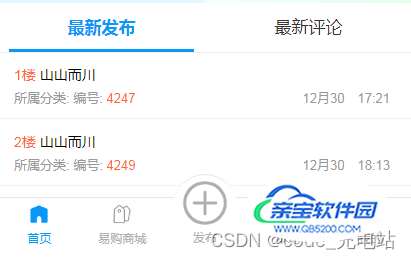
加载全部内容
 爱之家商城
爱之家商城 氢松练
氢松练 Face甜美相机
Face甜美相机 花汇通
花汇通 走路宝正式版
走路宝正式版 天天运动有宝
天天运动有宝 深圳plus
深圳plus 热门免费小说
热门免费小说