Vue实现数据导出导入实战案例
IT技术分享社区 人气:0前言
项目开发当中,列表数据的导出功能基本是每个业务系统必备的功能、另外Excel数据批量导入数据库也是比较常见的功能,一般开发都会采用POI、EasyExcel等后端框架实现,后端服务实现的话,如果涉及业务调整的话,生产环境需要重启后端服务。如果采用前端处理的话,就会方便很多,今天给大家介绍采用Vue框架集成xlsx组件的方式实现数据的导入、导出功能,希望对大家能有所帮助!
1、创建一个空白的vue2/vue3项目
可以通过脚手架方式创建一个vue示例项目。
需要的依赖包如下
"dependencies": {
"element-ui": "2.10.1",
"export2excel": "0.0.1",
"file-saver": "^2.0.5",
"vue": "^2.5.2",
"vue-router": "^3.0.1",
"xlsx": "^0.17.0"
},通过命令安装
npm install export2excel@0.0.1 --save #导出到excel依赖包 npm install file-saver@2.0.5 --save #文件保存到客户端 npm install xlsx@0.17.0 --save #操作excel依赖包
2、创建Export.vue 示例文件
主要实现表格内容的导出和文件内容导入的页面的表格当中,具体文件内容完整内容如下:
<template>
<div class="hello">
<h1>{{ msg }}</h1>
<el-row>
<el-button size="small" type="primary" @click="exportTest">导出</el-button>
<el-upload action="/" :on-change="importTest" :show-file-list="false"
accept="application/vnd.openxmlformats-officedocument.spreadsheetml.sheet,application/vnd.ms-excel"
:auto-upload="false">
<el-button size="small" icon="el-icon-upload" type="primary">导入数据</el-button>
</el-upload>
</el-row>
<el-row>
<el-table ref="multipleTable" style="padding-top: 10px;" :data="listData" tooltip-effect="light"
highlight-current-row :header-cell-style="{
background: '#E6EAF3',
'font-size': '13px',
padding: '0px',
height: '40px',
}" v-loading="listLoading" :cell-style="{ 'font-size': '13px', padding: '0px', height: '34px' }">
<el-table-column label="序号" type="index" width="50"></el-table-column>
<el-table-column label="姓名" show-overflow-tooltip width="110">
<template slot-scope="scope">{{ scope.row.name }}</template>
</el-table-column>
<el-table-column label="年龄" show-overflow-tooltip width="">
<template slot-scope="scope">{{ scope.row.age }}</template>
</el-table-column>
</el-table>
</el-row>
</div>
</template>
<script>
import { export_json_to_excel } from "@/vendor/Export2Excel";
import Xlsx from 'xlsx'
export default {
name: 'HelloWorld',
data() {
return {
msg: '导入导出测试',
listData: [
{ name: "小明", age: 30 },
{ name: "小张", age: 25 },
{ name: "小李", age: 29 }
],
listLoading: false,
xlscTitle: {
"姓名": "name",
"年龄": "age"
},
}
},
methods: {
exportTest() {
const header = [
"姓名",
"年龄"
];
const body = [
"name",
"age",
];
const data = this.formatJson(body, this.listData);
console.log(data);
export_json_to_excel({
header: header,// 表头
data: data, // 数据列表
filename: "用户表",// 保存文件名
});
},
//格式化json数据为导出数据 过滤掉查询的数据列不在导出的列里面的数据
formatJson(filterVal, jsonData) {
return jsonData.map((a) => filterVal.map((b) => a[b]));
},
importTest(file) {
let self = this;
const types = file.name.split('.')[1];
const fileType = ['xlsx', 'xlc', 'xlm', 'xls', 'xlt', 'xlw', 'csv'].some(item => {
return item === types
});
if (!fileType) {
this.$message.error('文件格式错误,请重新选择文件!')
}
this.file2Xce(file).then(tab => {
// 过滤,转化正确的JSON对象格式
if (tab && tab.length > 0) {
tab[0].sheet.forEach(item => {
let obj = {};
for (let key in item) {
obj[self.xlscTitle[key]] = item[key];
}
self.listData.push(obj);
});
if (self.listData.length) {
this.$message.success('上传成功')
// 获取数据后,下一步操作
} else {
this.$message.error('空文件或数据缺失,请重新选择文件!')
}
}
})
},
// 读取文件
file2Xce(file) {
return new Promise(function (resolve, reject) {
const reader = new FileReader();
reader.onload = function (e) {
const data = e.target.result;
//var Xlsx = require("xlsx");
this.wb = Xlsx.read(data, {
type: "binary"
});
const result = [];
this.wb.SheetNames.forEach(sheetName => {
result.push({
sheetName: sheetName,
sheet: Xlsx.utils.sheet_to_json(this.wb.Sheets[sheetName])
})
})
resolve(result);
}
reader.readAsBinaryString(file.raw);
})
}
}
}
</script>
<!-- Add "scoped" attribute to limit CSS to this component only -->
<style scoped>
h1,
h2 {
font-weight: normal;
}
ul {
list-style-type: none;
padding: 0;
}
li {
display: inline-block;
margin: 0 10px;
}
a {
color: #42b983;
}
</style>
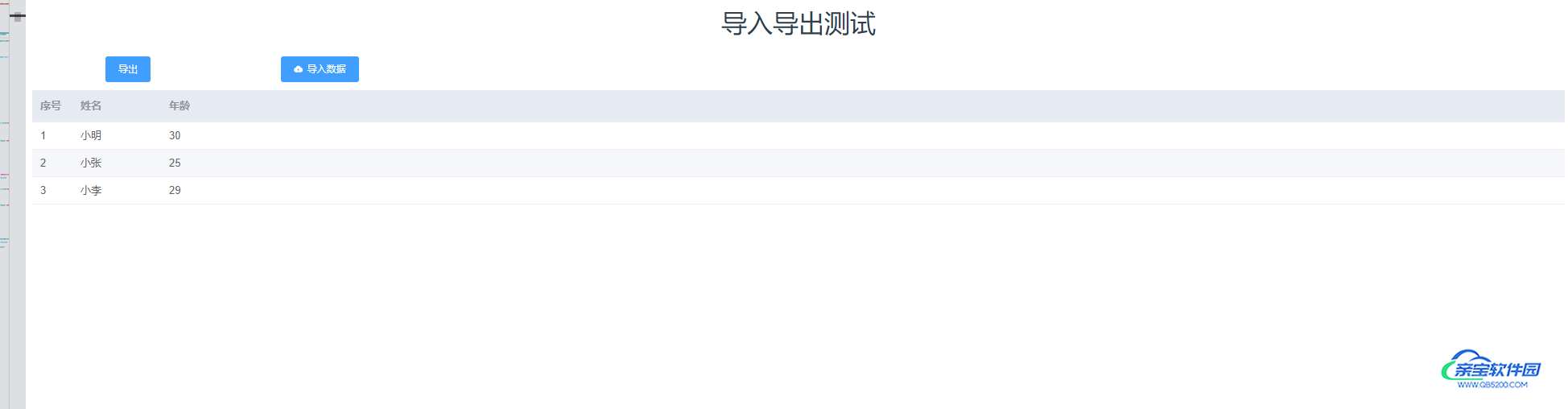
总结
加载全部内容