Windows平台下配置VS Code的C++环境教程
后厂村路蔡徐坤 人气:0一、下载VS Code
下载链接:https://code.visualstudio.com/Download
二、下载CPP插件

三、安装编译器和调试器
下载地址:https://sourceforge.net/projects/mingw-w64/files/
下载的文件:进入网站后不要点击 “Download Lasted Version”,往下滑,找到最新版的 “x86_64-posix-seh”。
四、设置系统环境变量
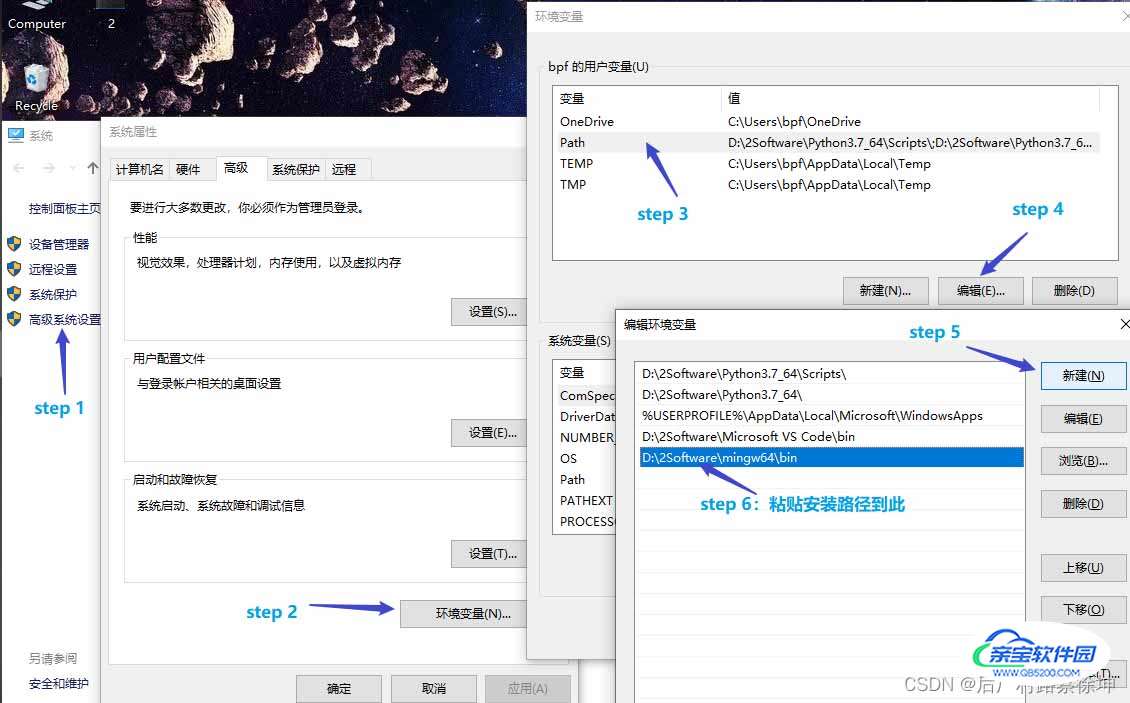
验证:
按下 win + R,输入cmd,回车键之后输入g++,再回车,如果提示以下信息[1],则环境变量配置成功。
如果提示以下信息[2],则环境变量配置失败。
[1]:g++: fatal error: no input files
[2]:'g++' 不是内部或外部命令,也不是可运行的程序或批处理文件。
五、修改VScode调试、编译配置文件
文件夹中.vscode文件主要用于防止调试器和编译器配置文件
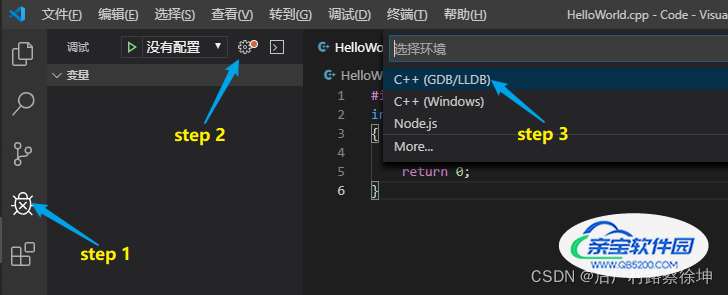
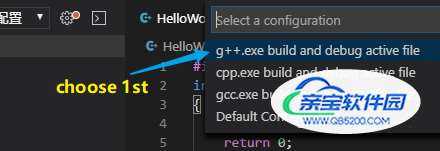
{
"version": "0.2.0",
"configurations": [
{
"name": "g++.exe - Build and debug active file",
"type": "cppdbg",
"request": "launch",
"program": "${fileDirname}\\${fileBasenameNoExtension}.exe",
"args": [],
"stopAtEntry": false,
"cwd": "${fileDirname}",
"environment": [],
"externalConsole": true,
"MIMode": "gdb",
"miDebuggerPath": "D:\\mingw64\\bin\\gdb.exe",
"setupCommands": [
{
"description": "Enable pretty-printing for gdb",
"text": "-enable-pretty-printing",
"ignoreFailures": true
}
],
"preLaunchTask": "C/C++: g++.exe build active file"
}
]
}
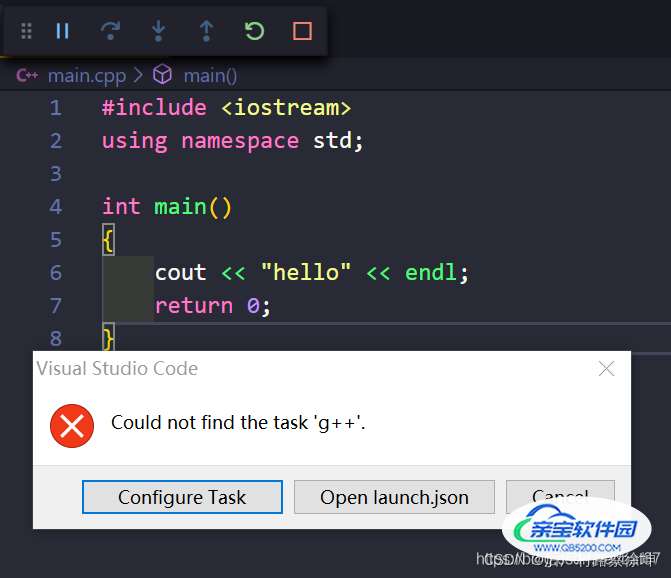
{
"tasks": [
{
"type": "cppbuild",
"label": "C/C++: g++.exe build active file",
"command": "D:\\mingw64\\bin\\g++.exe",
"args": ["-g", "${file}", "-o", "${fileDirname}\\${fileBasenameNoExtension}.exe"],
"options": {
"cwd": "${fileDirname}"
},
"problemMatcher": ["$gcc"],
"group": {
"kind": "build",
"isDefault": true
},
"detail": "compiler: D:\\mingw64\\bin\\g++.exe"
}
],
"version": "2.0.0"
}
总结
以上为个人经验,希望能给大家一个参考,也希望大家多多支持。
加载全部内容