C# 设置PPT中的形状组合/取消组合
TO BE 人气:0PPT中的形状通过组合的方式可以将多个形状组合为一个整体的形状,或者也可以将原有的组合形状取消组合,还原为多个单独形状。下面通过C#代码展示如何来实现形状组合和取消组合。
1. 组合PPT中的形状
01using Spire.Presentation; using Spire.Presentation.Drawing; using System.Collections; using System.Drawing; namespace GroupShapes { class Program { static void Main(string[] args) { //创建一个PPT文档,并获取第一张幻灯片 Presentation ppt = new Presentation(); ISlide slide = ppt.Slides[0]; //添加一个圆形 IAutoShape shape1 = slide.Shapes.AppendShape(ShapeType.Ellipse, new RectangleF(289, 166, 120, 120)); shape1.Fill.FillType = FillFormatType.Solid; shape1.Fill.SolidColor.Color = Color.White; shape1.Line.FillType = FillFormatType.Solid; shape1.Line.SolidFillColor.Color = Color.Purple; shape1.Name = "Shape1"; //添加一个五角星形状 IAutoShape shape2 = slide.Shapes.AppendShape(ShapeType.FivePointedStar, new RectangleF(300, 170, 100, 100)); shape2.Fill.FillType = FillFormatType.Solid; shape2.Fill.SolidColor.Color = Color.Orange; shape2.Line.FillType = FillFormatType.None; shape2.Name = "Shape2"; //设置五角星形状的光边效果 GlowEffect glow = new GlowEffect(); glow.ColorFormat.Color = Color.Red; glow.Radius = 3.0; shape2.EffectDag.GlowEffect = glow; //将shape5和shape6两个形状组合 ArrayList list = new ArrayList(); list.Add(shape1); list.Add(shape2); slide.GroupShapes(list); //保存文档 ppt.SaveToFile("GroupShapes.pptx", FileFormat.Pptx2013); System.Diagnostics.Process.Start("GroupShapes.pptx"); } } }
02形状组合效果:
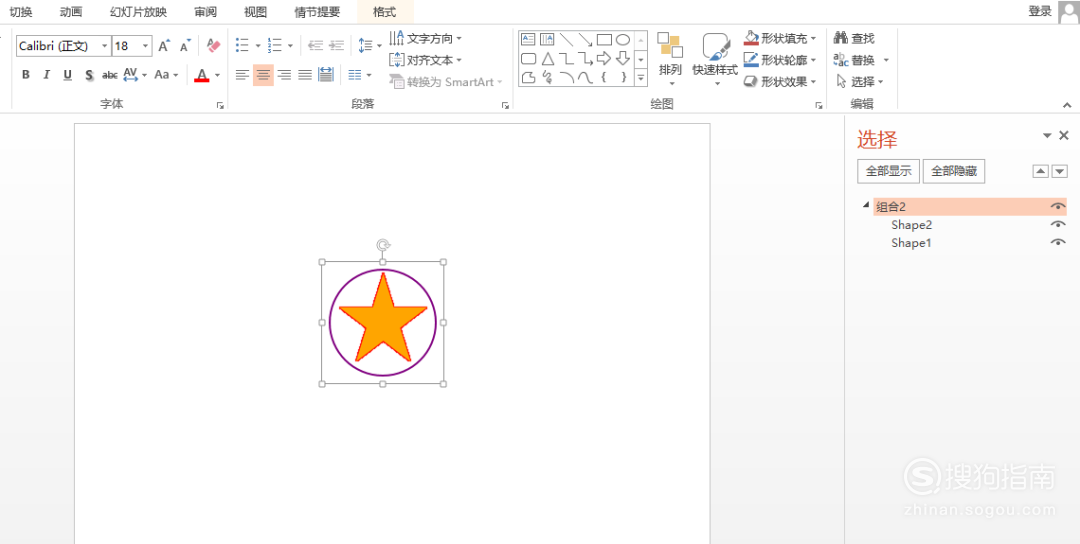 0102
01022. 取消PPT中的形状组合
01using Spire.Presentation; namespace UngroupShapes { class Program { static void Main(string[] args) { //加载PPT测试文档 Presentation ppt = new Presentation(); ppt.LoadFromFile("GroupShapes.pptx"); //获取幻灯片 ISlide slide = ppt.Slides[0]; //获取形状 IShape shape = slide.Shapes[0]; //判断是否为组合形状 if (shape is GroupShape) { GroupShape groupShape = shape as GroupShape; //获取组合形状中的子形状 slide.Ungroup(groupShape); } //保存文档 ppt.SaveToFile("UngroupShapes.pptx", FileFormat.Pptx2013); System.Diagnostics.Process.Start("UngroupShapes.pptx"); } } }
02完成代码编辑后,运行程序,生成文档。在结果文档中,可查看形状取消组合效果。
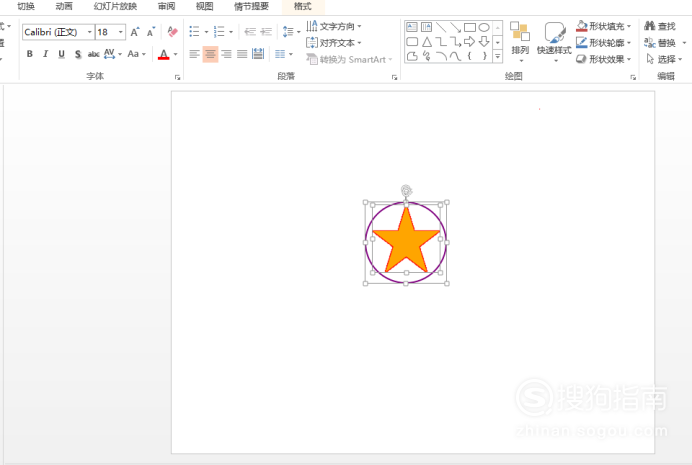
加载全部内容