Python嫦娥投食游戏
轻松学Python 人气:0山河远阔,烟火人间,又一年,千里婵娟~
今天给大家带来的是给玉兔投喂月饼的小游戏。八月十五中秋夜晚,让我们对着月亮许愿:希望我们在意和在意我们的人,诸邪避退、百事无忌、平安喜乐、万事胜意。提前祝大家中秋节快乐。
中秋节的起源
中秋节起源于上古时代,普及于汉代,定型于唐朝初年,盛行于宋朝以后。中秋节是秋季时令习俗的综合,其所包含的节俗因素,大都有古老的渊源。中秋节以月之圆兆人之团圆,为寄托思念故乡,思念亲人之情,祈盼丰收、幸福,成为丰富多彩、弥足珍贵的文化遗产。
游戏设计
1、游戏背景
故事的开始,中秋佳节至,玉兔因为贪玩被赶下人间,抬头望向天际,总是不自觉的会想起苏轼的词:“但愿人久,千里共婵娟”。这是一年中,最温柔又最有诗意的节日,可惜玉兔与嫦娥今年不能相聚,但嫦娥为了不让玉兔饿肚子,在八月十五中秋节的晚上,嫦娥在月球为玉兔投食月饼……为了让玉兔吃到更多,嫦娥开启全民投食,只要给博主三连,就能给玉兔投食月饼啦!难道你忍心看到可爱的玉兔饿肚子吗?
2、功能设计
人物:玉兔使用鼠标来控制左右运动
月饼:随机从上界降落至下界,当碰到玉兔时,加10分,落到下界减5分。
月亮:随机从上界降落至下界,当碰到玉兔时,减5分,且血条减一格。
血条:HP
值为3格时,生命为满值,当碰到月亮时减1格。减为0格时,游戏结束。
开始:开始按钮,鼠标点击即开始游戏
重来:重来按钮,鼠标点击即重新开始
效果展示

兔兔是不是很可爱嘞!
代码素材
环境如下
python 3.8.0
pygame 2.1.0
代码
看看素材地址是否一致,不一致要改成素材本地的地址。
import pygame
import random
pygame.init()
sc = pygame.display.set_mode((600, 695))
pygame.display.set_caption("玉兔吃月饼——猿童学祝大家中秋节快乐!")
basket = pygame.image.load("pic/basket.png")
bj = pygame.image.load("pic/bj.jpg")
bomb = pygame.image.load("pic/bomb.png")
coin = pygame.image.load("pic/coin.png")
start = pygame.image.load("pic/start.jpg")
over = pygame.image.load("pic/over.jpg")
ihp = pygame.image.load("pic/hp.png")
btn_up = pygame.image.load("pic/btn_up.png")
btn_down = pygame.image.load("pic/btn_down.png")
bbtn_up = pygame.image.load("pic/bbtn_up.png")
bbtn_down = pygame.image.load("pic/bbtn_down.png")
word = "HP"
font = pygame.font.SysFont("", 32)
text = font.render(word, True, (75, 217, 65))
score = 0
text1 = font.render(str(score), True, (255, 255, 255))
bx = 0
lx, ly = [], []
fx, fy = [], []
speedy = 1
hp = 4
# 月饼生成的序列,通过序列可以源源不断生成月饼
for i in range(0, 4):
tx = random.randint(0, 586)
ty = (i - 1) * 150
lx.append(tx)
ly.append(ty)
# 月亮生成的序列
for i in range(0, 2):
x = random.randint(0, 586)
y = (i - 1) * 300
fx.append(x)
fy.append(y)
# 按钮类和按钮点击事件
class Button(object):
def __init__(self, btn_up, btn_down, position):
self.btn_up = btn_up
self.btn_down = btn_down
self.position = position
def isOver(self):
point_x, point_y = pygame.mouse.get_pos()
x, y = self.position
w, h = self.btn_down.get_size()
in_x = x - w / 2 < point_x < x + w / 2
in_y = y - h / 2 < point_y < y + h / 2
return in_x and in_y
def isPressed(self):
if event.type == pygame.MOUSEBUTTONDOWN:
point_x, point_y = pygame.mouse.get_pos()
x, y = self.position
w, h = self.btn_down.get_size()
in_x = x - w / 2 < point_x < x + w / 2
in_y = y - h / 2 < point_y < y + h / 2
return True
def render(self):
w, h = self.btn_up.get_size()
x, y = self.position
if self.isOver():
sc.blit(self.btn_down, (x - w / 2, y - h / 2))
else:
sc.blit(self.btn_up, (x - w / 2, y - h / 2))
button = Button(btn_up, btn_down, (288, 460))
bbutton = Button(bbtn_up, bbtn_down, (288, 460))
while True:
for event in pygame.event.get():
if event.type == pygame.QUIT:
exit()
# 游戏开始界面
sc.blit(start, (0, 0))
bbutton.render()
if bbutton.isPressed():
hp = 3
score = 0
text1 = font.render(str(score), True, (255, 255, 255))
# 进入游戏
if hp > 0 and hp < 4 and score >= 0:
sc.blit(bj, (0, 0))
sc.blit(text, (10, 583))
sc.blit(text1, (570, 570))
sc.blit(basket, (bx, 540))
# 难度变化
if score <= 50:
speedy = 0.4
if score > 100:
speedy = 0.8
if score > 150:
speedy = 1.2
if score > 200:
speedy = 1.6
for i in range(len(lx)):
sc.blit(coin, (lx[i], ly[i] - 600))
ly[i] += speedy
if ly[i] > 610 + 600:
ly[i] = 600
lx[i] = random.randint(0, 540)
score -= 5
text1 = font.render(str(score), True, (255, 255, 255))
# 玉兔的宽62 高 48
# 碰撞判断
if lx[i] + 24 > bx and \
lx[i] + 24 < bx + 62 and \
ly[i] >= 1120 and \
ly[i] <= 1140:
ly[i] = 600
lx[i] = random.randint(0, 586)
score += 10
text1 = font.render(str(score), True, (255, 255, 255))
for i in range(len(fx)):
sc.blit(bomb, (fx[i], fy[i] - 600))
fy[i] += speedy
if fy[i] > 610 + 600:
fy[i] = 600
fx[i] = random.randint(0, 545)
if fx[i] + 24 > bx and \
fx[i] + 24 < bx + 62 and \
fy[i] >= 1120 and \
fy[i] <= 1140:
hp -= 1
fy[i] = 600
fx[i] = random.randint(0, 586)
# 篮子跟随鼠标运动
if event.type == pygame.MOUSEMOTION:
mx, my = pygame.mouse.get_pos()
bx = mx - 24
if bx < 0:
bx = 0
if bx > 610 - 62:
bx = 548
# 通过键盘控制篮子
keys = pygame.key.get_pressed()
if keys[pygame.K_a] or \
keys[pygame.K_RIGHT]:
bx += 5
if keys[pygame.K_d] or \
keys[pygame.K_LEFT]:
bx += -5
for i in range(0, hp):
sc.blit(ihp, (22 * i + 40, 585))
# 重新开始游戏
if hp == 0 or score < 0:
# 重新初始化游戏
bx = 0
speedy = 1
# 月饼生成的序列
for i in range(len(lx)):
lx[i] = random.randint(0, 586)
ly[i] = (i - 1) * 150
# 月亮生成的序列
for i in range(len(fx)):
fx[i] = random.randint(0, 586)
fy[i] = (i - 1) * 300
sc.blit(over, (0, 0))
button.render()
# 点击按钮后重新开始游戏
if button.isPressed():
hp = 3
score = 0
text1 = font.render(str(score), True, (255, 255, 255))
pygame.display.update()
素材
框框里的是图片的名字,可以在网上找自己喜欢的素材替换,名字一致即可,下面有一些也提供了多个选择。
素材放在pic文件夹中,有如下材料:
basket.png


bj.jpg

bomb.png

coin.png


start.jpg

over.jpg
这里不想找了,所以就一样了,大家可以更换成自己喜欢的背景。

hp.png

btn_up.png
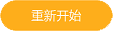
btn_down.png

bbtn_up.png

bbtn_down.png

加载全部内容