Android TextView自动适配文本大小
newki 人气:0TextView文本大小自动适配与TextView边距的去除
标题太难取了,其实本文主要就是讲如何控制文本大小,让其自动适配宽度,其次我们还需要精准控制Text的高度和宽度间距等属性。
一般我们的布局都是分 match parent 和 wrap content 而他们的自动方式又有所不同。下面看看都有哪些方式来实现!
一、Autosizing的方式(固定宽度)
官方推出的TextView的Autosizing方式,在宽度固定的情况下,可以设置最大文本Size和最小文本Size和每次缩放粒度,非常方便的就能实现该功能。
<TextView
android:layout_width="340dp"
android:layout_height="50dp"
android:background="@drawable/shape_bg_008577"
android:gravity="center_vertical"
android:maxLines="1"
android:text="这是标题,该标题的名字比较长,产品要求不换行全部显示出来"
android:textSize="18sp"
android:autoSizeTextType="uniform"
android:autoSizeMaxTextSize="18sp"
android:autoSizeMinTextSize="10sp"
android:autoSizeStepGranularity="1sp"/>- autoSizeTextType:设置 TextView 是否支持自动改变文本大小,none 表示不支持,uniform 表示支持。
- autoSizeMinTextSize:最小文字大小,例如设置为10sp,表示文字最多只能缩小到10sp。
- autoSizeMaxTextSize:最大文字大小,例如设置为18sp,表示文字最多只能放大到18sp。
- autoSizeStepGranularity:缩放粒度,即每次文字大小变化的数值,例如设置为1sp,表示每次缩小或放大的值为1sp。
效果:

如果在Java代码中使用,我们也可以这么用
TextView tvText = findViewById(R.id.tv_text); TextViewCompat.setAutoSizeTextTypeWithDefaults(tvText,TextViewCompat.AUTO_SIZE_TEXT_TYPE_UNIFORM); TextViewCompat.setAutoSizeTextTypeUniformWithConfiguration(tvText,10,18,1, TypedValue.COMPLEX_UNIT_SP);
二、自定义View的方式(固定宽度)
github上有很多这种的TextView自定义,类似这样的。
其核心思想和上面的 Autosizing 的方式类似,一般是测量 TextView 字体所占的宽度与 TextView 控件的宽度对比,动态改变 TextView 的字体大小。
它们的类似用法如下:
<ru.igla.widget.AutoSizeTextView
android:id="@+id/tvFullscreen"
android:layout_width="match_parent"
android:layout_height="match_parent"
android:text="Long ancestry"
android:textColor="@android:color/black"
android:background="@android:color/white"
android:textSize="500sp"
android:maxLines="500"
android:gravity="center"
android:ellipsize="@null"
android:autoText="false"
android:autoLink="none"
android:linksClickable="false"
android:singleLine="false"
android:padding="0px"
android:includeFontPadding="false"
android:textAlignment="center"
android:typeface="normal"
android:layout_gravity="center"
android:textStyle="normal"
app:minTxtSize="8sp"
/>效果和方案一类似
三、使用工具类自行计算(非控件固定宽度)
把第二步中自定义View计算宽度的方法抽取出来,我们可以可以得到一个工具类如下:
private void adjustTvTextSize(TextView tv, int maxWidth, String text) {
int avaiWidth = maxWidth - tv.getPaddingLeft() - tv.getPaddingRight();
if (avaiWidth <= 0) {
return;
}
TextPaint textPaintClone = new TextPaint(tv.getPaint());
float trySize = textPaintClone.getTextSize();
while (textPaintClone.measureText(text) > avaiWidth) {
trySize--;
textPaintClone.setTextSize(trySize);
}
tv.setTextSize(TypedValue.COMPLEX_UNIT_PX, trySize);
}Demo如下:

右侧的LinearLayout中需要包含2个文本 一个14sp 一个是30sp,同时居中但是要金额的文本自动适配大小。
<LinearLayout
android:layout_width="match_parent"
android:layout_height="wrap_content"
android:layout_marginLeft="@dimen/d_15dp"
android:layout_marginRight="@dimen/d_15dp"
android:gravity="center"
android:orientation="horizontal">
<TextView
android:id="@+id/tv_job_detail_dollar"
android:layout_width="wrap_content"
android:layout_height="wrap_content"
android:text="$"
android:textColor="@color/black"
android:textSize="@dimen/job_detail_message_size"/>
<TextView
android:id="@+id/text_view_hourly_rate"
android:layout_width="wrap_content"
android:layout_height="wrap_content"
android:layout_marginLeft="@dimen/d_2dp"
android:singleLine="true"
android:text="-"
android:textColor="@color/job_detail_black"
android:textSize="30sp" />
</LinearLayout>可以看到2个都是wrap content,那么如何实现这种适应宽度+多布局的变长宽度效果呢。其实就是需要我们调用方法手动的计算金额TextView的宽度
int mFullNameTVMaxWidth = CommUtils.dip2px(60);
// mTextViewHourlyRate.setText(totalMoney);
// while (true) {
// float measureTextWidth = mTextViewHourlyRate.getPaint().measureText(totalMoney);
// if (measureTextWidth > mFullNameTVMaxWidth) {
// int textSize = (int) mTextViewHourlyRate.getTextSize();
// textSize = textSize - 2;
// mTextViewHourlyRate.setTextSize(TypedValue.COMPLEX_UNIT_PX, textSize);
// } else {
// break;
// }
// }
adjustTvTextSize(mTextViewHourlyRate,mFullNameTVMaxWidth,totalMoney)效果如下:(该效果是去除边距之后的对齐效果)

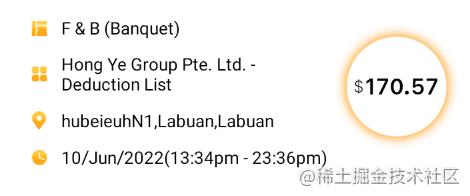
四、去除TextView的边距
我们都知道TextView绘制的时候并非是我们平常自定义View那种drawText,而是分为几块区域,基于基线绘制文本,并加入了上下左右的间距。
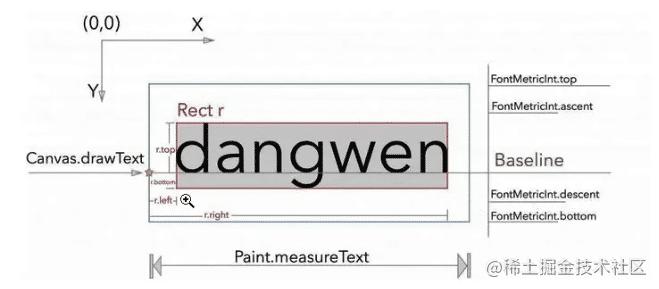
而不同的TestSize 它的间距还不同,比如上文中我们一个很小的 TextView 和一个很大的 TextView 在一起排列的时候,特别是大的 TextView 还是 AutoSize 的情况下,实现一些对齐效果就很难实现,我们就需要考虑到去除间距,只保留上图灰色的矩形框来绘制文本。
代码如下:
public class NoPaddingTextView extends AppCompatTextView {
private Paint mPaint = getPaint();
private Rect mBounds = new Rect();
private Boolean mRemoveFontPadding = false;//是否去除字体内边距,true:去除 false:不去除
public NoPaddingTextView(Context context) {
super(context);
}
public NoPaddingTextView(Context context, AttributeSet attrs) {
super(context, attrs);
initAttributes(context, attrs);
}
public NoPaddingTextView(Context context, AttributeSet attrs, int defStyleAttr) {
super(context, attrs, defStyleAttr);
initAttributes(context, attrs);
}
protected void onMeasure(int widthMeasureSpec, int heightMeasureSpec) {
super.onMeasure(widthMeasureSpec, heightMeasureSpec);
if (mRemoveFontPadding) {
calculateTextParams();
setMeasuredDimension(mBounds.right - mBounds.left, -mBounds.top + mBounds.bottom);
}
}
protected void onSizeChanged(int w, int h, int oldw, int oldh) {
super.onSizeChanged(w, h, oldw, oldh);
}
protected void onDraw(Canvas canvas) {
drawText(canvas);
}
/**
* 初始化属性
*/
private void initAttributes(Context context, AttributeSet attrs) {
TypedArray typedArray = context.obtainStyledAttributes(attrs, R.styleable.NoPaddingTextView);
mRemoveFontPadding = typedArray.getBoolean(R.styleable.NoPaddingTextView_removeDefaultPadding, false);
typedArray.recycle();
}
/**
* 计算文本参数
*/
private String calculateTextParams() {
String text = getText().toString();
int textLength = text.length();
mPaint.getTextBounds(text, 0, textLength, mBounds);
if (textLength == 0) {
mBounds.right = mBounds.left;
}
return text;
}
/**
* 绘制文本
*/
private void drawText(Canvas canvas) {
String text = calculateTextParams();
int left = mBounds.left;
int bottom = mBounds.bottom;
mBounds.offset(-mBounds.left, -mBounds.top);
mPaint.setAntiAlias(true);
mPaint.setColor(getCurrentTextColor());
canvas.drawText(text, (float) (-left), (float) (mBounds.bottom - bottom), mPaint);
}
}使用:
<LinearLayout
android:layout_width="match_parent"
android:layout_height="wrap_content"
android:layout_marginLeft="@dimen/d_15dp"
android:layout_marginRight="@dimen/d_15dp"
android:gravity="center"
android:orientation="horizontal">
<com.guadou.componentservice.widget.view.NoPaddingTextView
android:id="@+id/tv_job_detail_dollar"
android:layout_width="wrap_content"
android:layout_height="wrap_content"
android:text="$"
android:textColor="@color/black"
android:background="@color/yellow"
android:textSize="@dimen/job_detail_message_size"
app:removeDefaultPadding="true" />
<com.guadou.componentservice.widget.view.NoPaddingTextView
android:id="@+id/text_view_hourly_rate"
android:layout_width="wrap_content"
android:layout_height="wrap_content"
android:layout_marginLeft="@dimen/d_2dp"
android:singleLine="true"
android:text="-"
android:background="@color/red"
android:textColor="@color/job_detail_black"
android:textSize="30sp"
app:removeDefaultPadding="true" />
</LinearLayout>效果如下:

到此我们就能随心的控制 TextView 的大小和间距,想让文本多大就多大,想在哪展示就在哪展示,很方便的实现对齐和绝大部分文本的展示效果了。
总结
加载全部内容