nginx容器配置文件独立
YSTWD_WY 人气:0创建一个容器
[root@server1 ~]# docker run -it --name nginx1 -v /opt/data/web2:/web -p 81:80 centos:latest /bin/bash [root@608de4875036 /]#
进入web目录,下载nginx包
[root@608de4875036 web]# wget http://nginx.org/download/nginx-1.20.1.tar.gz
解压目录
[root@608de4875036 web]# ls nginx-1.20.1 nginx-1.20.1.tar.gz
安装依赖包
[root@608de4875036 web]# yum -y install pcre-devel openssl openssl-devel gd-devel gcc gcc-c++ make [root@608de4875036 web]# yum -y groups mark install 'Development Tools'
创建用户
[root@608de4875036 web]# useradd -r -M -s /sbin/nologin nginx [root@608de4875036 web]# id nginx uid=998(nginx) gid=996(nginx) groups=996(nginx)
创建日志存放文件地址
[root@6ad47178bdd6 web]# mkdir log
编译安装
[root@608de4875036 web]# ls log nginx-1.20.1 nginx-1.20.1.tar.gz [root@608de4875036 web]# cd nginx-1.20.1 [root@608de4875036 nginx-1.20.1]# ls auto conf html README CHANGES configure LICENSE src CHANGES.ru contrib man [root@608de4875036 nginx-1.20.1]# ./configure \ --prefix=/web/nginx \ --user=nginx \ --group=nginx \ --with-debug \ --with-http_ssl_module \ --with-http_realip_module \ --with-http_image_filter_module \ --with-http_gunzip_module \ --with-http_gzip_static_module \ --with-http_stub_status_module \ --http-log-path=/web/log/access.log \ --error-log-path=/web/log/error.log [root@608de4875036 nginx-1.20.1]# make && make install
查看目录
[root@6ad47178bdd6 web]# ls log nginx nginx-1.20.1 nginx-1.20.1.tar.gz [root@608de4875036 web]# cd nginx [root@608de4875036 nginx]# ls conf html logs sbin
配置环境变量
[root@608de4875036 nginx]# ls conf html logs sbin [root@608de4875036 nginx]# cd sbin/ [root@608de4875036 sbin]# ls nginx [root@608de4875036 sbin]# pwd /web/nginx/sbin [root@608de4875036 sbin]# echo "export PATH=/web/nginx/sbin:\$PATH" > /etc/profile.d/nginx.sh [root@608de4875036 sbin]# source /etc/profile.d/nginx.sh [root@608de4875036 sbin]# which nginx /web/nginx/sbin/nginx
启动服务
[root@608de4875036 sbin]# ss -antl State Recv-Q Send-Q Local Address:Port Peer Address:Port Process LISTEN 0 128 0.0.0.0:80 0.0.0.0:*
在容器上查看服务
[root@608de4875036 web]# ls nginx nginx-1.20.1 nginx-1.20.1.tar.gz [root@608de4875036 web]# cd nginx [root@608de4875036 nginx]# ls client_body_temp html sbin conf logs scgi_temp fastcgi_temp proxy_temp uwsgi_temp
在宿主机上查看
[root@server1 ~]# cd /opt/data/ [root@server1 data]# ls web1 web2 [root@server1 data]# cd web2 [root@server1 web2]# ls log nginx nginx-1.20.1 nginx-1.20.1.tar.gz [root@server1 web2]# cd nginx [root@server1 nginx]# ls client_body_temp html sbin conf logs scgi_temp fastcgi_temp proxy_temp uwsgi_temp
可以看到数据已同步
在宿主上上修改配置文件
创建一个名为xy的目录,把游戏代码复制到这个目录下
[root@server1 html]# pwd /opt/data/web2/nginx/html [root@server1 html]# mkdir yx [root@server1 html]# cd yx [root@server1 yx]# ls image index.html js
在创建一个目录test
[root@server1 html]# mkdir test [root@server1 html]# ls [root@server1 html]# ls 50x.html index.html test yx [root@server1 html]# mv 50x.html index.html test/ [root@server1 html]# ls test yx
修改nginx.conf配置文件
[root@server1 conf]# vi nginx.conf
........
server {
listen 8080;
server_name test.example.com;
location / {
root /web/nginx/html/test; #容器内文件地址
index index.html index.htm;
}
}
server {
listen 80;
server_name xy.example.com;
#charset koi8-r;
#access_log logs/host.access.log main;
location / {
root /web/nginx/html/yx; #容器内文件地址
index index.html index.htm;
}
.....
但是这样修改有点问题,只映射了一个端口,还有一个端口没有映射
[root@server1 conf]# docker port 608de4875036 80/tcp -> 0.0.0.0:81 80/tcp -> :::81
怎么决绝呢?
把这个容器删掉
[root@server1 ~]# docker stop 608de4875036 608de4875036 [root@server1 ~]# docker rm 608de4875036 608de4875036
这里的数据还在宿主机上
[root@server1 web2]# ls log nginx nginx-1.20.1 nginx-1.20.1.tar.gz
重新创建以一容器映射这个目录
[root@server1 ~]# docker run -it --name nginx2 -v /opt/data/web2:/web -p 80:80 -p 8080:8080 centos:latest /bin/bash [root@6ad47178bdd6 /]#
在宿主机上查看
[root@server1 ~]# docker ps CONTAINER ID IMAGE COMMAND CREATED STATUS PORTS NAMES 6ad47178bdd6 centos:latest "/bin/bash" 23 seconds ago Up 22 seconds 0.0.0.0:80->80/tcp, :::80->80/tcp, 0.0.0.0:8080->8080/tcp, :::8080->8080/tcp nginx2 [root@server1 ~]# docker port 6ad47178bdd6 80/tcp -> 0.0.0.0:80 80/tcp -> :::80 8080/tcp -> 0.0.0.0:8080 8080/tcp -> :::8080
在容器里查看数据有没有同步
[root@6ad47178bdd6 /]# ls bin home lost+found opt run sys var dev lib media proc sbin tmp web etc lib64 mnt root srv usr [root@6ad47178bdd6 /]# cd web/ [root@6ad47178bdd6 web]# ls nginx nginx-1.20.1 nginx-1.20.1.tar.gz [root@6ad47178bdd6 web]# cd nginx [root@6ad47178bdd6 nginx]# ls client_body_temp html sbin conf logs scgi_temp fastcgi_temp proxy_temp uwsgi_temp #数据以同步
启动服务
#写一个环境变量 [root@6ad47178bdd6 /]# cat /etc/profile.d/nginx.sh export PATH=/web/nginx/sbin:$PATH #创建nginx用户 [root@6ad47178bdd6 /]# useradd -r -M -s /sbin/nologin nginx [root@6ad47178bdd6 /]# nginx [root@6ad47178bdd6 /]# ss -antl State Recv-Q Send-Q Local Address:Port Peer Address:Port Process LISTEN 0 128 0.0.0.0:80 0.0.0.0:* LISTEN 0 128 0.0.0.0:8080 0.0.0.0:*
访问192.168.244.145:80
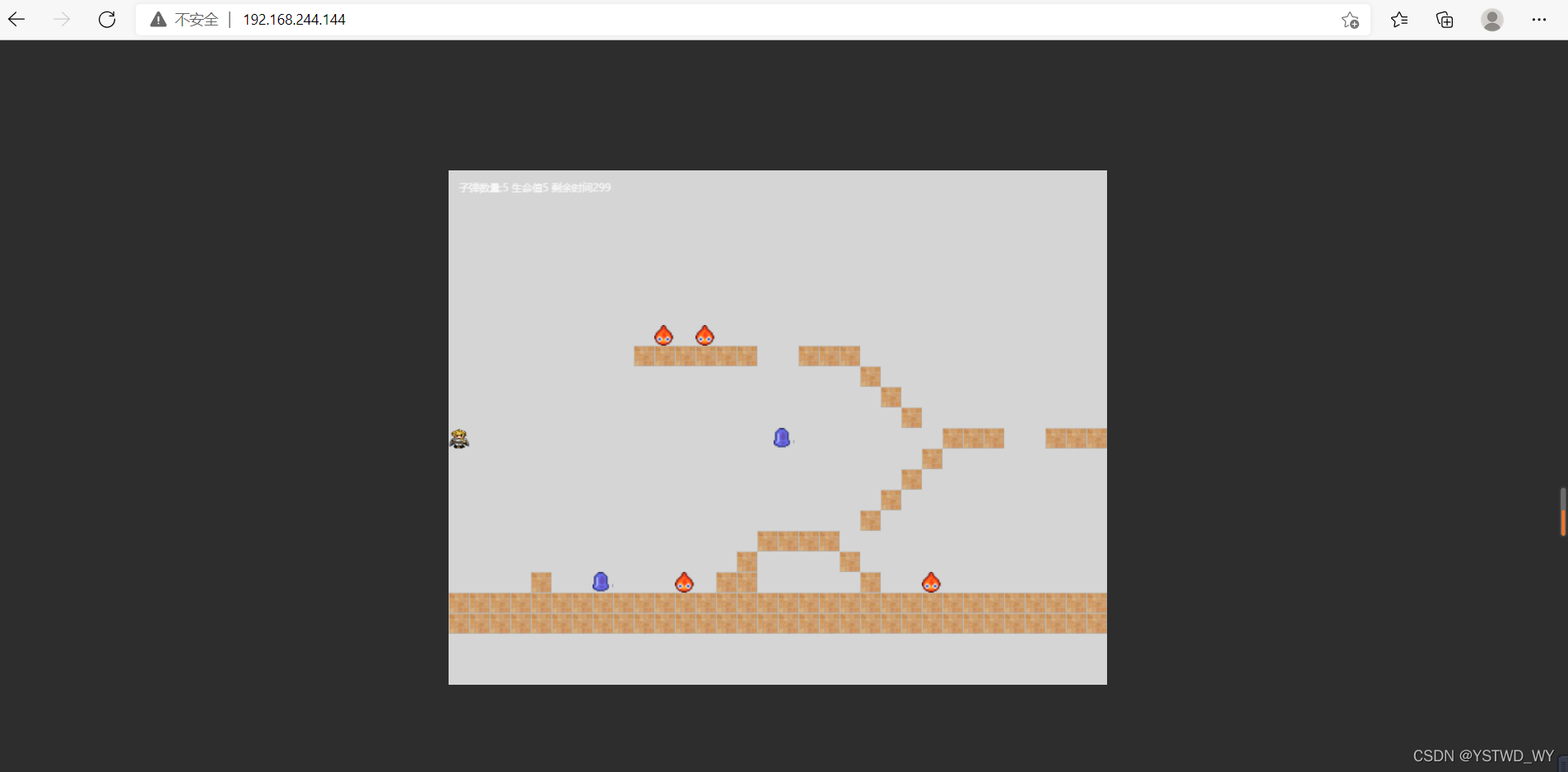
访问192.168.244.145:8080
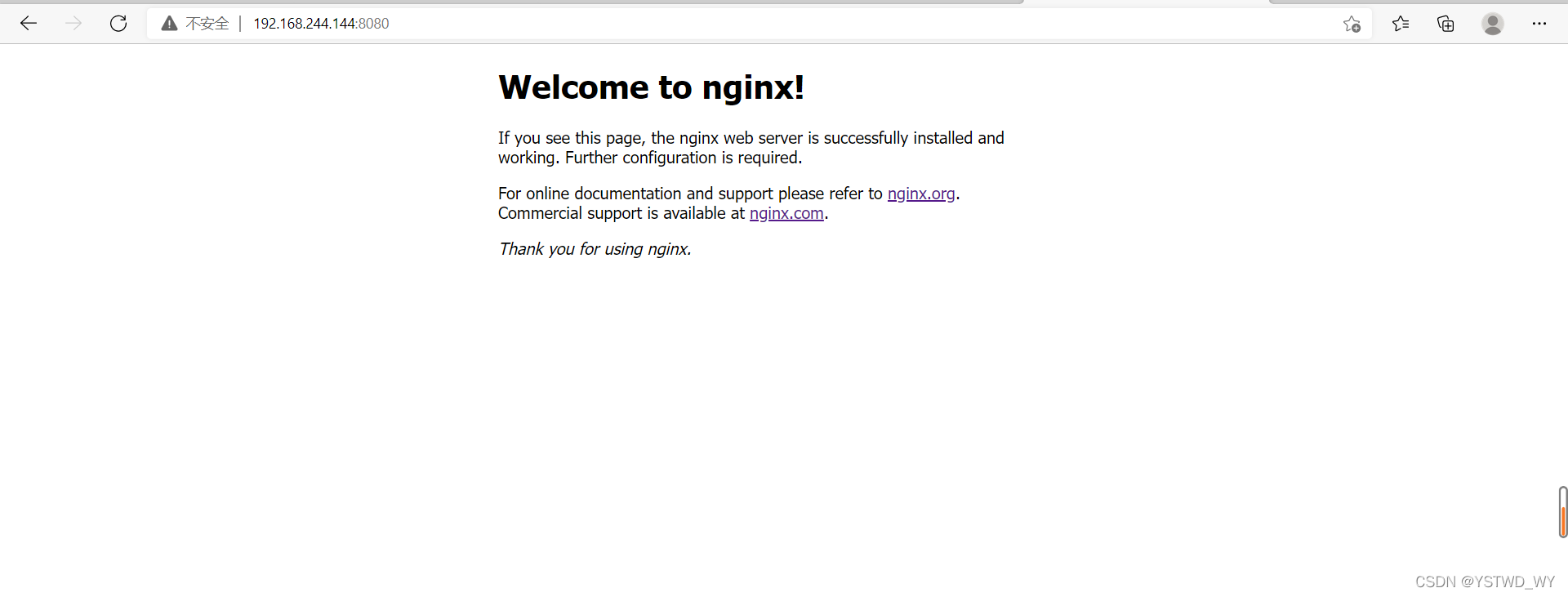
加载全部内容