iOS图片浏览功能
Qu_qipa 人气:0这是整体的效果图:
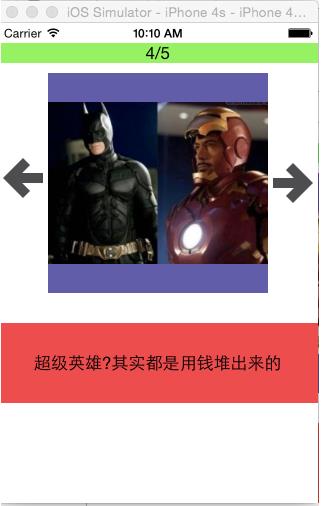
其中main.stroyboard中的控件有2个button,2个label,一个imageView。
设置他们的位置大小和背景颜色和图片。
让main.storyboard连接ViewController.m
下面是它的代码:
#import "ViewController.h"
@interface ViewController ()
@property (weak, nonatomic) IBOutlet UILabel *topLabel;
@property (weak, nonatomic) IBOutlet UILabel *descLabel;
@property (weak, nonatomic) IBOutlet UIButton *leftBtn;
@property (weak, nonatomic) IBOutlet UIButton *rightBtn;
@property (weak, nonatomic) IBOutlet UIImageView *imageView;
@property (nonatomic, assign) int index;
@property (nonatomic, strong) NSArray *imageDicts;
@end
@implementation ViewController
- (NSArray *)imageDicts
{
if (!_imageDicts) {
NSString *path = [[NSBundle mainBundle] pathForResource:@"imageDate.plist" ofType:nil];
_imageDicts = [NSArray arrayWithContentsOfFile:path];
}
return _imageDicts;
}
- (IBAction)leftBtnOnClick:(UIButton *)sender {
self.index --;
[self btnClickChange];
}
- (IBAction)rightBtnOnClick:(id)sender {
self.index ++;
[self btnClickChange];
}
- (void)btnClickChange
{
self.topLabel.text = [NSString stringWithFormat:@"%d/%d", (self.index + 1), self.imageDicts.count];
self.descLabel.text = self.imageDicts[self.index][@"description"];
self.imageView.image = [UIImage imageNamed:self.imageDicts[self.index][@"name"]];
self.leftBtn.enabled = (self.index != 0);
self.rightBtn.enabled = (self.index != 4);
}
- (void)viewDidLoad {
[super viewDidLoad];
// Do any additional setup after loading the view, typically from a nib.
}
- (void)didReceiveMemoryWarning {
[super didReceiveMemoryWarning];
// Dispose of any resources that can be recreated.
}
@end这样就完成了一个简单的图片浏览的应用。
加载全部内容