Vue3 table表格组件 Vue3 table表格组件的使用
久曲键 人气:0想了解Vue3 table表格组件的使用的相关内容吗,久曲键在本文为您仔细讲解Vue3 table表格组件的相关知识和一些Code实例,欢迎阅读和指正,我们先划重点:Vue3,table表格组件使用,table表格组件,下面大家一起来学习吧。
一、Ant Design Vue
在大量数据需要展示时,我们一般都会以报表的形式展现,按照直觉习惯,肯定使用table表格来展示行列数据。
因此,我们要使用Ant Design Vue组件库中的table组件,来进行数据的绑定。
1、官网地址
官网地址:https://2x.antdv.com/components/table-cn#API
2、怎么使用
我们先对电子书管理页面改造,将布局进行调整,
示例代码如下:
<template>
<a-layout class="layout">
<a-layout-content
:style="{ background: '#fff', padding: '24px', minHeight: '280px' }">
<div class="about">
<h1>电子书管理页面</h1>
</div>
</a-layout-content>
</a-layout>
</template>
效果如下:
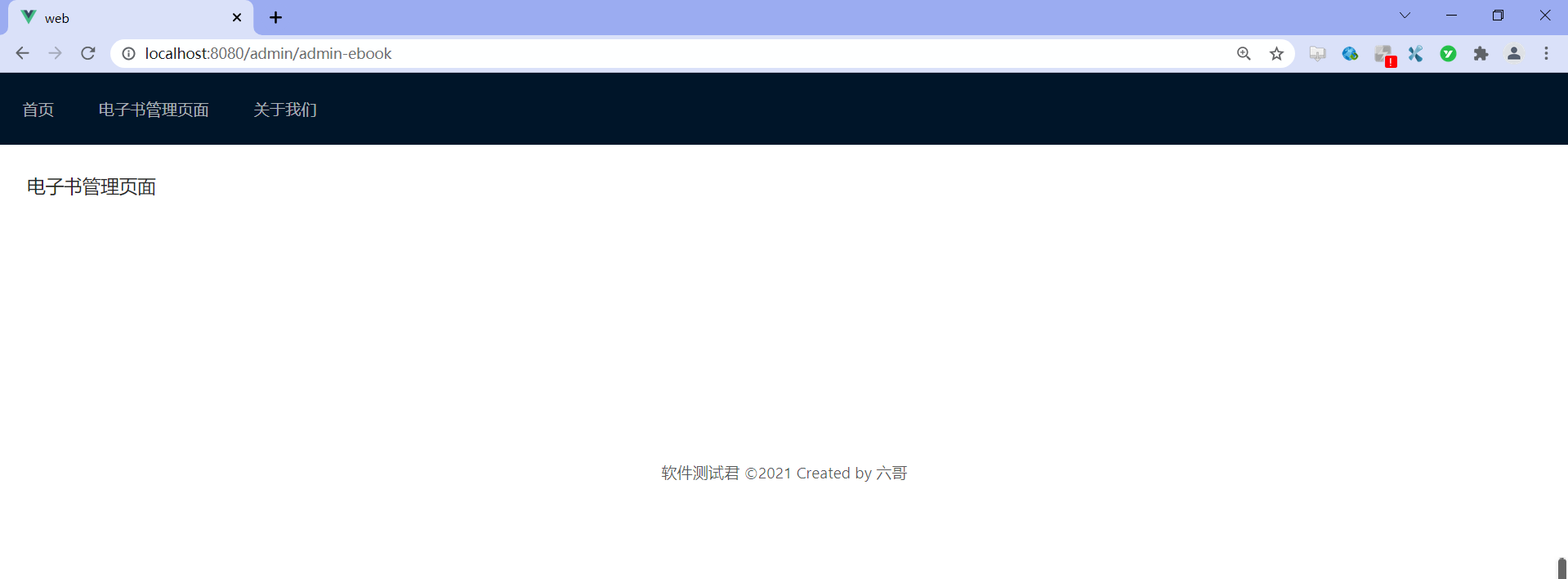
3、将电子书表格进行展示
要做的事:
- 表格渲染
slots: 自定义渲染title: 表头渲染customRender: 值渲染
示例代码如下:
<template>
<a-layout class="layout">
<a-layout-content
:style="{ background: '#fff', padding: '24px', minHeight: '280px' }">
<a-table :columns="columns"
:data-source="ebooks1"
:pagination="pagination"
:loading="loading"
>
<template #cover="{ text: cover }">
<img v-if="cover" :src="cover" alt="avatar"/>
</template>
<template #name="{ text: name }">
<a>{{ text }}</a>
</template>
<template #customTitle>
<span>
<smile-outlined/>
Name
</span>
</template>
<template #action="{ record }">
<span>
<a-space size="small">
<a-button type="primary" @click="edit(record)">
编辑
</a-button>
<a-button type="danger">
删除
</a-button>
</a-space>
</span>
</template>
</a-table>
</a-layout-content>
</a-layout>
</template>
<script lang="ts">
import {SmileOutlined, DownOutlined} from '@ant-design/icons-vue';
import {defineComponent, onMounted, reactive, ref, toRef} from 'vue';
import axios from 'axios';
export default defineComponent({
name: 'AdminEbook',
setup() {
const pagination = {
onChange: (page: number) => {
console.log(page);
},
pageSize: 3,
};
const loading = ref(false);
const columns = [
{
title: '封面',
dataIndex: 'cover',
slots: {customRender: 'cover'}
},
{
title: '名称',
dataIndex: 'name'
},
{
title: '分类一',
dataIndex: 'category1Id',
key: 'category1Id',
},
{
title: '分类二',
dataIndex: 'category2Id',
key: 'category2Id',
},
{
title: '文档数',
dataIndex: 'docCount'
},
{
title: '阅读数',
dataIndex: 'viewCount'
},
{
title: '点赞数',
dataIndex: 'voteCount'
},
{
title: 'Action',
key: 'action',
slots: {customRender: 'action'}
}
];
//使用ref进行数据绑定
const ebooks = ref();
// 使用reactive进行数据绑定
const ebooks1 = reactive({books: []})
onMounted(() => {
axios.get("/ebook/list?name=").then(response => {
const data = response.data;
ebooks.value = data.content;
ebooks1.books = data.content;
})
})
return {
pagination,
loading,
columns,
ebooks1: ebooks,
ebooks2: toRef(ebooks1, "books")
}
},
components: {
SmileOutlined,
DownOutlined,
},
});
</script>
<style scoped>
img {
width: 50px;
height: 50px;
}
</style>
实际效果:
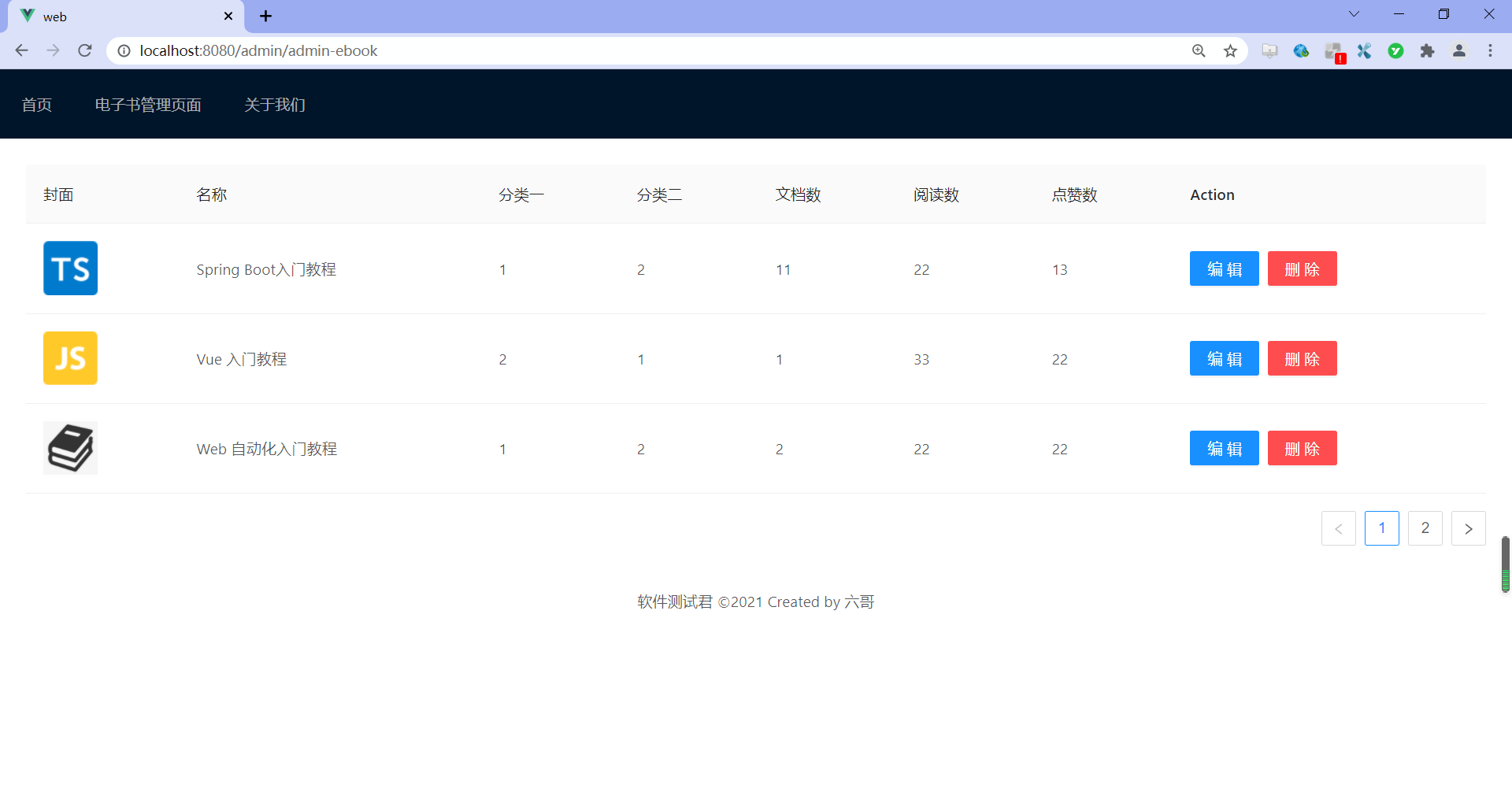
二、总结
对于table组件的使用不是很熟的话,需要不断去尝试,简单说,就是对象属性的映射。
总体感觉下来,还是进行数据绑定后,在进行页面展示,如不是很清晰,请参考这篇《Vue3 列表界面数据展示详情》文章。
加载全部内容