python可视化爬虫界面之天气查询
人气:0执行效果如下:
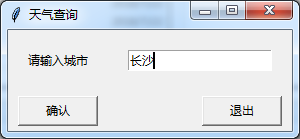

from tkinter import *
import urllib.request
import gzip
import json
from tkinter import messagebox
root = Tk()
def main():
# 输入窗口
root.title('Python学习交流群:973783996') # 窗口标题
Label(root, text='请输入城市').grid(row=0, column=0) # 设置标签并调整位置
enter = Entry(root) # 输入框
enter.grid(row=0, column=1, padx=20, pady=20) # 调整位置
enter.delete(0, END) # 清空输入框
enter.insert(0, 'Python学习交流群:973783996') # 设置默认文本
# enter_text = enter.get()#获取输入框的内容
running = 1
def get_weather_data(): # 获取网站数据
city_name = enter.get() # 获取输入框的内容
url1 = 'http://wthrcdn.etouch.cn/weather_mini?city=' + urllib.parse.quote(city_name)
url2 = 'http://wthrcdn.etouch.cn/weather_mini?citykey=101010100'
# 网址1只需要输入城市名,网址2需要输入城市代码
# print(url1)
weather_data = urllib.request.urlopen(url1).read()
# 读取网页数据
weather_data = gzip.decompress(weather_data).decode('utf-8')
# 解压网页数据
weather_dict = json.loads(weather_data)
# 将json数据转换为dict数据
if weather_dict.get('desc') == 'invilad-citykey':
print(messagebox.askokcancel("xing", "你输入的城市名有误,或者天气中心未收录你所在城市"))
else:
# print(messagebox.askokcancel('xing','bingguo'))
show_data(weather_dict, city_name) def show_data(weather_dict, city_name): # 显示数据
forecast = weather_dict.get('data').get('forecast') # 获取数据块
root1 = Tk() # 副窗口
root1.geometry('650x280') # 修改窗口大小
root1.title(city_name + '天气状况') # 副窗口标题
# 设置日期列表
for i in range(5): # 将每一天的数据放入列表中
LANGS = [(forecast[i].get('date'), '日期'),
(forecast[i].get('fengxiang'), '风向'),
(str(forecast[i].get('fengji')), '风级'),
(forecast[i].get('high'), '最高温'),
(forecast[i].get('low'), '最低温'),
(forecast[i].get('type'), '天气')]
group = LabelFrame(root1, text='天气状况', padx=0, pady=0) # 框架
group.pack(padx=11, pady=0, side=LEFT) # 放置框架
for lang, value in LANGS: # 将数据放入框架中
c = Label(group, text=value + ': ' + lang)
c.pack(anchor=W)
Label(root1, text='今日' + weather_dict.get('data').get('ganmao'),
fg='green').place(x=40, y=20, height=40) # 温馨提示
Label(root1, text="StarMan: 49star.com", fg="green", bg="yellow").place(x=10, y=255, width=125, height=20) # 作者网站
Button(root1, text='确认并退出', width=10, command=root1.quit).place(x=500, y=230, width=80, height=40) # 退出按钮
root1.mainloop()
# 布置按键
Button(root, text="确认", width=10, command=get_weather_data) \
.grid(row=3, column=0, sticky=W, padx=10, pady=5)
Button(root, text='退出', width=10, command=root.quit) \
.grid(row=3, column=1, sticky=E, padx=10, pady=5)
if running == 1:
root.mainloop()
if __name__ == '__main__':
main()
您可能感兴趣的文章:
加载全部内容