Unity UGUI通过摇杆控制角色移动
人气:0简单版:控制方块的移动。
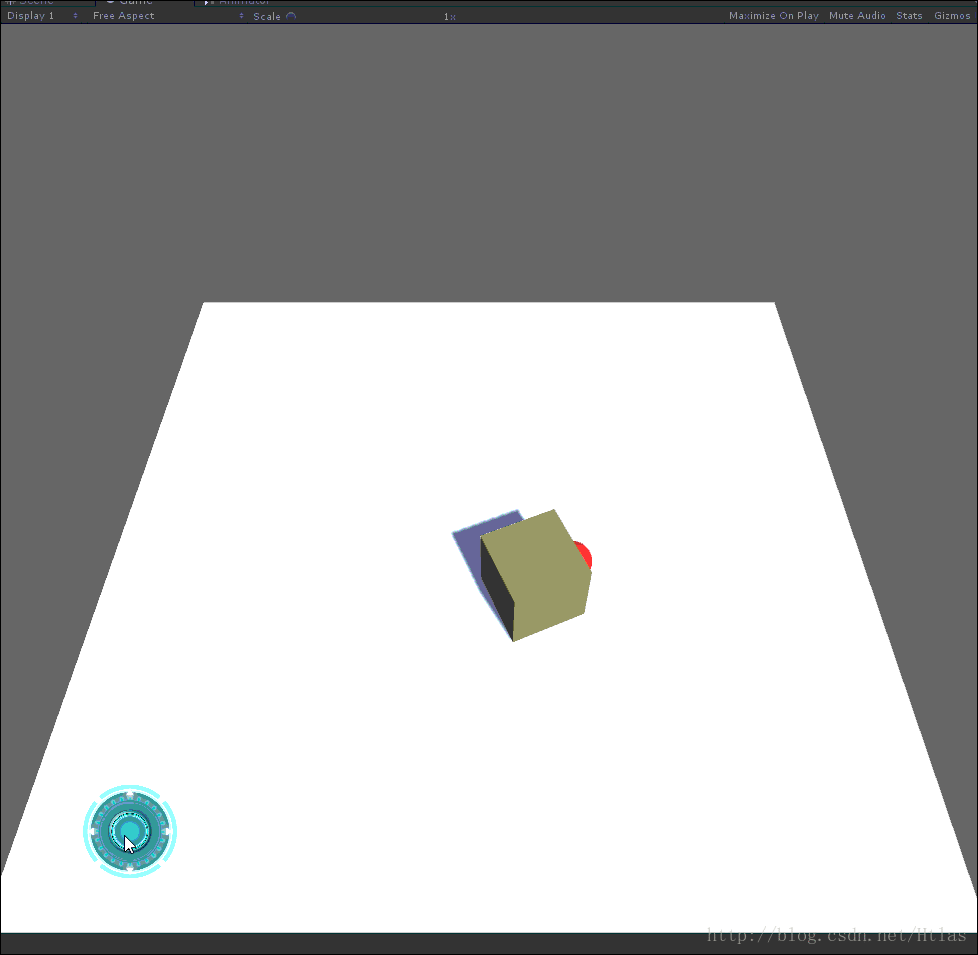
进阶版:控制人物的移动
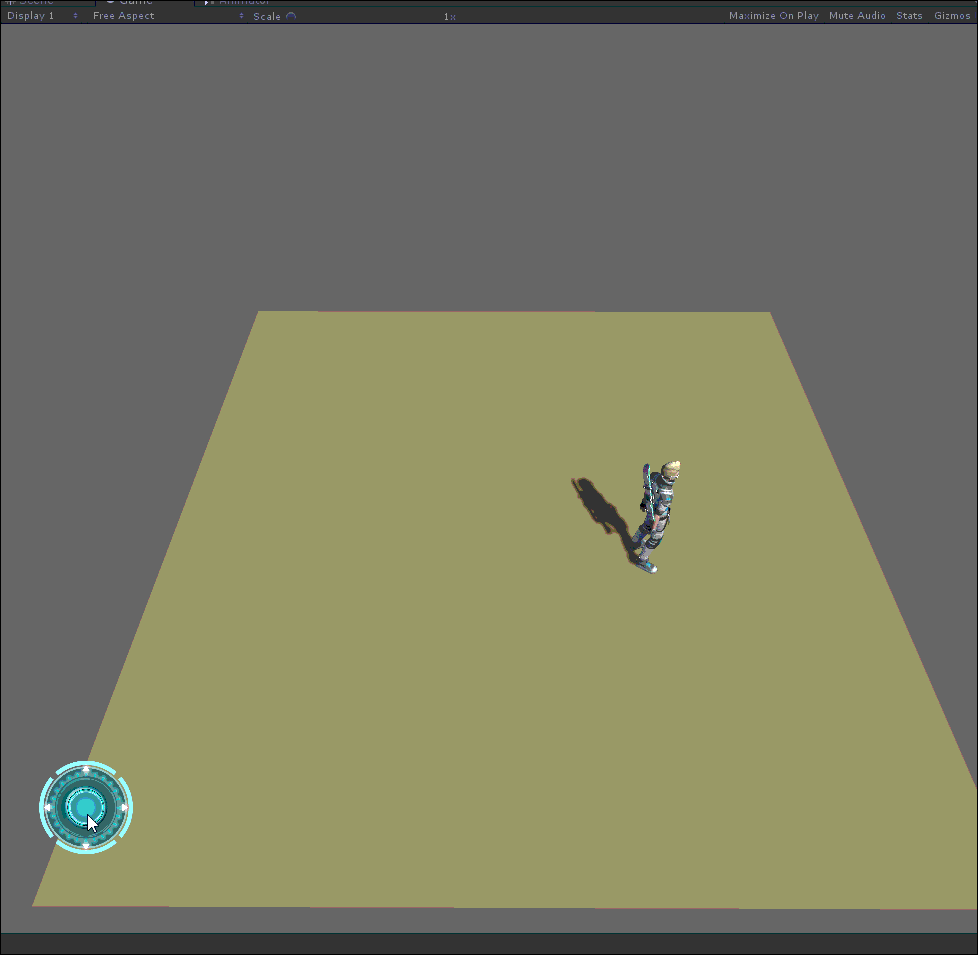
知识铺垫:
首先我们必须要知道,在Unity的UGUI中,对UI的操作有八个回调,分别需要实现八个接口。分别是:
鼠标进入,鼠标离开,鼠标点下,鼠标抬起,鼠标开始拖拽,鼠标拖拽中,拖拽结束
如下所示:
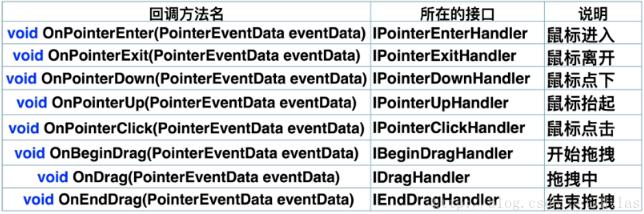
我们可以先对这几个接口方法进行一下测试:
测试结束后,大家就会对这些接口方法有一些初步的了解。
using UnityEngine;
using UnityEngine.EventSystems;
// UGUI提供了一些用来操作控件的一些方法, 这些方法是以回调的形式提供的
// 通过接口回调来实现的
/*
* IPointerEnterHandler void OnPointerEnter(PointerEventData eventData)
* IPointerExitHandler void OnPointerExit(PointerEventData eventData)
*
* IPointerDownHandler void OnPointerDown(PointerEventData eventData)
* IPointerUpHandler void OnPointerUp(PointerEventData eventData)
* IPointerClickHandler void OnPointerClick(PointerEventData eventData)
*
* IBeginDragHandler void OnBeginDrag(PointerEventData eventData)
* IDragHandler void OnDrag(PointerEventData eventData)
* IEndDragHandler void OnEndDrag(PointerEventData eventData)
*/
public class UGUICallBack : MonoBehaviour,
IPointerEnterHandler, IPointerExitHandler,
IPointerDownHandler, IPointerUpHandler, IPointerClickHandler,
IBeginDragHandler, IDragHandler, IEndDragHandler
{
/// <summary>
/// 当鼠标滑入控件的范围
/// </summary>
/// <param name="eventData"></param>
public void OnPointerEnter(PointerEventData eventData) {
Debug.Log("鼠标划入");
}
/// <summary>
/// 当鼠标离开控件的范围
/// </summary>
/// <param name="eventData"></param>
public void OnPointerExit(PointerEventData eventData) {
Debug.Log("鼠标离开");
}
/// <summary>
/// 当鼠标在控件范围内按下
/// </summary>
/// <param name="eventData"></param>
public void OnPointerDown(PointerEventData eventData) {
Debug.Log("鼠标按下");
}
/// <summary>
/// 当鼠标在控件范围内抬起
/// </summary>
/// <param name="eventData"></param>
public void OnPointerUp(PointerEventData eventData) {
Debug.Log("鼠标抬起");
}
/// <summary>
/// 当鼠标在控件范围内点击
/// </summary>
/// <param name="eventData"></param>
public void OnPointerClick(PointerEventData eventData) {
Debug.Log("鼠标点击");
}
/// <summary>
/// 当鼠标开始拖拽
/// </summary>
/// <param name="eventData"></param>
public void OnBeginDrag(PointerEventData eventData) {
Debug.Log("开始拖拽");
}
/// <summary>
/// 当鼠标拖拽过程中
/// </summary>
/// <param name="eventData"></param>
public void OnDrag(PointerEventData eventData) {
Debug.Log("拖拽中");
}
/// <summary>
/// 当拖拽完成
/// </summary>
/// <param name="eventData"></param>
public void OnEndDrag(PointerEventData eventData) {
Debug.Log("拖拽完成");
}
}
下面开始讲解案例:
第一步:实现对遥感按钮的操作, 从上面的八大接口方法可以了解到,如果想实现遥感的方法我们需要实现有关拖拽的回调:UI过拽中, UI拖拽结束
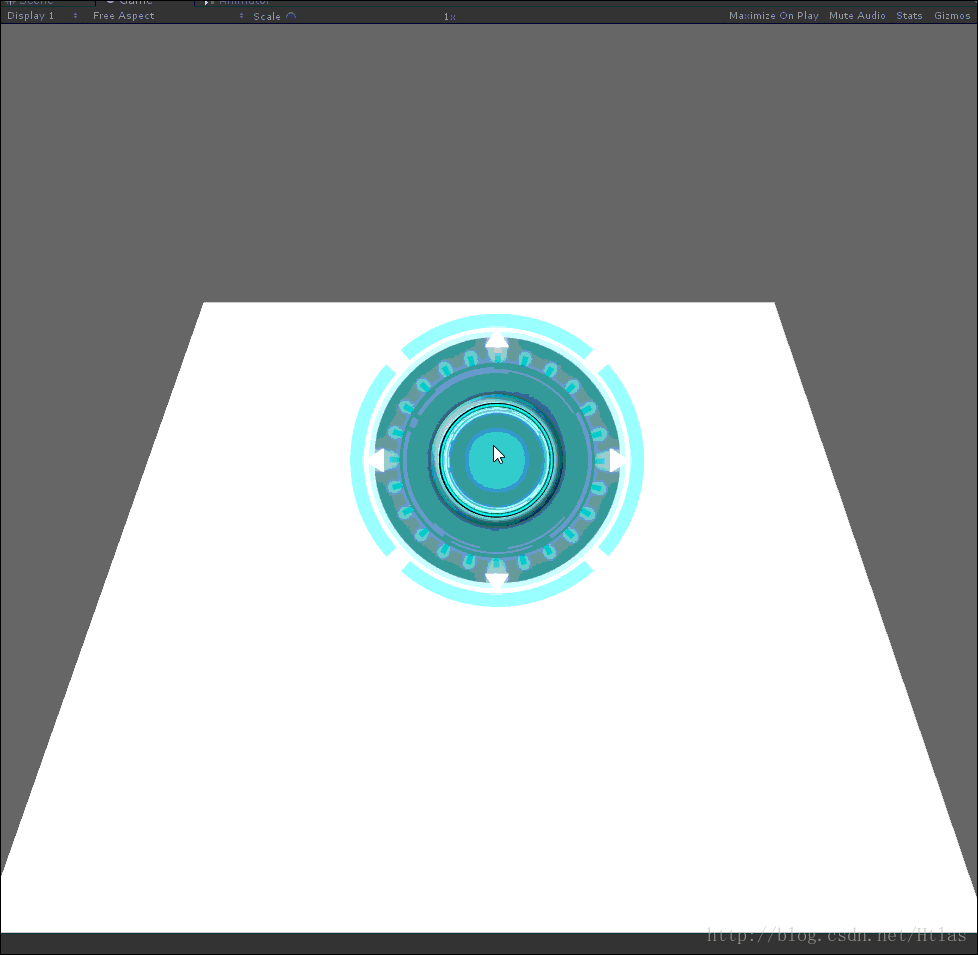
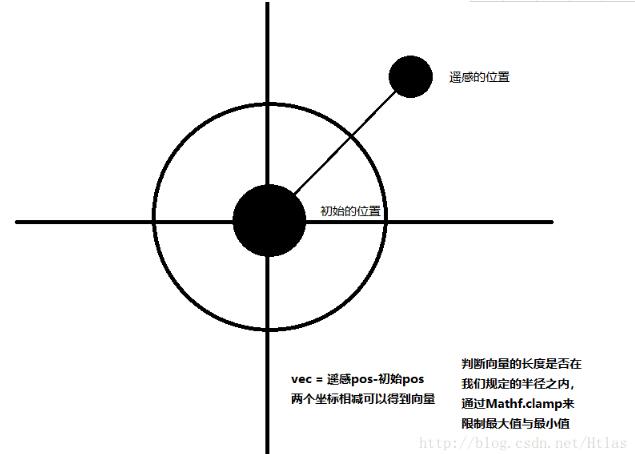
对遥感的操作代码如下(非移动完整版,下面有移动完整版EasyTouchMove):
using System.Collections;
using System.Collections.Generic;
using UnityEngine;
using UnityEngine.EventSystems;
public class EasyTouchMove : MonoBehaviour, IDragHandler,IEndDragHandler{
//图标移动最大半径
public float maxRadius = 100;
//初始化背景图标位置
private Vector2 moveBackPos;
// Use this for initialization
void Start () {
//初始化背景图标位置
moveBackPos = transform.parent.transform.position;
}
/// <summary>
/// 当鼠标开始拖拽时
/// </summary>
/// <param name="eventData"></param>
public void OnDrag(PointerEventData eventData) {
//获取鼠标位置与初始位置之间的向量
Vector2 oppsitionVec = eventData.position - moveBackPos;
//获取向量的长度
float distance = Vector3.Magnitude(oppsitionVec);
//最小值与最大值之间取半径
float radius = Mathf.Clamp(distance, 0, maxRadius);
//限制半径长度
transform.position = moveBackPos + oppsitionVec.normalized * radius;
}
/// <summary>
/// 当鼠标停止拖拽时
/// </summary>
/// <param name="eventData"></param>
public void OnEndDrag(PointerEventData eventData) {
transform.position = moveBackPos;
}
}
如何控制木块的移动呢:
初学者一般在学习Unity的时候都是WSAD控制移动的,遥感控制移动只需要更改一个很小的地方即可:
using System.Collections;
using System.Collections.Generic;
using UnityEngine;
public class Cube : MonoBehaviour {
public EasyTouchMove touch;
// Use this for initialization
void Start () {
}
// Update is called once per frame
void Update () {
//获取horizontal 和 vertical 的值,其值位遥感的localPosition
float hor = touch.Horizontal;
float ver = touch.Vertical;
Vector3 direction = new Vector3(hor, 0, ver);
if(direction!= Vector3.zero) {
//控制转向
transform.rotation = Quaternion.Lerp(transform.rotation, Quaternion.LookRotation(direction),Time.deltaTime*10);
//向前移动
transform.Translate(Vector3.forward * Time.deltaTime * 5);
}
}
}
木块版本遥感操作代码:
using System.Collections;
using System.Collections.Generic;
using UnityEngine;
using UnityEngine.EventSystems;
public class EasyTouchMove : MonoBehaviour, IDragHandler,IEndDragHandler{
//图标移动最大半径
public float maxRadius = 100;
//初始化背景图标位置
private Vector2 moveBackPos;
//hor,ver的属性访问器
private float horizontal=0;
private float vertical=0;
public float Horizontal {
get { return horizontal; }
}
public float Vertical {
get { return vertical; }
}
// Use this for initialization
void Start () {
//初始化背景图标位置
moveBackPos = transform.parent.transform.position;
}
// Update is called once per frame
void Update () {
horizontal = transform.localPosition.x;
vertical = transform.localPosition.y;
}
/// <summary>
/// 当鼠标开始拖拽时
/// </summary>
/// <param name="eventData"></param>
public void OnDrag(PointerEventData eventData) {
//获取鼠标位置与初始位置之间的向量
Vector2 oppsitionVec = eventData.position - moveBackPos;
//获取向量的长度
float distance = Vector3.Magnitude(oppsitionVec);
//最小值与最大值之间取半径
float radius = Mathf.Clamp(distance, 0, maxRadius);
//限制半径长度
transform.position = moveBackPos + oppsitionVec.normalized * radius;
}
/// <summary>
/// 当鼠标停止拖拽时
/// </summary>
/// <param name="eventData"></param>
public void OnEndDrag(PointerEventData eventData) {
transform.position = moveBackPos;
transform.localPosition = Vector3.zero;
}
}
如何用遥感控制角色的移动,这里我们通过动画的位移来控制移动。只需当director!=vector3.zero 的时候更改动画控制器里的Float即可:
using System.Collections;
using System.Collections.Generic;
using UnityEngine;
public class PlayerController : MonoBehaviour {
//获取动画控制器
private Animator ani;
//获取遥感脚本
public EasyTouchMove touch;
void Start () {
ani = GetComponent<Animator>();
}
// Update is called once per frame
void Update () {
//hor = 遥感脚本中的localPosition.x
float hor = touch.Horizontal;
//hor = 遥感脚本中的localPosition.y
float ver = touch.Vertical;
Vector3 direction = new Vector3(hor, 0, ver);
if (direction != Vector3.zero) {
//控制移动
float newSpeed = Mathf.Lerp(ani.GetFloat("Speed"), 3, Time.deltaTime * 5);
ani.SetFloat("Speed", newSpeed);
//控制旋转
transform.rotation = Quaternion.Lerp(transform.rotation, Quaternion.LookRotation(direction), Time.deltaTime * 10);
}else {
//停止移动
float newSpeed = Mathf.Lerp(ani.GetFloat("Speed"), 0, Time.deltaTime * 5);
ani.SetFloat("Speed", 0);
}
}
}
您可能感兴趣的文章:
加载全部内容