Android Studio项目适配AndroidX(Android 9.0)的方法步骤
人气:3说在前面:
老项目、大项目适配Android X 注意了,一定要谨慎、谨慎、再谨慎。项目中用到的第三方库多的话会很麻烦,有些第三方库还没有适配Android X。
适配Android X的两种情况:一种是老项目适配Android X ,另外一种是新项目要求适配Android 9.0
硬核要求
Android studio 版本升级到3.2.0 以上的版本,
distributionUrl的版本升级为 4.10.1以上
targetSdkVersion 28
gradle 插件的版本升级为 3.2.0以上
classpath 'com.android.tools.build:gradle:3.2.0'
这里以AS 3.4为例
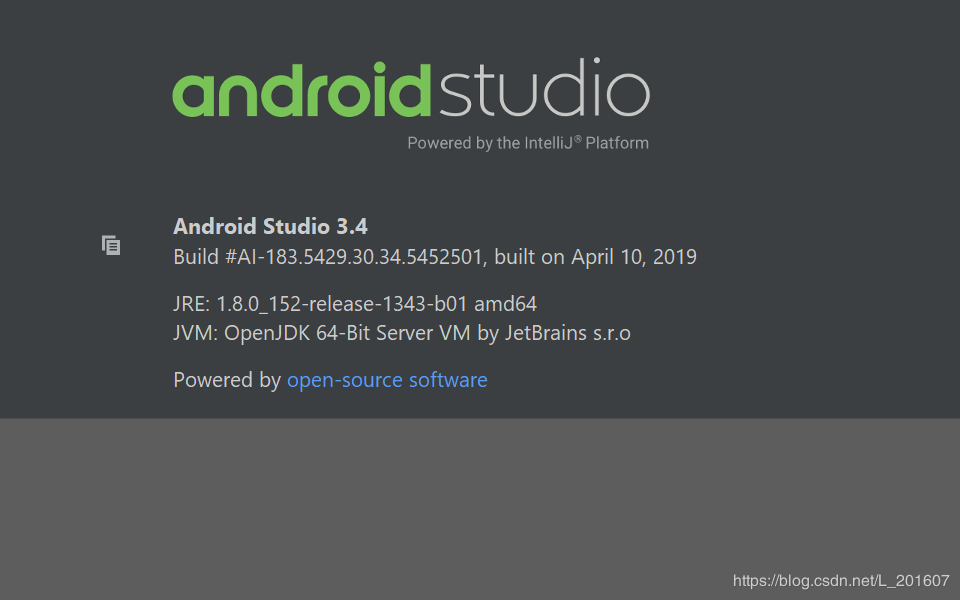
第一步:
新项目,这步可以跳过。
compileSdkVersion 28
defaultConfig {
applicationId "gangqing.pu.xmxidaq"
minSdkVersion 19
targetSdkVersion 28
versionCode 1
versionName "1.0"
testInstrumentationRunner "androidx.test.runner.AndroidJUnitRunner"
}
第二步:
// Top-level build file where you can add configuration options common to all sub-projects/modules.
buildscript {
repositories {
google()
jcenter()
}
dependencies {
classpath 'com.android.tools.build:gradle:3.4.0'
classpath 'com.jakewharton:butterknife-gradle-plugin:10.1.0'
// NOTE: Do not place your application dependencies here; they belong
// in the individual module build.gradle files
}
}
allprojects {
repositories {
google()
jcenter()
maven { url "https://jitpack.io" }
}
}
task clean(type: Delete) {
delete rootProject.buildDir
}
第三步:
在gradle.properties 中加入如下代码,表示支持Android X
android.useAndroidX=true android.enableJetifier=true
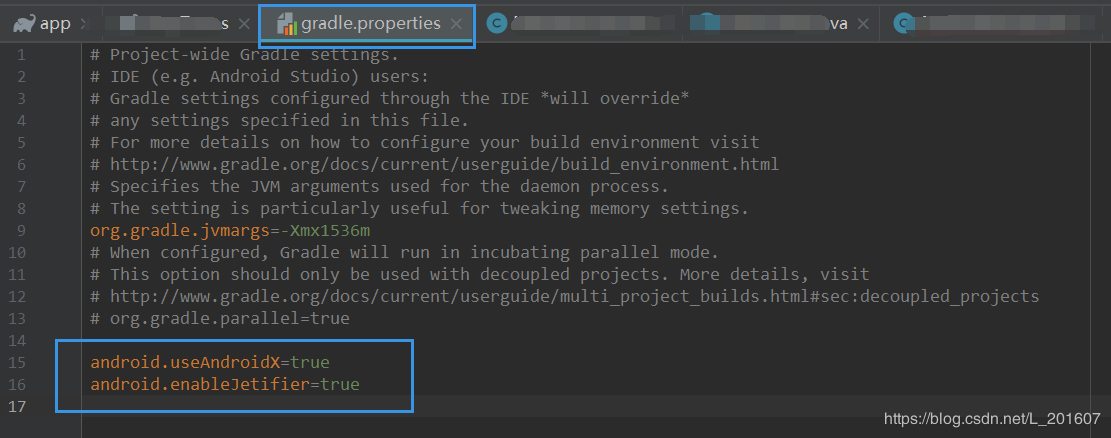
第四步:
Android Studio ----> Refactor----> Migrate to androidx,,一键转为 androidX
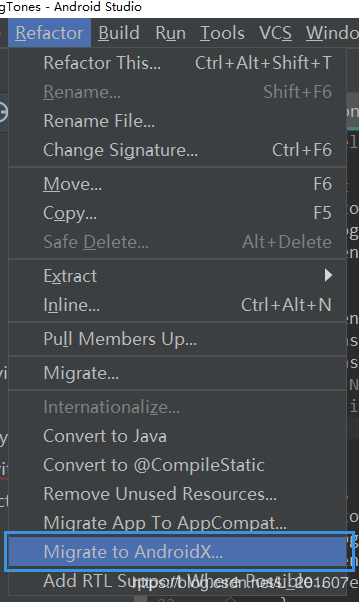
第五步:
支持Java 1.8
compileOptions {
sourceCompatibility JavaVersion.VERSION_1_8
targetCompatibility JavaVersion.VERSION_1_8
}
第六步:
修改布局,比如:ConstraintLayout
| 变化之前 | AndroidX |
|---|---|
| <android.support.constraint.ConstraintLayout | <androidx.constraintlayout.widget.ConstraintLayout |
注意:如果是老项目适配AndroidX,没有找到ConstraintLayout 的话,那么还需要在 中添加如下代码
中添加如下代码
dependencies {
implementation 'androidx.constraintlayout:constraintlayout:1.1.3'
}
第四步之后,
<android.support.constraint.ConstraintLayout
变为<androidx.constraintlayout.ConstraintLayout 这时你需要修改为
<androidx.constraintlayout.widget.ConstraintLayout |
您可能感兴趣的文章:
加载全部内容