Java设置PPT幻灯片背景 浅谈Java设置PPT幻灯片背景——纯色、渐变、图片背景
慕田峪9158850 人气:0PPT幻灯片生成时,系统默认是无色背景填充,幻灯片设计需要手动设置背景效果,可设置颜色填充或者图片背景填充。本文将对此介绍具体实现方法。
Jar文件导入方法(参考):
步骤1:在Java程序中可新建一个文件夹命名为Lib,并将下载包中的jar文件复制到新建的文件夹下。

步骤2:复制文件后,添加到引用类库:选中这个jar文件,点击鼠标右键,选择“Build Path” – “Add to Build Path”。完成引用。
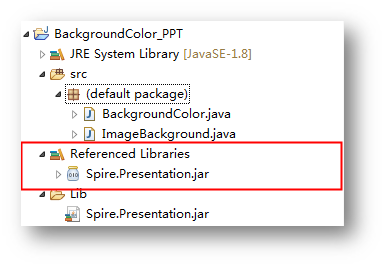
Java示例1:设置背景颜色
1.纯色背景
import com.spire.presentation.*;import com.spire.presentation.drawing.*;public class BackgroundColor { public static void main(String[] args) throws Exception {
String inputFile = "sample.pptx";
String outputFile = "output/setBackgroundColor.pptx";
Presentation ppt = new Presentation();
ppt.loadFromFile(inputFile);
ppt.getSlides().get(0).getSlideBackground().setType(BackgroundType.CUSTOM); //设置文档的背景填充模式为纯色填充,设置颜色
ppt.getSlides().get(0).getSlideBackground().getFill().setFillType(FillFormatType.SOLID);
ppt.getSlides().get(0).getSlideBackground().getFill().getSolidColor().setColor(java.awt.Color.PINK);
ppt.saveToFile(outputFile, FileFormat.PPTX_2010);
ppt.dispose();
}
}
纯色背景效果:

2.渐变背景
import java.awt.Color;import com.spire.presentation.*;import com.spire.presentation.drawing.*;public class BackgroundColor { public static void main(String[] args) throws Exception {
String inputFile = "test.pptx";
String outputFile = "output/setBackgroundColor2.pptx";
Presentation ppt = new Presentation();
ppt.loadFromFile(inputFile);
ppt.getSlides().get(0).getSlideBackground().setType(BackgroundType.CUSTOM); //设置文档的背景填充模式为渐变填充,并设置颜色
ppt.getSlides().get(0).getSlideBackground().getFill().setFillType(FillFormatType.GRADIENT);
ppt.getSlides().get(0).getSlideBackground().getFill().getGradient().getGradientStops().append(0, Color.white);
ppt.getSlides().get(0).getSlideBackground().getFill().getGradient().getGradientStops().append(1,Color.green);
ppt.saveToFile(outputFile, FileFormat.PPTX_2010);
ppt.dispose();
}
}
渐变色背景效果:

Java示例2:图片背景
import com.spire.presentation.*;import com.spire.presentation.drawing.*;public class ImageBackground { public static void main(String[] args) throws Exception {
String inputFile = "Input.pptx";
String imageFile = "1.png";
String outputFile = "output/ImgBackgroundColor.pptx";
Presentation ppt = new Presentation();
ppt.loadFromFile(inputFile);
ppt.getSlides().get(0).getSlideBackground().setType(BackgroundType.CUSTOM); //设置文档的背景填充模式为图片填充
ppt.getSlides().get(0).getSlideBackground().getFill().setFillType(FillFormatType.PICTURE);
ppt.getSlides().get(0).getSlideBackground().getFill().getPictureFill().setAlignment(RectangleAlignment.NONE);
ppt.getSlides().get(0).getSlideBackground().getFill().getPictureFill().setFillType(PictureFillType.STRETCH);
ppt.getSlides().get(0).getSlideBackground().getFill().getPictureFill().getPicture().setUrl((new java.io.File(imageFile)).getAbsolutePath());
ppt.saveToFile(outputFile, FileFormat.PPTX_2010);
ppt.dispose();
}
}
图片背景效果:
 |
以上所述是小编给大家介绍的Java设置PPT幻灯片背景——纯色、渐变、图片背景详解整合,希望对大家有所帮助,如果大家有任何疑问请给我留言,小编会及时回复大家的。在此也非常感谢大家对网站的支持!
加载全部内容