Vue项目中导出Excel 详解怎样在Vue项目中导出Excel
番茄炒蛋少放糖 人气:0Excel 导出
Excel 的导入导出都是依赖于js-xlsx来实现的。
在 js-xlsx的基础上又封装了Export2Excel.js来方便导出数据。
使用
由于 Export2Excel不仅依赖js-xlsx还依赖file-saver和script-loader。
所以你先需要安装如下命令:
npm install xlsx file-saver -S
npm install script-loader -S -D
由于js-xlsx体积还是很大的,导出功能也不是一个非常常用的功能,所以使用的时候建议使用懒加载。使用方法如下:
import('@/vendor/Export2Excel').then(excel => {
excel.export_json_to_excel({
header: tHeader, //表头 必填
data, //具体数据 必填
filename: 'excel-list', //非必填, 导出文件的名字
autoWidth: true, //非必填, 导出文件的排列方式
bookType: 'xlsx' //非必填, 导出文件的格式
})
})
注意
在v3.9.1+以后的版本中移除了对 Bolb 的兼容性代码,如果你还需要兼容很低版本的浏览器可以手动引入blob-polyfill进行兼容。
参数
| 参数 | 说明 | 类型 | 可选值 | 默认值 |
| header | 导出数据的表头 | Array | / | [] |
| data | 导出的具体数据 | Array | / | [] |
| filename | 导出文件名 | String | / | excel-list |
| autoWidth | 单元格是否要自适应宽度 | Boolean | true / false | true |
| bookType | 导出文件类型 | String | xlsx, csv, txt, more | xlsx |
项目实战
使用脚手架搭建出基本项目雏形,这时候在src目录下新建一个vendor(文件名自己定义)文件夹,新建一个Export2Excel.js文件,这个文件里面在js-xlsx的基础上又封装了Export2Excel.js来方便导出数据。
目录如下

Export2Excel.js代码如下
require('script-loader!file-saver');
import XLSX from 'xlsx'
function generateArray(table) {
var out = [];
var rows = table.querySelectorAll('tr');
var ranges = [];
for (var R = 0; R < rows.length; ++R) {
var outRow = [];
var row = rows[R];
var columns = row.querySelectorAll('td');
for (var C = 0; C < columns.length; ++C) {
var cell = columns[C];
var colspan = cell.getAttribute('colspan');
var rowspan = cell.getAttribute('rowspan');
var cellValue = cell.innerText;
if (cellValue !== "" && cellValue == +cellValue) cellValue = +cellValue;
//Skip ranges
ranges.forEach(function (range) {
if (R >= range.s.r && R <= range.e.r && outRow.length >= range.s.c && outRow.length <= range.e.c) {
for (var i = 0; i <= range.e.c - range.s.c; ++i) outRow.push(null);
}
});
//Handle Row Span
if (rowspan || colspan) {
rowspan = rowspan || 1;
colspan = colspan || 1;
ranges.push({
s: {
r: R,
c: outRow.length
},
e: {
r: R + rowspan - 1,
c: outRow.length + colspan - 1
}
});
};
//Handle Value
outRow.push(cellValue !== "" ? cellValue : null);
//Handle Colspan
if (colspan)
for (var k = 0; k < colspan - 1; ++k) outRow.push(null);
}
out.push(outRow);
}
return [out, ranges];
};
function datenum(v, date1904) {
if (date1904) v += 1462;
var epoch = Date.parse(v);
return (epoch - new Date(Date.UTC(1899, 11, 30))) / (24 * 60 * 60 * 1000);
}
function sheet_from_array_of_arrays(data, opts) {
var ws = {};
var range = {
s: {
c: 10000000,
r: 10000000
},
e: {
c: 0,
r: 0
}
};
for (var R = 0; R != data.length; ++R) {
for (var C = 0; C != data[R].length; ++C) {
if (range.s.r > R) range.s.r = R;
if (range.s.c > C) range.s.c = C;
if (range.e.r < R) range.e.r = R;
if (range.e.c < C) range.e.c = C;
var cell = {
v: data[R][C]
};
if (cell.v == null) continue;
var cell_ref = XLSX.utils.encode_cell({
c: C,
r: R
});
if (typeof cell.v === 'number') cell.t = 'n';
else if (typeof cell.v === 'boolean') cell.t = 'b';
else if (cell.v instanceof Date) {
cell.t = 'n';
cell.z = XLSX.SSF._table[14];
cell.v = datenum(cell.v);
} else cell.t = 's';
ws[cell_ref] = cell;
}
}
if (range.s.c < 10000000) ws['!ref'] = XLSX.utils.encode_range(range);
return ws;
}
function Workbook() {
if (!(this instanceof Workbook)) return new Workbook();
this.SheetNames = [];
this.Sheets = {};
}
function s2ab(s) {
var buf = new ArrayBuffer(s.length);
var view = new Uint8Array(buf);
for (var i = 0; i != s.length; ++i) view[i] = s.charCodeAt(i) & 0xFF;
return buf;
}
export function export_table_to_excel(id) {
var theTable = document.getElementById(id);
var oo = generateArray(theTable);
var ranges = oo[1];
/* original data */
var data = oo[0];
var ws_name = "SheetJS";
var wb = new Workbook(),
ws = sheet_from_array_of_arrays(data);
/* add ranges to worksheet */
// ws['!cols'] = ['apple', 'banan'];
ws['!merges'] = ranges;
/* add worksheet to workbook */
wb.SheetNames.push(ws_name);
wb.Sheets[ws_name] = ws;
var wbout = XLSX.write(wb, {
bookType: 'xlsx',
bookSST: false,
type: 'binary'
});
saveAs(new Blob([s2ab(wbout)], {
type: "application/octet-stream"
}), "test.xlsx")
}
export function export_json_to_excel({
multiHeader = [],
header,
data,
filename,
merges = [],
autoWidth = true,
bookType = 'xlsx'
} = {}) {
/* original data */
filename = filename || 'excel-list'
data = [...data]
data.unshift(header);
for (let i = multiHeader.length - 1; i > -1; i--) {
data.unshift(multiHeader[i])
}
var ws_name = "SheetJS";
var wb = new Workbook(),
ws = sheet_from_array_of_arrays(data);
if (merges.length > 0) {
if (!ws['!merges']) ws['!merges'] = [];
merges.forEach(item => {
ws['!merges'].push(XLSX.utils.decode_range(item))
})
}
if (autoWidth) {
/*设置worksheet每列的最大宽度*/
const colWidth = data.map(row => row.map(val => {
/*先判断是否为null/undefined*/
if (val == null) {
return {
'wch': 10
};
}
/*再判断是否为中文*/
else if (val.toString().charCodeAt(0) > 255) {
return {
'wch': val.toString().length * 2
};
} else {
return {
'wch': val.toString().length
};
}
}))
/*以第一行为初始值*/
let result = colWidth[0];
for (let i = 1; i < colWidth.length; i++) {
for (let j = 0; j < colWidth[i].length; j++) {
if (result[j]['wch'] < colWidth[i][j]['wch']) {
result[j]['wch'] = colWidth[i][j]['wch'];
}
}
}
ws['!cols'] = result;
}
/* add worksheet to workbook */
wb.SheetNames.push(ws_name);
wb.Sheets[ws_name] = ws;
var wbout = XLSX.write(wb, {
bookType: bookType,
bookSST: false,
type: 'binary'
});
saveAs(new Blob([s2ab(wbout)], {
type: "application/octet-stream"
}), `${filename}.${bookType}`);
}
新建一个exportExcel.vue模板用于导出Excel表格,使用代码如下
<template>
<div class="exportExcel">
<div class="excel-header">
<!--导出文件名称-->
<div class="filename">
<label class="radio-label" style="padding-left:0;">Filename:</label>
<el-input
v-model="filename"
placeholder="请输入导出文件名"
style="width:340px;"
prefix-icon="el-icon-document" />
</div>
<!--设置表格导出的宽度是否自动-->
<div class="autoWidth">
<label class="radio-label">Cell Auto-Width:</label>
<el-radio-group v-model="autoWidth">
<el-radio :label="true" border>True</el-radio>
<el-radio :label="false" border>False</el-radio>
</el-radio-group>
</div>
<!--导出文件后缀类型-->
<div class="bookType">
<label class="radio-label">Book Type:</label>
<el-select v-model="bookType" style="width:120px;">
<el-option v-for="item in options" :key="item" :label="item" :value="item"/>
</el-select>
</div>
<!--导出文件-->
<div class="download">
<el-button
:loading="downloadLoading"
type="primary"
icon="document"
@click="handleDownload">export Excel</el-button>
</div>
</div>
<el-table
v-loading="listLoading"
:data="list"
element-loading-text="拼命加载中"
border
fit
highlight-current-row
height="390px"
>
<el-table-column align="center" label="序号" width="95">
<template slot-scope="scope">{{ scope.$index }}</template>
</el-table-column>
<el-table-column label="订单号" width="230">
<template slot-scope="scope">{{ scope.row.title }}</template>
</el-table-column>
<el-table-column label="菜品" align="center">
<template slot-scope="scope">{{ scope.row.foods }}</template>
</el-table-column>
<el-table-column label="收银员" width="110" align="center">
<template slot-scope="scope">
<el-tag>{{ scope.row.author }}</el-tag>
</template>
</el-table-column>
<el-table-column label="金额" width="115" align="center">
<template slot-scope="scope">{{ scope.row.pageviews }}</template>
</el-table-column>
<el-table-column align="center" label="时间" width="220">
<template slot-scope="scope">
<i class="el-icon-time"/>
<span>{{ scope.row.timestamp | parseTime('{y}-{m}-{d} {h}:{i}') }}</span>
</template>
</el-table-column>
</el-table>
</div>
</template>
export default {
name: "exportExcelDialog",
data() {
return {
// 列表内容
list: null,
// loding窗口状态
listLoading: true,
// 下载loding窗口状态
downloadLoading: false,
// 导出文件名称
filename: "",
// 导出表格宽度是否auto
autoWidth: true,
// 导出文件格式
bookType: "xlsx",
// 默认导出文件后缀类型
options: ["xlsx", "csv", "txt"]
};
},
methods: {
// 导出Excel表格
handleDownload() {
this.downloadLoading = true;
// 懒加载该用法
import("@/vendor/Export2Excel").then(excel => {
// 设置导出表格的头部
const tHeader = ["序号", "订单号", "菜品", "收银员", "金额", "时间"];
// 设置要导出的属性
const filterVal = [
"id",
"title",
"foods",
"author",
"pageviews",
"display_time"
];
// 获取当前展示的表格数据
const list = this.list;
// 将要导出的数据进行一个过滤
const data = this.formatJson(filterVal, list);
// 调用我们封装好的方法进行导出Excel
excel.export_json_to_excel({
// 导出的头部
header: tHeader,
// 导出的内容
data,
// 导出的文件名称
filename: this.filename,
// 导出的表格宽度是否自动
autoWidth: this.autoWidth,
// 导出文件的后缀类型
bookType: this.bookType
});
this.downloadLoading = false;
});
},
// 对要导出的内容进行过滤
formatJson(filterVal, jsonData) {
return jsonData.map(v =>
filterVal.map(j => {
if (j === "timestamp") {
return this.parseTime(v[j]);
} else {
return v[j];
}
})
);
},
// 过滤时间
parseTime(time, cFormat) {
if (arguments.length === 0) {
return null;
}
const format = cFormat || "{y}-{m}-{d} {h}:{i}:{s}";
let date;
if (typeof time === "object") {
date = time;
} else {
if (typeof time === "string" && /^[0-9]+$/.test(time)) {
time = parseInt(time);
}
if (typeof time === "number" && time.toString().length === 10) {
time = time * 1000;
}
date = new Date(time);
}
const formatObj = {
y: date.getFullYear(),
m: date.getMonth() + 1,
d: date.getDate(),
h: date.getHours(),
i: date.getMinutes(),
s: date.getSeconds(),
a: date.getDay()
};
const timeStr = format.replace(/{(y|m|d|h|i|s|a)+}/g, (result, key) => {
let value = formatObj[key];
// Note: getDay() returns 0 on Sunday
if (key === "a") {
return ["日", "一", "二", "三", "四", "五", "六"][value];
}
if (result.length > 0 && value < 10) {
value = "0" + value;
}
return value || 0;
});
return timeStr;
}
},
mounted() {
// 模拟获取数据
setTimeout(() => {
this.list = [
{
timestamp: 1432179778664,
author: "Charles",
comment_disabled: true,
content_short: "mock data",
display_time: "1994-05-25 23:37:25",
foods: "鸡翅、萝卜、牛肉、红烧大闸蟹、红烧鸡翅",
id: 1,
image_uri:
"https://wpimg.wallstcn.com/e4558086-631c-425c-9430-56ffb46e70b3",
importance: 3,
pageviews: 2864,
platforms: ["a-platform"],
reviewer: "Sandra",
status: "published",
title: "O20190407135010000000001",
type: "CN"
},
{
timestamp: 1432179778664,
author: "Charles",
comment_disabled: true,
content_short: "mock data",
display_time: "1994-05-25 23:37:25",
foods: "鸡翅、萝卜、牛肉、红烧大闸蟹、红烧鸡翅",
id: 1,
image_uri:
"https://wpimg.wallstcn.com/e4558086-631c-425c-9430-56ffb46e70b3",
importance: 3,
pageviews: 2864,
platforms: ["a-platform"],
reviewer: "Sandra",
status: "published",
title: "O20190407135010000000001",
type: "CN"
},
{
timestamp: 1432179778664,
author: "Charles",
comment_disabled: true,
content_short: "mock data",
display_time: "1994-05-25 23:37:25",
foods: "鸡翅、萝卜、牛肉、红烧大闸蟹、红烧鸡翅",
id: 1,
image_uri:
"https://wpimg.wallstcn.com/e4558086-631c-425c-9430-56ffb46e70b3",
importance: 3,
pageviews: 2864,
platforms: ["a-platform"],
reviewer: "Sandra",
status: "published",
title: "O20190407135010000000001",
type: "CN"
},
{
timestamp: 1432179778664,
author: "Charles",
comment_disabled: true,
content_short: "mock data",
display_time: "1994-05-25 23:37:25",
foods: "鸡翅、萝卜、牛肉、红烧大闸蟹、红烧鸡翅",
id: 1,
image_uri:
"https://wpimg.wallstcn.com/e4558086-631c-425c-9430-56ffb46e70b3",
importance: 3,
pageviews: 2864,
platforms: ["a-platform"],
reviewer: "Sandra",
status: "published",
title: "O20190407135010000000001",
type: "CN"
},
{
timestamp: 1432179778664,
author: "Charles",
comment_disabled: true,
content_short: "mock data",
display_time: "1994-05-25 23:37:25",
foods: "鸡翅、萝卜、牛肉、红烧大闸蟹、红烧鸡翅",
id: 1,
image_uri:
"https://wpimg.wallstcn.com/e4558086-631c-425c-9430-56ffb46e70b3",
importance: 3,
pageviews: 2864,
platforms: ["a-platform"],
reviewer: "Sandra",
status: "published",
title: "O20190407135010000000001",
type: "CN"
},
{
timestamp: 1432179778664,
author: "Charles",
comment_disabled: true,
content_short: "mock data",
display_time: "1994-05-25 23:37:25",
foods: "鸡翅、萝卜、牛肉、红烧大闸蟹、红烧鸡翅",
id: 1,
image_uri:
"https://wpimg.wallstcn.com/e4558086-631c-425c-9430-56ffb46e70b3",
importance: 3,
pageviews: 2864,
platforms: ["a-platform"],
reviewer: "Sandra",
status: "published",
title: "O20190407135010000000001",
type: "CN"
},
{
timestamp: 1432179778664,
author: "Charles",
comment_disabled: true,
content_short: "mock data",
display_time: "1994-05-25 23:37:25",
foods: "鸡翅、萝卜、牛肉、红烧大闸蟹、红烧鸡翅",
id: 1,
image_uri:
"https://wpimg.wallstcn.com/e4558086-631c-425c-9430-56ffb46e70b3",
importance: 3,
pageviews: 2864,
platforms: ["a-platform"],
reviewer: "Sandra",
status: "published",
title: "O20190407135010000000001",
type: "CN"
},
{
timestamp: 1432179778664,
author: "Charles",
comment_disabled: true,
content_short: "mock data",
display_time: "1994-05-25 23:37:25",
foods: "鸡翅、萝卜、牛肉、红烧大闸蟹、红烧鸡翅",
id: 1,
image_uri:
"https://wpimg.wallstcn.com/e4558086-631c-425c-9430-56ffb46e70b3",
importance: 3,
pageviews: 2864,
platforms: ["a-platform"],
reviewer: "Sandra",
status: "published",
title: "O20190407135010000000001",
type: "CN"
},
{
timestamp: 1432179778664,
author: "Charles",
comment_disabled: true,
content_short: "mock data",
display_time: "1994-05-25 23:37:25",
foods: "鸡翅、萝卜、牛肉、红烧大闸蟹、红烧鸡翅",
id: 1,
image_uri:
"https://wpimg.wallstcn.com/e4558086-631c-425c-9430-56ffb46e70b3",
importance: 3,
pageviews: 2864,
platforms: ["a-platform"],
reviewer: "Sandra",
status: "published",
title: "O20190407135010000000001",
type: "CN"
}
];
this.listLoading = false;
}, 2000);
},
filters: {
// 过滤时间
parseTime(time, cFormat) {
if (arguments.length === 0) {
return null;
}
const format = cFormat || "{y}-{m}-{d} {h}:{i}:{s}";
let date;
if (typeof time === "object") {
date = time;
} else {
if (typeof time === "string" && /^[0-9]+$/.test(time)) {
time = parseInt(time);
}
if (typeof time === "number" && time.toString().length === 10) {
time = time * 1000;
}
date = new Date(time);
}
const formatObj = {
y: date.getFullYear(),
m: date.getMonth() + 1,
d: date.getDate(),
h: date.getHours(),
i: date.getMinutes(),
s: date.getSeconds(),
a: date.getDay()
};
const timeStr = format.replace(/{(y|m|d|h|i|s|a)+}/g, (result, key) => {
let value = formatObj[key];
// Note: getDay() returns 0 on Sunday
if (key === "a") {
return ["日", "一", "二", "三", "四", "五", "六"][value];
}
if (result.length > 0 && value < 10) {
value = "0" + value;
}
return value || 0;
});
return timeStr;
}
}
}
效果图如下
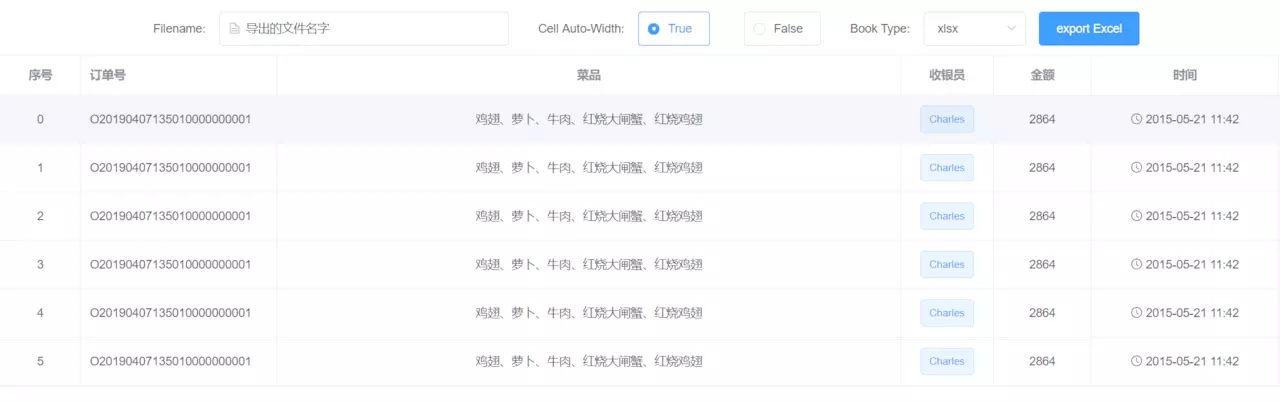
用法都是看GitHub开源项目的和博客的,自己本身还没有二次封装这样内容的实力,欢迎大佬提出宝贵的意见。
以上所述是小编给大家介绍的如何在Vue项目中导出Excel详解整合,希望对大家有所帮助,如果大家有任何疑问请给我留言,小编会及时回复大家的。在此也非常感谢大家对网站的支持!
加载全部内容