android view 滑动 Android view随触碰滑动效果
HeTingwei 人气:0想了解Android view随触碰滑动效果的相关内容吗,HeTingwei在本文为您仔细讲解android view 滑动的相关知识和一些Code实例,欢迎阅读和指正,我们先划重点:android,view,滑动,下面大家一起来学习吧。
主要思路是通过父布局的onTouch(),方法,获取滑动到的位置和点击下的位置,再去设置子view的位置。我的代码中考虑了在边缘情况。需要注意的是,使用RelativeLayout,以imageView为例。从测试结果来看,bottomMargin 和rightMargin 性能非常差,最好还是用leftMargin与topMargin定位。
下面是运行效果:
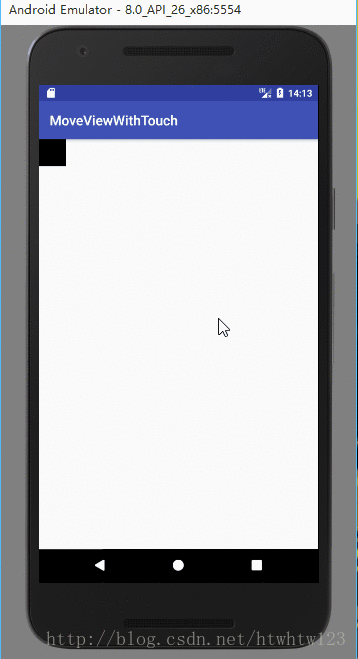
布局文件里面就是一个Relativelayout中有一个ImageView。如下
<?xml version="1.0" encoding="utf-8"?> <RelativeLayout xmlns:android="http://schemas.android.com/apk/res/android" xmlns:tools="http://schemas.android.com/tools" android:id="@+id/relativeLayout" android:layout_width="match_parent" android:layout_height="match_parent" tools:context="com.xingyi.moveviewwithtouch.MainActivity"> <ImageView android:id="@+id/imageView" android:layout_width="40dp" android:layout_height="40dp" android:background="@android:color/black"/> </RelativeLayout>
Java代码如下,这里考虑了边缘位置滑动的效果。如果考虑,在最左边缘imageView会有一半在屏幕之外,在最右边缘会缩小,直到看不见。
package com.xingyi.moveviewwithtouch;
import android.os.Bundle;
import android.support.v7.app.AppCompatActivity;
import android.view.MotionEvent;
import android.view.View;
import android.widget.ImageView;
import android.widget.RelativeLayout;
public class MainActivity extends AppCompatActivity {
ImageView imageView;
RelativeLayout relativeLayout;
int heightRL,widthRL;
int halfHeight,halfWidth;
boolean first=true;
private int widthImg;
private int heightImg;
@Override
protected void onCreate(Bundle savedInstanceState) {
super.onCreate(savedInstanceState);
setContentView(R.layout.activity_main);
initView();
}
//初始化视图
private void initView() {
imageView = (ImageView) findViewById(R.id.imageView);
relativeLayout = (RelativeLayout) findViewById(R.id.relativeLayout);
//获取滑动瞬间位置和点击瞬间位置,并移动imageview
relativeLayout.setOnTouchListener(new View.OnTouchListener() {
@Override
public boolean onTouch(View view, MotionEvent motionEvent) {
switch (motionEvent.getAction()) {
case MotionEvent.ACTION_MOVE:
moveView(imageView, motionEvent.getX(), motionEvent.getY());
break;
case MotionEvent.ACTION_DOWN:
getWidthAndHeight();
moveView(imageView, motionEvent.getX(), motionEvent.getY());
break;
default:
break;
}
return true;
}
});
}
//因为不能在初始化视图时获得长宽,而每次计算一次长宽又影响性能
private void getWidthAndHeight(){
if(first){
widthRL=relativeLayout.getWidth();
heightRL=relativeLayout.getHeight();
widthImg=imageView.getWidth();
heightImg=imageView.getHeight();
halfWidth = imageView.getWidth() / 2;//imageView宽度的一半
halfHeight = imageView.getHeight() / 2;//imageView高度的一半
first=false;
}
}
//滑动瞬间,将x和y分别作imageView的中心点到relativeLayout最左和顶端距离
private void moveView(View view, float x, float y) {
RelativeLayout.LayoutParams params = (RelativeLayout.LayoutParams) view.getLayoutParams();
//设置水平位置
if (x < halfWidth) {//左边缘
params.leftMargin = 0;//设置imageview到左端距离为0
} else if (x > widthRL- halfWidth) {
params.leftMargin = widthRL-widthImg;//设置imageview左端到左端端距离(params.rightMargin的性能非常糟糕)
} else {
params.leftMargin = (int) (x - halfWidth);//imageview左端到relativelayout左端距离
}
//设置竖直位置
if (y < halfHeight) {
params.topMargin = 0;
} else if (y > heightRL - halfHeight) {
params.topMargin = heightRL-widthImg;//params.bottomMargin的性能非常糟糕
} else {
params.topMargin = (int) (y - halfHeight);
}
view.setLayoutParams(params);
}
}
总结
以上所述是小编给大家介绍的Android view随触碰滑动效果,希望对大家有所帮助,如果大家有任何疑问请给我留言,小编会及时回复大家的。在此也非常感谢大家对网站的支持!
加载全部内容