android 验证码倒计时 android实现一个图片验证码倒计时功能
卡夫卡15 人气:0想了解android实现一个图片验证码倒计时功能的相关内容吗,卡夫卡15在本文为您仔细讲解android 验证码倒计时的相关知识和一些Code实例,欢迎阅读和指正,我们先划重点:android,验证码,倒计时,下面大家一起来学习吧。
1.如图所示,要实现一个验证码的倒计时的效果
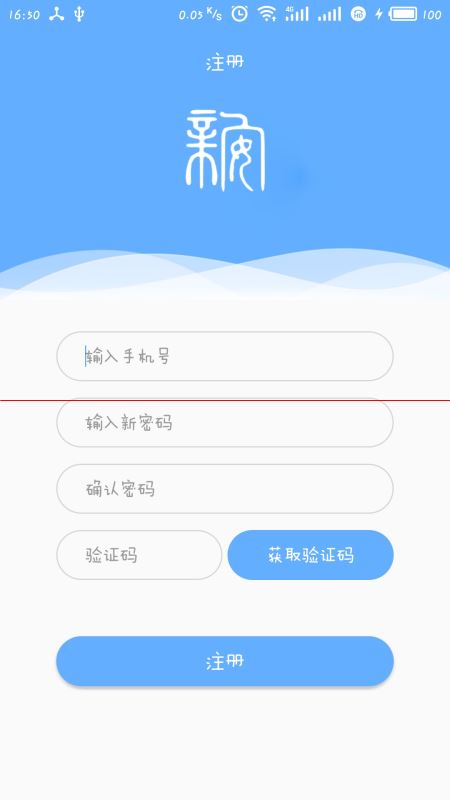
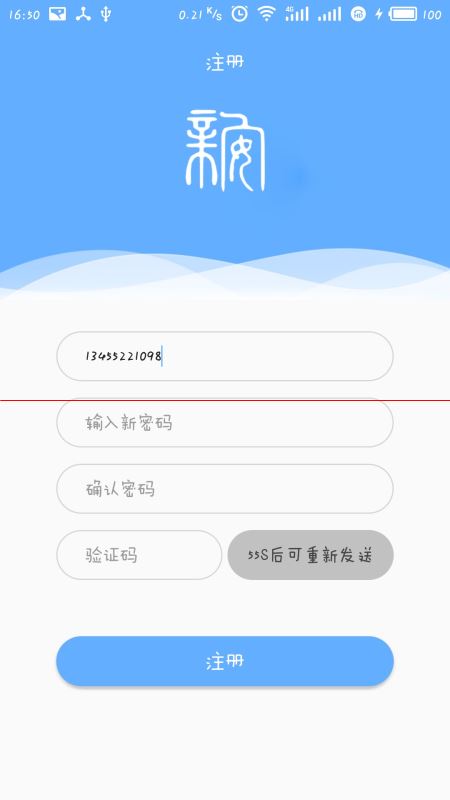
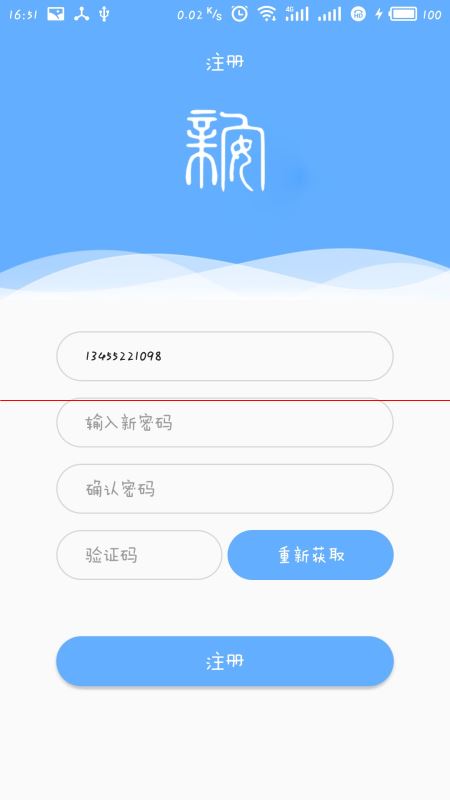
2.实现
图中获取验证码那块是一个button按钮
关键部分,声明一个TimeCount,继承自CountDownTimer
/*验证码倒计时*/
private class TimeCount extends CountDownTimer{
/**
* @param millisInFuture 总时间长度(毫秒)
* @param countDownInterval 时间间隔(毫秒),每经过一次时间间隔都会调用onTick方法
*/
public TimeCount(long millisInFuture, long countDownInterval) {
super(millisInFuture, countDownInterval);
}
@Override
public void onTick(long millisUntilFinished) { //倒计时状态
getVerificationCodeBtn.setClickable(false); //设置button此时不可点击
getVerificationCodeBtn.setBackground(getResources().getDrawable(R.drawable.get_verification_code_waitting_bg));//修改button的背景
getVerificationCodeBtn.setTextColor(getResources().getColor(R.color.black));//修改button的textColor
getVerificationCodeBtn.setText(millisUntilFinished / 1000 +"s后可重新发送");//显示button的倒计时文字
}
@Override
public void onFinish() { //倒计时结束状态
getVerificationCodeBtn.setBackground(getResources().getDrawable(R.drawable.login_btn_bg));
getVerificationCodeBtn.setTextColor(getResources().getColor(R.color.white));
getVerificationCodeBtn.setClickable(true); //重新设置button为可点击
getVerificationCodeBtn.setText("重新获取"); //修改button的文字
}
}
最后在代码中,声明TimeCount并实例化,在button的点击事件中调用.start()方法启动定时器。
TimeCount timeCount = new TimeCount(60000,1000); timeCount.start();
总结
以上所述是小编给大家介绍的android实现一个图片验证码倒计时功能,希望对大家有所帮助,如果大家有任何疑问请给我留言,小编会及时回复大家的。在此也非常感谢大家对网站的支持!
加载全部内容