ios抽屉效果 ios仿侧边抽屉效果实现代码
菜鸟Alex 人气:0效果图如下
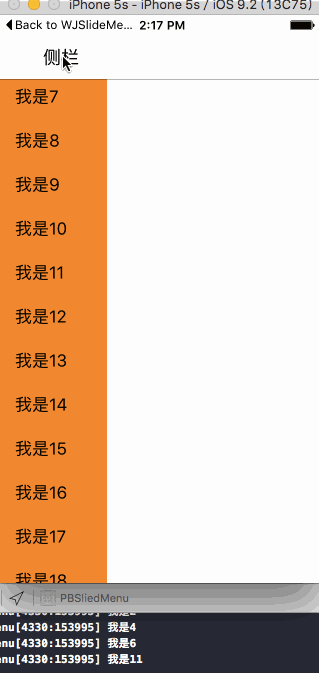
代码实现以及思路下面分析:
代码创建导航控制器
Appdelegate.m中
#import "AppDelegate.h"
#import "ViewController.h"
@interface AppDelegate ()
@end
@implementation AppDelegate
- (BOOL)application:(UIApplication *)application didFinishLaunchingWithOptions:(NSDictionary *)launchOptions {
self.window = [[UIWindow alloc] initWithFrame:[UIScreen mainScreen].bounds];
ViewController * vc = [[ViewController alloc] init];
//必须要初始化导航控制器的根控制器
UINavigationController * nav = [[UINavigationController alloc] initWithRootViewController:vc];
self.window.rootViewController = nav;
[self.window makeKeyAndVisible];
return YES;
}
viewcontroller.m中
// // ViewController.m // PBSliedMenu // // Created by 裴波波 on 16/4/21. // Copyright © 2016年 裴波波. All rights reserved. // #import "ViewController.h" #define kScreenH [UIScreen mainScreen].bounds.size.height #define kScreenW [UIScreen mainScreen].bounds.size.width #define kNavW 64 @interface ViewController ()<UITableViewDelegate,UITableViewDataSource> @property (nonatomic, strong) UITableView *tableView; /** 记录是否打开侧边栏 */ @property (nonatomic, assign) BOOL openSlide; /** 侧栏按钮 */ @property (nonatomic, strong) UIBarButtonItem *btnLeft; @end
用一个bool值来记录左侧view是打开还是关闭状态.每次点击都要改变记录tableView状态的值
用属性保存 侧栏 按钮,用来当左侧tableView正在弹出或者收回执行动画过程中禁用.
@implementation ViewController
#pragma mark - 选中某个cell代理方法
-(void)tableView:(UITableView *)tableView didSelectRowAtIndexPath:(NSIndexPath *)indexPath{
UITableViewCell * cell = [tableView cellForRowAtIndexPath:indexPath];
NSLog(@"%@",cell.textLabel.text);
//选中cell后立即取消选中
[tableView deselectRowAtIndexPath:indexPath animated:YES];
}
#pragma mark - tableView数据源
-(NSInteger)tableView:(UITableView *)tableView numberOfRowsInSection:(NSInteger)section{
return 20;
}
-(UITableViewCell *)tableView:(UITableView *)tableView cellForRowAtIndexPath:(NSIndexPath *)indexPath{
static NSString * ID = @"cell";
UITableViewCell * cell = [tableView dequeueReusableCellWithIdentifier:ID forIndexPath:indexPath];
cell.textLabel.text = [NSString stringWithFormat:@"我是%zd",indexPath.row];
cell.backgroundColor = [UIColor orangeColor];
return cell;
}
- (void)viewDidLoad {
[super viewDidLoad];
self.view.backgroundColor = [UIColor whiteColor];
[self initLeftBarButton];
//注册cell
[self.tableView registerClass:[UITableViewCell class] forCellReuseIdentifier:@"cell"];
}
注意:注册cell的同时调用了 self.tableView 则调用了懒加载,此时tableView已经创建了.必须要先创建,否则有一个小bug就是,当tableView第一次弹出的时候会从屏幕的(0,0)点弹出,而不是整个tableView从左侧弹出.
#pragma mark - 初始化侧栏按钮
-(void)initLeftBarButton{
UIButton * btnLeft = [[UIButton alloc] init];
btnLeft.frame = CGRectMake(0, 0, 90, 40);
[btnLeft setTitle:@"侧栏" forState:UIControlStateNormal];
[btnLeft setTitleColor:[UIColor blackColor] forState:UIControlStateNormal];
[btnLeft addTarget:self action:@selector(didLeftBtn) forControlEvents:UIControlEventTouchUpInside];
self.navigationItem.leftBarButtonItem = [[UIBarButtonItem alloc] initWithCustomView:btnLeft];
self.btnLeft = self.navigationItem.leftBarButtonItem;
}
#pragma mark - 懒加载tableView
-(UITableView *)tableView{
if (_tableView == nil) {
_tableView = [[UITableView alloc] init];
_tableView.delegate = self;
_tableView.dataSource = self;
_tableView.backgroundColor = [UIColor orangeColor];
//第一次点击tableView从左上角弹出,优化方案--先创建出tableView
CGFloat hight = kScreenH;
CGFloat x = 0;
CGFloat y = kNavW;
CGFloat width = 0;
_tableView.frame = CGRectMake(x, y, width, hight);
//取消显示竖直滚动条
_tableView.showsVerticalScrollIndicator = NO;
}
return _tableView;
}
懒加载的时候直接创建tableView,让其宽度 == 0 即可.
#pragma mark - 点击侧栏按钮弹出tableView
-(void)didLeftBtn{
//禁用button等待动画执行完毕再启用button
self.btnLeft.enabled = NO;
CGFloat hight = kScreenH;
CGFloat x = 0;
CGFloat y = kNavW;
if (!self.openSlide) {
//添加动画
[UIView animateWithDuration:0.3 animations:^{
CGFloat width = kScreenW / 3;
self.tableView.frame = CGRectMake(x, y, width, hight);
}];
[self.view addSubview:self.tableView];
} else {
[UIView animateWithDuration:0.3 animations:^{
CGFloat width = 0;
self.tableView.frame = CGRectMake(x, y, width, hight);
}];
}
//执行完毕动画 取消禁用button
[self performSelector:@selector(setBtnLeftEnabled) withObject:nil afterDelay:0.3];
//监视侧栏是否打开
if (self.openSlide == YES) {
self.openSlide = NO;
} else {
self.openSlide = YES;
}
}
点击 侧栏 按钮弹出tableView,此过程中让其动画执行,不会显得生硬.让tableView的宽度从0---> 屏幕宽度的三分之一
记录tableView打开的状态.
执行动画的过程中禁用 侧栏 按钮,由于代码执行时间的瞬间完成的,动画执行时间是0.3s,则延迟0.3s取消禁用 侧栏 按钮.
//不用反复创建tableView
//#pragma mark - 移除tableView
//-(void)removeSliedView{
//
// [self.tableView removeFromSuperview];
// self.btnLeft.enabled = YES;
//}
#pragma mark - 动画执行完毕启用"侧栏"按钮
-(void)setBtnLeftEnabled{
self.btnLeft.enabled = YES;
//动画执行完毕让第一个cell显示在最顶端
self.tableView.contentOffset = CGPointMake(0, 0);
}
- (void)didReceiveMemoryWarning {
[super didReceiveMemoryWarning];
// Dispose of any resources that can be recreated.
}
@end
之前犯过一个错误就是点击 侧栏 按钮创建tableView,再点击 销毁 tableView,这样比较耗性能.通过懒加载先创建tableView,收回tableView的时候让其宽度 == 0 即可.
上图演示的可以看出,当滑动tableView的时候,再次点击进去tableView还是滑动的位置,不会恢复到开始 下标为 0 的cell为最上面显示的cell.优化方案:让tableView的偏移contentOffset等于 0即可.代码不能写在 弹出tableView 与 收回 tableView的动画代码中,因为这样会让人看出来.写在动画执行完毕后的代码中.
源代码地址:https://git.oschina.net/alexpei/PBSliedMenu.git
以上就是本文的全部内容,希望对大家的学习有所帮助。
加载全部内容