android Notification消息通知 Android中通过Notification&NotificationManager实现消息通知
尽情飞奔 人气:0想了解Android中通过Notification&NotificationManager实现消息通知的相关内容吗,尽情飞奔在本文为您仔细讲解android Notification消息通知的相关知识和一些Code实例,欢迎阅读和指正,我们先划重点:android_Notification,android通知栏消息,android通知栏,下面大家一起来学习吧。
notification是一种让你的应用程序在没有开启情况下或在后台运行警示用户。它是看不见的程序组件(Broadcast Receiver,Service和不活跃的Activity)警示用户有需要注意的事件发生的最好途径。
1、新建一个android项目
我新建项目的 minSdkVersion="11",targetSdkVersion="19"。也就是支持最低版本的3.0的。
2、习惯性地打开项目清单文件AndroidManifest.xml,添加一个权限:<uses-permission android:name="android.permission.VIBRATE"/> 不添加不行的。
3、在布局activity_main.xml中添加几个按钮,样子就大概这样,垂直排版的LinearLayout
具体代码
<LinearLayout xmlns:android="http://schemas.android.com/apk/res/android"
xmlns:tools="http://schemas.android.com/tools"
android:layout_width="match_parent"
android:layout_height="match_parent"
android:paddingBottom="@dimen/activity_vertical_margin"
android:paddingLeft="@dimen/activity_horizontal_margin"
android:paddingRight="@dimen/activity_horizontal_margin"
android:paddingTop="@dimen/activity_vertical_margin"
android:orientation="vertical"
tools:context=".MainActivity" >
<Button
android:id="@+id/btn_01"
android:layout_width="match_parent"
android:layout_height="wrap_content"
android:text="3.0以前版本的notification,用新的吧"
android:onClick="click"
/>
<Button
android:id="@+id/btn_02"
android:layout_width="match_parent"
android:layout_height="wrap_content"
android:text="大视图文本通知"
android:onClick="click"
/>
<Button
android:id="@+id/btn_03"
android:layout_width="match_parent"
android:layout_height="wrap_content"
android:text="大视图图片通知"
android:onClick="click"
/>
<Button
android:id="@+id/btn_04"
android:layout_width="match_parent"
android:layout_height="wrap_content"
android:text="进度条通知"
android:onClick="click"
/>
</LinearLayout>
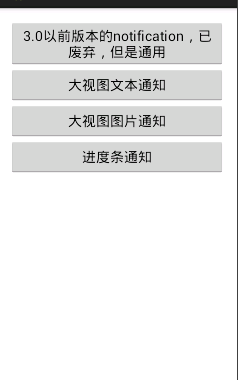
4、MainActivity中的代码:
package com.xin.day__notificationdemo;
import java.util.Timer;
import java.util.TimerTask;
import android.app.Activity;
import android.app.Notification;
import android.app.NotificationManager;
import android.app.PendingIntent;
import android.content.Intent;
import android.graphics.BitmapFactory;
import android.os.Bundle;
import android.support.v.app.NotificationCompat;
import android.support.v.app.NotificationCompat.BigPictureStyle;
import android.support.v.app.NotificationCompat.BigTextStyle;
import android.support.v.app.NotificationCompat.Builder;
import android.util.Log;
import android.view.View;
public class MainActivity extends Activity {
//通知的唯一标识,在一个应用程序中不同的通知要区别开来
private static final int NO = x;
private static final int NO = x;
private static final int NO = x;
private static final int NO = x;
//进度条要用
private int progress = ;
@Override
protected void onCreate(Bundle savedInstanceState) {
super.onCreate(savedInstanceState);
setContentView(R.layout.activity_main);
}
//click方法,和xml文件中的各个按钮的onClick属性的值要一致
public void click(View view) {
//创建NotificationManager
final NotificationManager manager = (NotificationManager) getSystemService(NOTIFICATION_SERVICE);
//用switch语句控制四个控件
switch (view.getId()) {
case R.id.btn_: {
Notification notification = new Notification();
notification.icon = R.drawable.ic_launcher;
notification.tickerText = "有消息了。。。";
Intent intent = new Intent(this, MainActivity.class);
PendingIntent pendingIntent = PendingIntent.getActivity(this, ,
intent, PendingIntent.FLAG_UPDATE_CURRENT);
notification.setLatestEventInfo(this, ".以前的通知", "试试而已", pendingIntent);
notification.when = System.currentTimeMillis();
notification.defaults = Notification.DEFAULT_ALL;
notification.flags = Notification.FLAG_AUTO_CANCEL;
notification.number = ;
notification.vibrate = new long[]{, };
manager.notify(NO, notification);
}
break;
case R.id.btn_:{
//大视图文本通知
//创建消息构造器,在扩展包
NotificationCompat.Builder builder = new NotificationCompat.Builder(this);
//设置当有消息是的提示,图标和提示文字
builder.setSmallIcon(R.drawable.ic_launcher).setTicker("有新消息了");
//需要样式
BigTextStyle style = new BigTextStyle();
style.setBigContentTitle("上课通知");//通知的标题
style.bigText("今天下午要在综B上jsp");//通知的文本内容
//大视图文本具体内容
style.setSummaryText("这是正常的课程安排,请各位同学按时上课");
builder.setStyle(style);
//显示消息到达的时间,这里设置当前时间
builder.setWhen(System.currentTimeMillis());
//获取一个通知对象
Notification notification = builder.build();
notification.flags = Notification.FLAG_AUTO_CANCEL;
//发送(显示)通知
//notify()第一个参数id An identifier for this notification unique within your application
//get?意思说,这个通知在你的应用程序中唯一的标识符
manager.notify(NO, notification);
}
break;
case R.id.btn_:{
//大视图图片通知
NotificationCompat.Builder builderPic = new Builder(this);
builderPic.setSmallIcon(R.drawable.ic_launcher).setTicker("新浪体育提醒");
//进行设置
BigPictureStyle pictureStyle = new BigPictureStyle();
pictureStyle.setBigContentTitle("新浪体育 快船VS骑士 ");
pictureStyle.bigPicture(BitmapFactory.decodeResource(getResources(), R.drawable.ic_game));
pictureStyle.setSummaryText(" 快船VS骑士 天王山之战!!!");//不要在意文字
//设置样式
builderPic.setStyle(pictureStyle);
//设置显示的时间
builderPic.setWhen(System.currentTimeMillis());
Notification notification = pictureStyle.build();
notification.flags = Notification.FLAG_AUTO_CANCEL;
//
manager.notify(NO, notification);
}
break;
case R.id.btn_:{
//进度条通知
final NotificationCompat.Builder builderProgress = new NotificationCompat.Builder(this);
builderProgress.setSmallIcon(R.drawable.ic_launcher).setTicker("进度条通知");
builderProgress.setProgress(, progress, false);
final Notification notification = builderProgress.build();
//发送一个通知
manager.notify(NO, notification);
//创建一个计时器
Timer timer = new Timer();
timer.schedule(new TimerTask(){
@Override
public void run() {
Log.i("progress",progress+"");
while(progress <= ){
progress ++;
try {
Thread.sleep();
} catch (InterruptedException e) {
// TODO Auto-generated catch block
e.printStackTrace();
}
//更新进度条
builderProgress.setProgress(, progress, false);
//再次通知
manager.notify(NO, builderProgress.build());
}
//计时器退出
this.cancel();
//进度条退出
manager.cancel(NO);
return;//结束方法
}
}, );
}
break;
default:
break;
}
}
}
5、运行:我的虚拟机版本是4.0的(api19),按住通知左(右)滑动就可以让通知小时了。
效果如下:

加载全部内容