PostgreSQL数据库服务端监听设置及客户端连接方法 PostgreSQL数据库服务端监听设置及客户端连接方法教程
人气:7想了解PostgreSQL数据库服务端监听设置及客户端连接方法教程的相关内容吗,在本文为您仔细讲解PostgreSQL数据库服务端监听设置及客户端连接方法的相关知识和一些Code实例,欢迎阅读和指正,我们先划重点:PostgreSQL,数据库,服务端,监听,设置,客户端,连接方法,下面大家一起来学习吧。
众所周知,PostgreSQL 是一个自由的对象-关系数据库服务器(数据库管理系统),是一个可以免费使用的开放源代码数据库系统。本文详细介绍了PostgreSQL数据库服务端监听设置及客户端连接方法,具体如下:
一、背景介绍:
本文所述PostgreSQL服务端运行在RedHat Linux上,IP为:192.168.230.128
客户端安装在Windows XP上, IP为:192.168.230.1
二、配置方法:
1.修改服务端/opt/postgresql/data/postgresql.conf文件,将:
#listen_address='localhost'
改成
listen_address='*'
2.修改/opt/postgresql/data/gp_hba.conf文件:
在其中增加客户端的ip,如下,注意最后一行:
# TYPE DATABASE USER CIDR-ADDRESS METHOD # "local" is for Unix domain socket connections only local all all trust # IPv4 local connections: host all all 127.0.0.1/32 trust # IPv6 local connections: host all all ::1/128 trust #kevin add # IPv4 local connections: host all all 192.168.230.1/32 trust
3.重启PG服务:
[postgres@localhost data]$ pg_ctl restart waiting for server to shut down....LOG: received smart shutdown request LOG: autovacuum launcher shutting down LOG: shutting down LOG: database system is shut down done server stopped server starting [postgres@localhost data]$ LOG: database system was shut down at 2011-07-09 14:54:29 CST LOG: autovacuum launcher started LOG: database system is ready to accept connections [postgres@localhost data]$
4. 使用客户端连接,配置如下:

5.点击“确定”进行连接,成功后,如下:
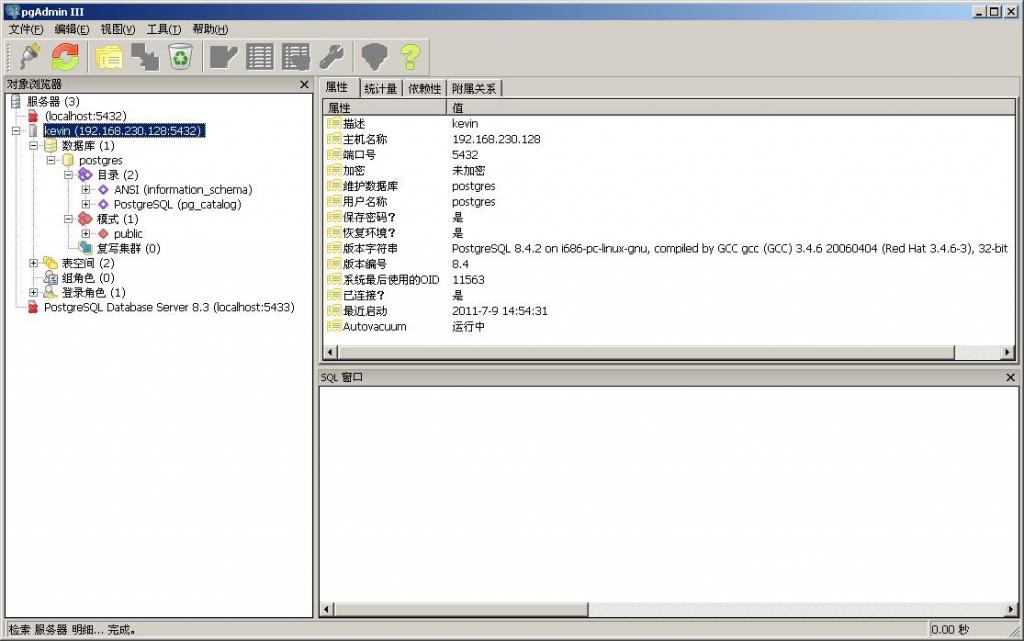
加载全部内容