vue轮播图 vue仿携程轮播图效果(滑动轮播,下方高度自适应)
牛顿顿的apple 人气:0想了解vue仿携程轮播图效果(滑动轮播,下方高度自适应)的相关内容吗,牛顿顿的apple在本文为您仔细讲解vue轮播图的相关知识和一些Code实例,欢迎阅读和指正,我们先划重点:vue轮播图,vue滑动轮播,vue仿携程轮播图,下面大家一起来学习吧。
先看案例,使用vue+swiper实现,slide不同高度时,动态计算盒子高度,让其下方高度自适应的效果
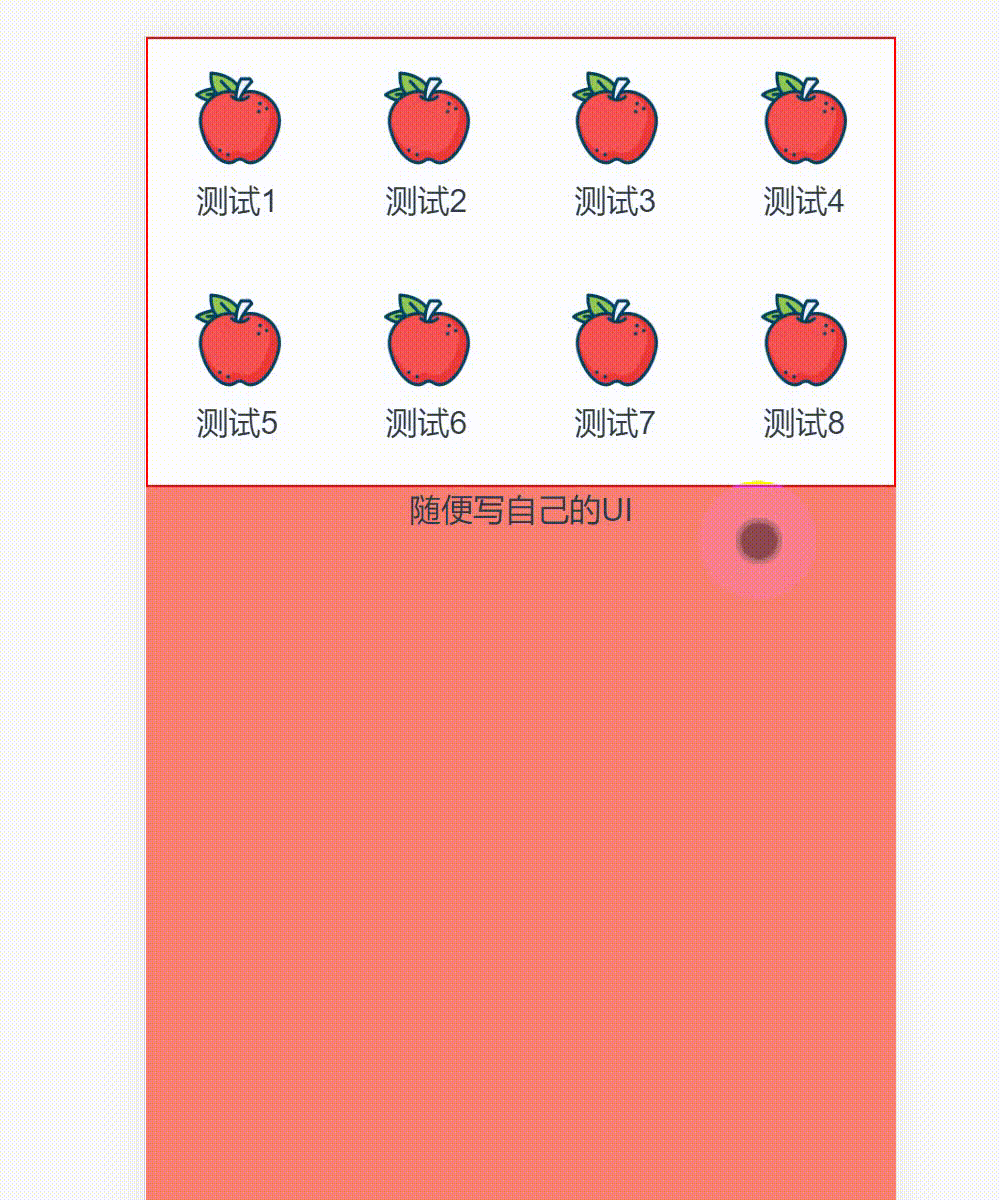
首先搭建vue项目,这里不做过多说明,然后安装swiper
npm install swiper --save-dev
1. js部分:初始化swiper组件,vue要在mounted生命周期中进行初始化,代码如下:
import Swiper from 'swiper'
import { TweenMax, Power2 } from 'gsap'
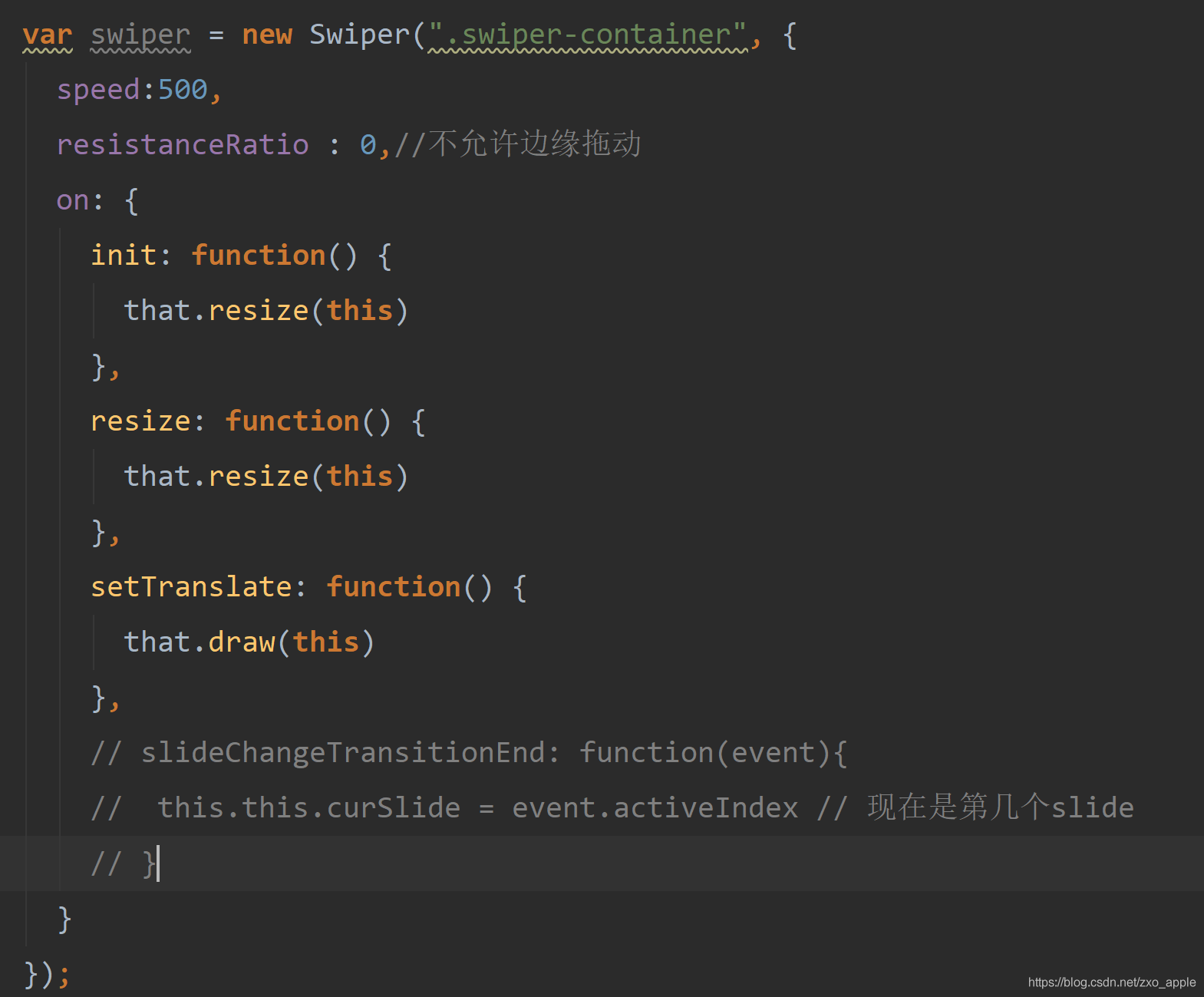
初始化时调用resize函数,计算屏幕容器的宽高,代码如下
// 重新计算屏幕宽高
resize(swiper) {
this.clientWidth = document.documentElement.clientWidth||document.body.clientWidth;
this.clientHeight = document.documentElement.clientHeight||document.body.clientHeight;
this.draw(swiper)
},
计算完后调用draw函数,根据滑动slide,动态计算轮播容器的高度;注意这里引用了TweenMax框架,使用前需要安装,详细使用方法可参考官网TweenMax
npm install gsap -D
先大概看下TweenMax使用方法
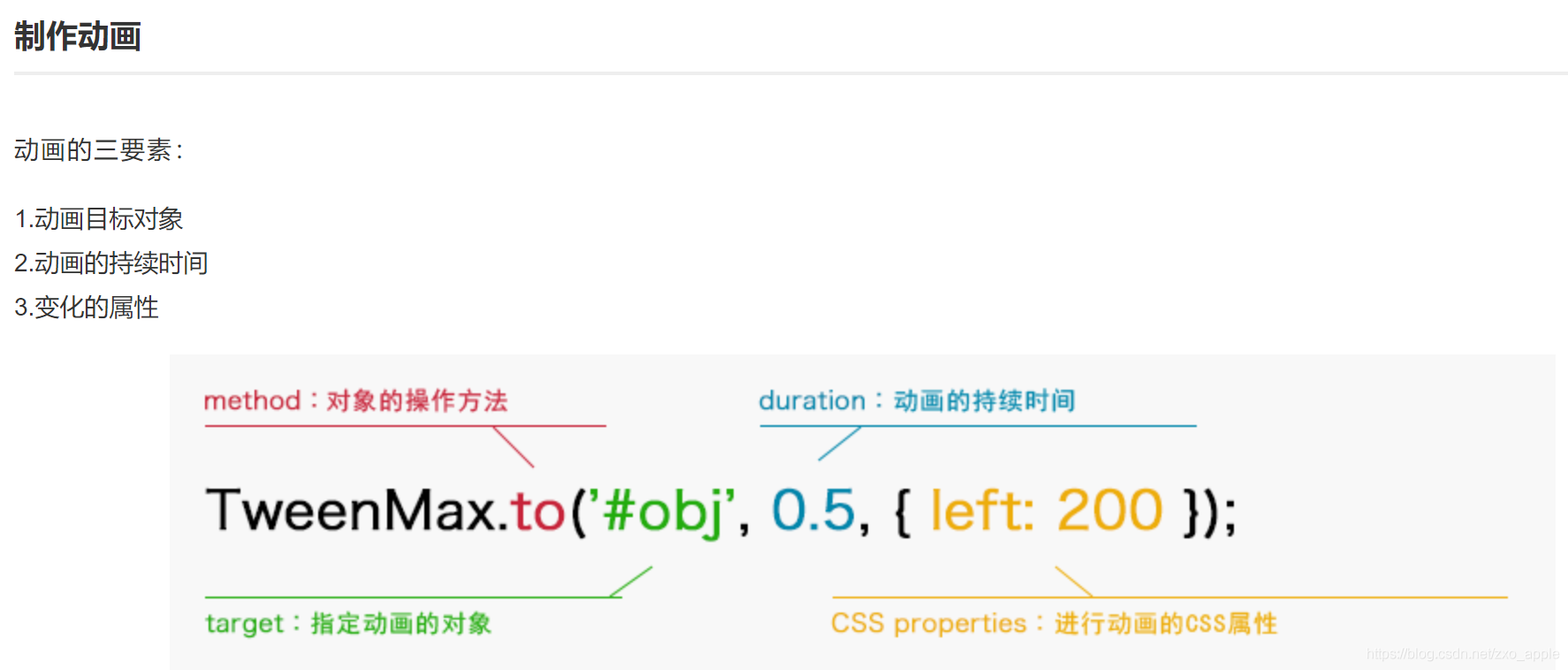
// 动态计算swiper-container高度
draw(swiper) {
TweenMax.to(this.tweenObj, 0.5, {translate: swiper.translate, ease: Power2.easeOut,
onUpdate: () => {
let translate = this.tweenObj.translate
// 左边slide索引
let iLeft = Math.floor(-translate / this.clientWidth)
if (iLeft > this.slidesLength) {
iLeft = this.slidesLength
}
// 右边slide索引
let iRight = iLeft + 1
if (iRight > this.slidesLength) {
iRight = this.slidesLength
}
for(let i=0; i< this.swiperSlide.length; i++){
//图片宽度满屏时,每个图片的高度
this.swiperSlide[i].fullHeight = this.clientWidth/this.swiperSlide[i].getBoundingClientRect().width * this.swiperSlide[i].getBoundingClientRect().height;
}
//移动比例 移动过程中高度变化 0~1~0的变化规律
let percent = Number((-translate / this.clientWidth).toFixed(5)) - iLeft
//根据左右图片和移动比例得出相应高度
let currentHeight = (this.swiperSlide[iRight].fullHeight - this.swiperSlide[iLeft].fullHeight )*percent + this.swiperSlide[iLeft].fullHeight
// 轮播容器高度
swiper.el.style.height = currentHeight +'px'
}
})
}
2.html部分
<!--仿携程轮播效果-->
<div class="swiper-demo">
<div class="swiper-container">
<div class="swiper-wrapper">
<!--这里一定要加高度,不然会出问题!!!-->
<div class="swiper-slide" style="height: 222px;">
<div class="wrap" v-for="(item, index) in category1" :key="index">
<img src="../assets/wish.png" alt="">
<span>{{item.name}}</span>
</div>
</div>
<!--这里一定要加高度,不然会出问题!!!-->
<div class="swiper-slide" style="height: 400px;">
<div class="wrap" v-for="(item, index) in category2" :key="index">
<img src="../assets/wish.png" alt="">
<span>{{item.name}}</span>
</div>
</div>
</div>
</div>
<div style="background: salmon; height: 80vh">随便写自己的UI</div>
</div>
注意:swiper-slide一定要加高度,不然会出问题
3.css部分
.swiper-slide {
width: auto;
height: 100%;
display: flex;
flex-wrap: wrap;
justify-content: space-between;
}
.wrap {
width: 24%;
height: 100px;
display: flex;
flex-direction: column;
align-items: center;
justify-content: center;
}
img {
width: 60px;
}
这样就实现了一个高度自适应的轮播效果了,三个及以上也没问题啦,喜欢点个关注吧,嘻嘻~
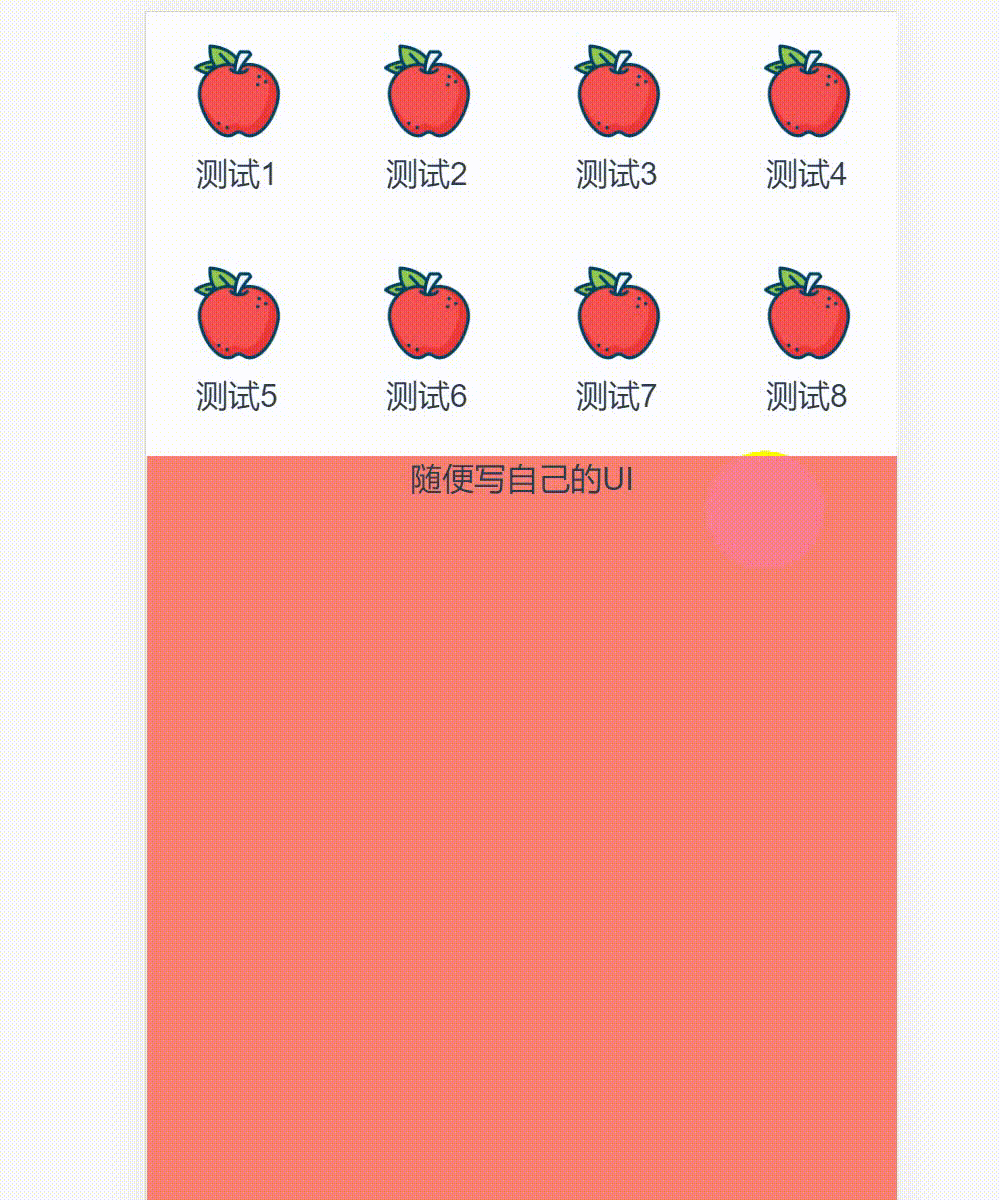
加载全部内容