KVM管理工具 WebVirtMgr
合衬-nfsnobody.com 人气:3WEB管理工具 WebVirtMgr
WebVirtMgr是一个基于libvirt的Web界面,用于管理虚拟机。它允许您创建和配置新域,并调整域的资源分配。VNC查看器为来宾域提供完整的图形控制台。KVM是目前唯一支持的虚拟机管理程序。
基础环境
[root@BJtest32 ~]# cat /etc/redhat-release
CentOS release 6.6 (Final)
[root@BJtest32 ~]# uname -r
2.6.32-504.el6.x86_64
[root@BJtest32 ~]# getenforce
Disabled
查看是否支持虚拟化
cat /proc/cpuinfo | grep -E 'vmx|svm'
查看KVM 驱动是否加载
lsmod | grep kvm
如果没有加载kvm驱动,利用命令加载驱动
modprobe -a kvm
modprobe -a kvm_intelhosts免密登录
kvm所用的所有服务器都需要互相做免密
如果只有一台机器,把本机的id_rsa.pub 拷贝到authorized_keys里
[root@BJtest32 ~]# ssh-keygen
[root@BJtest32 ~]# -copy-id -i .ssh/id_rsa.pub root@$IP依赖包及管理工具
kvm属于内核,不需要安装。但是需要一些管理工具包
yum install -y qemu-kvm libvirt libvirt-python libguestfs-tools virt-install virt-manager python-virtinst libvirt-client virt-viewer qemu-kvm-tool
libvirt 用来管理kvm
yum install -y virt-install
安装管理KVM命令WebVirtMgr 安装
官方地址
WebVirtMgr只在管理端安装
[root@BJtest32 data]# yum -y install http:/https://img.qb5200.com/download-x/dl.fedoraproject.org/pub/epel/6/i386/epel-release-6-8.noarch.rpm
[root@BJtest32 data]# yum -y install git python-pip libvirt-python libxml2-python python-websockify supervisor nginx
[root@BJtest32 data]# git clone git://github.com/retspen/webvirtmgr.git
[root@BJtest32 data]# cd webvirtmgr
[root@BJtest32 webvirtmgr]# pip install -r requirements.txt # or python-pip (RedHat, Fedora, CentOS, OpenSuse)
#requirements.txt主要是用于记录所有依赖包及其精确的版本号。以便新环境部署
[root@BJtest32 webvirtmgr]# ./manage.py syncdb
WARNING:root:No local_settings file found.
Creating tables ...
Creating table auth_permission
Creating table auth_group_permissions
Creating table auth_group
Creating table auth_user_groups
Creating table auth_user_user_permissions
Creating table auth_user
Creating table django_content_type
Creating table django_session
Creating table django_site
Creating table servers_compute
Creating table instance_instance
Creating table create_flavor
You just installed Django's auth system, which means you don't have any superusers defined.
这里需要我们输入Yes,配置管理员用户
配置信息如下
You just installed Django's auth system, which means you don't have any superusers defined.
Would you like to create one now? (yes/no): yes #是否现在创建管理员用户
Username (leave blank to use 'root'): root #用户名称
Email address: cyh@i4t.com #邮箱地址 (可以不填)
Password: #管理员用户密码
Password (again): #重复输入密码
Superuser created successfully. #创建成功
Installing custom SQL ...
Installing indexes ...
Installed 6 object(s) from 1 fixture(s)
#配置Django 静态页面
[root@BJtest32 webvirtmgr]# ./manage.py collectstatic
输入Yes即可
#如果还需要再添加管理员用户,执行下面的命令
#前台启动WebVirMgr,默认是Debug模式同时日志打印在前台
[root@BJtest32 webvirtmgr]# ./manage.py createsuperuser
以上执行Python脚本必须在webvirtmgr目录启动WebVirMgr
前台启动WebVirMgr,默认是Debug模式同时日志打印在前台
[root@BJtest32 webvirtmgr]# ./manage.py runserver 0:8000
IP+8000端口访问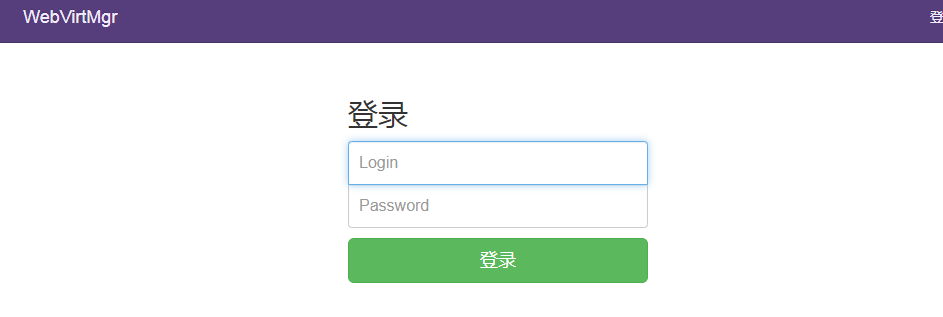
用户名和密码就是刚刚创建的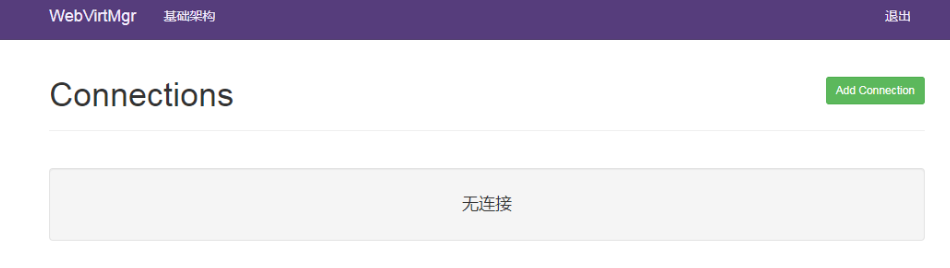
登录成功,没有报错。
现在在服务器端Ctrl+C退出
安装Nginx使用supervisor进行管理。
配置Nginx
Nginx安装 安装完成后修改配置文件
[root@BJtest32 conf.d]# cat webvirtmgr.conf
server {
listen 80;
server_name webvirtmgr.nfsnobody.com;
location / {
proxy_pass http://127.0.0.1:8000;
proxy_set_header X-Real-IP $remote_addr;
proxy_set_header X-Forwarded-for $proxy_add_x_forwarded_for;
proxy_set_header Host $host:$server_port;
proxy_set_header X-Forwarded-Proto $remote_addr;
proxy_connect_timeout 600;
proxy_read_timeout 600;
proxy_send_timeout 600;
client_max_body_size 5120M;
}
location /static/ {
root https://img.qb5200.com/download-x/data1/webvirtmgr;
expires max;
}
}
[root@BJtest32 conf.d]# nginx -t
nginx: the configuration file /etc/nginx/nginx.conf syntax is ok
nginx: configuration file /etc/nginx/nginx.conf test is successful
[root@BJtest32 conf.d]# /etc/init.d/nginx restart配置supervisor
supervisorctl所有的操作都需要在webvirtmgr的安装目录下,否则会提示找不到文件
WebVirtMgr默认使用supervisor进行管理(启动停止服务) 所以我们需要配置supervisor
安装supervisor
[root@BJtest32 ~]# yum remove supervisor -y
[root@BJtest32 ~]# pip install supervisor==3.1.3
[root@BJtest32 ~]# echo_supervisord_conf > /etc/supervisor/supervisord.conf
#修改配置文件
[root@BJtest32 ~]# vim /etc/supervisord.conf
#新增以下内容
[include]
files = /etc/supervisord.d/*.conf
#创建目录
[root@BJtest32 ~]# mkdir /etc/supervisord.d/
#配置service
[root@BJtest32 ~]# vi /etc/init.d/supervisord
#!/bin/bash
#
# supervisord This scripts turns supervisord on
#
# Author: Mike McGrath <mmcgrath@RedHat.com> (based off yumupdatesd)
#
# chkconfig: - 95 04
#
# description: supervisor is a process control utility. It has a web based
# xmlrpc interface as well as a few other nifty features.
# processname: supervisord
# config: /etc/supervisor/supervisord.conf
# pidfile: /tmp/supervisord.pid
#
# source function library
. /etc/rc.d/init.d/functions
PIDFILE=/tmp/supervisord.pid
RETVAL=0
start() {
echo -n $"Starting supervisord: "
daemon "supervisord --pidfile=$PIDFILE -c /etc/supervisord.conf"
RETVAL=$?
echo
[ $RETVAL -eq 0 ] && touch /var/lock/subsys/supervisord
}
stop() {
echo -n $"Stopping supervisord: "
killproc supervisord
echo
[ $RETVAL -eq 0 ] && rm -f /var/lock/subsys/supervisord
}
restart() {
stop
start
}
case "$1" in
start)
start
;;
stop)
stop
;;
restart|force-reload|reload)
restart
;;
condrestart)
[ -f /var/lock/subsys/supervisord ] && restart
;;
status)
status supervisord
RETVAL=$?
;;
*)
echo $"Usage: $0 {start|stop|status|restart|reload|force-reload|condrestart}"
exit 1
esac
exit $RETVAL
[root@BJtest32 ~]# chmod 755 /etc/init.d/supervisord
[root@BJtest32 ~]# chkconfig supervisord on
supervisord 启动成功后,可以通过 supervisorctl 客户端控制进程,启动、停止、重启。
运行 supervisorctl 命令,不加参数,会进入 supervisor 客户端的交互终端,并会列出当前所管理的所有进程。创建supervisor配置文件
#创建配置文件
[root@BJtest32 ~]# vi /etc/supervisord.d/webvirtmgr.conf
[program:webvirtmgr]
command=/usr/bin/python https://img.qb5200.com/download-x/data/webvirtmgr/manage.py run_gunicorn -c https://img.qb5200.com/download-x/data/webvirtmgr/conf/gunicorn.conf.py
directory=https://img.qb5200.com/download-x/data/webvirtmgr
autostart=true
autorestart=true
logfile=/var/log/supervisor/webvirtmgr.log
log_stderr=true
user=root
[program:webvirtmgr-console]
command=/usr/bin/python https://img.qb5200.com/download-x/data/webvirtmgr/console/webvirtmgr-console
directory=https://img.qb5200.com/download-x/data/webvirtmgr
autostart=true
autorestart=true
stdout_logfile=/var/log/supervisor/webvirtmgr-console.log
redirect_stderr=true
user=root
#重启supervisor
[root@BJtest32 ~]# /etc/init.d/supervisord status
supervisord (pid 6877) is running...
[root@BJtest32 ~]# /etc/init.d/supervisord restart
[root@BJtest32 ~]# supervisorctl status
webvirtmgr RUNNING pid 8773, uptime 0:01:12
webvirtmgr-console RUNNING pid 8772, uptime 0:01:12Web界面配置webvirtmgr
1.Add Connection 添加宿主机(即KVM主机)
2.点击SSH连接
3.Label 为主机名,必须为主机名做免密
4.IP 为宿主机IP
5.用户名为服务器用户名
6.点击添加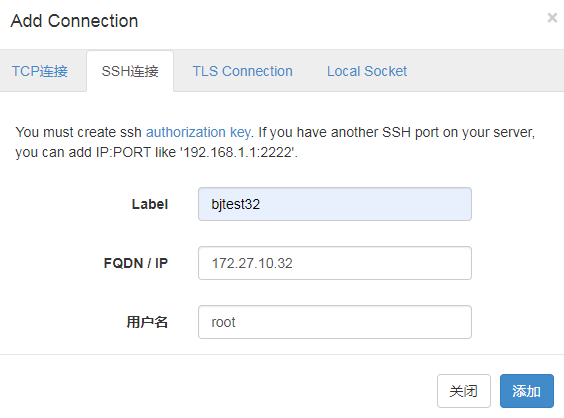
添加完后点击主机名激活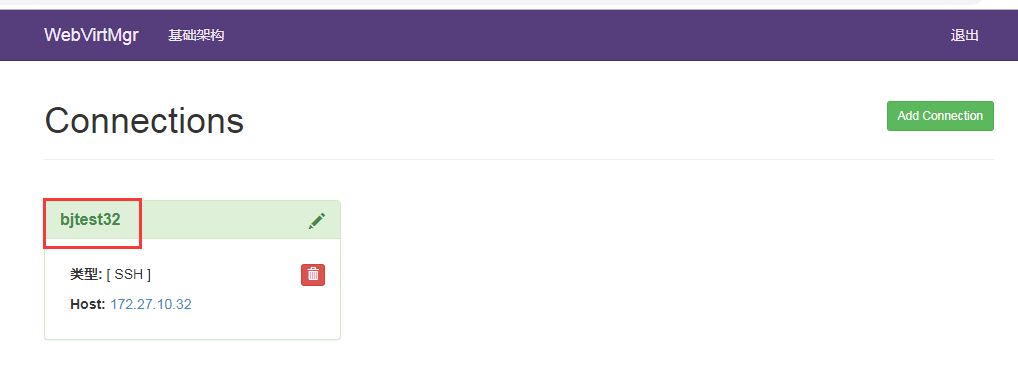
虚机实例就是已经存在的虚拟机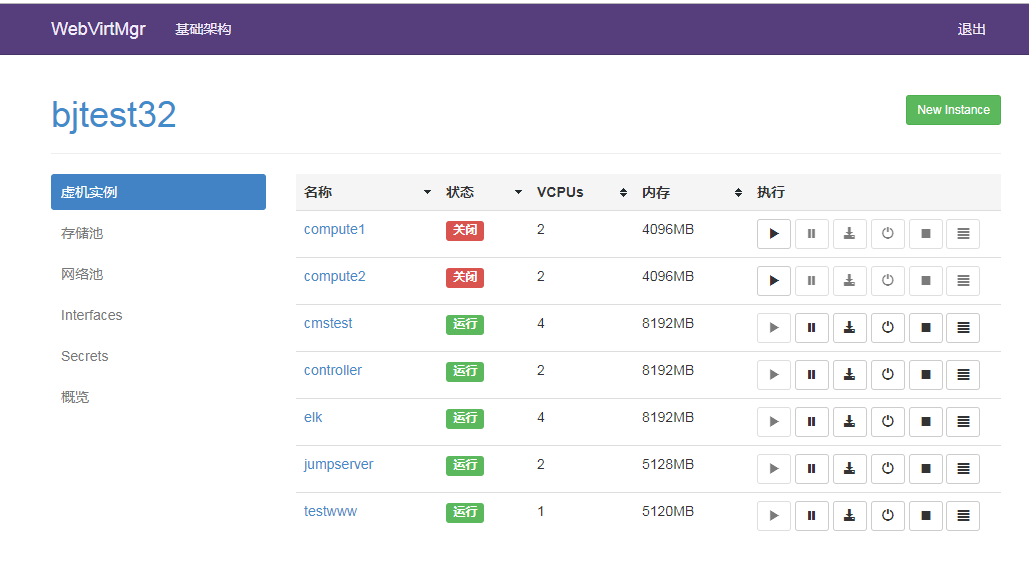
创建存储KVM镜像目录
KVM中的虚拟机都是以镜像的方式进行存储
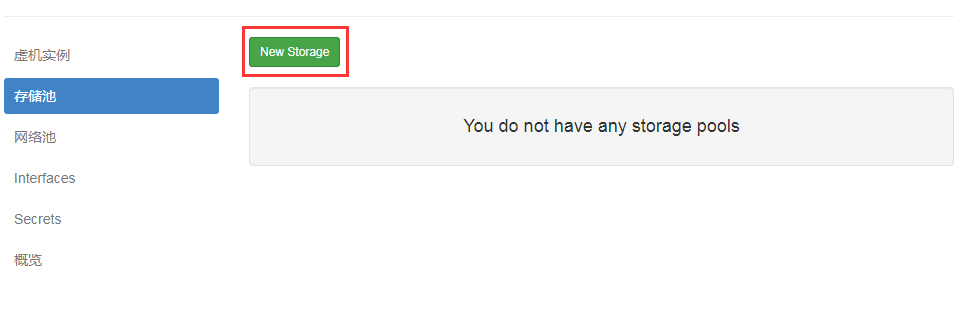
根据自己服务器的分区灵活选择位置
名称: 这里的名称显示的名称
路径: 即存储KVM虚拟机路径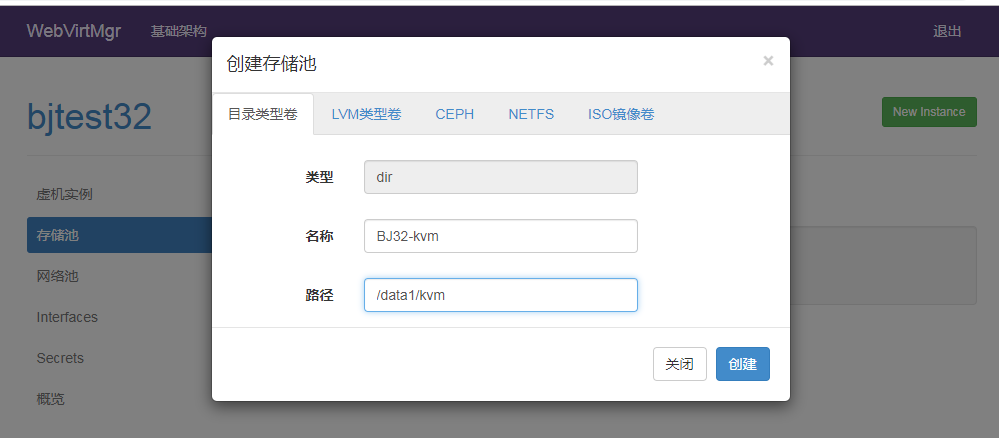
创建完后需要创建镜像(相当于虚拟硬盘大小)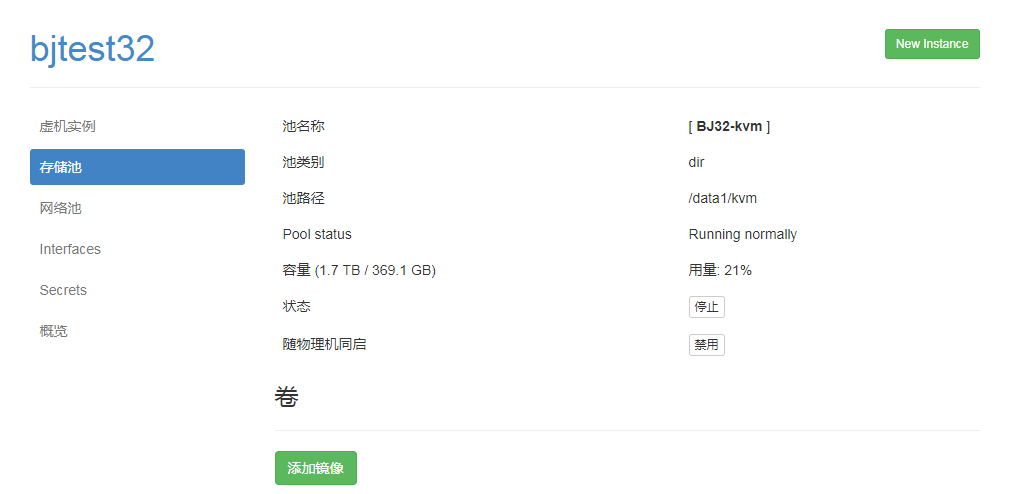
创建镜像
下面“Metadata”前的小方框一定不能勾选(默认是勾选的,要去掉!)
这里添加的“镜像”就是所创建虚拟机的硬盘空间
虚拟机所占用的空间就是这个“镜像”所在的宿主机下路径所在的分区空间(也就是/home/kvm/kvmstorage/,即宿主机的home分区)
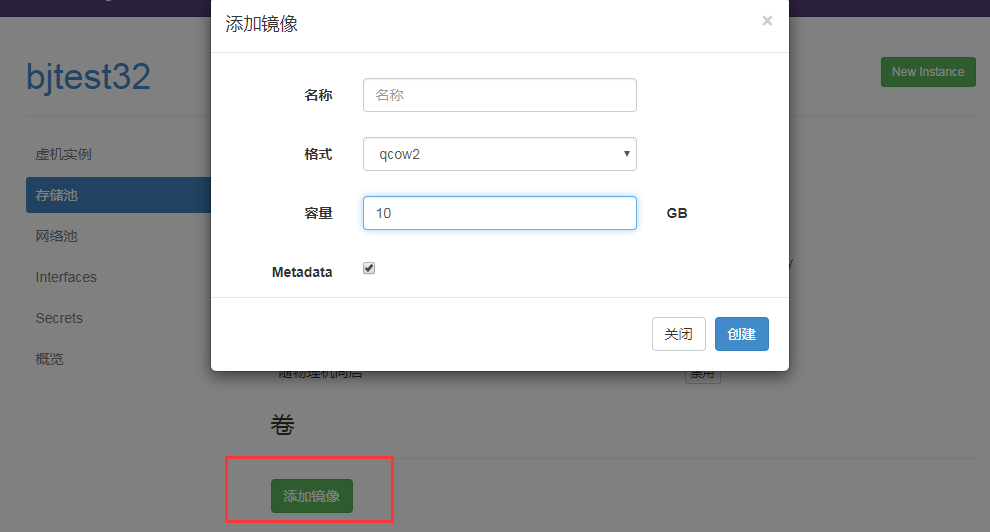
创建完毕
上传镜像
创建完虚拟硬盘,我们在创建一个IOS镜像目录
点击>存储池>NEW_Storage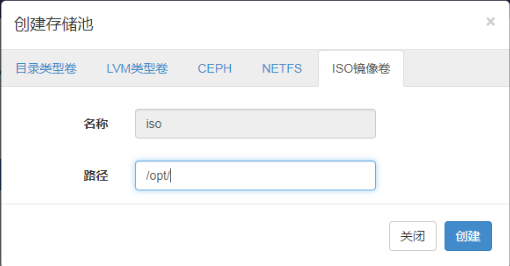
点击上传镜像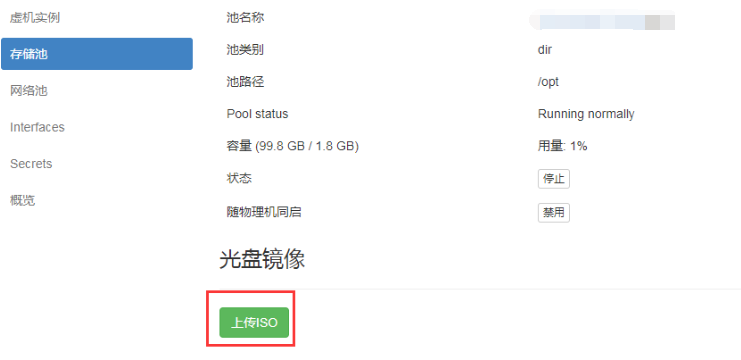
选中镜像选择上传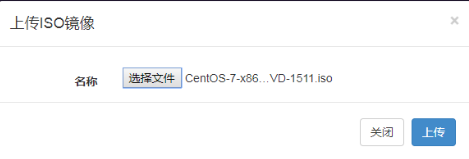
除了在浏览器上传,还可以直接下载阿里云镜像站镜像。只要镜像在/opt下就会被获取
wget -P /opt/ https://mirrors.aliyun.com/centos/7.6.1810/isos/x86_64/CentOS-7-x86_64-DVD-1810.iso如果使用Web界面上传镜像nginx出现413的情况请修改client_max_body_size参数
加载全部内容