给RedHat系统安装GNOME图形化桌面的方法
人气:0
尽管Linux管理员可能不需要图形用户界面,但从Microsoft Windows转过来的用户需要。为此,Linux需要一个GUI,让Microsoft Windows用户更习惯。
Red Hat Linux提供了GNOME,即GNU网络对象模型环境。 GNOME不仅提供高性能GUI,而且提供办公组件之类的高性能软件,Microsoft用户要为此支付几百美元。当然,Linux也没有许可证费。这使许多公司与政府开始将 Microsoft Windows换成Linux。
GNOME提供了GUI界面、控制小程序和几个重要应用程序。其中许多组件:可以替换只有Microsoft Windows中才运行的昂贵的第三方应用程序。本章简要介绍GNOME桌面。
此外,红帽子的GNOME版本可以使用KDE应用程序与实用程序,许多KDE工具可以直接从GNOME主菜单按钮访问。
图形化桌面环境提供给用户3种主要工具来使用系统上的应用程序,即面板图标、桌面图标和菜单系统。
横贯桌面底部的长条叫做面板(panel),面板是图形化界面的核心部分。面板上包含了应用程序启动器、用于通知警告图标的通知区域,以及叫做小程序(applet)的小型应用程序。他们允许用户控制音量、切换工作区并显示系统状态。
标准GNOME桌面具有当今所有GUI操作系统特性,包括面板、主菜单按钮和图标。可以根据需要定制每个组件,甚至可以对GNOME安装配置标准界面。可以通过GNOME控制中心控制和定制GNOME的外观。首次在Red Hat Linux中启动GUI时,可以看到桌面。
基本GNOME界面很简单,如图所示,可以导航到主目录(用户名的主目录),Start Here按钮可以打开小程序、实用程序和应用程序,还有一个Trash文件夹。这三者都使用Nautilus,这是个“Explorer”式的图形shell,用于管理文件、GNOME配置和Linux系统中相关的任何GUI工具。
下面来介绍一下基本的安装方法:
一:检查系统的运行级别以及是否安装了桌面环境
N 3
Loaded plugins: product-id, security, subscription-manager
This system is not registered to Red Hat Subscription Management. You can use subscription-
manager to register.
Setting up Group Process
Installed Groups:
Additional Development
Base
Console internet tools
Directory Client
E-mail server
Fonts
Graphical Administration Tools
Hardware monitoring utilities
Java Platform
Large Systems Performance
Legacy UNIX compatibility
Legacy X Window System compatibility
NFS file server
Network file system client
Networking Tools
PHP Support
Performance Tools
Perl Support
Scientific support
Security Tools
Server Platform
System Management
System administration tools
TurboGears application framework
Web Server
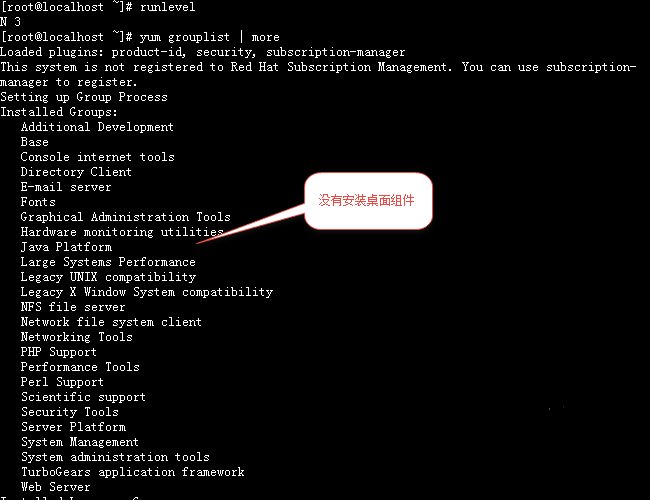
也可以使用下面命令验证是否安装桌面环境组件
[root@localhost ~]# ps -A | egrep -i "gnome|kde|mate|cinnamon|lx|xfce|jwm"
[root@localhost ~]#
二:安装桌面环境相关软件组
使用yum grouplist 可以看到有Desktop、Desktop Platfrom、X Window System、Graphics Creation Tools等桌面环境有关的软件组件可以安装

[root@localhost ~]# yum groupinstall "Desktop" "Desktop Platform"
[root@localhost ~]# yum groupinstall "X Window System" "Graphics Creation Tools"
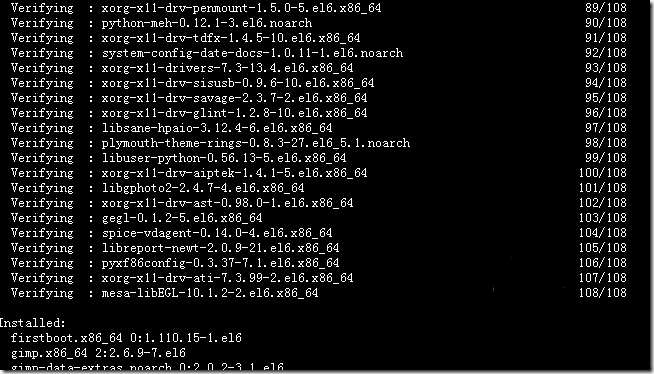
三:修改系统的启动级别为 5
[root@localhost ~]# vi /etc/inittab
# inittab is only used by upstart for the default runlevel.
#
# ADDING OTHER CONFIGURATION HERE WILL HAVE NO EFFECT ON YOUR SYSTEM.
#
# System initialization is started by /etc/init/rcS.conf
#
# Individual runlevels are started by /etc/init/rc.conf
#
# Ctrl-Alt-Delete is handled by /etc/init/control-alt-delete.conf
#
# Terminal gettys are handled by /etc/init/tty.conf and /etc/init/serial.conf,
# with configuration in /etc/sysconfig/init.
#
# For information on how to write upstart event handlers, or how
# upstart works, see init(5), init(8), and initctl(8).
#
# Default runlevel. The runlevels used are:
# 0 - halt (Do NOT set initdefault to this)
# 1 - Single user mode
# 2 - Multiuser, without NFS (The same as 3, if you do not have networking)
# 3 - Full multiuser mode
# 4 - unused
# 5 - X11
# 6 - reboot (Do NOT set initdefault to this)
#
id:3:initdefault:
将系统的启动级别从3修改为5,然后重启系统后,重启过后出现下面界面,按照提示操作即可。操作完成后重启系统即OK。
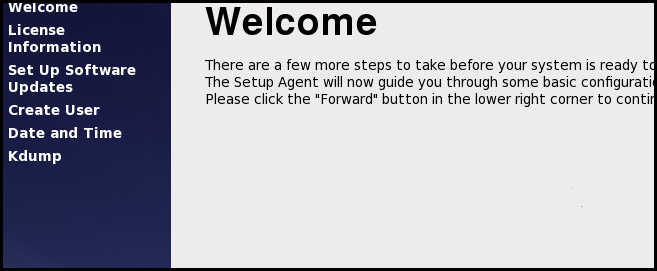
Red Hat Linux提供了GNOME,即GNU网络对象模型环境。 GNOME不仅提供高性能GUI,而且提供办公组件之类的高性能软件,Microsoft用户要为此支付几百美元。当然,Linux也没有许可证费。这使许多公司与政府开始将 Microsoft Windows换成Linux。
GNOME提供了GUI界面、控制小程序和几个重要应用程序。其中许多组件:可以替换只有Microsoft Windows中才运行的昂贵的第三方应用程序。本章简要介绍GNOME桌面。
此外,红帽子的GNOME版本可以使用KDE应用程序与实用程序,许多KDE工具可以直接从GNOME主菜单按钮访问。
图形化桌面环境提供给用户3种主要工具来使用系统上的应用程序,即面板图标、桌面图标和菜单系统。
横贯桌面底部的长条叫做面板(panel),面板是图形化界面的核心部分。面板上包含了应用程序启动器、用于通知警告图标的通知区域,以及叫做小程序(applet)的小型应用程序。他们允许用户控制音量、切换工作区并显示系统状态。
标准GNOME桌面具有当今所有GUI操作系统特性,包括面板、主菜单按钮和图标。可以根据需要定制每个组件,甚至可以对GNOME安装配置标准界面。可以通过GNOME控制中心控制和定制GNOME的外观。首次在Red Hat Linux中启动GUI时,可以看到桌面。
基本GNOME界面很简单,如图所示,可以导航到主目录(用户名的主目录),Start Here按钮可以打开小程序、实用程序和应用程序,还有一个Trash文件夹。这三者都使用Nautilus,这是个“Explorer”式的图形shell,用于管理文件、GNOME配置和Linux系统中相关的任何GUI工具。
下面来介绍一下基本的安装方法:
一:检查系统的运行级别以及是否安装了桌面环境
[root@localhost ~]# runlevel
N 3
[root@localhost ~]# yum grouplist | more
Loaded plugins: product-id, security, subscription-manager
This system is not registered to Red Hat Subscription Management. You can use subscription-
manager to register.
Setting up Group Process
Installed Groups:
Additional Development
Base
Console internet tools
Directory Client
E-mail server
Fonts
Graphical Administration Tools
Hardware monitoring utilities
Java Platform
Large Systems Performance
Legacy UNIX compatibility
Legacy X Window System compatibility
NFS file server
Network file system client
Networking Tools
PHP Support
Performance Tools
Perl Support
Scientific support
Security Tools
Server Platform
System Management
System administration tools
TurboGears application framework
Web Server
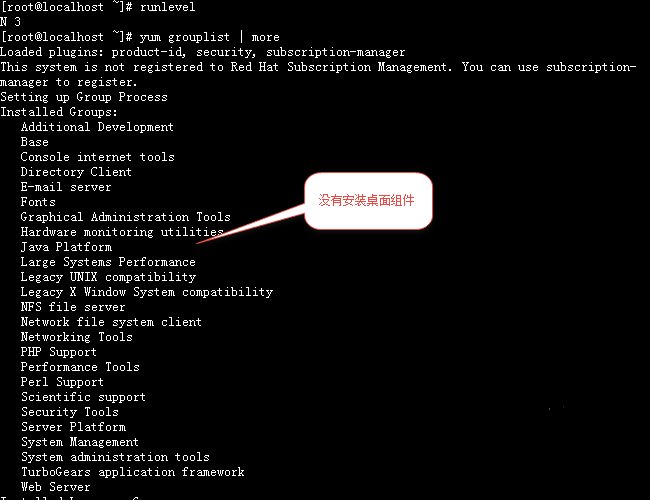
也可以使用下面命令验证是否安装桌面环境组件
[root@localhost ~]# ps -A | egrep -i "gnome|kde|mate|cinnamon|lx|xfce|jwm"
[root@localhost ~]#
二:安装桌面环境相关软件组
使用yum grouplist 可以看到有Desktop、Desktop Platfrom、X Window System、Graphics Creation Tools等桌面环境有关的软件组件可以安装

[root@localhost ~]# yum groupinstall "Desktop" "Desktop Platform"
[root@localhost ~]# yum groupinstall "X Window System" "Graphics Creation Tools"
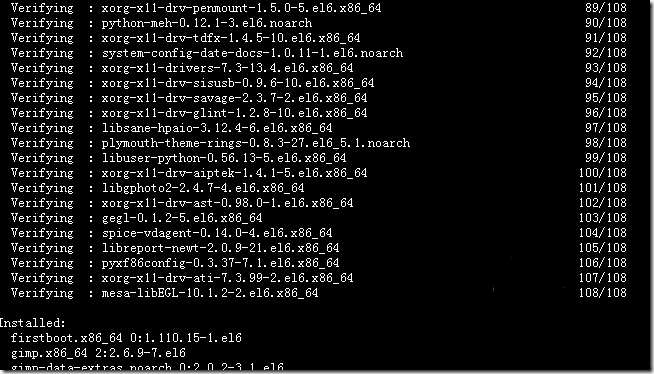
三:修改系统的启动级别为 5
[root@localhost ~]# vi /etc/inittab
# inittab is only used by upstart for the default runlevel.
#
# ADDING OTHER CONFIGURATION HERE WILL HAVE NO EFFECT ON YOUR SYSTEM.
#
# System initialization is started by /etc/init/rcS.conf
#
# Individual runlevels are started by /etc/init/rc.conf
#
# Ctrl-Alt-Delete is handled by /etc/init/control-alt-delete.conf
#
# Terminal gettys are handled by /etc/init/tty.conf and /etc/init/serial.conf,
# with configuration in /etc/sysconfig/init.
#
# For information on how to write upstart event handlers, or how
# upstart works, see init(5), init(8), and initctl(8).
#
# Default runlevel. The runlevels used are:
# 0 - halt (Do NOT set initdefault to this)
# 1 - Single user mode
# 2 - Multiuser, without NFS (The same as 3, if you do not have networking)
# 3 - Full multiuser mode
# 4 - unused
# 5 - X11
# 6 - reboot (Do NOT set initdefault to this)
#
id:3:initdefault:
将系统的启动级别从3修改为5,然后重启系统后,重启过后出现下面界面,按照提示操作即可。操作完成后重启系统即OK。
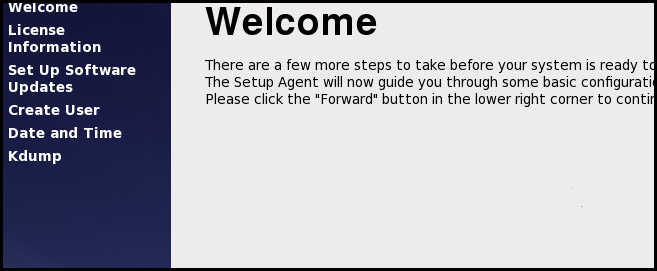
加载全部内容