04Shell流程控制
D小调的微笑 人气:2流程控制
if
单分支结构
if 条件测试
then 命令序列
fi双分支结构
if 条件测试
then 命令序列
else 命令序列
fi多分支结构
if 条件测试 1
then 命令序列
[elif 条件测试 2
then 命令序列
elif 条件测试 3
then 命令序列]...
else 命令序列
fi 示例说明
例1
安装httpd脚本(初始版本):判断网络是否正常,正常就安装,异常就直接退出
[root@hadoop04 shell_if]# vim install_apache01.sh
#!/usr/bin/bash
##########################################
# install apache #
# v1.0 by ElegantSmile 8/12/2019 #
##########################################
ping -c1 www.baidu.com &> https://img.qb5200.com/download-x/dev/nul
if [ $? -ne 0 ];then
echo "connect: unreachable"
exit
fi
yum -y install httpd
systemctl start httpd
systemctl enable httpd
firewall-cmd --permanent --add-service=http
firewall-cmd --permanent --add-service=https
firewall-cmd --reload
sed -ri '/^SELINUX=/cSELINUX=disabled' /etc/selinux/config
setenforce 0例2
安装httpd脚本(改进版):判断网络是否正常,正常就安装,异常就先判断是否可以测通网关,否则提示检查IP地址
[root@hadoop04 shell_if]# vim install_apache02.sh
#!/usr/bin/bash
##########################################
# install apache #
# v1.1 by ElegantSmile 8/12/2019 #
##########################################
gateway=172.22.34.1
ping -c1 www.baidu.com &> https://img.qb5200.com/download-x/dev/nul
if [ $? -eq 0 ];then
yum -y install httpd
systemctl start httpd
systemctl enable httpd
firewall-cmd --permanent --add-service=http
firewall-cmd --permanent --add-service=https
firewall-cmd --reload
sed -ri '/^SELINUX=/cSELINUX=disabled' /etc/selinux/config
setenforce 0
curl http://127.0.0.1 &> https://img.qb5200.com/download-x/dev/null
if [ $? -eq 0 ];then
echo "Apache ok..."
fi
elif ping -c1 ${gateway} &> https://img.qb5200.com/download-x/dev/null
echo "check dns..."
else
echo "check ip address!"
fi例3
read -p "确认开始安装 KVM [y]: " kvm_install
if [ ! "${kvm_install}" = "y" ];then
echo -e "$red_col 输入不正确! $reset_col"
exit
fi 例4
配置yum源脚本
阿里云yum配置帮助:https:/https://img.qb5200.com/download-x/developer.aliyun.com/mirror/centos?spm=a2c6h.13651102.0.0.53322f70C917rC
阿里云镜像仓库:https:/https://img.qb5200.com/download-x/developer.aliyun.com/mirror
#!/usr/bin/bash
##########################################
# yum config #
# v1.0 by ElegantSmile 8/12/2019 #
##########################################
yum_server=10.18.40.100
os_version=`cat /etc/redhat-release | awk '{print $(NF-1)}' | awk -F "." '{print $1}'`
# 备份yum源文件方式1
# [ -d /etc/yum.repos.d/bak ] || mkdir /etc/yum.repos.d/bak
#mv /etc/yum.repos.d/*.repo /etc/yum.repos.d/bak/
# 备份yum源文件方式2
mv /etc/yum.repos.d/CentOS-Base.repo /etc/yum.repos.d/CentOS-Base.repo.backup
# 7纯属测试本地yum源,建议使用6和8的方式下载阿里云的yum源文件
if [ "${os_version}" = "7" ];then
cat > /etc/yum.repos.d/centos7u6.repo
[centos7u6]
name=centos7u6
baseurl=ftp://$yum_server/centos7u6
gpkcheck=0
EOF
# 建议做法: curl -o /etc/yum.repos.d/CentOS-Base.repo http://mirrors.aliyun.com/repo/Centos-7.repo
# 6和8下载阿里云的yum源文件
elif [ "${os_version}" = "6" ];then
curl -o /etc/yum.repos.d/CentOS-Base.repo http://mirrors.aliyun.com/repo/Centos-6.repo
elif [ "${os_version}" = "8" ];then
curl -o /etc/yum.repos.d/CentOS-Base.repo http://mirrors.aliyun.com/repo/Centos-8.repo
fi例5
检查某软件包是否已经安装
#!/usr/bin/bash
##########################################
# check vsftpd install #
# v1.0 by ElegantSmile 9/12/2019 #
##########################################
# 可以通过$1传参
# rpm_name=$1
rpm_name=vsftpd
# 检查安装包是否已经安装
rpm -qa | grep ${rpm_name}
# 已经安装的话,提示已经安装
if [ $? -eq 0 ];then
echo "${rpm_name} is installed."
# 未安装的话,可以提示未安装,也可以执行安装操作
else
echo "${rpm_name} is not installed."
ficase
语法结构
case 变量 in
模式 1)
命令序列 1
;;
模式 2)
命令序列 2
;;
模式 3)
命令序列 3
;;
*)
无匹配后命令序列
esac 示例说明
例1
配置yum源脚本
[root@hadoop04 shell_case]# vim yum_config.sh
#!/usr/bin/bash
##########################################
# yum config #
# v1.0 by ElegantSmile 9/12/2019 #
##########################################
os_version=`cat /etc/redhat-release | awk '{print $(NF-1)}' | awk -F "." '{print $1}'`
# 备份yum源文件
mv /etc/yum.repos.d/CentOS-Base.repo /etc/yum.repos.d/CentOS-Base.repo.backup &> https://img.qb5200.com/download-x/dev/null && echo "CentOS-Base.repo backup done"
# 下载阿里云的yum源文件
case "${os_version}" in
"8")
curl -o /etc/yum.repos.d/CentOS-Base.repo http://mirrors.aliyun.com/repo/Centos-8.repo
echo "yum configure done"
;;
"7")
curl -o /etc/yum.repos.d/CentOS-Base.repo http://mirrors.aliyun.com/repo/Centos-7.repo
echo "yum configure done"
;;
"6")
curl -o /etc/yum.repos.d/CentOS-Base.repo http://mirrors.aliyun.com/repo/Centos-6.repo
echo "yum configure done"
;;
"*")
echo "error"
esac
# if 结构的yum配置
#if [ "${os_version}" = "7" ];then
# curl -o /etc/yum.repos.d/CentOS-Base.repo http://mirrors.aliyun.com/repo/Centos-7.repo
#elif [ "${os_version}" = "6" ];then
# curl -o /etc/yum.repos.d/CentOS-Base.repo http://mirrors.aliyun.com/repo/Centos-6.repo
#elif [ "${os_version}" = "8" ];then
# curl -o /etc/yum.repos.d/CentOS-Base.repo http://mirrors.aliyun.com/repo/Centos-8.repo
#fi例2
删除用户脚本:判断用户是否存在,如果存在,询问是否确认删除
[root@hadoop04 shell_case]# cat del_user.sh
#!/usr/bin/bash
##########################################
# yum config #
# v1.0 by ElegantSmile 9/12/2019 #
##########################################
red_col="\e[31m"
green_col="\e[32m"
reset_col="\e[0m"
read -p "Please input a username: " username
id ${username} &> https://img.qb5200.com/download-x/dev/null
if [ $? -ne 0 ];then
echo -e "user ${red_col}${username}${reset_col} not exists."
exit 1
fi
read -p "Are you sure?[y/n]: " action
case "${action}" in
y|Y|yes|YES)
userdel -r ${username}
echo -e "user ${green_col}${username}${reset_col} is deleted."
;;
*)
echo "error"
esac例3
系统管理工具箱(初始版本)
[root@hadoop04 shell_case]# vim system_manage01.sh
#!/usr/bin/bash
##########################################
# system manage #
# v1.0 by ElegantSmile 9/12/2019 #
##########################################
red_col="\e[31m"
green_col="\e[32m"
reset_col="\e[0m"
blue_col="\e[34m"
menu() {
cat <<-EOF
##########系统管理工具箱#############
# Command action #
# h 显示命令帮助 #
# f 显示磁盘分区 #
# d 显示磁盘挂载 #
# m 查看内存使用 #
# u 查看系统负载 #
# q 退出程序 #
#####################################
EOF
}
menu
echo -e "${blue_col}command (h for help):${reset_col} \c"
read action
#echo "Your choice is ${choice}"
case "${action}" in
"h")
clear
menu
;;
"f")
fdisk -l
;;
"d")
df -Th
;;
"m")
free -m
;;
"u")
uptime | awk -F ", " '{print $NF}'
;;
"q")
#exit
break
;;
*)
echo "error input"
;;
esac例4
系统管理工具(优化版):增加循环,不会输入一次选项就直接退出,输入q才会退出;输入空白跟输入错误的提示不同
[root@hadoop04 shell_case]# vim system_manage02.sh
#!/usr/bin/bash
##########################################
# system manage #
# v1.1 by ElegantSmile 9/12/2019 #
##########################################
red_col="\e[31m"
green_col="\e[32m"
reset_col="\e[0m"
blue_col="\e[34m"
menu() {
cat <<-EOF
##########系统管理工具箱#############
# Command action #
# h 显示命令帮助 #
# f 显示磁盘分区 #
# d 显示磁盘挂载 #
# m 查看内存使用 #
# u 查看系统负载 #
# q 退出程序 #
#####################################
EOF
}
menu
# while :循环,相当于 while true:
while :
do
echo -e "${blue_col}command (h for help):${reset_col} \c"
read action
#echo "Your choice is ${choice}"
case "${action}" in
"h")
clear
menu
;;
"f")
fdisk -l
;;
"d")
df -Th
;;
"m")
free -m
;;
"u")
uptime | awk -F ", " '{print $NF}'
;;
"q")
#exit
break
;;
"")
;;
*)
echo "error input"
;;
esac
done简单的 JumpServer
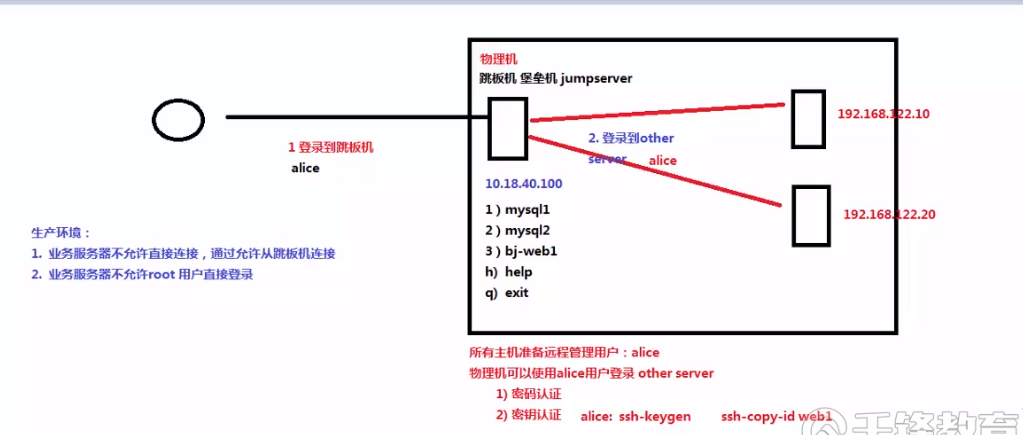
虚拟机准备
jumpserver 172.22.34.20
client server1 172.22.34.16
client server2 172.22.34.15
client server配置
创建alice用户,并设置密码
[root@hadoop00 ~]# useradd alice
[root@hadoop00 ~]# passwd alicejump server配置
编写jumpserver.sh脚本
[root@hadoop04 shell_case]# cat jump_server.sh
#!/usr/bin/bash
##########################################
# jump server #
# v1.0 by ElegantSmile 9/12/2019 #
##########################################
reset_col="\e[0m"
blue_col="\e[34m"
red_col="\e[31m"
# 捕捉到相应的键盘信号,不做任何操作
trap "" HUP INT OUIT TSTP
web1=172.22.34.16
web2=172.22.34.17
mysql1=172.22.34.18
clear
while :
do
cat <<-EOF
+------------------------------------------------+
| Jump server |
| 1.web1 |
| 2.web2 |
| 3.mysql1 |
+------------------------------------------------+
EOF
# 文字显示颜色,并且不换行,有两种实现方式
# -e \c
# -en
# echo -e "${blue_col}请选择要连接的主机[1-3]:${reset_col} \c"
echo -en "${blue_col}请选择要连接的主机[1-3]:${reset_col}"
read action
case "${action}" in
"1")
ssh alice@${web1}
;;
"2")
ssh alice@${web2}
;;
"3")
ssh alice@${mysql1}
;;
"")
;;
*)
echo -e "${red_col}error input${reset_col}"
;;
esac
done创建用户alice
[root@hadoop04 ~]# useradd alice
[root@hadoop04 ~]# passwd alice
# 将jumpserver.sh拷贝到alice的家目录生成密钥
# 切换到alice用户
[root@hadoop04 ~]# su - alice
[alice@hadoop04 ~]$ ssh-keygen
Generating public/private rsa key pair.
Enter file in which to save the key (/home/alice/.ssh/id_rsa): Created directory '/home/alice/.ssh'.
Enter passphrase (empty for no passphrase):
Enter same passphrase again:
Your identification has been saved in /home/alice/.ssh/id_rsa.
Your public key has been saved in /home/alice/.ssh/id_rsa.pub.
The key fingerprint is:
SHA256:TiwMdEGhaYU3zv3N9b8aNHBglFr9Wh9i4Rj6tyT7e/U alice@hadoop04
The key's randomart image is:
+---[RSA 2048]----+
| .o*o .+o |
| ..=o .+.o |
| =+ o +.+.o |
| . oo..o .o+.+ |
| o S..o.++.o|
| + .o++. +|
| . =.. +|
| . ...E|
| .++..|
+----[SHA256]-----+拷贝密钥
[alice@hadoop04 ~]$ ssh-copy-id 172.22.34.16
[alice@hadoop04 ~]$ ssh-copy-id 172.22.34.17
[alice@hadoop04 ~]$ ssh-copy-id 172.22.34.18配置执行脚本
切换到alice用户,配置.bashrc文件
[alice@hadoop04 ~]$ vim ~/.bashrc
/bin/bash /home/alice/jump_server.sh实际效果
登录到alice用户
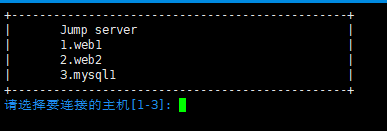
只能输入数字1-3,Ctrl+C之类的命令无效,无法退出,也就说只能通过这台机器跳转到其他机器,无法在该机器上进行其他操作加载全部内容