vue pages 多入口项目 + chainWebpack 全局引用缩写说明
晴天有点孤单 人气:0本文着重讲解了vue pages 多入口项目 + chainWebpack 全局引用缩写说明,值得借鉴,相信能够帮助到您。我们一起来阅读吧
结合vue+element-ui+vue-quill+editor二次封装成组件
1.图片上传
分析原因
项目中使用vue-quill-editor富文本编辑器,在编辑内容的时候,我们往往会编辑图片,而vue-quill-editor默认的处理方式是直接将图片转成base64格式,导致上传的内容十分庞大,且服务器接受post的数据的大小是有限制的,很有可能就提交失败,造成用户体验差。
引入element-ui
编辑editor.vue文件
<template>
<div>
<!-- 图片上传组件辅助-->
<el-upload
class="avatar-uploader"
action=""
accept="image/jpg, image/jpeg, image/png, image/gif"
:http-request="upload"
:before-upload="beforeUploadImg"
:on-success="uploadSuccess"
:on-error="uploadError"
:show-file-list="false">
<i class="el-icon-plus avatar-uploader-icon"></i>
</el-upload>
</div>
</template>
<script>
import axios from '@/API/';
import { quillEditor } from "vue-quill-editor";
import COS from "cos-js-sdk-v5";
import Upload from '@/components/Upload.vue';
import { addQuillTitle } from '../utils/quill-title.js';
import "quill/dist/quill.core.css";
import "quill/dist/quill.snow.css";
import "quill/dist/quill.bubble.css";
export default {
data() {
return {
}
},
methods: {
// 上传图片前
beforeUpload(res, file) {
const isJPG = file.type === 'image/jpg' || file.type === 'image/png' || file.type === 'image/jpeg'
const isLt1M = file.size / 1024 / 1024 < 1
if (!isJPG) {
this.$message.error('支持JPG、PNG格式的图片,大小不得超过1M')
}
if (!isLt1M) {
this.$message.error('文件最大不得超过1M')
}
return isJPG && isLt1M
},
// 上传图片成功
uploadSuccess(res, file) {},
// 上传图片失败
uploadError(res, file) {},
// 上传图片处理过程
upload(req){}
}
}
</script>
在editor.vue中引入vue-quill-editor
<template>
<div>
<!-- 图片上传组件辅助-->
<el-upload
class="avatar-uploader"
action=""
accept="image/jpg, image/jpeg, image/png, image/gif"
:http-request="upload"
:before-upload="beforeUploadImg"
:on-success="uploadSuccess"
:on-error="uploadError"
:show-file-list="false">
<i class="el-icon-plus avatar-uploader-icon"></i>
</el-upload>
<quill-editor
class="info-editor"
v-model="content"
ref="QuillEditor"
:options="editorOption"
@blur="onEditorBlur($event)"
@focus="onEditorFocus($event)"
@ready="onEditorReady($event)">
</quill-editor>
</div>
</template>
<script>
import axios from '@/API/';
import { quillEditor } from "vue-quill-editor";
import COS from "cos-js-sdk-v5";
import Upload from '@/components/Upload.vue';
import { addQuillTitle } from '../utils/quill-title.js';
import "quill/dist/quill.core.css";
import "quill/dist/quill.snow.css";
import "quill/dist/quill.bubble.css";
// 工具栏配置
const toolbarOptions = [
['bold', 'italic', 'underline', 'strike'], // toggled buttons
['blockquote', 'code-block'],
[{'header': 1}, {'header': 2}], // custom button values
[{'list': 'ordered'}, {'list': 'bullet'}],
[{'script': 'sub'}, {'script': 'super'}], // superscript/subscript
[{'indent': '-1'}, {'indent': '+1'}], // outdent/indent
[{'direction': 'rtl'}], // text direction
[{'size': ['small', false, 'large', 'huge']}], // custom dropdown
[{'header': [1, 2, 3, 4, 5, 6, false]}],
[{'color': []}, {'background': []}], // dropdown with defaults from theme
[{'font': []}],
[{'align': []}],
['link', 'image', 'video'],
['clean'] // remove formatting button
]
export default {
data() {
return {
editorOption: {
placeholder: '请输入编辑内容',
theme: 'snow', //主题风格
modules: {
toolbar: {
container: toolbarOptions, // 工具栏
handlers: {
'image': function (value) {
if (value) {
document.querySelector('#quill-upload input').click()
} else {
this.quill.format('image', false);
}
}
}
}
}
}, // 富文本编辑器配置
content: '', //富文本内容
}
},
methods: {
// 上传图片前
beforeUpload(res, file) {
const isJPG = file.type === 'image/jpg' || file.type === 'image/png' || file.type === 'image/jpeg'
const isLt1M = file.size / 1024 / 1024 < 1
if (!isJPG) {
this.$message.error('支持JPG、PNG格式的图片,大小不得超过1M')
}
if (!isLt1M) {
this.$message.error('文件最大不得超过1M')
}
return isJPG && isLt1M
},
// 上传图片成功
uploadSuccess(res, file) {
let quill = this.$refs.QuillEditor.quill;
let length = quill.getSelection().index;
quill.insertEmbed(length, 'image', url);
quill.setSelection(length+1)
},
// 上传图片失败
uploadError(res, file) {
this.$message.error('图片插入失败')
},
// 上传图片处理过程
upload(req){}
}
}
</script>
<style scoped>
.avatar-uploader{
display: none;
}
</style>
2.编辑器上增加title提示
在编辑器上增加一个quill-title.js的工具栏的title的配置文件
const titleConfig = {
'ql-bold':'加粗',
'ql-color':'字体颜色',
'ql-font':'字体',
'ql-code':'插入代码',
'ql-italic':'斜体',
'ql-link':'添加链接',
'ql-background':'背景颜色',
'ql-size':'字体大小',
'ql-strike':'删除线',
'ql-script':'上标/下标',
'ql-underline':'下划线',
'ql-blockquote':'引用',
'ql-header':'标题',
'ql-indent':'缩进',
'ql-list':'列表',
'ql-align':'文本对齐',
'ql-direction':'文本方向',
'ql-code-block':'代码块',
'ql-formula':'公式',
'ql-image':'图片',
'ql-video':'视频',
'ql-clean':'清除字体样式'
};
export function addQuillTitle(){
const oToolBar = document.querySelector('.ql-toolbar'),
aButton = oToolBar.querySelectorAll('button'),
aSelect = oToolBar.querySelectorAll('select'),
aSpan= oToolBar.querySelectorAll('span');
aButton.forEach((item)=>{
if(item.className === 'ql-script'){
item.value === 'sub' ? item.title = '下标': item.title = '上标';
}else if(item.className === 'ql-indent'){
item.value === '+1' ? item.title ='向右缩进': item.title ='向左缩进';
}else if(item.className === 'ql-list'){
item.value==='ordered' ? item.title='有序列表' : item.title='无序列表'
}else if(item.className === 'ql-header'){
item.value === '1' ? item.title = '标题H1': item.title = '标题H2';
}else{
item.title = titleConfig[item.classList[0]];
}
});
aSelect.forEach((item)=>{
if(item.className!='ql-color'&&item.className!='ql-background'){
item.parentNode.title = titleConfig[item.classList[0]];
}
});
aSpan.forEach((item)=>{
if(item.classList[0]==='ql-color'){
item.title = titleConfig[item.classList[0]];
}else if(item.classList[0]==='ql-background'){
item.title = titleConfig[item.classList[0]];
}
});
}
在editor.vue中引入quill-title.js
<template>
<div>
<!-- 图片上传组件辅助-->
<el-upload
class="avatar-uploader"
action=""
accept="image/jpg, image/jpeg, image/png, image/gif"
:http-request="upload"
:before-upload="beforeUploadImg"
:on-success="uploadSuccess"
:on-error="uploadError"
:show-file-list="false">
<i class="el-icon-plus avatar-uploader-icon"></i>
</el-upload>
<quill-editor
class="info-editor"
v-model="content"
ref="QuillEditor"
:options="editorOption"
@blur="onEditorBlur($event)"
@focus="onEditorFocus($event)"
@ready="onEditorReady($event)">
</quill-editor>
</div>
</template>
<script>
import axios from '@/API/';
import { quillEditor } from "vue-quill-editor";
import COS from "cos-js-sdk-v5";
import Upload from '@/components/Upload.vue';
import { addQuillTitle } from '../utils/quill-title.js';
import "quill/dist/quill.core.css";
import "quill/dist/quill.snow.css";
import "quill/dist/quill.bubble.css";
// 工具栏配置
const toolbarOptions = [
['bold', 'italic', 'underline', 'strike'], // toggled buttons
['blockquote', 'code-block'],
[{'header': 1}, {'header': 2}], // custom button values
[{'list': 'ordered'}, {'list': 'bullet'}],
[{'script': 'sub'}, {'script': 'super'}], // superscript/subscript
[{'indent': '-1'}, {'indent': '+1'}], // outdent/indent
[{'direction': 'rtl'}], // text direction
[{'size': ['small', false, 'large', 'huge']}], // custom dropdown
[{'header': [1, 2, 3, 4, 5, 6, false]}],
[{'color': []}, {'background': []}], // dropdown with defaults from theme
[{'font': []}],
[{'align': []}],
['link', 'image', 'video'],
['clean'] // remove formatting button
]
export default {
data() {
return {
editorOption: {
placeholder: '请输入编辑内容',
theme: 'snow', //主题风格
modules: {
toolbar: {
container: toolbarOptions, // 工具栏
handlers: {
'image': function (value) {
if (value) {
document.querySelector('#quill-upload input').click()
} else {
this.quill.format('image', false);
}
}
}
}
}
}, // 富文本编辑器配置
content: '', //富文本内容
}
},
mounted(){
addQuillTitle();
},
methods: {
// 上传图片前
beforeUpload(res, file) {
const isJPG = file.type === 'image/jpg' || file.type === 'image/png' || file.type === 'image/jpeg'
const isLt1M = file.size / 1024 / 1024 < 1
if (!isJPG) {
this.$message.error('支持JPG、PNG格式的图片,大小不得超过1M')
}
if (!isLt1M) {
this.$message.error('文件最大不得超过1M')
}
return isJPG && isLt1M
},
// 上传图片成功
uploadSuccess(res, file) {
let quill = this.$refs.QuillEditor.quill;
let length = quill.getSelection().index;
quill.insertEmbed(length, 'image', url);
quill.setSelection(length+1)
},
// 上传图片失败
uploadError(res, file) {
this.$message.error('图片插入失败')
},
// 上传图片处理过程
upload(req){}
}
}
</script>
<style scoped>
.avatar-uploader{
display: none;
}
</style>
补充知识:vue-quill-editor的使用及个性化定制
最近在用vue + element ui写一个小应用要用到富文本编辑器,以前做项目都一直都用ueditor,但是看了一下它与vue的兼容性并不好,又对比了几个后,选择了vue-quill-editor。
vue-quill-editor基于Quill、适用于 Vue 的富文本编辑器,支持服务端渲染和单页应用,正是我想要的☻。这里只介绍基本的安装和部分简单的定制。我翻了很多别人写的东西对我的项目都无效,最后自己折腾出来在这记录备忘。
一、安装
1.安装模块
npm install vue-quill-editor –save
2.vue组件
<template>
<div class="edit_container">
<quill-editor
v-model="content"
ref="myQuillEditor"
:options="editorOption"
@blur="onEditorBlur($event)" @focus="onEditorFocus($event)"
@change="onEditorChange($event)">
</quill-editor>
</div>
</template>
<script>
import 'quill/dist/quill.core.css'
import 'quill/dist/quill.snow.css'
import 'quill/dist/quill.bubble.css'
import { quillEditor } from 'vue-quill-editor';
export default {
name: "addJournal",
components: {
quillEditor
},
data() {
return {
content: ``,
editorOption: {},
};
},
methods: {
onEditorReady(editor) {}, // 准备编辑器
onEditorBlur(){}, // 失去焦点事件
onEditorFocus(){}, // 获得焦点事件
onEditorChange(){}, // 内容改变事件
},
computed: {
editor() {
return this.$refs.myQuillEditor.quill;
},
},
}
</script>
至此,vue-quill-editor就安装完成了,效果图如下:

二、定(zhe)制(teng)
这里只简单介绍两类操作: 样式修改和自定义工具栏。
1.样式修改
a) 修改vue-quill-editor编辑框高度
这个其实很简单了,只要在vue组件的<style>标签里增加一个样式即可
.quill-editor{
height: 400px;
}
在调整了编辑框的高度后,如果编辑内容的高度超过了编辑框的高度,编辑框会出现滚动条(不手动调整此高度话会一直往下扩展)。
b) 修改工具栏对齐方式
这里需要注意,使用webstorm创建的vue组件中,styte标签的默认会加上scoped属性, 也就是说,只对当前模块的元素有效,而工具栏是从外部引入的,因此下面的样式要写在无scoped属性的style标签里才会有效。
.ql-toolbar.ql-snow{
text-align: left;
}
修改完后的样式如下
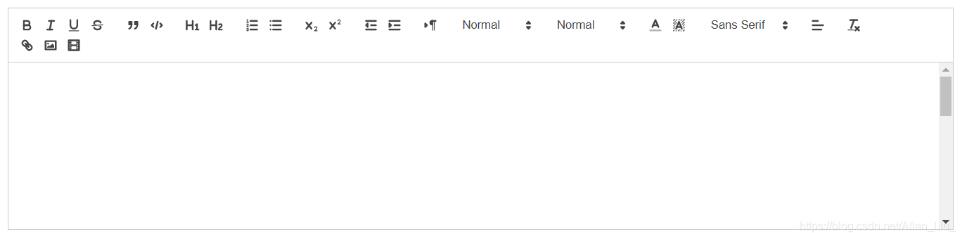
2.定制工具栏按钮
以字体大小调节为例,这是默认的调节按钮,我们想改成多个像素大小的下拉选框。

step1: 在vue组件中引入quill模块,修改whitelist, 并注册样式
import * as Quill from 'quill';
let fontSizeStyle = Quill.import('attributors/style/size');
fontSizeStyle.whitelist = ['10px', '12px', '14px', '16px', '20px', '24px', '36px', false];//false表示默认值
Quill.register(fontSizeStyle, true);
step2: 修改quill-editor的option属性值
editorOption: {
modules: {
toolbar: [["bold", "italic", "underline", "strike"], ["blockquote", "code-block"], [{header: 1}, {header: 2}], [{list: "ordered"}, {list: "bullet"}], [{script: "sub"}, {script: "super"}], [{indent: "-1"}, {indent: "+1"}], [{direction: "rtl"}],
[{size: fontSizeStyle.whitelist}], [{header: [1, 2, 3, 4, 5, 6, !1]}], [{color: []}, {background: []}], [{font: []}], [{align: []}], ["clean"], ["link", "image", "video"]],
},
}
这个modules里面的值是参照vue-quill-editor模块里的vue-quill-editor.js里的modules值设置的,只需要将你要修改的工具栏按钮的值替换成step1里设置的whitelist值即可。
step3: 增加定制选项的css样式
.ql-snow .ql-picker.ql-size .ql-picker-label[data-value='10px']::before, .ql-snow .ql-picker.ql-size .ql-picker-item[data-value='10px']::before {
content: '10px';
}
.ql-snow .ql-picker.ql-size .ql-picker-label[data-value='12px']::before, .ql-snow .ql-picker.ql-size .ql-picker-item[data-value='12px']::before {
content: '12px';
}
.ql-snow .ql-picker.ql-size .ql-picker-label[data-value='14px']::before, .ql-snow .ql-picker.ql-size .ql-picker-item[data-value='14px']::before {
content: '14px';
}
.ql-snow .ql-picker.ql-size .ql-picker-label[data-value='16px']::before, .ql-snow .ql-picker.ql-size .ql-picker-item[data-value='16px']::before {
content: '16px';
}
.ql-snow .ql-picker.ql-size .ql-picker-label[data-value='20px']::before, .ql-snow .ql-picker.ql-size .ql-picker-item[data-value='20px']::before {
content: '20px';
}
.ql-snow .ql-picker.ql-size .ql-picker-label[data-value='24px']::before, .ql-snow .ql-picker.ql-size .ql-picker-item[data-value='24px']::before {
content: '24px';
}
.ql-snow .ql-picker.ql-size .ql-picker-label[data-value='36px']::before, .ql-snow .ql-picker.ql-size .ql-picker-item[data-value='36px']::before {
content: '36px';
}
此样式的选择器可以从quill.snow.css.js中找到,我们要做的只是修改它的data-value值。
修改后的工具栏:

以上这篇vue pages 多入口项目 + chainWebpack 全局引用缩写说明就是小编分享给大家的全部内容了,希望能给大家一个参考,也希望大家多多支持。
加载全部内容