matplotlib图例legend语法及设置的方法
开码牛 人气:5本文着重讲解了matplotlib图例legend语法及设置的方法,文中通过代码实例讲解的非常细致,对大家的工作和学习具有一定的参考学习价值,需要的朋友们下面随着小编来一起学习学习吧
1.图例legend基础语法及用法
legend语法参数如下: matplotlib.pyplot.legend(*args, **kwargs)
| Keyword | Description |
| loc | Location code string, or tuple (see below).图例所有figure位置 |
| prop | the font property字体参数 |
| fontsize | the font size (used only if prop is not specified) |
| markerscale | the relative size of legend markers vs. original 图例标记与原始标记的相对大小 |
| markerfirst | If True (default), marker is to left of the label. 如果为True,则图例标记位于图例标签的左侧 |
| numpoints | the number of points in the legend for line 为线条图图例条目创建的标记点数 |
| scatterpoints | the number of points in the legend for scatter plot 为散点图图例条目创建的标记点数 |
| scatteryoffsets | a list of yoffsets for scatter symbols in legend 为散点图图例条目创建的标记的垂直偏移量 |
| frameon | If True, draw the legend on a patch (frame). 控制是否应在图例周围绘制框架 |
| fancybox | If True, draw the frame with a round fancybox. 控制是否应在构成图例背景的FancyBboxPatch周围启用圆边 |
| shadow | If True, draw a shadow behind legend. 控制是否在图例后面画一个阴影 |
| framealpha | Transparency of the frame. 控制图例框架的 Alpha 透明度 |
| edgecolor | Frame edgecolor. |
| facecolor | Frame facecolor. |
| ncol | number of columns 设置图例分为n列展示 |
| borderpad | the fractional whitespace inside the legend border 图例边框的内边距 |
| labelspacing | the vertical space between the legend entries 图例条目之间的垂直间距 |
| handlelength | the length of the legend handles 图例句柄的长度 |
| handleheight | the height of the legend handles 图例句柄的高度 |
| handletextpad | the pad between the legend handle and text 图例句柄和文本之间的间距 |
| borderaxespad | the pad between the axes and legend border 轴与图例边框之间的距离 |
| columnspacing | the spacing between columns 列间距 |
| title | the legend title |
| bbox_to_anchor | the bbox that the legend will be anchored.指定图例在轴的位置 |
| bbox_transform | the transform for the bbox. transAxes if None. |
(1)设置图例位置
使用loc参数
|
0: ‘best'
1: ‘upper right'
2: ‘upper left'
3: ‘lower left'
|
4: ‘lower right'
5: ‘right'
6: ‘center left'
|
7: ‘center right'
8: ‘lower center'
9: ‘upper center'
10: ‘center'
|
(2)设置图例字体
#设置字体大小
fontsize : int or float or {‘xx-small', ‘x-small', ‘small', ‘medium', ‘large', ‘x-large', ‘xx-large'}
(3)设置图例边框及背景
plt.legend(loc='best',frameon=False) #去掉图例边框 plt.legend(loc='best',edgecolor='blue') #设置图例边框颜色 plt.legend(loc='best',facecolor='blue') #设置图例背景颜色,若无边框,参数无效
(4)设置图例标题
plt.legend(loc='best',title='figure 1 legend') #去掉图例边框
2.legend面向对象命令
(1)获取并设置legend图例
plt.legend(loc=0, numpoints=1) leg = plt.gca().get_legend() #或leg=ax.get_legend() ltext = leg.get_texts() plt.setp(ltext, fontsize=12,fontweight='bold')
(2)设置图例
legend = ax.legend((rectsTest1, rectsTest2, rectsTest3), ('test1', 'test2', 'test3'))
legend = ax.legend(loc='upper center', shadow=True, fontsize='x-large')
legend.get_frame().set_facecolor('red') #设置图例legend背景为红色
frame = legend.get_frame()
frame.set_alpha(1)
frame.set_facecolor('none') #设置图例legend背景透明
(3)移除图例
ax1.legend_.remove() ##移除子图ax1中的图例 ax2.legend_.remove() ##移除子图ax2中的图例 ax3.legend_.remove() ##移除子图ax3中的图例
3.案例:设置图例legend到图形边界外
#主要是bbox_to_anchor的使用 box = ax1.get_position() ax1.set_position([box.x0, box.y0, box.width , box.height* 0.8]) ax1.legend(loc='center', bbox_to_anchor=(0.5, 1.2),ncol=3)
4.案例:显示多图例legend
import matplotlib.pyplot as plt import numpy as np x = np.random.uniform(-1, 1, 4) y = np.random.uniform(-1, 1, 4) p1, = plt.plot([1,2,3]) p2, = plt.plot([3,2,1]) l1 = plt.legend([p2, p1], ["line 2", "line 1"], loc='upper left') p3 = plt.scatter(x[0:2], y[0:2], marker = 'D', color='r') p4 = plt.scatter(x[2:], y[2:], marker = 'D', color='g') # This removes l1 from the axes. plt.legend([p3, p4], ['label', 'label1'], loc='lower right', scatterpoints=1) # Add l1 as a separate artist to the axes plt.gca().add_artist(l1)

import matplotlib.pyplot as plt line1, = plt.plot([1,2,3], label="Line 1", linestyle='--') line2, = plt.plot([3,2,1], label="Line 2", linewidth=4) # 为第一个线条创建图例 first_legend = plt.legend(handles=[line1], loc=1) # 手动将图例添加到当前轴域 ax = plt.gca().add_artist(first_legend) # 为第二个线条创建另一个图例 plt.legend(handles=[line2], loc=4) plt.show()
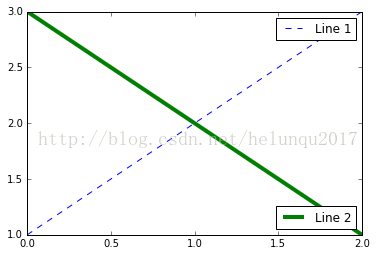
到此这篇关于matplotlib图例legend语法及设置的方法的文章就介绍到这了,更多相关matplotlib legend内容请搜索以前的文章或继续浏览下面的相关文章希望大家以后多多支持!
加载全部内容