如何在word 文档中编辑文字
时光贵州 人气:0怎么在word文档中编辑文字,进行各种操作呢,来看看步骤吧!
01我们随便打开一个word文档,然后点击开始。
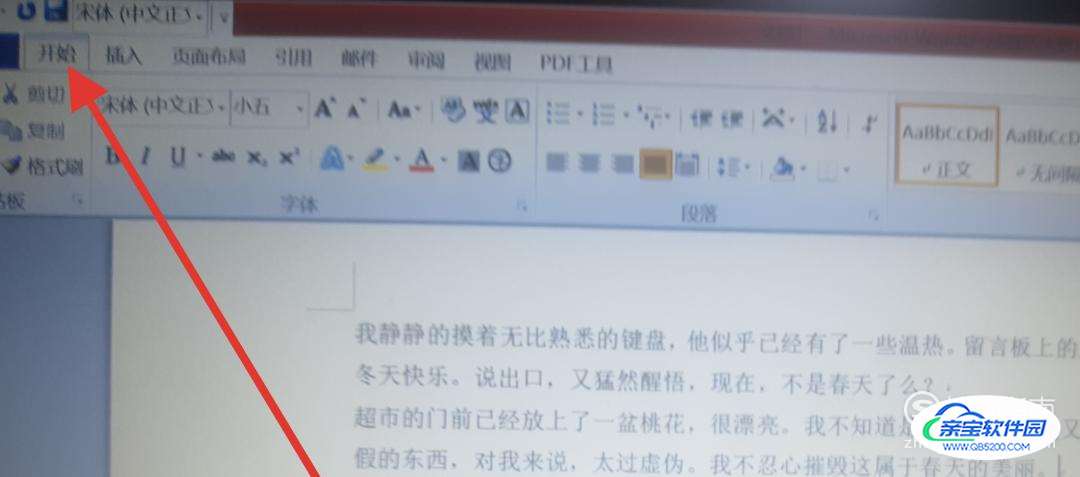 02
02我们先选中一段文字来编辑其大小,如图,选中之后再点击箭头表示的位置。

 03
03编辑完大小之后,我们再来编辑一下文字的字体。同样先选中要编辑的文字,然后再点击左边的框,选中自己想要的字体。
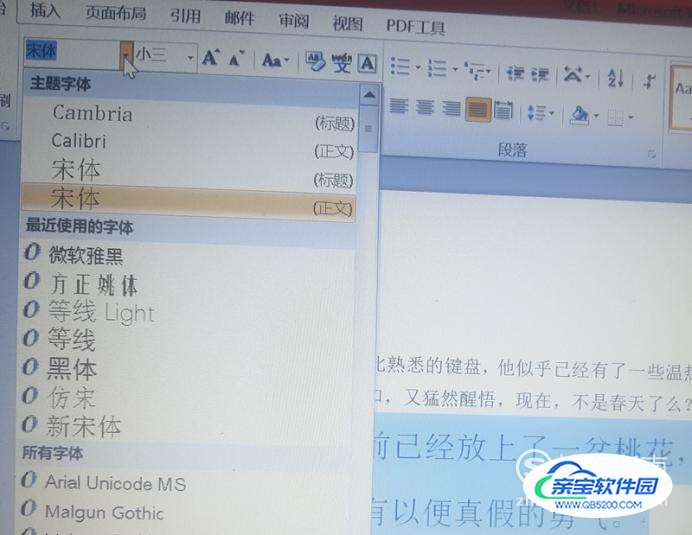 04
04我们选中微雅软黑,如图,选中的文字字体就变成微雅软黑了。
 05
05我们还可以让文字加粗或者倾斜。点击箭头所示的位置就可以了。
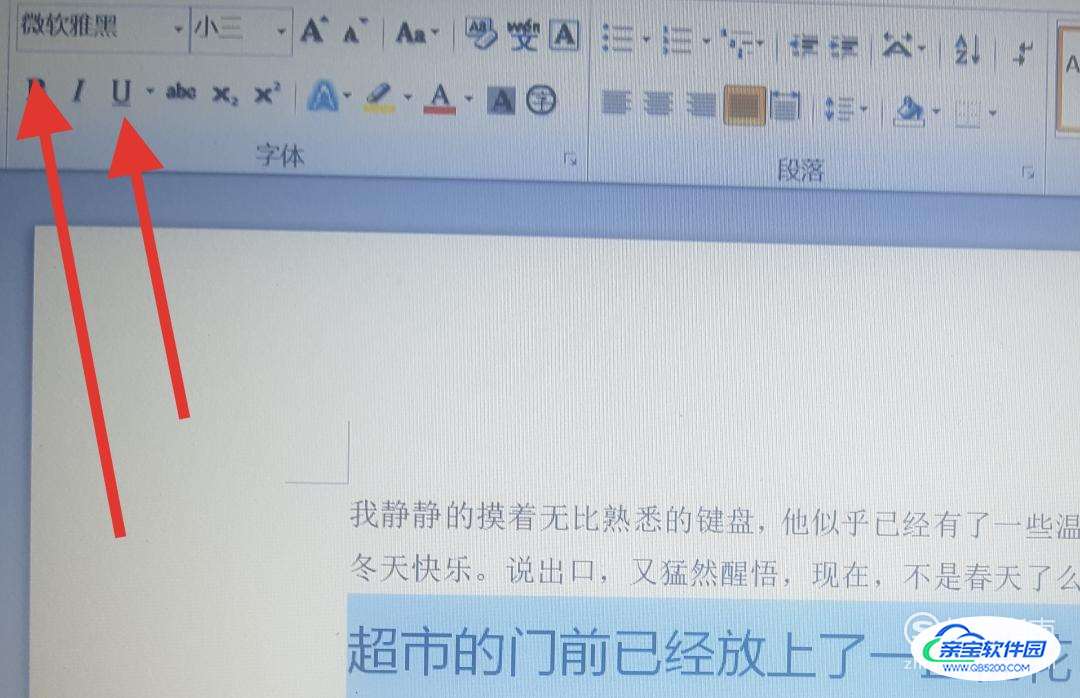 06
06选中文字,然后点击加粗倾斜就可以了。
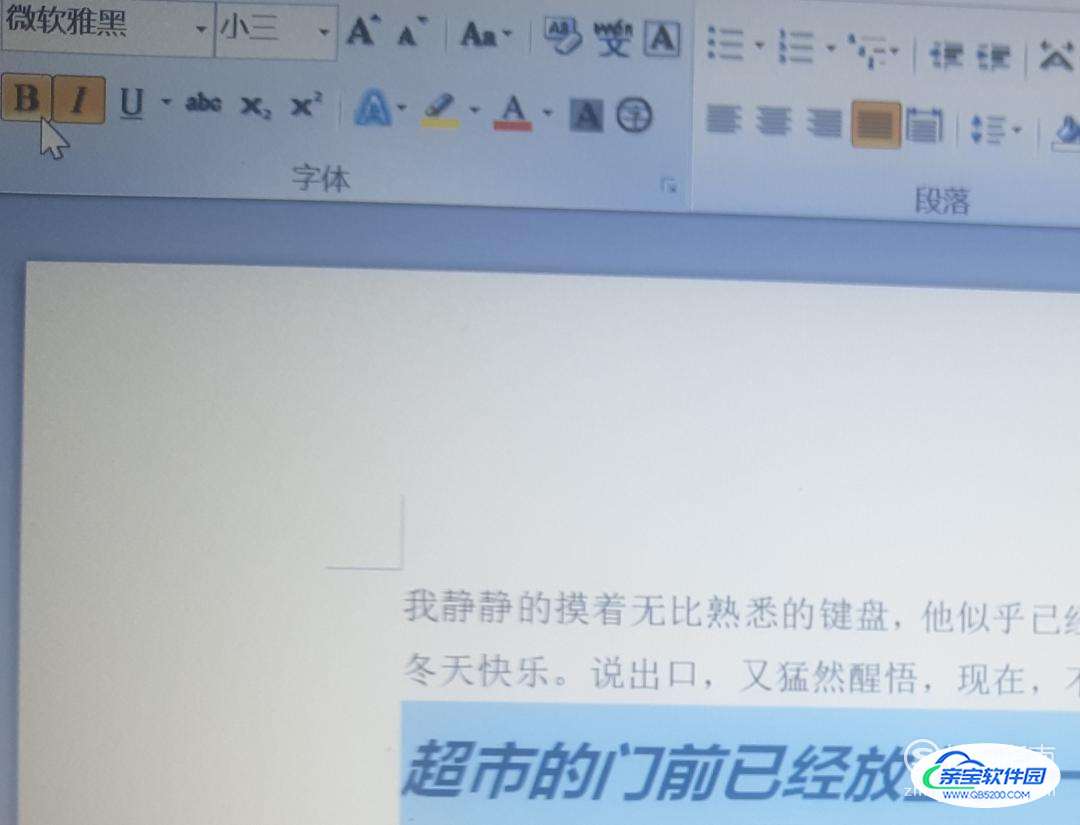 07
07我们还可以改变字体的颜色。首先选中要改变的文字,然后点击图中箭头所示的颜色就可以了。
 08
08我们选中自己想要的颜色,字体就变了,如图所示。
 09
09我们还可以选中一段文字,然后点击箭头所示的位置来改变文字的背景颜色。
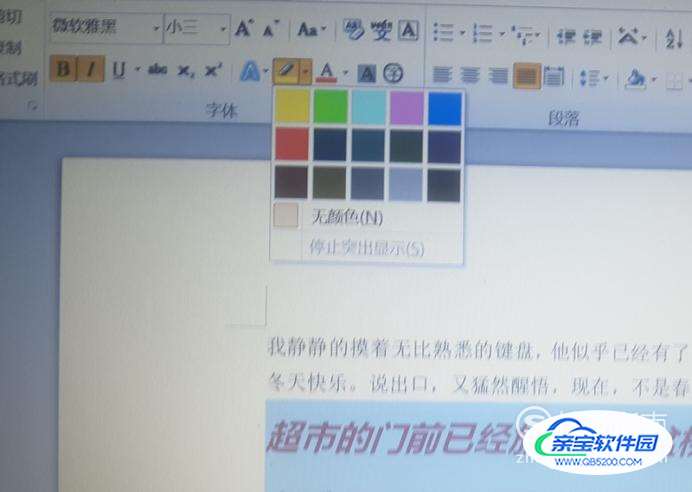 10
10如图所示,选择自己想要的背景色,文字的背景颜色就改变了。
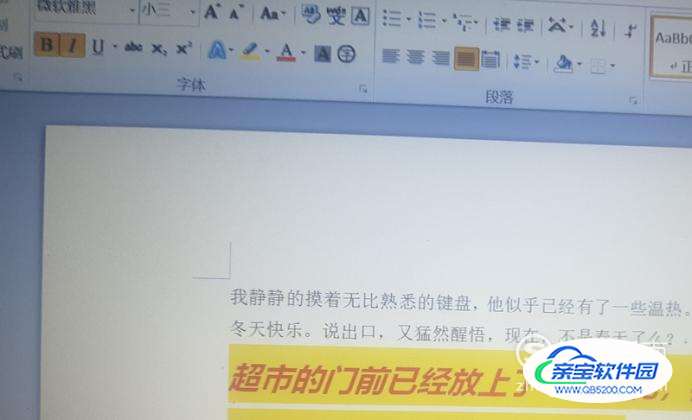 11
11我们可以选中一段文字,然后点击箭头所示的位置来渐渐放大或者缩小文字。
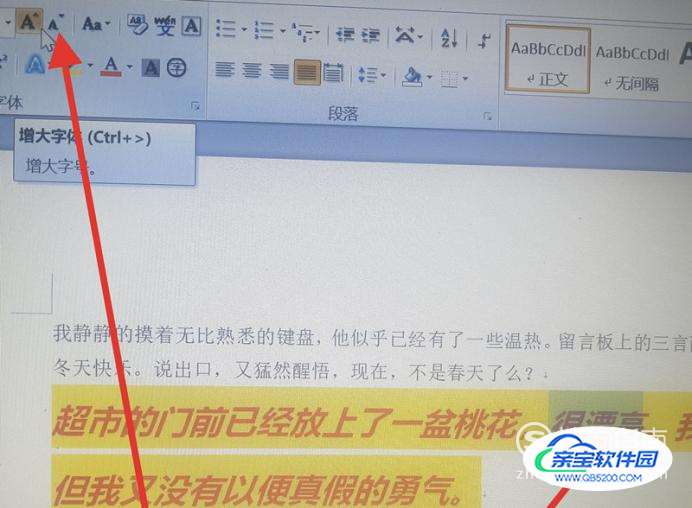 12
12如图所示,连续点击箭头所示位置,文字就改变了。
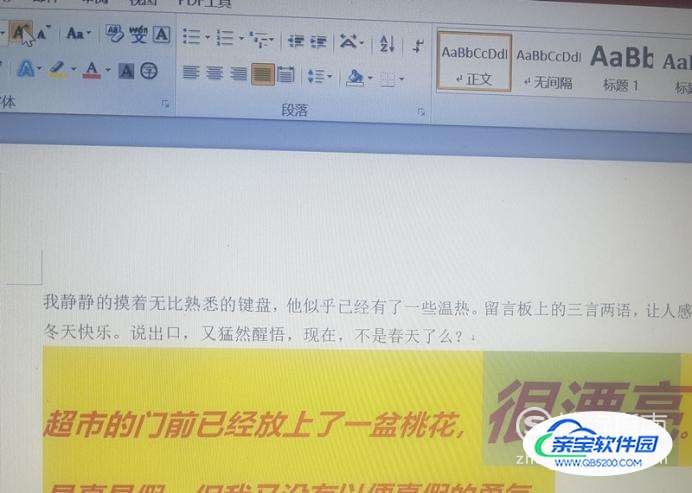 13
13如果我们想要突出某个字,我们可以选中文字,然后点击箭头表示的位置。
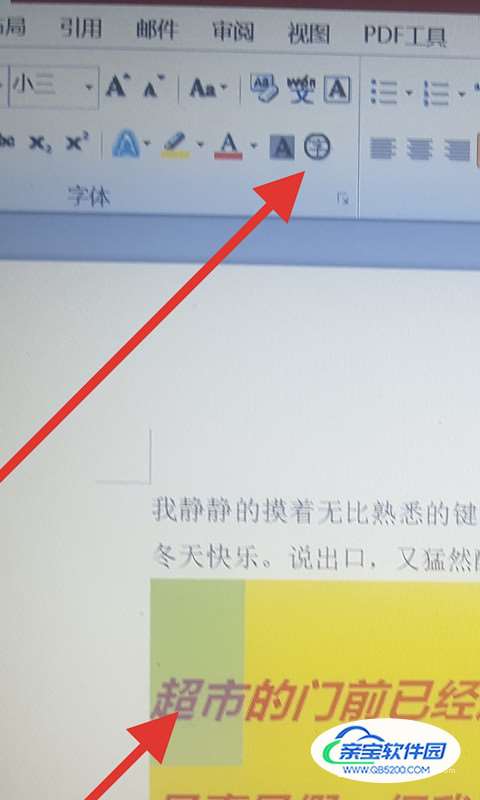 14
14选中之后确定就突出文字了。

 15
15我们选中想要居中的文字,然后点击箭头所指的位置,就可以居中文字了。
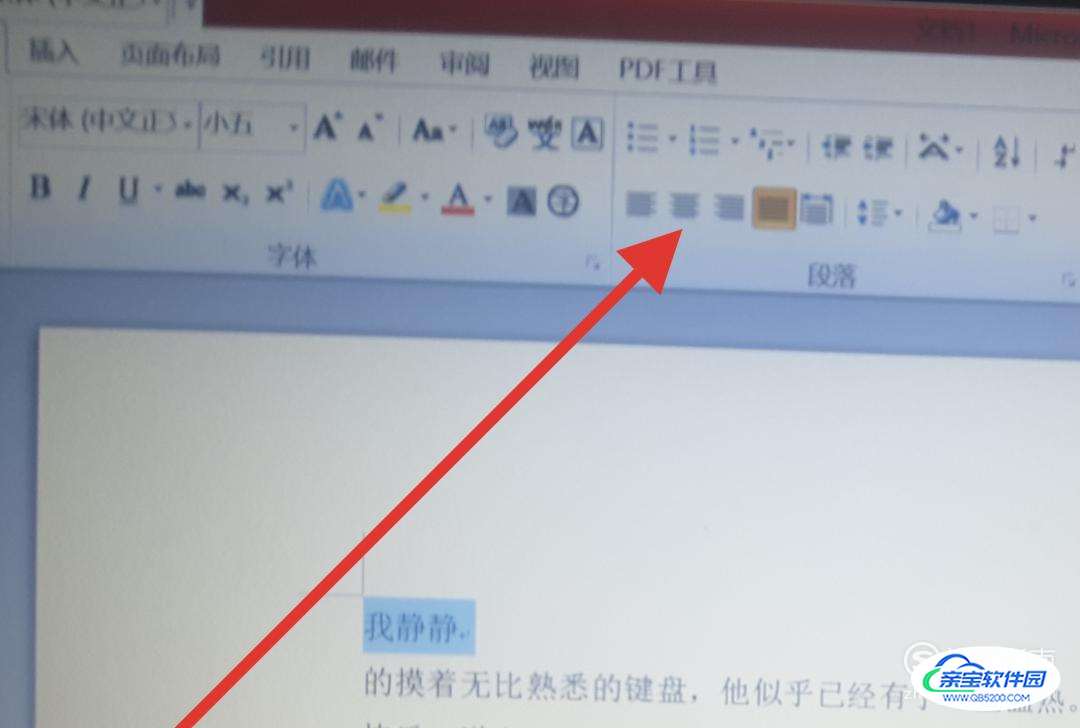 16
16如图所示,点击之后,文字就居中了。
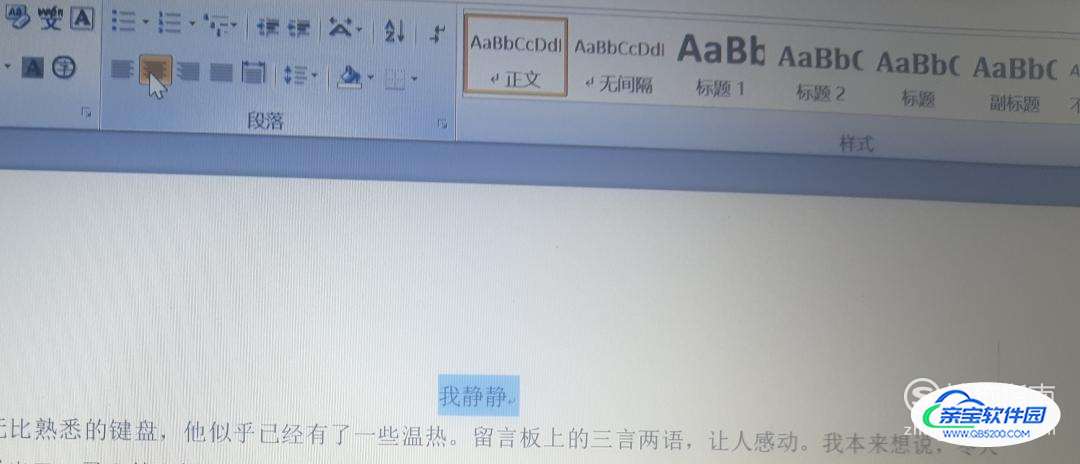 17
17我们可以点击图中箭头所示的位置,来改变选中文字间的距离。
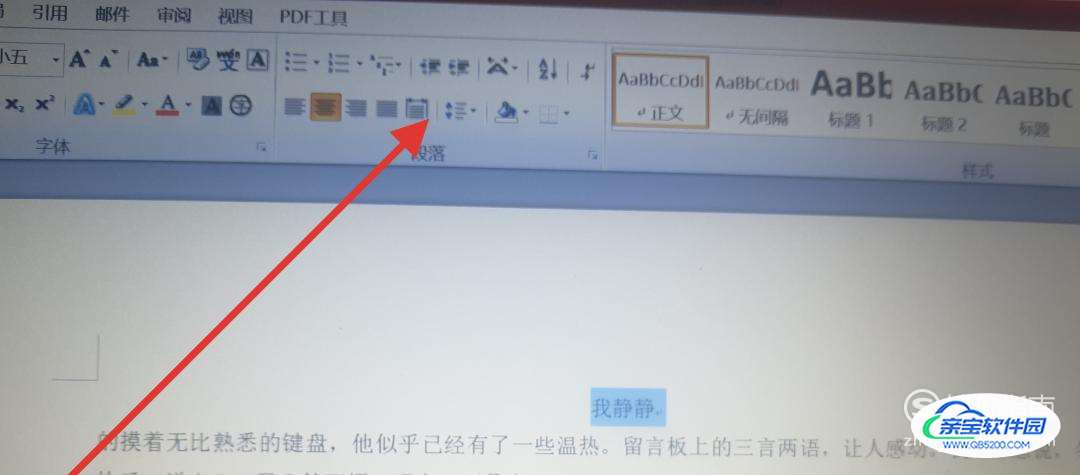 18
18点击之后文字间的距离就改变了。
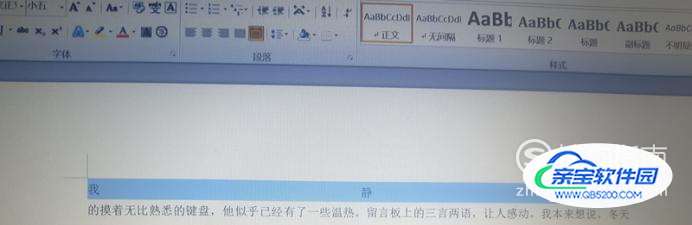 19
19我们如果想要输入平方米,可以先在文档中输入“米2”,然后再点击箭头表示的位置。
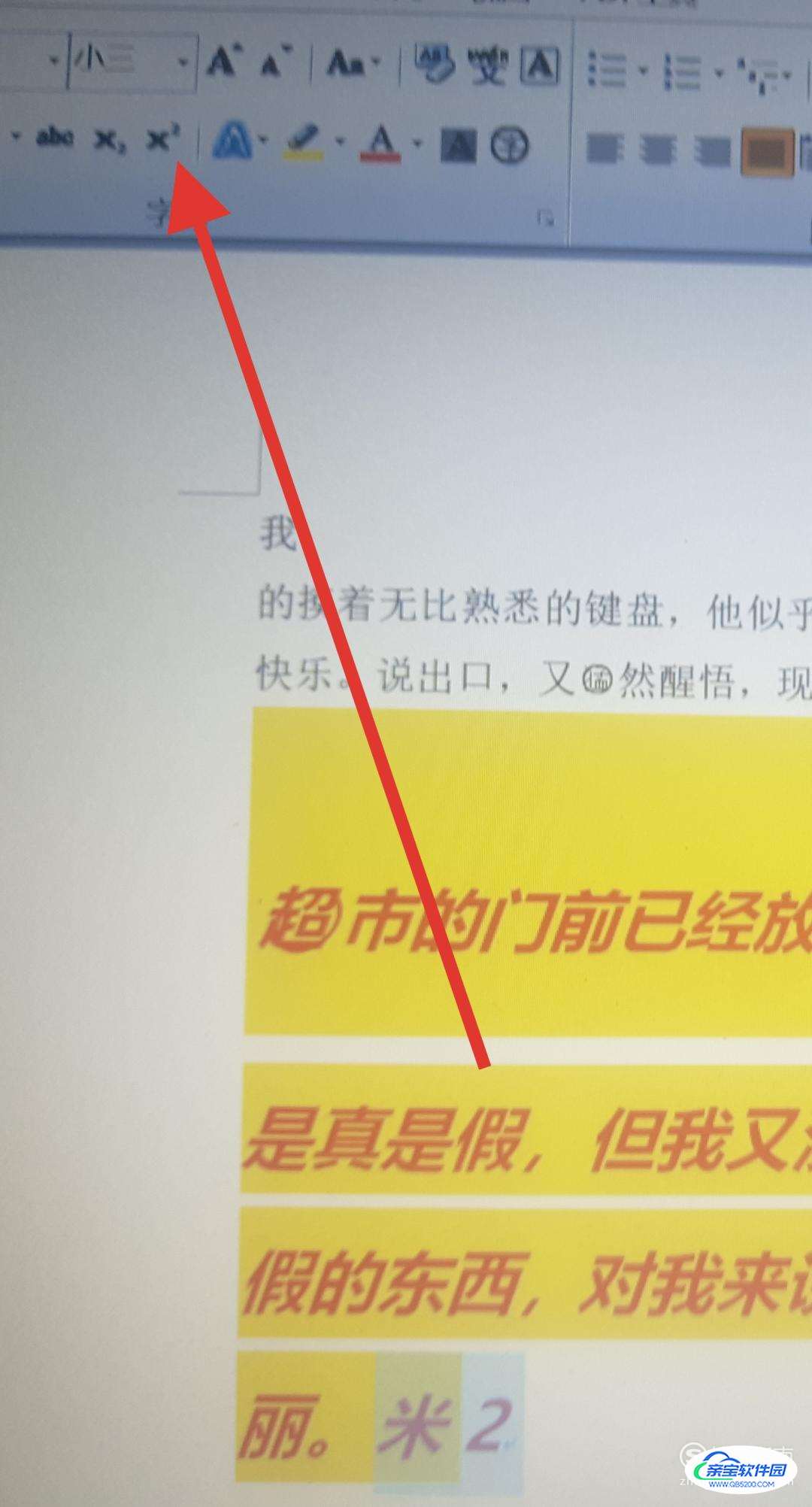 20
20点击之后就出现平方米了。
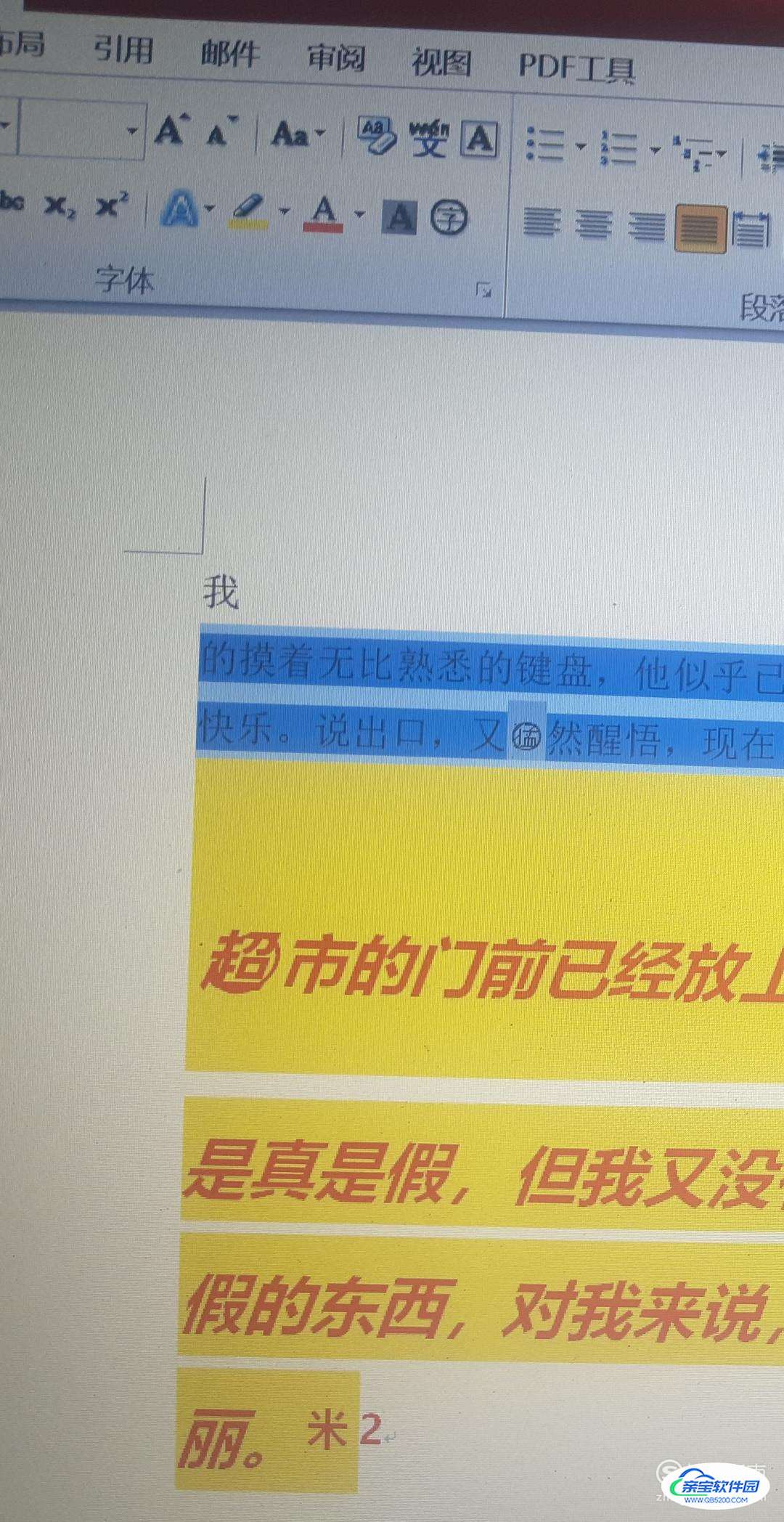 21
21如果想要给文字下方加底色,但是段落之间不改变,那么可以点击箭头所指的位置。
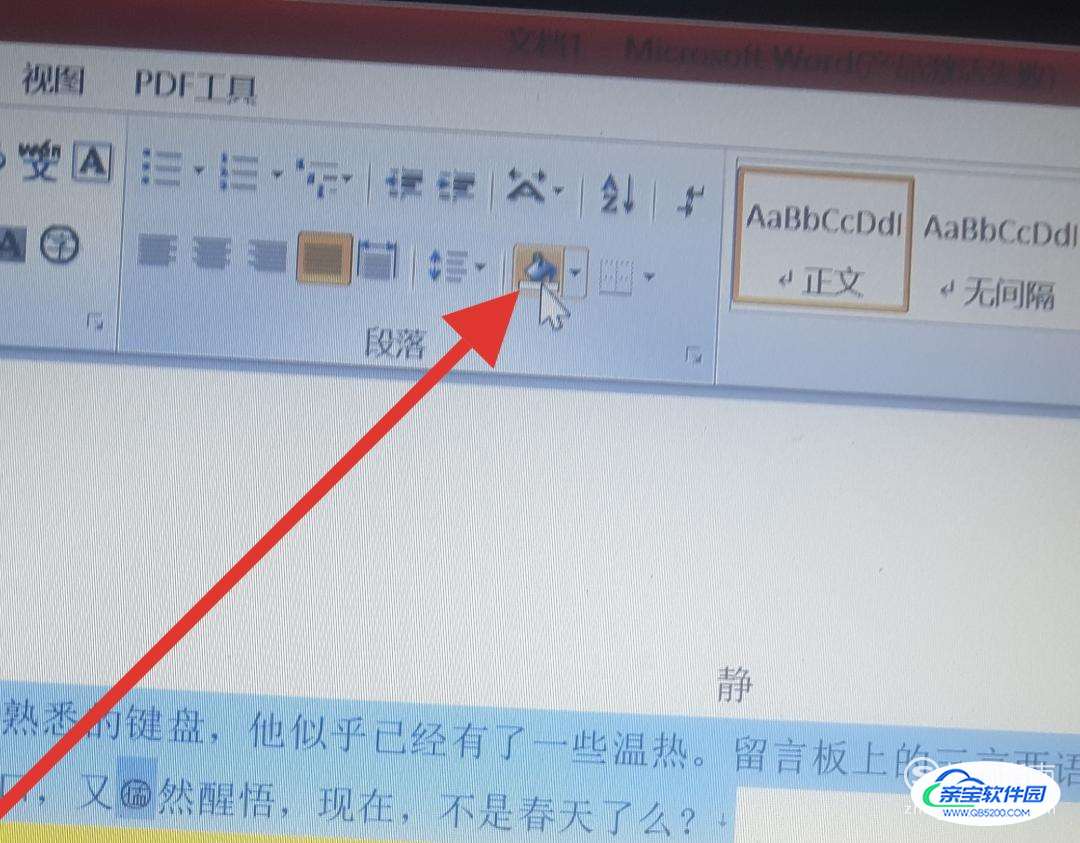 22
22我们选中要加色的文字,然后点击箭头表示的位置就可以完成了。
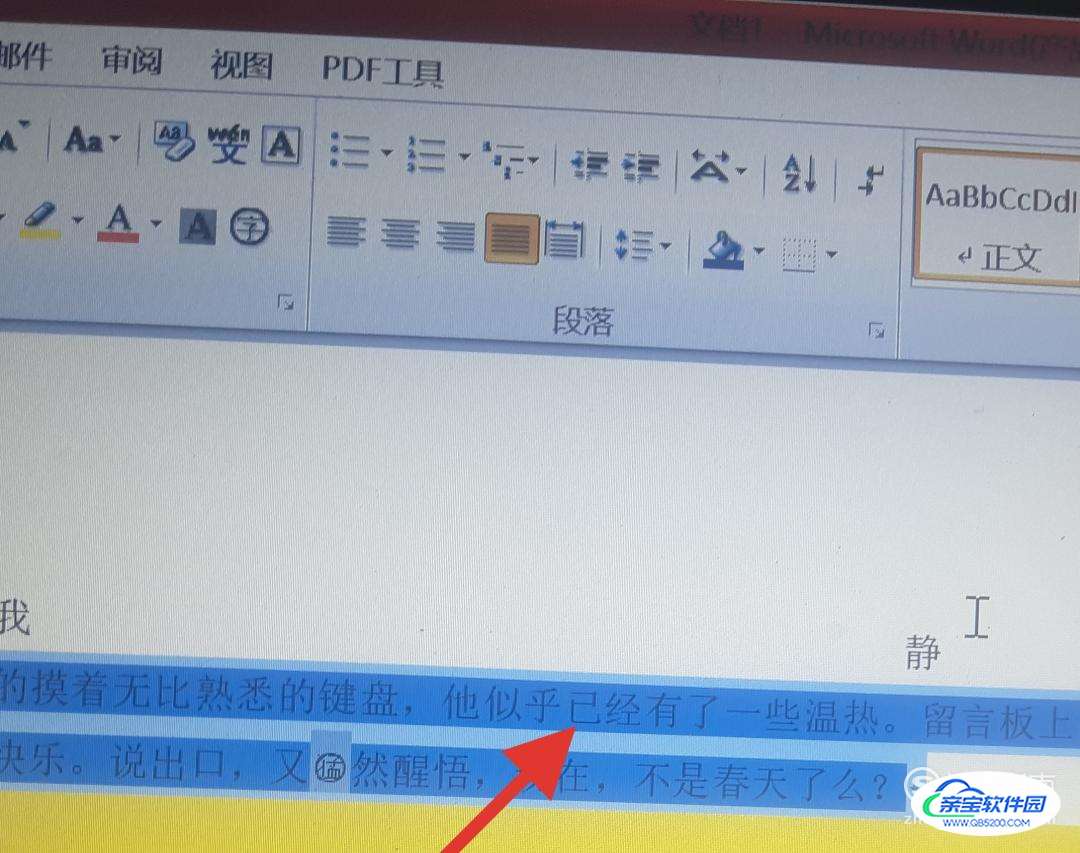
加载全部内容