Vue github用户搜索
Errol_King 人气:0完成样式
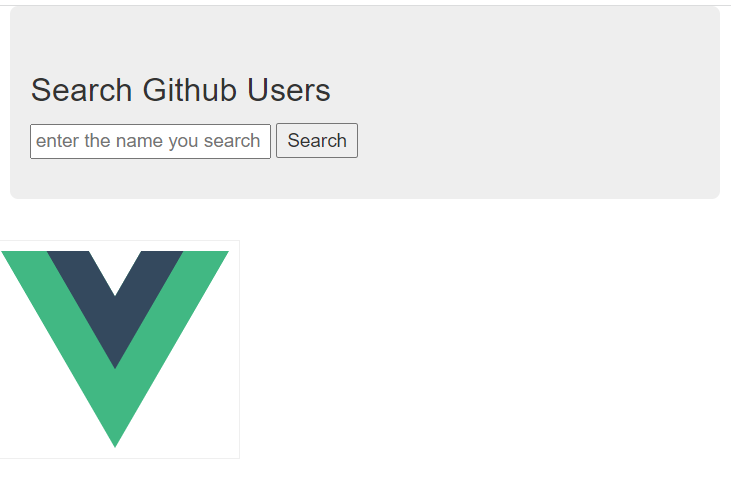
1、public 下新建 css 文件夹
public 下新建 css 文件夹,放入下载好的 bootstrap.css,并在 index.html 中引入

2、新建 Search.vue
<template>
<section class="jumbotron">
<h3 class="jumbotron-heading">Search Github Users</h3>
<div>
<input type="text" placeholder="enter the name you search"/> <button>Search</button>
</div>
</section>
</template>
<script>
export default {
name: "Search"
}
</script>3、新建 List.vue
<template>
<div class="row">
<div class="card">
<a href="" target=" rel="external nofollow" _blank">
<img src="https://cn.vuejs.org/images/logo.svg" style="width: 100%"/>
</a>
</div>
</div>
</template>
<script>
export default {
name: "List"
}
</script>
<style scoped>
.album {
min-height: 50rem; /*Can be removed; just added for demo purposes */
padding-top: 3rem;
padding-bottom: 3rem;
background-color: #f7f7f7;
}
.card {
float: left;
width: 33.333%;
padding: .75rem;
margin-bottom: 2rem;
border: 1px solid #efefef;
text-align: center;
}
.card > img {
margin-bottom: .75rem;
border-radius: 100px;
}
.card-text {
font-size: 85%;
}
</style>4、App.vue 中引入并注册组件
<template>
<div class="container">
<Search/>
<List/>
</div>
</template>
<script>
import Search from "@/components/Search";
import List from "@/components/List";
export default {
name: 'App',
components: {Search,List},
}
</script>请求数据
1、Search 中请求数据
我们使用接口:https://api.github.com/search/users?q=xxx
请求上边的接口,传入关键字,用 axios 请求,返回数据如下:

我们关注以下数据即可

2、传递数据
我们在子组件 Search.vue 中写网络请求得到数据,需要在子组件 List 中展示,组件之间传递数据,这就用到了我们之前学的全局事件总线,确保 main.js 中安装了全局事件总线

List 中需要数据,我们就需要绑定事件,当 Search 得到数据触发事件后,List 回调就拿到了数据,然后循环遍历即可,
<template>
<div class="row">
<div class="card" v-for="user in users" :key="user.login">
<a :href="user.html_url" rel="external nofollow" rel="external nofollow" target="_blank">
<img :src="user.avatar_url" style="width: 100%"/>
</a>
<p class="card-text">{{user.login}}</p>
</div>
</div>
</template>
<script>
export default {
name: "List",
data(){
return{
users:[]
}
},
mounted() {
this.$bus.$on("getUsers",(users)=>{
console.log("我是List组件,收到数据:"+users);
this.users = users
})
}
}
</script>
<style scoped>
.album {
min-height: 50rem; /*Can be removed; just added for demo purposes */
padding-top: 3rem;
padding-bottom: 3rem;
background-color: #f7f7f7;
}
.card {
float: left;
width: 33.333%;
padding: .75rem;
margin-bottom: 2rem;
border: 1px solid #efefef;
text-align: center;
}
.card > img {
margin-bottom: .75rem;
border-radius: 100px;
}
.card-text {
font-size: 85%;
}
</style>
Search.vue 中网络请求数据后,触发事件
<template>
<section class="jumbotron">
<h3 class="jumbotron-heading">Search Github Users</h3>
<div>
<input type="text" placeholder="enter the name you search" v-model="keyword"/>
<button @click="searchUsers">Search</button>
</div>
</section>
</template>
<script>
import axios from 'axios'
export default {
name: "Search",
data(){
return{
keyword:''
}
},
methods:{
searchUsers(){
axios.get(`https://api.github.com/search/users?q=${this.keyword}`).then(
response =>{
console.log("请求成功了",response.data.items);
this.$bus.$emit("getUsers",response.data.items)
},
error=>{
console.log("请求失败了",error.message);
}
)
}
}
}
</script>运行程序,搜索 test ,结果如下:

完善
- 1、当一进页面需要展示欢迎语
- 2、搜索过程中展示loading
- 3、搜索结束展示用户列表
- 4、搜索返回错误展示错误信息
在 List 中增加变量表示这些状态
<template>
<div class="row">
<!--展示用户列表-->
<div v-show="info.users.length" class="card" v-for="user in info.users" :key="user.login">
<a :href="user.html_url" rel="external nofollow" rel="external nofollow" target="_blank">
<img :src="user.avatar_url" style="width: 100%"/>
</a>
<p class="card-text">{{ user.login }}</p>
</div>
<!--展示欢迎词-->
<h1 v-show="info.isFirst">欢迎使用</h1>
<!--展示loading-->
<h1 v-show="info.isLoading">加载中...</h1>
<!--展示错误信息-->
<h1 v-show="info.errMsg">{{ info.errMsg }}</h1>
</div>
</template>
<script>
export default {
name: "List",
data() {
return {
info: {
isFirst: true,
isLoading: false,
errMsg: '',
users: []
}
}
},
mounted() {
this.$bus.$on("updateListData", (dataObj) => {
console.log("我是List组件,收到数据:" + dataObj);
//因为Search中isFirst第二次没有传,this.info = dataObj 这样写会丢失isFirst
//ES6语法,这样写dataObj更新this.info中数据,dataObj没有的以this.info中为准
this.info = {...this.info,...dataObj}
})
}
}
</script>
<style scoped>
.album {
min-height: 50rem; /*Can be removed; just added for demo purposes */
padding-top: 3rem;
padding-bottom: 3rem;
background-color: #f7f7f7;
}
.card {
float: left;
width: 33.333%;
padding: .75rem;
margin-bottom: 2rem;
border: 1px solid #efefef;
text-align: center;
}
.card > img {
margin-bottom: .75rem;
border-radius: 100px;
}
.card-text {
font-size: 85%;
}
</style>Search.vue 中改变这些状态
<template>
<section class="jumbotron">
<h3 class="jumbotron-heading">Search Github Users</h3>
<div>
<input type="text" placeholder="enter the name you search" v-model="keyword"/>
<button @click="searchUsers">Search</button>
</div>
</section>
</template>
<script>
import axios from 'axios'
export default {
name: "Search",
data(){
return{
keyword:''
}
},
methods:{
searchUsers(){
//请求前更新 List 数据
this.$bus.$emit("updateListData",{isFirst:false,isLoading:true,errMsg:'',users:[]})
axios.get(`https://api.github.com/search/users?q=${this.keyword}`).then(
response =>{
console.log("请求成功了",response.data.items);
//请求成功后更新 List 数据
this.$bus.$emit("updateListData",{isLoading:false,errMsg:'',users:response.data.items})
},
error=>{
console.log("请求失败了",error.message);
//请求失败更新 List 数据
this.$bus.$emit("updateListData",{isLoading:false,errMsg:error.message,users:[]})
}
)
}
}
}
</script>运行程序:

使用 vue-resource
- 1、执行npm i vue-resource安装
- 2、main.js 引入并使用
...... //引入vue-resource import vueResource from 'vue-resource' ...... //使用vue-resource插件 Vue.use(vueResource) ......
我们可以不引入 axios,axios.get 改为 this.$http.get 即可
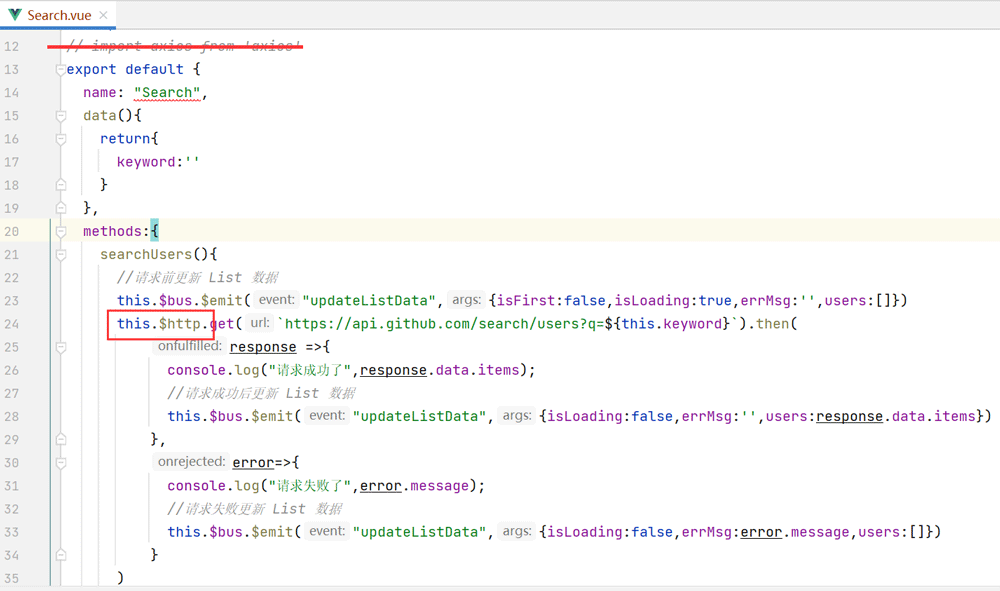
这里只是了解使用 vue-resource,还是推荐使用 axios
加载全部内容