android中gallery和imageswitcher Android中Gallery和ImageSwitcher的使用实例
徐刘根 人气:0效果如下:
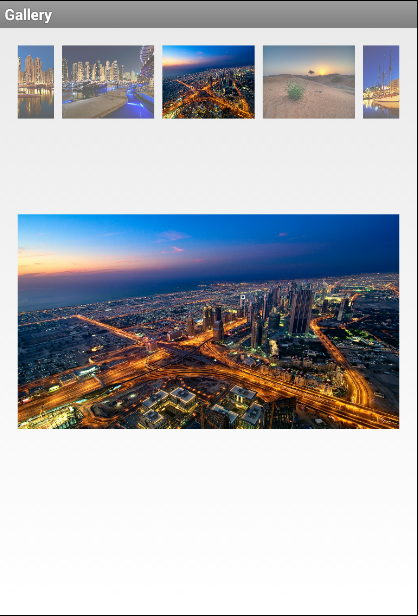
布局文件activity_main.xml如下:
<RelativeLayout xmlns:android="http://schemas.android.com/apk/res/android"
xmlns:tools="http://schemas.android.com/tools"
android:layout_width="match_parent"
android:layout_height="match_parent"
android:paddingBottom="@dimen/activity_vertical_margin"
android:paddingLeft="@dimen/activity_horizontal_margin"
android:paddingRight="@dimen/activity_horizontal_margin"
android:paddingTop="@dimen/activity_vertical_margin"
tools:context=".MainActivity" >
<ImageSwitcher
android:id="@+id/imageSwitcher"
android:layout_width="wrap_content"
android:layout_height="wrap_content"
android:layout_weight="2"
android:paddingTop="30px" >
</ImageSwitcher>
<Gallery
android:id="@+id/gallery1"
android:layout_width="match_parent"
android:layout_height="wrap_content"
android:layout_weight="1"
android:spacing="5px"
android:unselectedAlpha="0.6" />
</RelativeLayout>
MainActivity.java代码如下:
import android.app.ActionBar.LayoutParams;
import android.app.Activity;
import android.os.Bundle;
import android.view.View;
import android.view.animation.AnimationUtils;
import android.widget.AdapterView;
import android.widget.AdapterView.OnItemSelectedListener;
import android.widget.Gallery;
import android.widget.ImageSwitcher;
import android.widget.ImageView;
import android.widget.ViewSwitcher.ViewFactory;
public class MainActivity extends Activity {
private int imageId[] = new int[] { R.drawable.a, R.drawable.b,
R.drawable.c, R.drawable.d, R.drawable.e, R.drawable.f,
R.drawable.g, R.drawable.h, R.drawable.i, R.drawable.j,
R.drawable.k };
private ImageSwitcher imageSwitcher;
private Gallery gallery;
@Override
protected void onCreate(Bundle savedInstanceState) {
super.onCreate(savedInstanceState);
setContentView(R.layout.activity_main);
imageSwitcher = (ImageSwitcher) this.findViewById(R.id.imageSwitcher);
gallery = (Gallery) this.findViewById(R.id.gallery1);
// 设置动画效果
imageSwitcher.setInAnimation(AnimationUtils.loadAnimation(this,
android.R.anim.fade_in));
imageSwitcher.setOutAnimation(AnimationUtils.loadAnimation(this,
android.R.anim.fade_out));
imageSwitcher.setFactory(new ViewFactory() {
@Override
public View makeView() {
ImageView imageView = new ImageView(MainActivity.this);
imageView.setScaleType(ImageView.ScaleType.FIT_CENTER); // 设置保持纵横比居中
imageView.setLayoutParams(new ImageSwitcher.LayoutParams(
LayoutParams.WRAP_CONTENT, LayoutParams.WRAP_CONTENT));
return imageView;
}
});
GalleryAdapter adapter = new GalleryAdapter(MainActivity.this,imageId);
gallery.setAdapter(adapter);
gallery.setSelection(imageId.length / 2);
gallery.setOnItemSelectedListener(new OnItemSelectedListener() {
@Override
public void onItemSelected(AdapterView<?> parent, View view,int position, long id) {
imageSwitcher.setImageResource(imageId[position]);
}
@Override
public void onNothingSelected(AdapterView<?> arg0) {
}
});
}
}
其中需要的一个适配器:
import android.content.Context;
import android.content.res.TypedArray;
import android.view.View;
import android.view.ViewGroup;
import android.widget.BaseAdapter;
import android.widget.Gallery;
import android.widget.ImageView;
public class GalleryAdapter extends BaseAdapter {
private int[] imageId;
private Context mContext;
/**
* 穿入上下文和图片资源数组
* @param mContext
* @param imageId
*/
public GalleryAdapter(Context mContext, int[] imageId) {
this.mContext = mContext;
this.imageId = imageId;
}
@Override
public int getCount() {
return imageId.length;
}
@Override
public Object getItem(int position) {
return imageId[position];
}
@Override
public long getItemId(int position) {
return position;
}
@Override
public View getView(int position, View convertView, ViewGroup parent) {
ImageView imageView1;
if (convertView == null) {
imageView1 = new ImageView(mContext);
imageView1.setScaleType(ImageView.ScaleType.FIT_XY);
imageView1.setLayoutParams(new Gallery.LayoutParams(180, 135));
TypedArray typedArray = mContext
.obtainStyledAttributes(R.styleable.Gallery);
imageView1.setBackgroundResource(typedArray.getResourceId(
R.styleable.Gallery_android_galleryItemBackground, 0));
imageView1.setPadding(5, 0, 5, 0); // 设置ImageView的内边距
} else {
imageView1 = (ImageView) convertView;
}
imageView1.setImageResource(imageId[position]); // 为ImageView设置要显示的图片
return imageView1; // 返回ImageView
}
}
到此 OK!
总结
以上就是这篇文章的全部内容了,希望本文的内容对大家的学习或者工作具有一定的参考学习价值,谢谢大家对的支持。如果你想了解更多相关内容请查看下面相关链接
加载全部内容