android 5.0侧滑菜单 Android5.0多种侧滑栏效果实例代码
適妸洏沚 人气:0想了解Android5.0多种侧滑栏效果实例代码的相关内容吗,適妸洏沚在本文为您仔细讲解android 5.0侧滑菜单的相关知识和一些Code实例,欢迎阅读和指正,我们先划重点:android,5.0侧滑菜单,下面大家一起来学习吧。
1.普通侧滑
效果图:
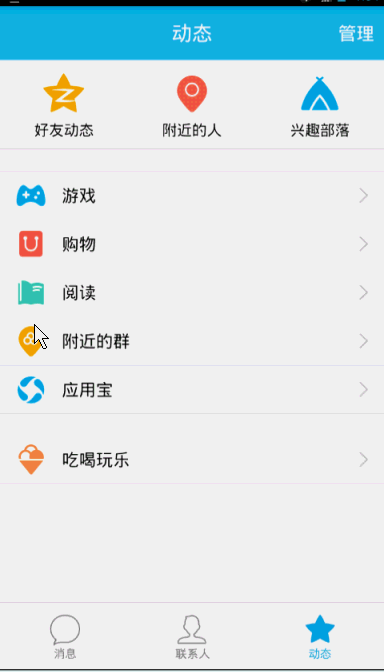
思路:通过自定义View继承HorizontalScrollView,然后重写onMeasure(),onLayout(),onTouchEvent()
方法并设置menu(通过动画使menu开始时处于隐藏状态)布局和content布局。(注意:使用ViewHelper类需要导入nineoldandroids-2.4.0.jar包)
menu(left_menu)布局代码:
<?xml version="1.0" encoding="utf-8"?> <RelativeLayout xmlns:android="http://schemas.android.com/apk/res/android" android:layout_width="match_parent" android:layout_height="match_parent"> <LinearLayout android:layout_width="match_parent" android:layout_height="wrap_content" android:orientation="vertical" android:layout_centerInParent="true"> <RelativeLayout android:layout_width="fill_parent" android:layout_height="wrap_content"> <ImageView android:id="@+id/id_img1" android:layout_width="50dp" android:layout_height="50dp" android:layout_marginLeft="20dp" android:layout_marginTop="20dp" android:layout_centerVertical="true" android:src="@mipmap/img_1"/> <TextView android:id="@+id/iv_text" android:layout_width="wrap_content" android:layout_height="wrap_content" android:text="第一个item" android:textSize="21sp" android:textColor="#ffffff" android:layout_toRightOf="@+id/id_img1" android:layout_marginLeft="20dp" android:layout_centerVertical="true"/> </RelativeLayout> <RelativeLayout android:layout_width="fill_parent" android:layout_height="wrap_content"> <ImageView android:id="@+id/id_img2" android:layout_width="50dp" android:layout_height="50dp" android:layout_marginLeft="20dp" android:layout_marginTop="20dp" android:layout_centerVertical="true" android:src="@mipmap/img_2"/> <TextView android:layout_width="wrap_content" android:layout_height="wrap_content" android:text="第二个item" android:textSize="21sp" android:textColor="#ffffff" android:layout_toRightOf="@+id/id_img2" android:layout_marginLeft="20dp" android:layout_centerVertical="true"/> </RelativeLayout> <RelativeLayout android:layout_width="fill_parent" android:layout_height="wrap_content"> <ImageView android:id="@+id/id_img3" android:layout_width="50dp" android:layout_height="50dp" android:layout_marginLeft="20dp" android:layout_marginTop="20dp" android:layout_centerVertical="true" android:src="@mipmap/img_3"/> <TextView android:layout_width="wrap_content" android:layout_height="wrap_content" android:text="第三个item" android:textSize="21sp" android:textColor="#ffffff" android:layout_toRightOf="@+id/id_img3" android:layout_marginLeft="20dp" android:layout_centerVertical="true"/> </RelativeLayout> <RelativeLayout android:layout_width="fill_parent" android:layout_height="wrap_content"> <ImageView android:id="@+id/id_img4" android:layout_width="50dp" android:layout_height="50dp" android:layout_marginLeft="20dp" android:layout_marginTop="20dp" android:layout_centerVertical="true" android:src="@mipmap/img_4"/> <TextView android:layout_width="wrap_content" android:layout_height="wrap_content" android:text="第四个item" android:textSize="21sp" android:textColor="#ffffff" android:layout_toRightOf="@+id/id_img4" android:layout_marginLeft="20dp" android:layout_centerVertical="true"/> </RelativeLayout> <RelativeLayout android:layout_width="fill_parent" android:layout_height="wrap_content"> <ImageView android:id="@+id/id_img5" android:layout_width="50dp" android:layout_height="50dp" android:layout_marginLeft="20dp" android:layout_marginTop="20dp" android:layout_centerVertical="true" android:src="@mipmap/img_5"/> <TextView android:layout_width="wrap_content" android:layout_height="wrap_content" android:text="第五个item" android:textSize="21sp" android:textColor="#ffffff" android:layout_toRightOf="@+id/id_img5" android:layout_marginLeft="20dp" android:layout_centerVertical="true"/> </RelativeLayout> </LinearLayout> </RelativeLayout>
content(activity_main)布局代码:
<?xml version="1.0" encoding="utf-8"?> <LinearLayout xmlns:android="http://schemas.android.com/apk/res/android" xmlns:hyname="http://schemas.android.com/apk/res-auto" android:layout_width="match_parent" android:layout_height="match_parent" android:background="@mipmap/img_frame_background"> <com.imooc.view.SlidingMenu android:id="@+id/id_menu" android:layout_width="match_parent" android:layout_height="match_parent" hyname:rightPadding="100dp"> <LinearLayout android:layout_width="wrap_content" android:layout_height="match_parent" android:orientation="horizontal"> <include layout="@layout/left_menu"/> <LinearLayout android:layout_width="match_parent" android:layout_height="match_parent" android:orientation="vertical" android:background="@mipmap/qq"> <Button android:layout_width="wrap_content" android:layout_height="wrap_content" android:text="切换菜单" android:onClick="toogleMenu" android:textSize="21sp"/> </LinearLayout> </LinearLayout> </com.imooc.view.SlidingMenu> </LinearLayout>
自定义attr.xml文件代码:
<?xml version="1.0" encoding="utf-8"?> <resources> <attr name="rightPadding" format="dimension"/> <declare-styleable name="SlidingMenu"> <attr name="rightPadding"></attr> </declare-styleable> </resources>
自定义SlidingMenu代码:
public class SlidingMenu extends HorizontalScrollView {
private LinearLayout mWapper;
private ViewGroup mMenu;//菜单布局
private ViewGroup mContent;//内容布局
private int mScreenWidth;//屏幕宽度
private int mMenuRightPadding=50;
private boolean once;
private int mMenuWidth;
private boolean isOpen;
public SlidingMenu(Context context) {
this(context, null);
}
/**
* 未使用自定义属性时,调用
* @param context
* @param attrs
*/
public SlidingMenu(Context context, AttributeSet attrs) {
this(context, attrs,0);
}
/**
* 自定义了属性且使用时,调用次构造方法
* @param context
* @param attrs
* @param defStyleAttr
*/
public SlidingMenu(Context context, AttributeSet attrs, int defStyleAttr) {
super(context, attrs, defStyleAttr);
//获取定义的属性的数组
TypedArray typedValue=context.getTheme().obtainStyledAttributes(attrs, R.styleable.SlidingMenu, defStyleAttr, 0);
int n=typedValue.getIndexCount();
for (int i=0;i<n;i++){
int attr=typedValue.getIndex(i);
switch (attr){
case R.styleable.SlidingMenu_rightPadding:
mMenuRightPadding=typedValue.getDimensionPixelSize(attr,(int) TypedValue.applyDimension(TypedValue.COMPLEX_UNIT_DIP,50,context.getResources().getDisplayMetrics()));
break;
}
}
typedValue.recycle();
WindowManager mg= (WindowManager) context.getSystemService(Context.WINDOW_SERVICE);
//初始化屏幕信息对象
DisplayMetrics outMetrics=new DisplayMetrics();
//把屏幕的信息存储到DisplayMetrics中
mg.getDefaultDisplay().getMetrics(outMetrics);
//获取屏幕宽度赋值给mScreenWidth
mScreenWidth=outMetrics.widthPixels;
}
/**
* 设置子view的宽和高
* 设置自己的宽和高
* @param widthMeasureSpec
* @param heightMeasureSpec
*/
@Override
protected void onMeasure(int widthMeasureSpec, int heightMeasureSpec) {
if(!once){
//获取SlidingMenu中的Linearlayout布局
mWapper= (LinearLayout) getChildAt(0);
//获取LinearLayout中的menu布局
mMenu= (ViewGroup) mWapper.getChildAt(0);
//获取LinearLayout中的Content布局
mContent= (ViewGroup) mWapper.getChildAt(1);
//获取menu宽度
mMenuWidth= mMenu.getLayoutParams().width=mScreenWidth-mMenuRightPadding;
//设置content的宽度
mContent.getLayoutParams().width=mScreenWidth;
mWapper.getLayoutParams().width=mScreenWidth;
once=true;
}
super.onMeasure(widthMeasureSpec, heightMeasureSpec);
}
/**
* 通过设置偏移量,将menu隐藏
* @param changed
* @param l
* @param t
* @param r
* @param b
*/
@Override
protected void onLayout(boolean changed, int l, int t, int r, int b) {
super.onLayout(changed, l, t, r, b);
if(changed){
this.scrollTo(mMenuWidth,0);
}
}
@Override
public boolean onTouchEvent(MotionEvent ev) {
switch (ev.getAction()){
case MotionEvent.ACTION_UP:
//隐藏在左边的宽度
int scrollX=getScrollX();
if (scrollX>=mMenuWidth/2){
this.smoothScrollTo(mMenuWidth,0);
isOpen=false;
}else {
this.smoothScrollTo(0,0);
isOpen=true;
}
return true;
}
return super.onTouchEvent(ev);
}
public void openMenu(){
if(isOpen)return;
this.smoothScrollTo(0,0);
isOpen=true;
}
public void closeMenu(){
if(!isOpen)return;
this.smoothScrollTo(mMenuWidth,0);
isOpen=false;
}
//切换菜单
public void toggle(){
if(isOpen){
closeMenu();
}else {
openMenu();
}
}
}
主文件代码:
public class MainActivity extends AppCompatActivity {
private SlidingMenu mleftMenu;
private TextView textView;
@Override
protected void onCreate(Bundle savedInstanceState) {
super.onCreate(savedInstanceState);
setContentView(R.layout.activity_main);
mleftMenu= (SlidingMenu) findViewById(R.id.id_menu);
textView= (TextView) findViewById(R.id.iv_text);
//menu的第一个Item的点击事件,可不写
textView.setOnClickListener(new View.OnClickListener() {
@Override
public void onClick(View view) {
mleftMenu.toggle();
}
});
}
public void toogleMenu(View view){
mleftMenu.toggle();
}
}
2.抽屉式侧滑(一)
效果图:
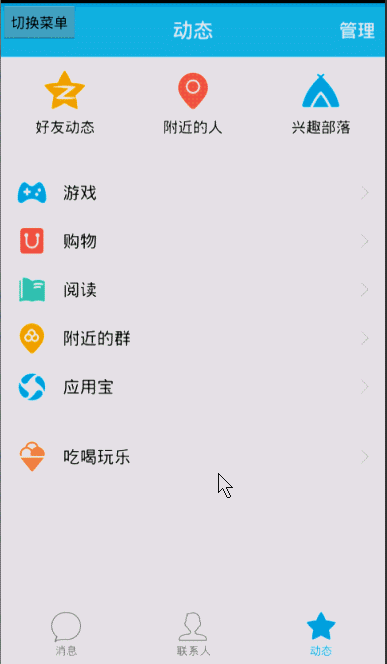
思路:在原来的基础上,在自定义View文件中重写onScrollChanged()方法
添加代码:
/**
* 滚动时发生
* @param l
* @param t
* @param oldl
* @param oldt
*/
@Override
protected void onScrollChanged(int l, int t, int oldl, int oldt) {
super.onScrollChanged(l, t, oldl, oldt);
//调用属性动画,设置TranslateX,l值为menu隐藏的宽度,menu由完全隐藏变为完全可见,变化梯度 scale由1~0,menu偏移量由大到小;
float scale=l*1.0f/mMenuWidth; //1~0
ViewHelper.setTranslationX(mMenu, mMenuWidth * scale);
}
3.抽屉式侧滑(二)
效果图:
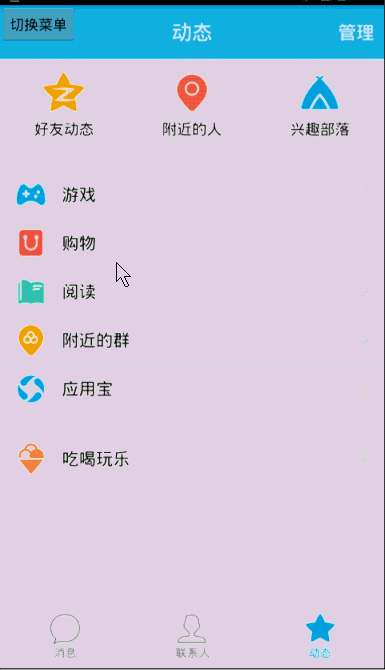
思路:在一的基础上通过设置menu的缩放效果,content的缩放效果和缩放中心实现。
实现代码:
/**
* 滚动发生
* @param l
* @param t
* @param oldl
* @param oldt
*/
@Override
protected void onScrollChanged(int l, int t, int oldl, int oldt) {
super.onScrollChanged(l, t, oldl, oldt);
//调用属性动画,设置TranslateX,l值为menu隐藏的宽度,menu由完全隐藏变为完全可见,变化梯度scale由1~0,menu偏移量由大到小;
float scale=l*1.0f/mMenuWidth; //1~0
// ViewHelper.setTranslationX(mMenu, mMenuWidth * scale);
float leftScale=1.0f-scale*0.3f; //0.7~1.0
float leftAlpha=0.6f+0.4f*(1-scale); //0.6~1.0
float rightScale=0.7f+0.3f*scale; //1.0~0.7
//缩放动画0.7~1.0
ViewHelper.setScaleX(mMenu, leftScale);
ViewHelper.setScaleY(mMenu, leftScale);
//透明度变化0.6~1.0
ViewHelper.setAlpha(mMenu, leftAlpha);
ViewHelper.setTranslationX(mMenu, mMenuWidth * scale * 0.7f);
ViewHelper.setPivotX(mContent, 0);
ViewHelper.setPivotY(mContent, mContent.getHeight() / 2);
//缩放动画1.0~0.7
ViewHelper.setScaleX(mContent, rightScale);
ViewHelper.setScaleY(mContent,rightScale);
}
以上所述是小编给大家介绍的Android5.0多种侧滑栏效果实例代码,希望对大家有所帮助,如果大家有任何疑问请给我留言,小编会及时回复大家的。在此也非常感谢大家对网站的支持!
加载全部内容