python wxpy模块玩转微信 怎样利用python之wxpy模块玩转微信
白胡子是这个世界上最猛的男人 人气:0想了解怎样利用python之wxpy模块玩转微信的相关内容吗,白胡子是这个世界上最猛的男人在本文为您仔细讲解python wxpy模块玩转微信的相关知识和一些Code实例,欢迎阅读和指正,我们先划重点:python,wxpy模块微信,python,wxpy模块,下面大家一起来学习吧。
wxpy也是一个python的模块,利用它我们可以做很多有意思的事情
首先利用一句代码我们就可以利用python登录网页版微信
bot = Bot(cache_path= True)
这条语句会产生一个二维码,我们扫描了这个二维码之后就可以登录我们的微信了
功能一:获得微信好友信息
利用一行语句获得你微信好友的个数、男女比例、TOP10省份及TOP10城市
my_friends.stats_text()
效果如图
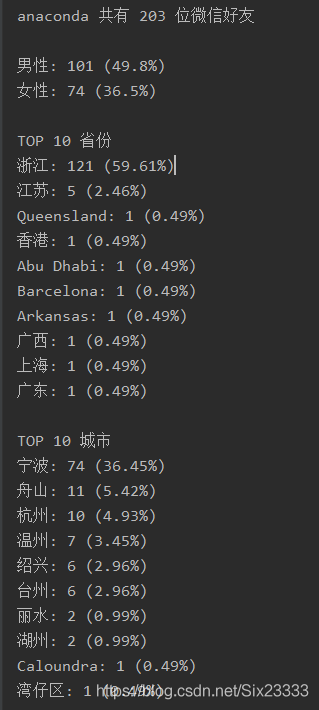
利用下面两行代码我们可以给微信好友发送信息
friends = my_friends.search('你想要发送的人名')[0]
friends.send('你想要发送的信息')
所以衍生了下面两个功能
功能二:群发消息
my_friend = bot.friends()
for i in my_friend[1:]:
a = i.name
friend = my_friend.search(a)[0]
print('正在发送',friend)
friend.send('')#你想要发送的内容
print('ok')
time.sleep(1)#由于发送消息太快最后加上一个延迟
功能三:消息轰炸
friends = my_friends.search('你想要发送的人名')[0]
for i in range(50):
friends.send('你想要发送的信息')
我这里是发了50遍,记得加上time.sleep(),要是发送太快会被禁止发信息的
功能四:获得好友头像
利用friend.get_avatar函数
def CREATE_PICPATHT(): path = os.getcwd() +"\\pic\\" if not os.path.exists(path): os.mkdir(path) return path def IMAGE_SAVE(path): my_friends = bot.friends() num = 0 for friend in my_friends: print(friend.name) friend.get_avatar(path + '\\' + str(num) + ".jpg") num = num + 1 path = CREATE_PICPATHT() IMAGE_SAVE(path)
效果如图:
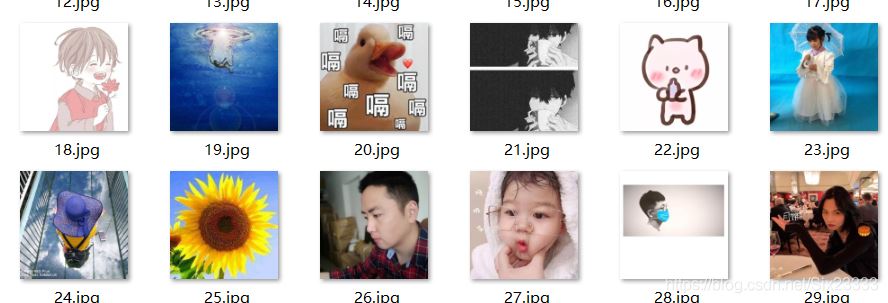
功能五:头像拼接
下面展示一些 内联代码片。
def PJ_IMAGE(path):
length = len(os.listdir(path))
image_size = 2560
each_size = math.ceil(2560 / math.floor(math.sqrt(length)))
x_lines = math.ceil(math.sqrt(length))
y_lines = math.ceil(math.sqrt(length))
image = Image.new('RGB', (each_size * x_lines, each_size * y_lines))
x = 0
y = 0
for (root, dirs, files) in os.walk(path):
for pic_name in files:
try:
with Image.open(path + pic_name) as img:
img = img.resize((each_size, each_size))
image.paste(img, (x * each_size, y * each_size))
x += 1
if x == x_lines:
x = 0
y += 1
except IOError:
print("头像读取失败")
img = image.save(os.getcwd() +"/wechat.png")
print('已完成')
path就是上面获得头像的path,这串代码是借鉴别的大神的

最后我把代码整合在了一起并加上了按钮和界面,如下图

输入的用户名可以是备注也可以是原名,然后群发的消息也是放在第二行点击一下就好了,好友信息会以txt的文件存放,好友图片会放在文件夹里,虽然亚子有点丑

最后我也打包成了exe文件,可以直接执行
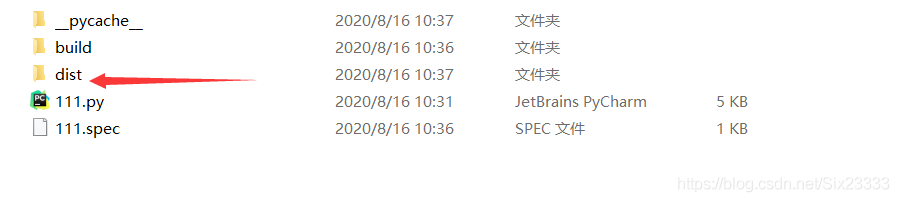

最后附上完整代码
下面展示一些 内联代码片。
from wxpy import *
import os
import tkinter as tk
import tkinter
import math
from PIL import Image
import time
window = tkinter.Tk()
window.title('微信')
window.geometry("800x480")
bot = Bot(cache_path= True)
l1 = tk.Label(window, text="第一行输入用户名第二行输入信息",
font=("黑体", 10))
l1.pack()
ask_text = tk.Entry(background = 'orange')
ask_text.pack()
ask_text1 = tk.Entry(background = 'pink')
ask_text1.pack()
def onclick():
a = ask_text.get()
my_friends = bot.friends()
friends = my_friends.search(a)
return friends[0]
def onclick1():
a = ask_text1.get()
return a
def CREATE_PICPATHT():
path = os.getcwd() +"\\pic\\"
if not os.path.exists(path):
os.mkdir(path)
return path
def IMAGE_SAVE(path):
my_friends = bot.friends()
num = 0
for friend in my_friends:
print(friend.name)
friend.get_avatar(path + '\\' + str(num) + ".jpg")
num = num + 1
def CREATE_TXTPATH():
a = os.getcwd()
filename = a + '\用户信息' + '.txt'
return filename
def GET_FriendSTXT(filenmame):
my_friend = bot.friends()
with open(filenmame,'w') as f:
f.write(my_friend.stats_text())
print('ok')
def SEARCH_FRIENDS(name):
my_friends = bot.friends()
friends = my_friends.search(name)
return friends[0]
def SEND_MESSAGES(friends,message):
friends.send(message)
def func():
path = CREATE_TXTPATH()
GET_FriendSTXT(path)
def func1():
path = CREATE_PICPATHT()
IMAGE_SAVE(path)
PJ_IMAGE(path)
def func2():
a = onclick()
b = onclick1()
a.send(b)
print('发送成功')
def func3():
for i in range(50):
time.sleep(1)
func2()
def PJ_IMAGE(path):
length = len(os.listdir(path))
image_size = 2560
each_size = math.ceil(2560 / math.floor(math.sqrt(length)))
x_lines = math.ceil(math.sqrt(length))
y_lines = math.ceil(math.sqrt(length))
image = Image.new('RGB', (each_size * x_lines, each_size * y_lines))
x = 0
y = 0
for (root, dirs, files) in os.walk(path):
for pic_name in files:
try:
with Image.open(path + pic_name) as img:
img = img.resize((each_size, each_size))
image.paste(img, (x * each_size, y * each_size))
x += 1
if x == x_lines:
x = 0
y += 1
except IOError:
print("头像读取失败")
img = image.save(os.getcwd() +"/wechat.png")
print('已完成')
def func4():
my_friend = bot.friends()
b = onclick1()
for i in my_friend[1:]:
a = i.name
friend = my_friend.search(a)[0]
print('正在发送', friend)
friend.send(b) # 你想要发送的内容
print('ok')
time.sleep(1)
window.bind('<Return>', onclick)
click_button = tkinter.Button(window,
text = '获取好友信息',
background = 'purple',
width = 10,
height = 4,
command = func)
click_button.pack(side = 'left')
click_button1 = tkinter.Button(window,
text = '获取好友图片',
background = 'green',
width = 10,
height = 4,
command = func1)
click_button1.pack(side = 'right')
click_button2 = tkinter.Button(window,
text = '点击发送信息',
background = 'blue',
width = 10,
height = 4,
command = func2)
click_button2.pack(side = 'top')
click_button3 = tkinter.Button(window,
text ='连续发送五十',
background = 'pink',
width = 10,
height = 4,
command = func3)
click_button3.pack()
click_button4 = tkinter.Button(window,
text ='群发信息',
background = 'grey',
width = 10,
height = 4,
command = func4)
click_button4.pack(side = 'bottom')
window.mainloop()
总结
加载全部内容