Win7下安装Office错误1719的原因及解决办法
人气:0在Windows 7下安装Office 2010,如果出现“错误 1719:无法访问 Windows Installer 服务。没有正确安装 Windows Installer 时可能发生这种情况。请与技术支持人员联系以获得帮助。”这个错误说明是由于Windows Installer的问题,可以通过下面的方法解决。
按“Win + R ”组合键,打开运行对话框,输入“Services.msc”,打开“服务”功能窗口。
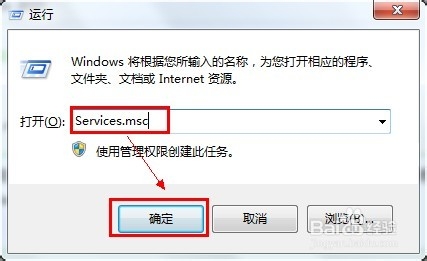
在窗口中找到“Windows Installer”服务。
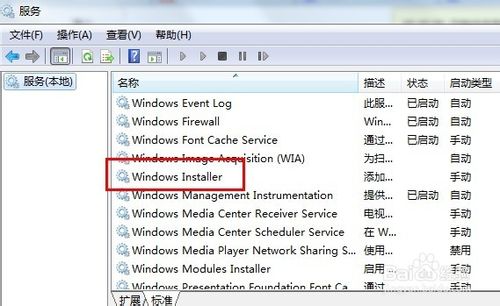
双击打开“Windows Installer ”服务对话框,设置“启动类型”为自动,并点击服务状态“启动”按钮,再“确定”。
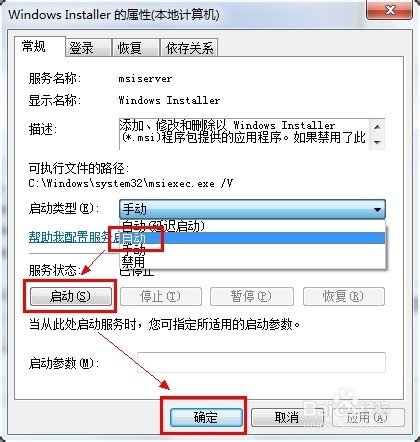
在计算机中找到C:\Windows\System32下的cmd.exe文件,鼠标右键单击并选择“以管理员身份运行”。
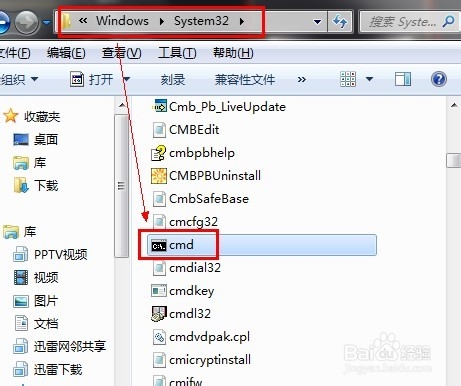
在命令行窗口输入“regsvr32 msi.dll”,回车,提示“DllRegisterServer在msi.dll已成功”,并“确定”退出。
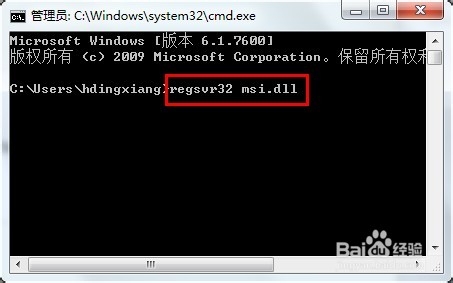
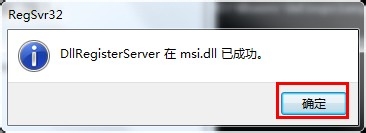
重新安装Office 2010 ,问题解决。
加载全部内容